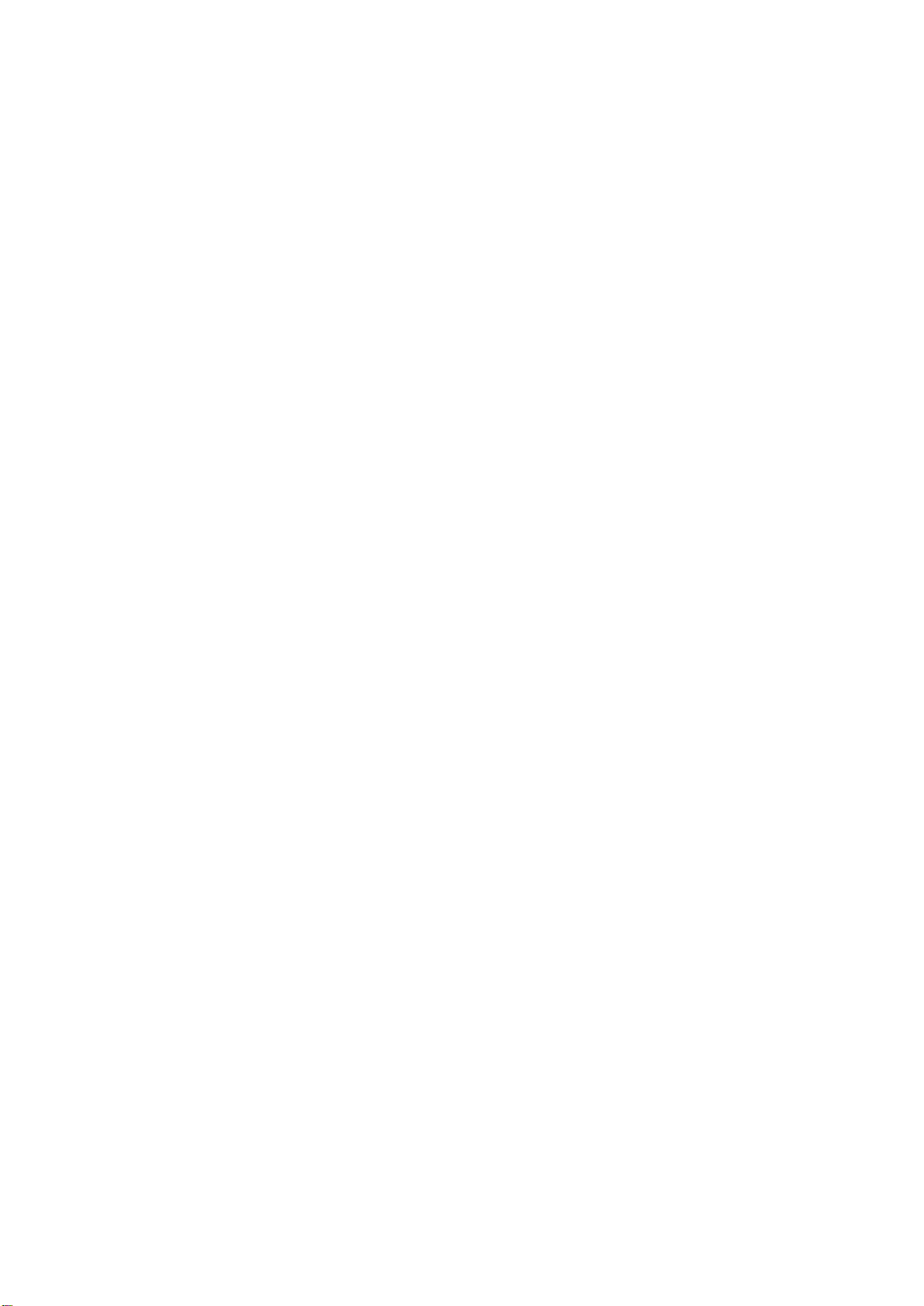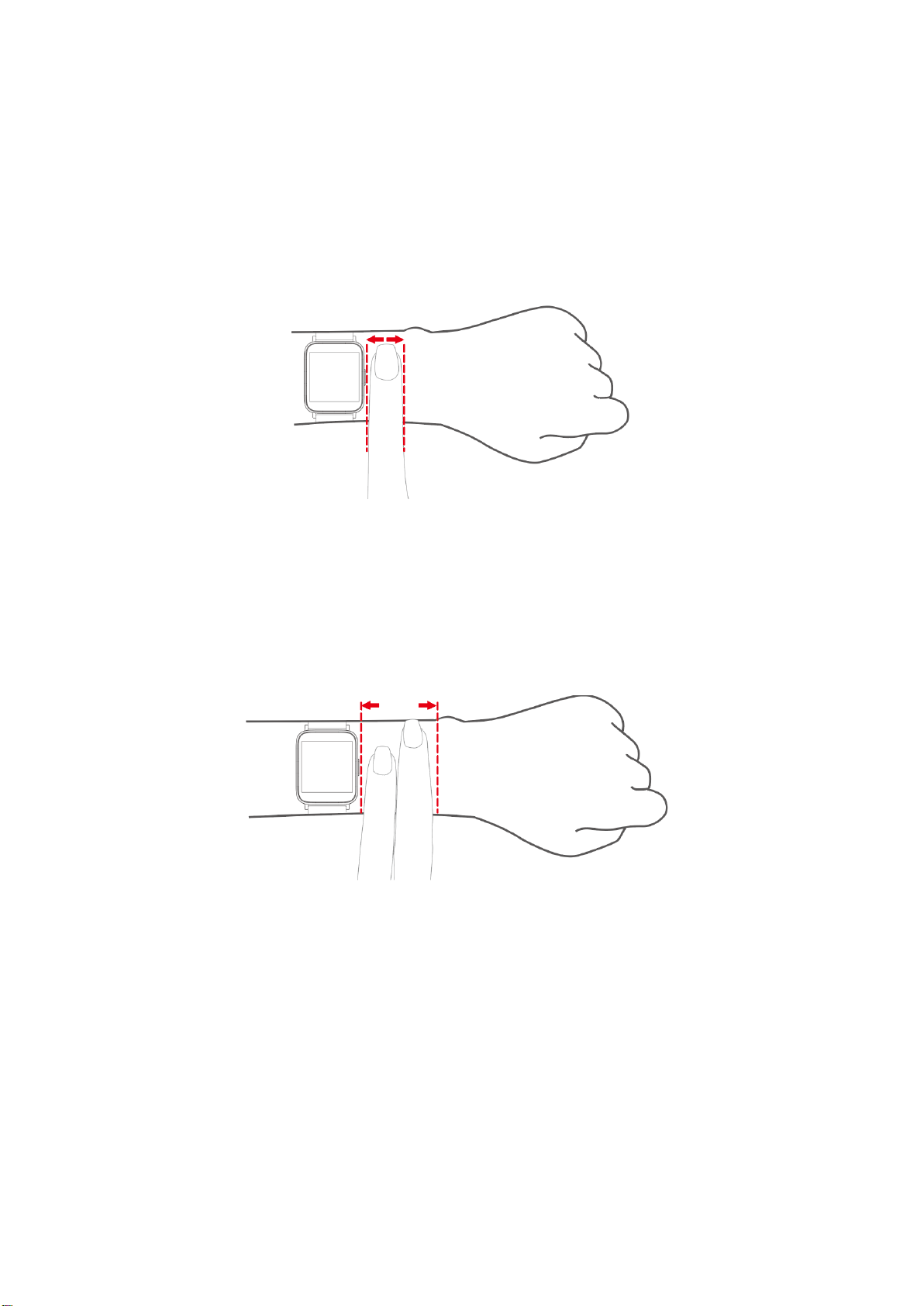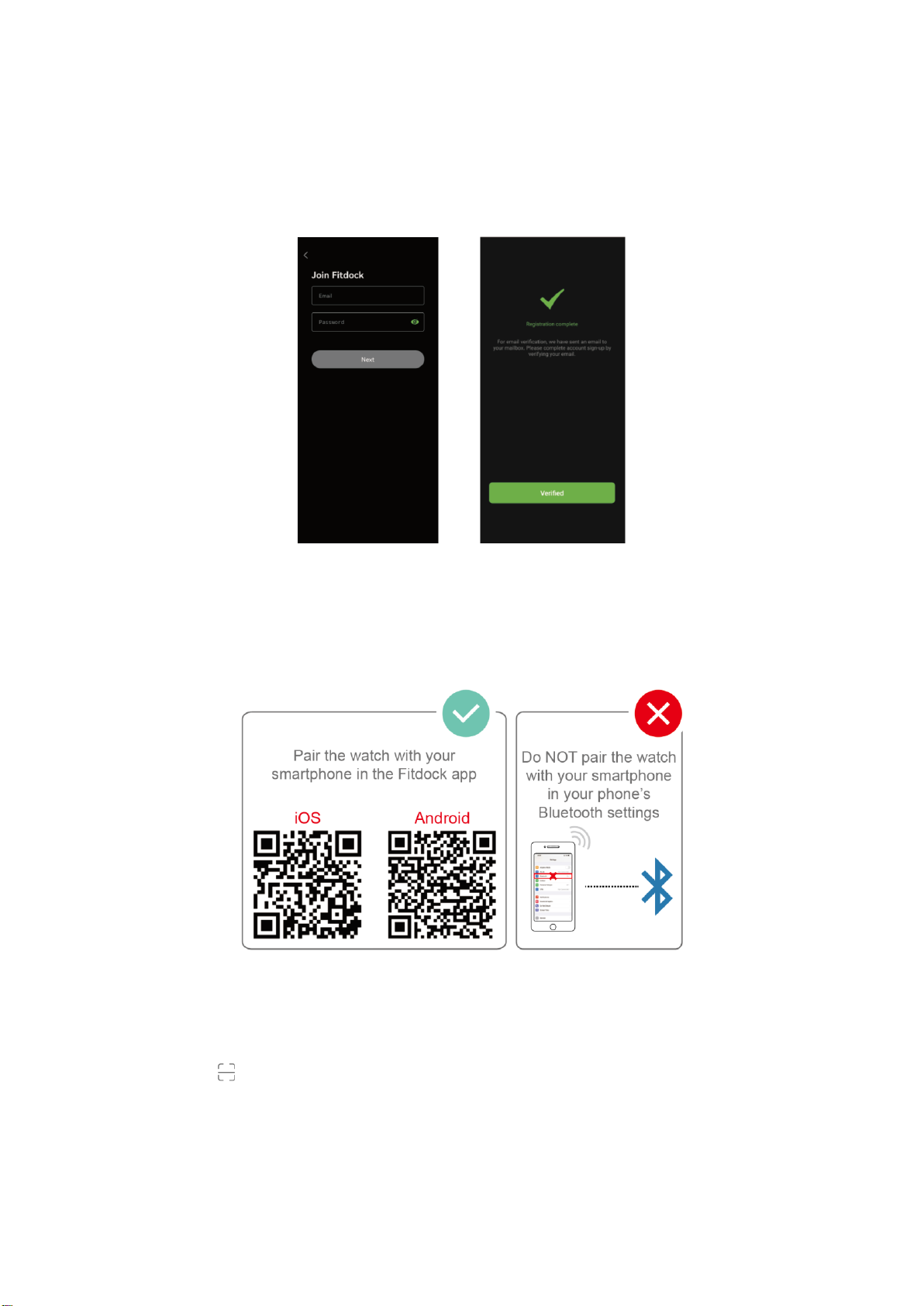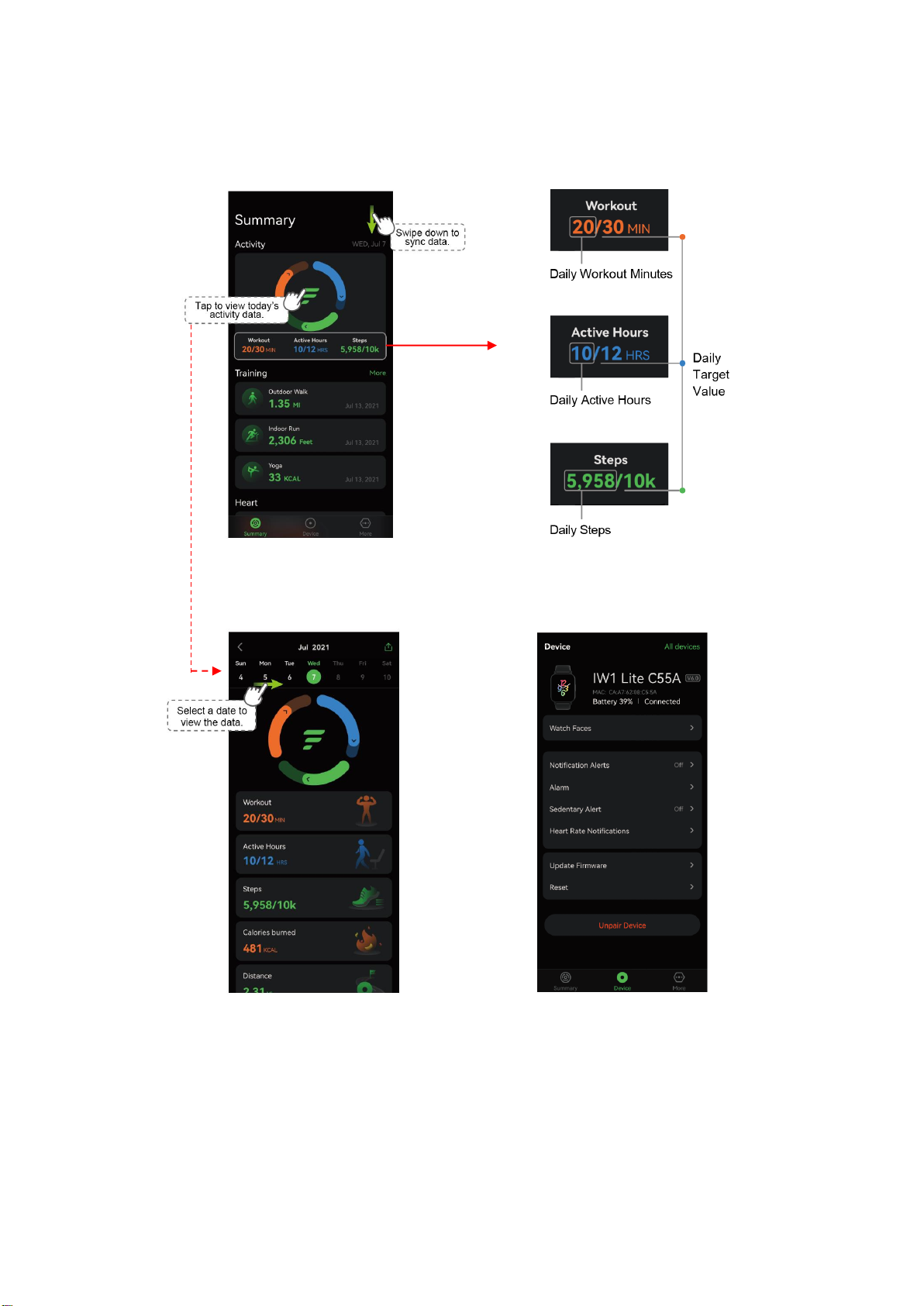CONTENTS
Getting Started...............................................................................................1
What’s in the Box..........................................................................................................1
What’s in this Document...............................................................................................1
Setting up Your Watch...................................................................................1
Charging Your Watch....................................................................................................1
Disassembling / Assembling Your Watch .....................................................................2
Disassembly ..........................................................................................................2
Assembly...............................................................................................................3
Wearing Your Watch ......................................................................................4
Using Your Watch ..........................................................................................5
App Installation .............................................................................................................5
Account Registration and Login ...................................................................................6
Pairing the Watch with Your Phone..............................................................................6
App Interfaces ..............................................................................................................8
Getting to Know Your Watch.........................................................................9
Basic Operation ............................................................................................................9
Watch Interfaces...........................................................................................................9
Function Introduction..................................................................................11
1. Tracking Sports ...................................................................................................12
2. Monitoring Heart Rate.........................................................................................13
3. Tracking Sleep.....................................................................................................13
4. Measuring Blood Oxygen Level..........................................................................14
5. Setting Alarms .....................................................................................................14
6. Controlling Phone Music .....................................................................................14
7. More Functions....................................................................................................15
7.1 Call Notification .............................................................................................15
7.2 Message Notification.....................................................................................15
7.3 Sedentary Reminder .....................................................................................16
7.4 Find My Phone ..............................................................................................16
Basic Specifications ....................................................................................16
FAQs .............................................................................................................17
Warranty .......................................................................................................19
Important Safety Instructions .....................................................................19