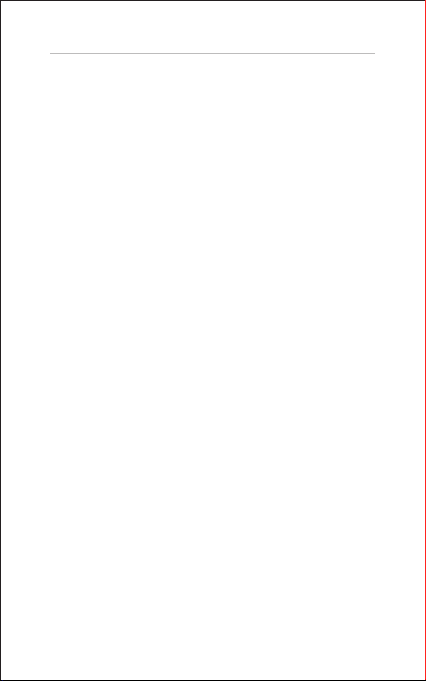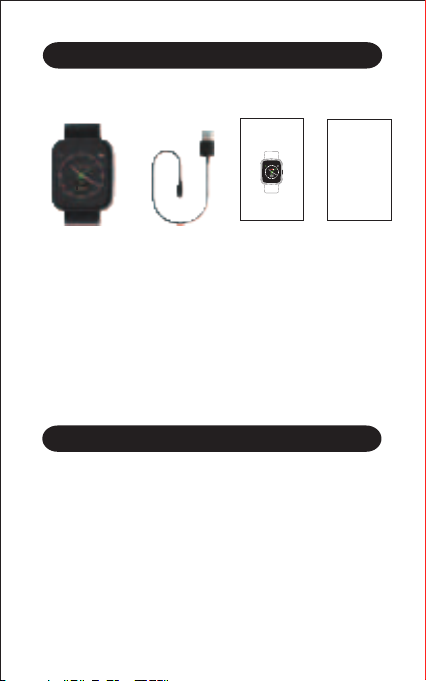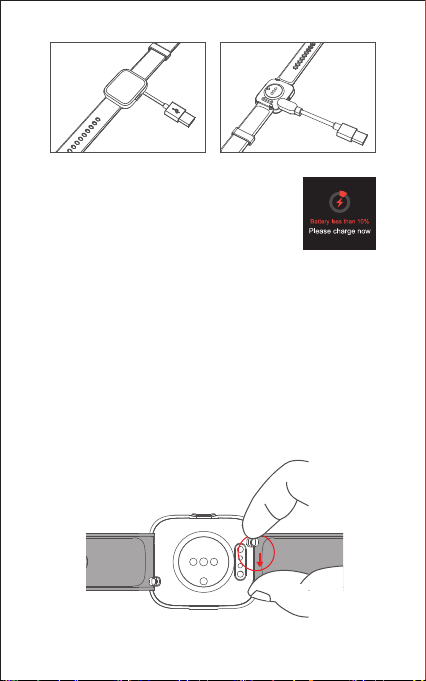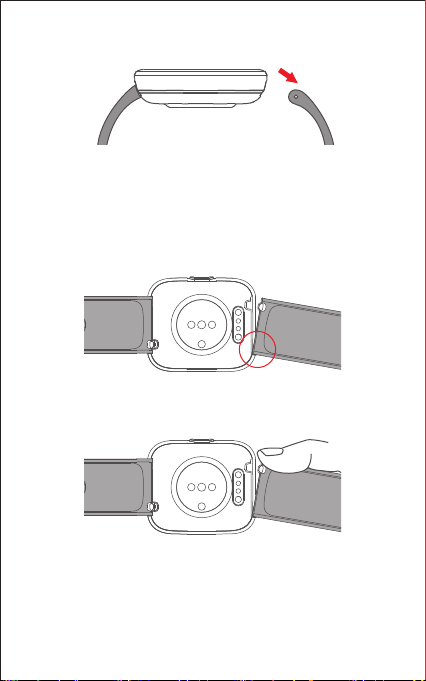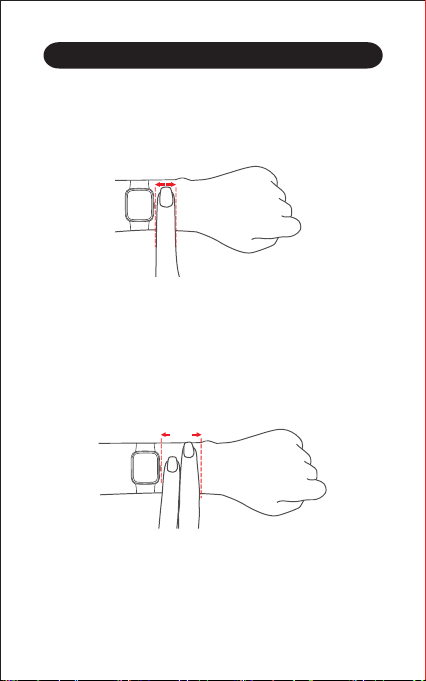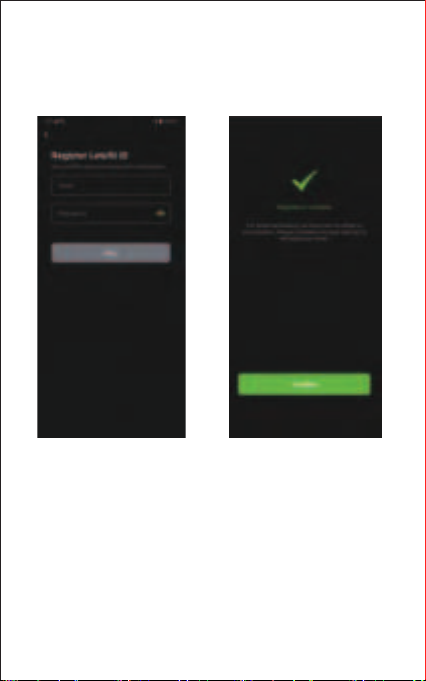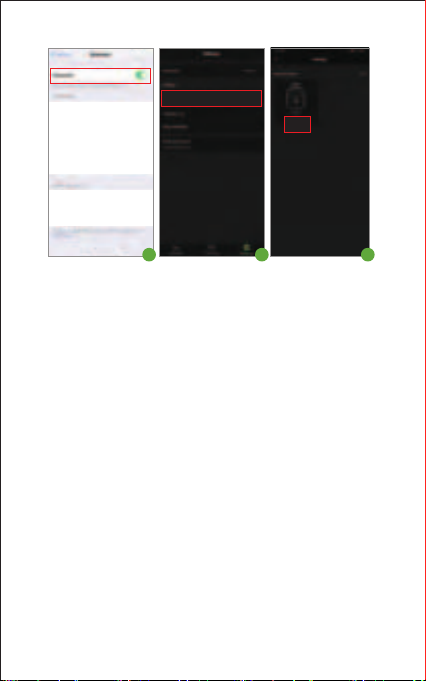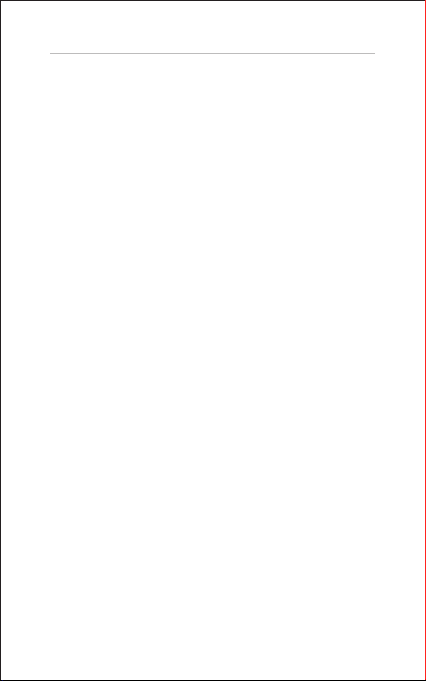
Table of Contents
English Version .................................................... 1
Getting Started................................................................1
What’s in the Box ...............................................................1
What’s in this Document ....................................................1
Setting up Your Watch..................................................1
Charging Your Watch .........................................................1
Disassembling / Assembling Your Watch...........................2
Wearing Your Watch......................................................4
Using Your Watch...........................................................5
App Installation ..................................................................5
Account Registration and Login ........................................6
Pairing the Watch with Your Phone....................................7
App Interfaces....................................................................9
Getting to Know Your Watch.....................................11
Basic Operation ................................................................11
Watch Interfaces ...............................................................11
Function Introduction..................................................13
1. Tracking Sports .............................................................14
2. Tracking Daily Activity Data...........................................15
3. Monitoring Heart Rate...................................................15
4. Measuring Blood Oxygen Level ....................................16
5. Breathing Guide ............................................................17
6. Setting Alarms ...............................................................17
7. Controlling Phone Music ...............................................17
8. More Functions .............................................................18
8.1 Call Notification.......................................................18
8.2 Message Notification...............................................18
8.3 Sedentary Reminder ..............................................18
8.4 Stopwatch ...............................................................18
8.5 Timer.......................................................................19
Basic Specifications.....................................................
19
FAQs ..................................................................................
20
Warranty ...........................................................................
22
Important Safety Instructions
...................................22