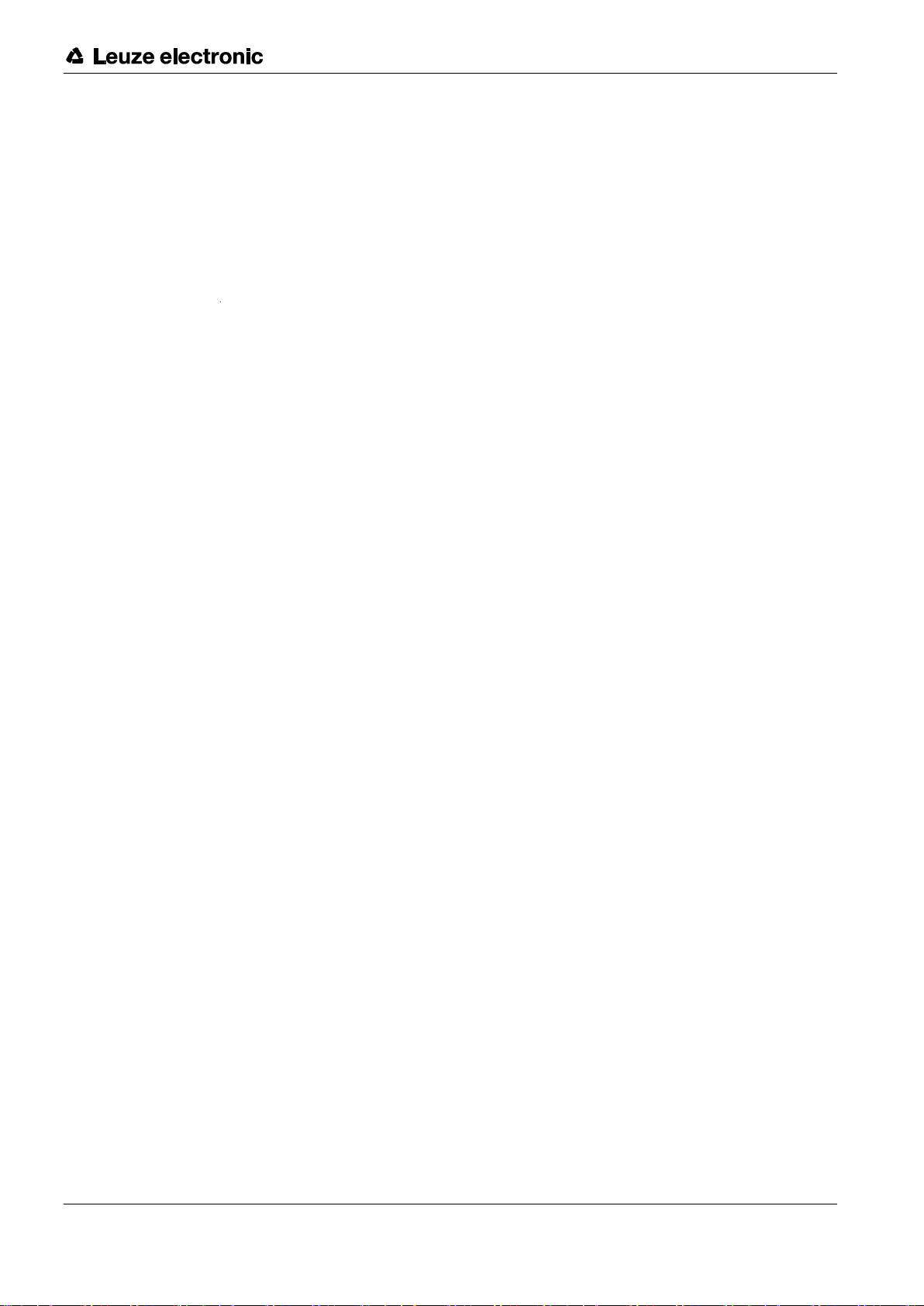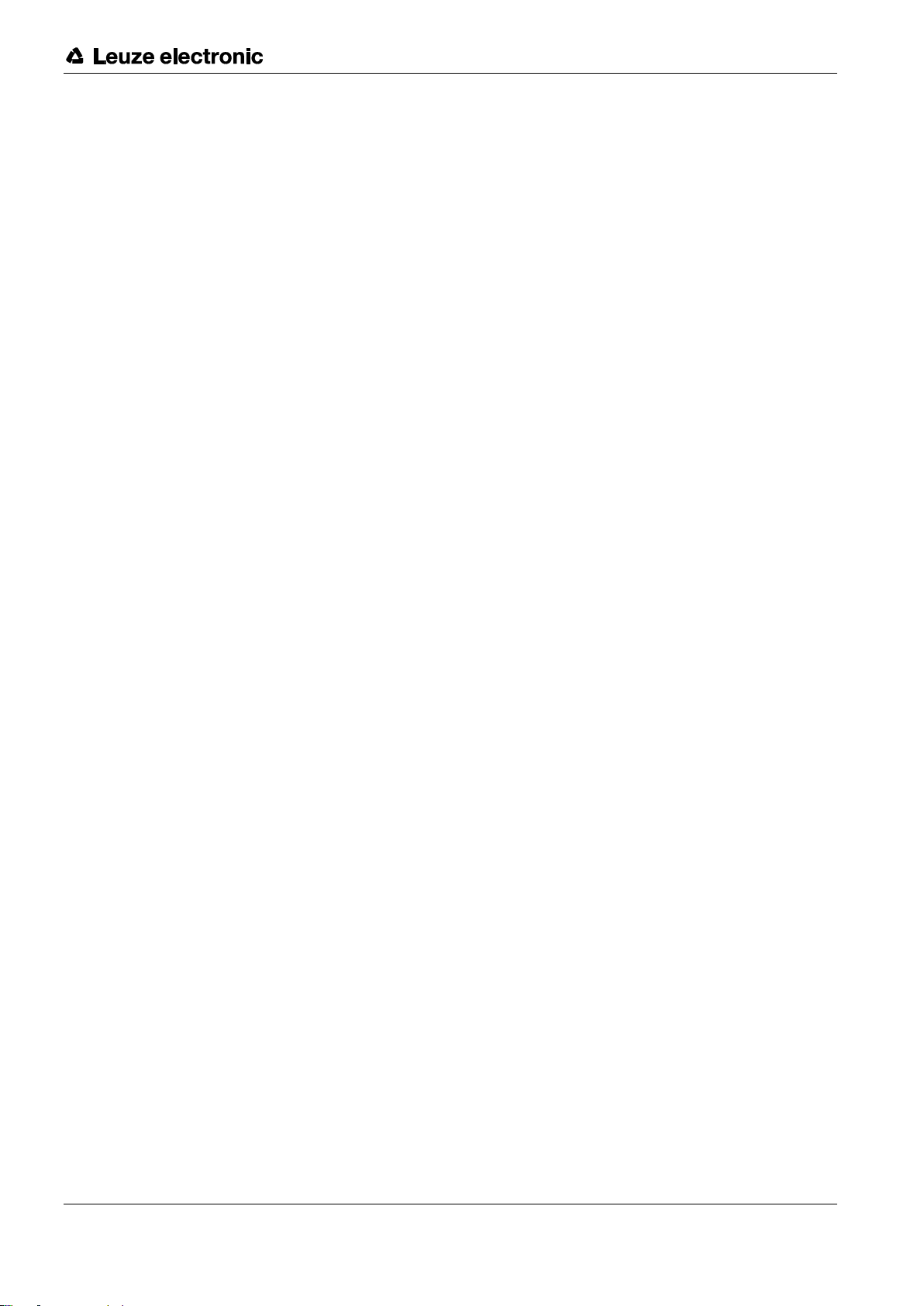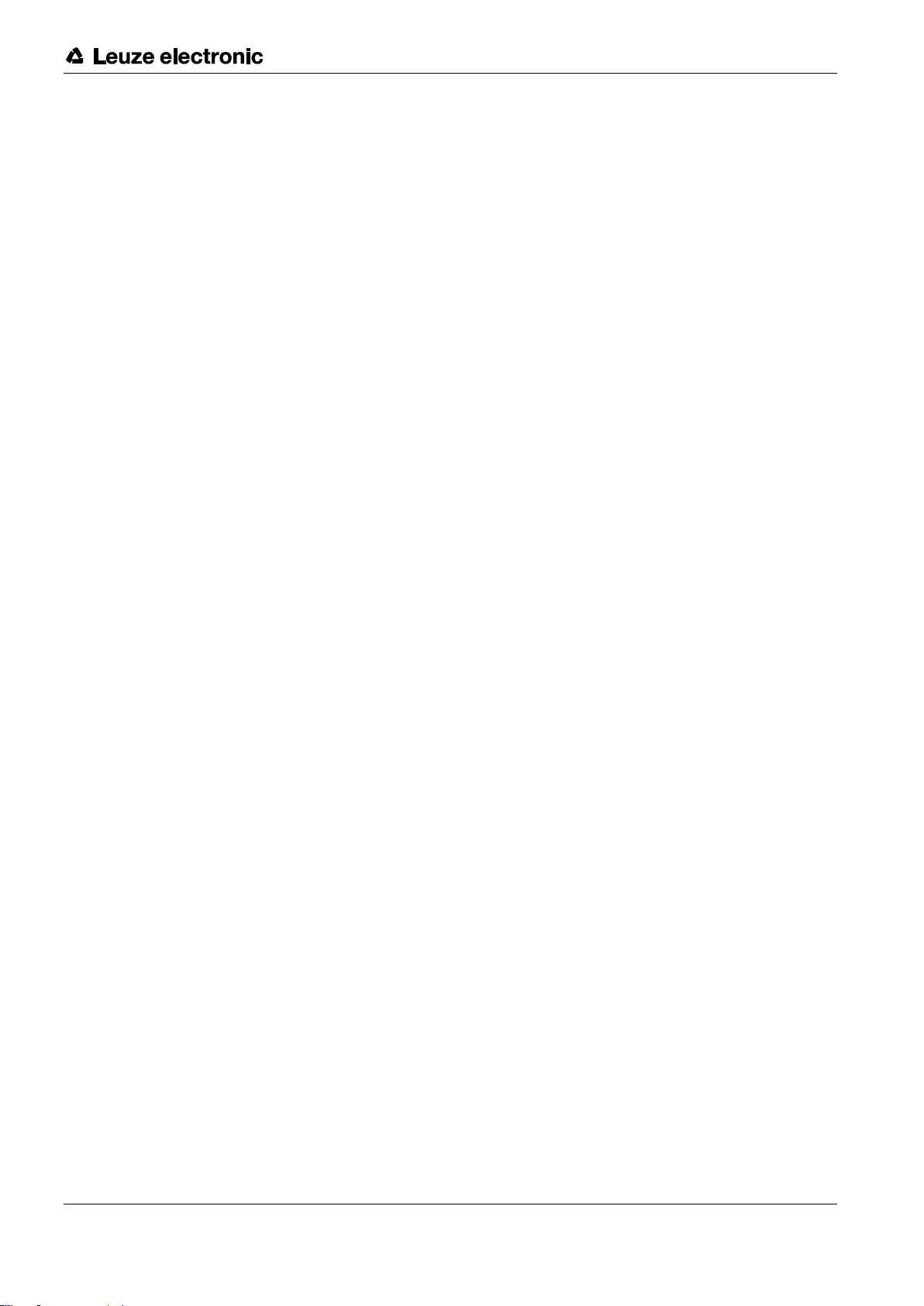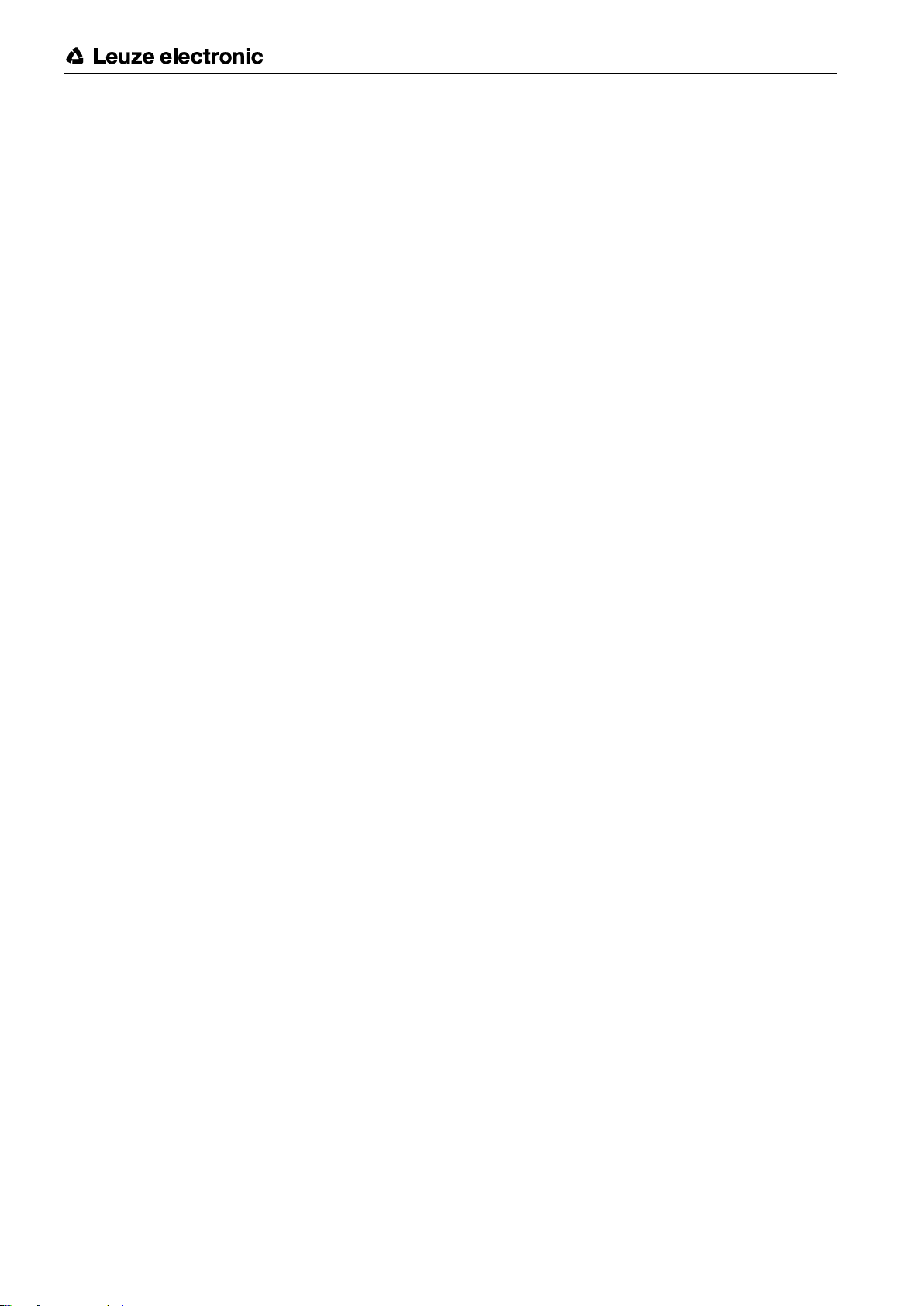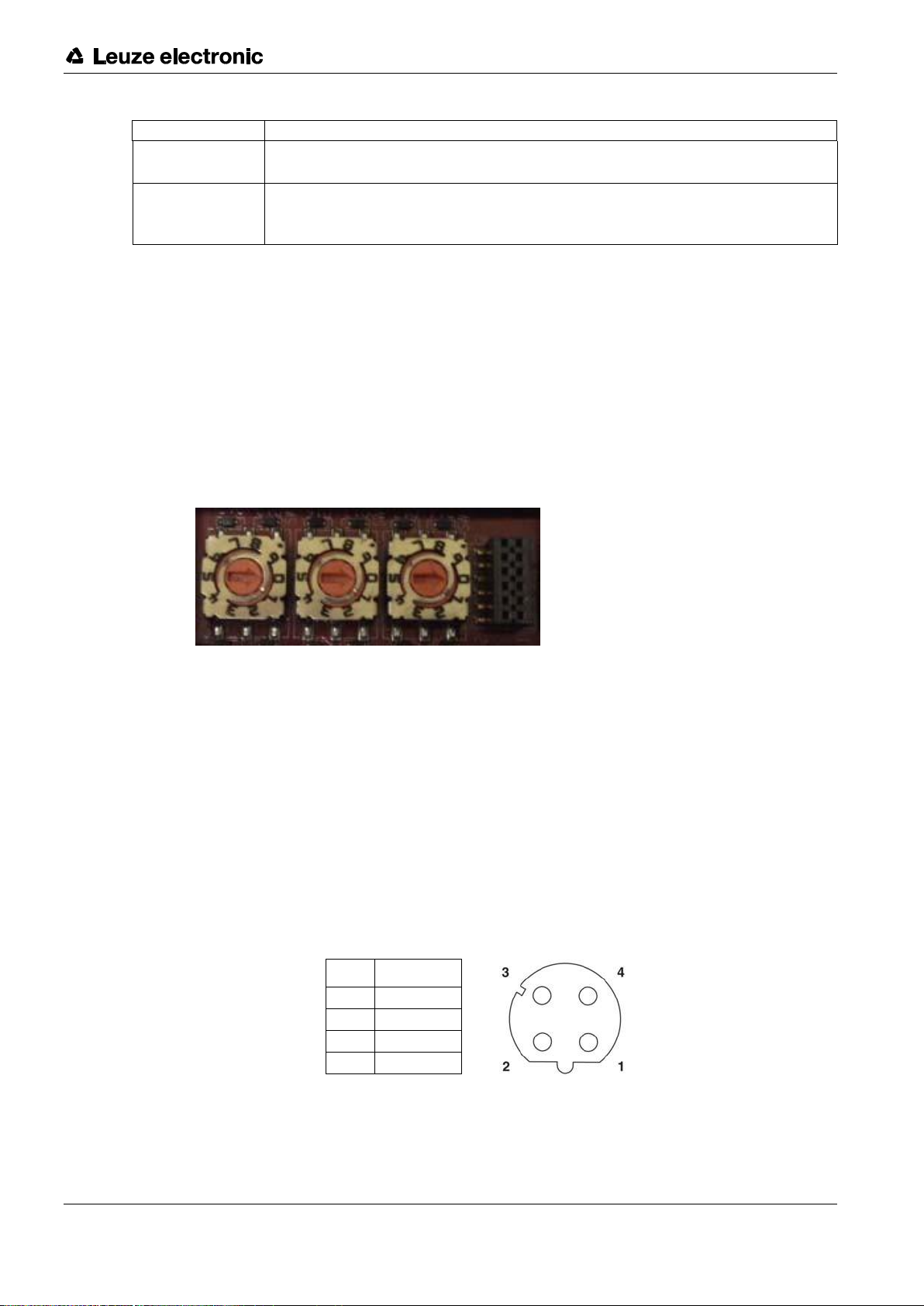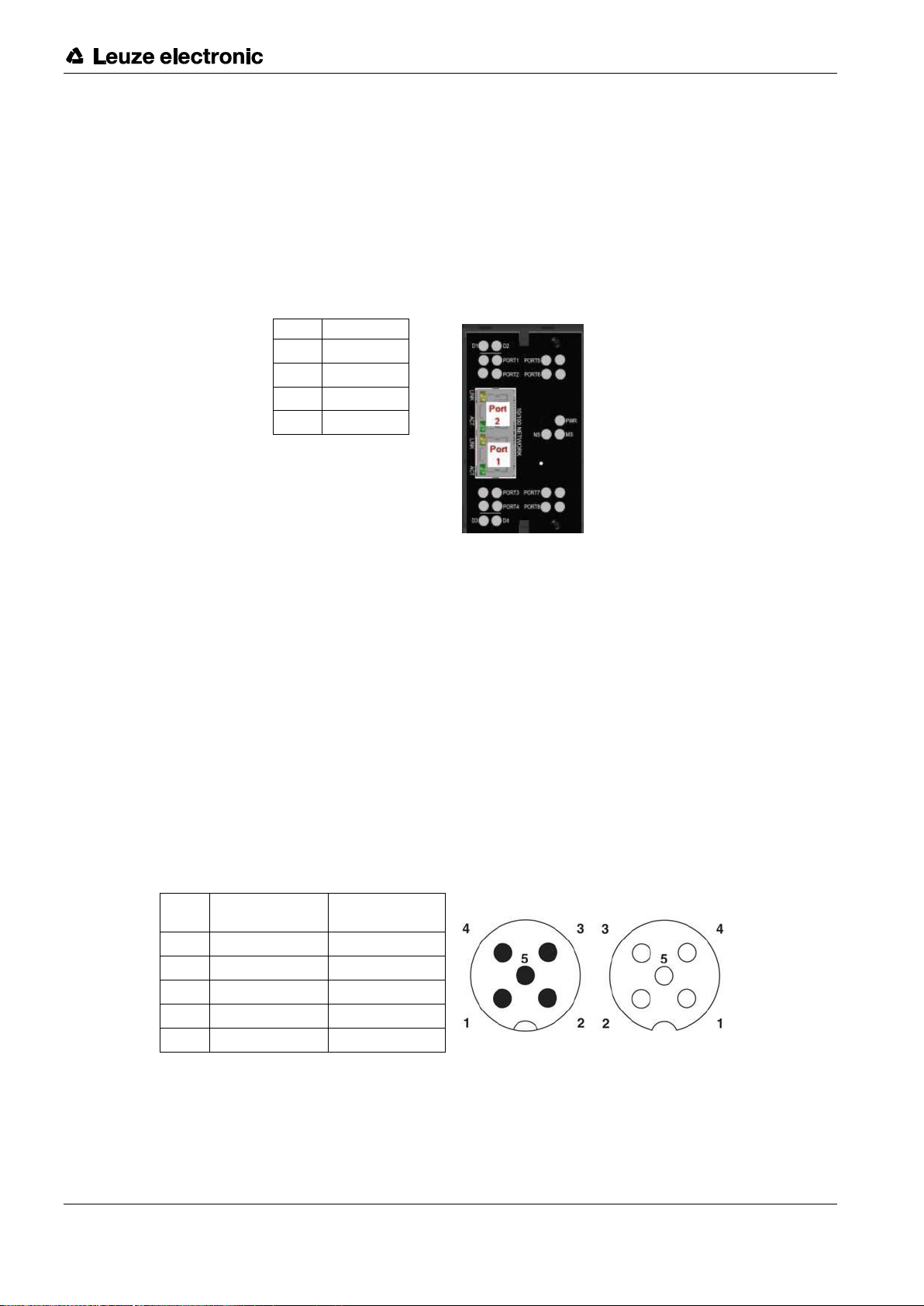x
Leuze electronic MD 748i / MD 248i 3
1Introduction ......................................................................................................... 6
1.1 PRODUCT DESCRIPITON ..................................................................................................... 6
1.2 KEY FEATURES AND BENEFITS.......................................................................................... 6
2Hardware Installation........................................................................................... 8
2.1 Setting the Rotary Switch (IP67 Model) ................................................................................... 8
2.1.1 MD 748i-11-42/L5-2222 - Setting the Rotary Switch............................................................ 9
2.2 Connecting to the Network ....................................................................................................... 9
2.2.1 MD 748I-11-42/L5-2222 - Connecting to the Network ......................................................... 9
2.2.2 MD 248i-12-8K/L4-2R2K - Connecting to the Network ...................................................... 10
2.3 Connecting the Power ............................................................................................................ 10
2.3.1 MD 748i-11-42/L5-2222 - Connecting the Power ............................................................... 10
2.3.2 MD 248i-12-8K/L4-2R2K - Connecting the Power.............................................................. 12
2.4 Mounting the IO-Link Master.................................................................................................. 13
2.4.1 MD 748i-11-42/L5-2222 - Mounting.................................................................................... 13
2.4.2 MD 248i-12-8K/L4-2R2K - Mounting .................................................................................. 13
3Configuring the IO-Link Master with STEP 7...................................................... 14
3.1 Overview ................................................................................................................................ 14
3.2 Installing the GSD File (STEP 7 V5.5) ................................................................................... 14
3.3 Configuring the IO-Link Master (STEP 7 V5.5)......................................................................... 14
3.4 IP Address Assignment.......................................................................................................... 15
3.4.1 Assigning an IP Address via IO Controller (DCP) .............................................................. 15
3.4.2 Assigning an IP Address via DHCP.................................................................................... 17
3.4.3 Assigning an IP Address Statically (LOCAL)...................................................................... 18
3.5 Device Name Assignment ...................................................................................................... 22
3.5.1 Assign the Device Name in STEP 7 ................................................................................... 22
3.5.2 Using the Web Interface to Assign the Device Name......................................................... 23
3.6 Setting the IO Device Update Time........................................................................................ 24
3.7 Configuring IO-Link Ports....................................................................................................... 25
3.7.1 IO-Link Port Modules........................................................................................................... 25
3.7.2 Port Status Modules ............................................................................................................ 29
3.7.3 Configuring IO-Link Ports with the Web Interface ............................................................... 31
4IO-Link Master Device Configuration ................................................................. 36
4.1 Setting User Accounts and Passwords .................................................................................. 36
4.2 Configuring Miscellaneous Settings ....................................................................................... 38
5Updating Images and Applications .................................................................... 40
5.1 Images and Application Subassemblies Overview ................................................................ 40
5.1.1 Images................................................................................................................................. 40
5.1.2 Application Subassemblies ................................................................................................. 41
5.2 Using the Web Interface to Update Software........................................................................ 41
5.2.1 Updating Images ................................................................................................................. 41
5.2.2 Updating Application Subassemblies ................................................................................. 42