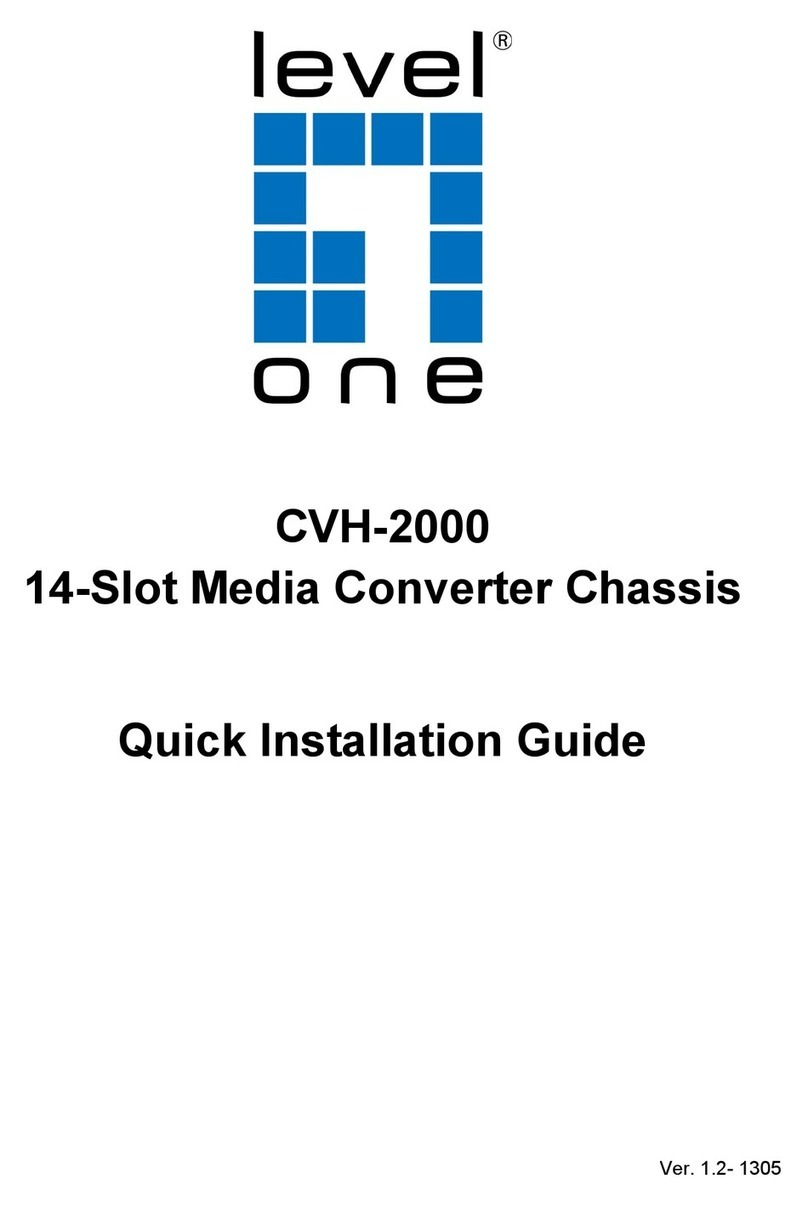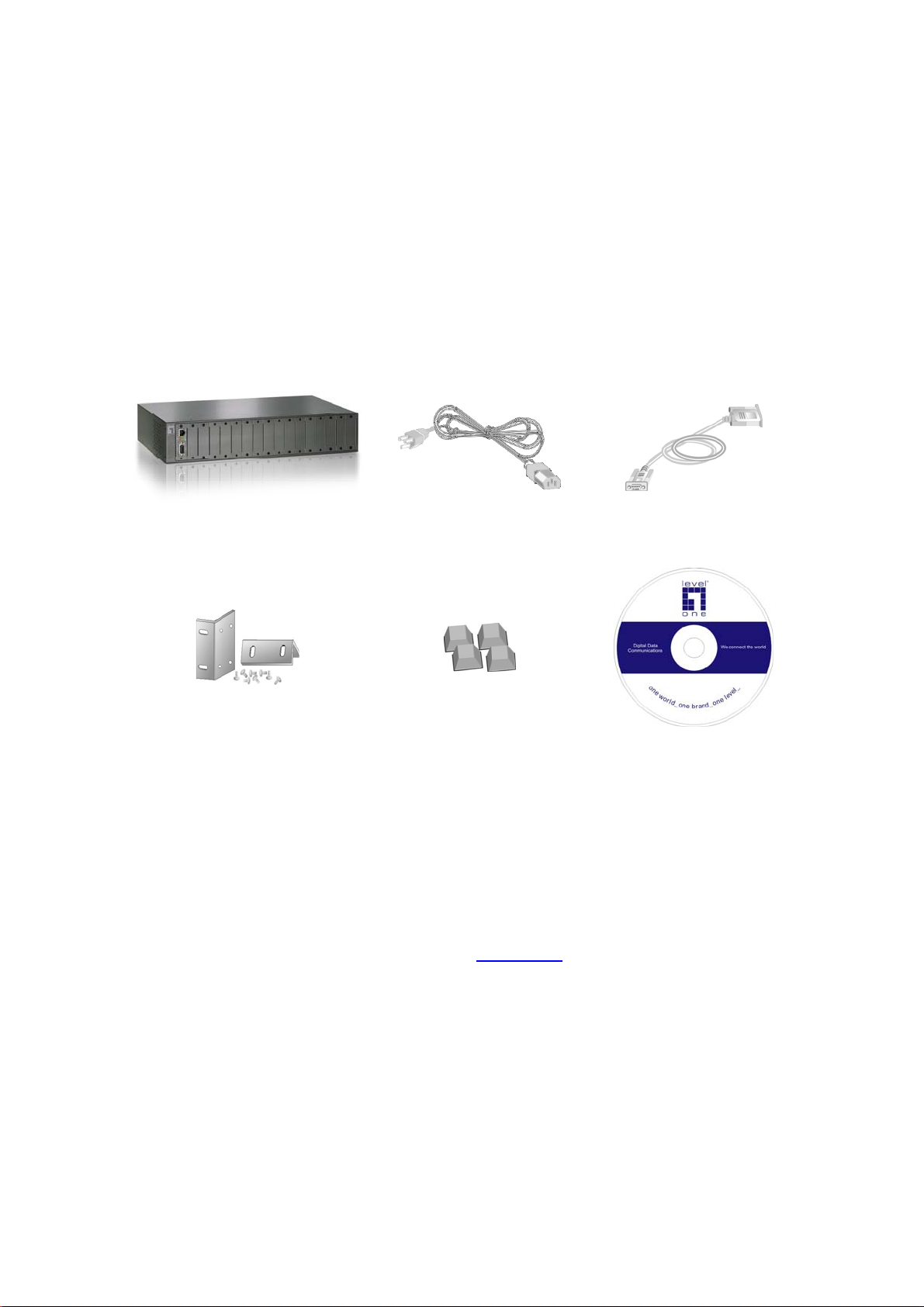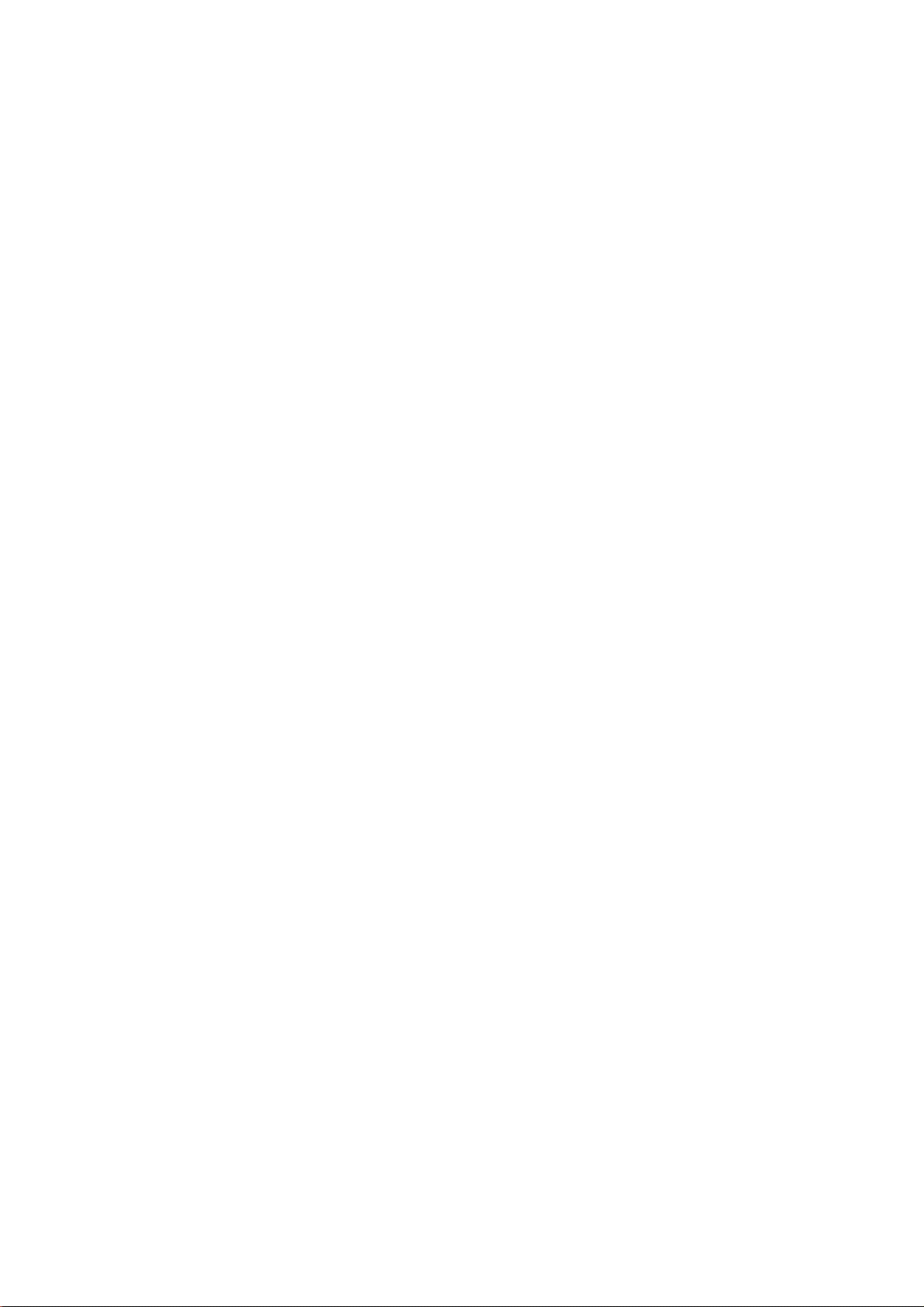Table of Contents
1. INTRODUCTION..................................................................................................................1
1.1. FEATURES .....................................................................................................................1
1.2. SOFTWARE FEATURE......................................................................................................2
1.3. MANAGEMENT METHODS................................................................................................3
1.3.1. Console and Telnet..................................................................................................3
1.3.2. Web-based ..............................................................................................................3
1.3.3. SNMP Network........................................................................................................3
1.4. PACKAGE CONTENTS......................................................................................................4
2. HARDWARE DESCRIPTION...............................................................................................5
2.1. FRONT PANEL................................................................................................................5
2.2. REAR PANEL..................................................................................................................5
2.3. LED INDICATORS ...........................................................................................................6
3. CONNECTING TO THE NETWORK.................................................................................... 7
3.1. PRE-INSTALLATION REQUIREMENTS ................................................................................7
3.2. MOUNTING THE DEVICE ..................................................................................................8
3.2.1. Desktop Installation .................................................................................................8
3.2.2. Rack Mounting.........................................................................................................9
3.3. POWER ON..................................................................................................................10
3.4. DIAGNOSTIC TEST........................................................................................................10
3.4.1. Connecting the Device via Local console..............................................................10
3.4.2. Connecting the Device via Telnet..........................................................................12
3.4.3. Connecting the Device via Web Browser..............................................................13
4. CONSOLE MANAGEMENT...............................................................................................14
4.1. DEVICE SETTING ..........................................................................................................14
4.2. MODULES SETTINGS.....................................................................................................16
4.3. REDUNDANT POWER STATUS........................................................................................18
4.4. EVENTS LOG................................................................................................................18
4.5. SNMP TRAP................................................................................................................19
4.6. SECURE IP FOR TELNET,HTTP AND SNMP..................................................................19
4.7. PORT COUNTERS .........................................................................................................20
4.8. FAN STATUS ................................................................................................................20
4.9. SAVE CURRENT SETTINGS............................................................................................20
4.10. FACTORY DEFAULT SETTINGS &REBOOT SYSTEM.........................................................21
4.11. REBOOT SYSTEM .........................................................................................................21
4.12. TFTP CONFIGURATION.................................................................................................21
5. WEB-BASED MANAGEMENT ..........................................................................................22
5.1. HOME..........................................................................................................................23
5.2. MODULES SETTINGS.....................................................................................................25
5.2.1. Module...................................................................................................................25
5.2.2. TS-1000 setting: ....................................................................................................26
5.2.3. RJ-45 Port..............................................................................................................30
5.2.4. Fiber Port...............................................................................................................30
5.3. PORT COUNTER ...........................................................................................................31
5.4. IP CONFIG ...................................................................................................................32
5.5. SNMP.........................................................................................................................33
5.6. EVENT LOG..................................................................................................................34
5.7. MISC SETTINGS............................................................................................................35
5.8. SAVE AND REBOOT.......................................................................................................38
5.9. UPGRADE ....................................................................................................................39
5.10. HELP ...........................................................................................................................39
6. SNMP MANAGEMENT......................................................................................................40
7. SPECIFICATION................................................................................................................ 41
8. OPTIONAL MODULE.........................................................................................................42
8.1. MODULE (TS-1000) FOR FVT-5000 ONLY....................................................................42
8.2. CONVERTER (TS-1000) ...............................................................................................42