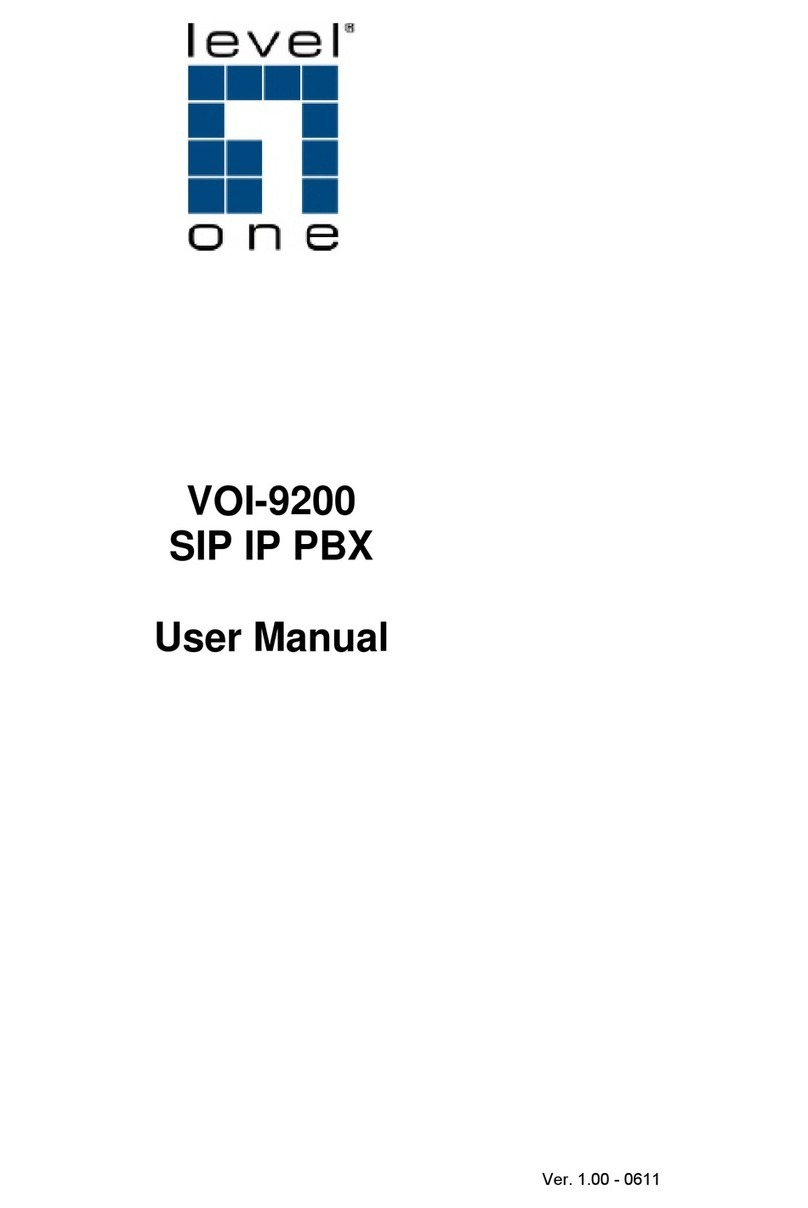Table of Content
1.
INTRO UCTION........................................................................................................................................................... 4
1.1.
O
VERVIEW
..................................................................................................................................................................4
2.
FEATURES .................................................................................................................................................................... 5
3.
STAN AR COMPLIANCE ....................................................................................................................................... 5
4.
PACKING CONTENT ................................................................................................................................................... 6
5.
LE IN ICATORS & INTERFACE CONNECTORS ............................................................................................... 6
6.
INSTALLATIONS .......................................................................................................................................................... 8
7.
RESET TO FACTORY EFAULT............................................................................................................................... 8
8.
IP PBX CONFIGURATIONS BY WEB BROWSER................................................................................................. 9
8.1
N
ETWORK
..................................................................................................................................................................... 11
8.1.1 Network Status................................................................................................................................................... 11
8.1.2 LAN Setting ........................................................................................................................................................ 12
8.1.3 WAN Settings..................................................................................................................................................... 12
8.1.4 DHCP Server ..................................................................................................................................................... 14
8.1.5 DDNS Settings................................................................................................................................................... 14
8.1.6 PN Settings...................................................................................................................................................... 16
8.2
S
YSTEM
.........................................................................................................................................................................18
8.2.1 SIP Port............................................................................................................................................................... 18
8.2.2 Rate Settings ..................................................................................................................................................... 19
8.2.3 DMZ Settings ..................................................................................................................................................... 19
8.2.4 Trust Host ........................................................................................................................................................... 20
8.2.5 Music ON Hold................................................................................................................................................... 21
8.2.6 Hot Lines ............................................................................................................................................................ 22
8.2.7 Admin Account................................................................................................................................................... 27
8.2.8 USB Disk Setting............................................................................................................................................... 27
8.2.9 oicemail Setting............................................................................................................................................... 28
8.2.10 Time-Zone Setting........................................................................................................................................... 29
8.3
I
NCOMING
C
ALLS
S
ETTINGS
.........................................................................................................................................30
8.3.1 Calls from FXO ports ........................................................................................................................................ 30
8.3.2 Calls from oIP.................................................................................................................................................. 31
8.3.3 Access Number ................................................................................................................................................. 33
8.4
O
UTGOING
C
ALL
...........................................................................................................................................................35
8.4.1 Outgoing Calls via FXO ports.......................................................................................................................... 35
8.4.2 Outgoing Calls via oIP ................................................................................................................................... 37