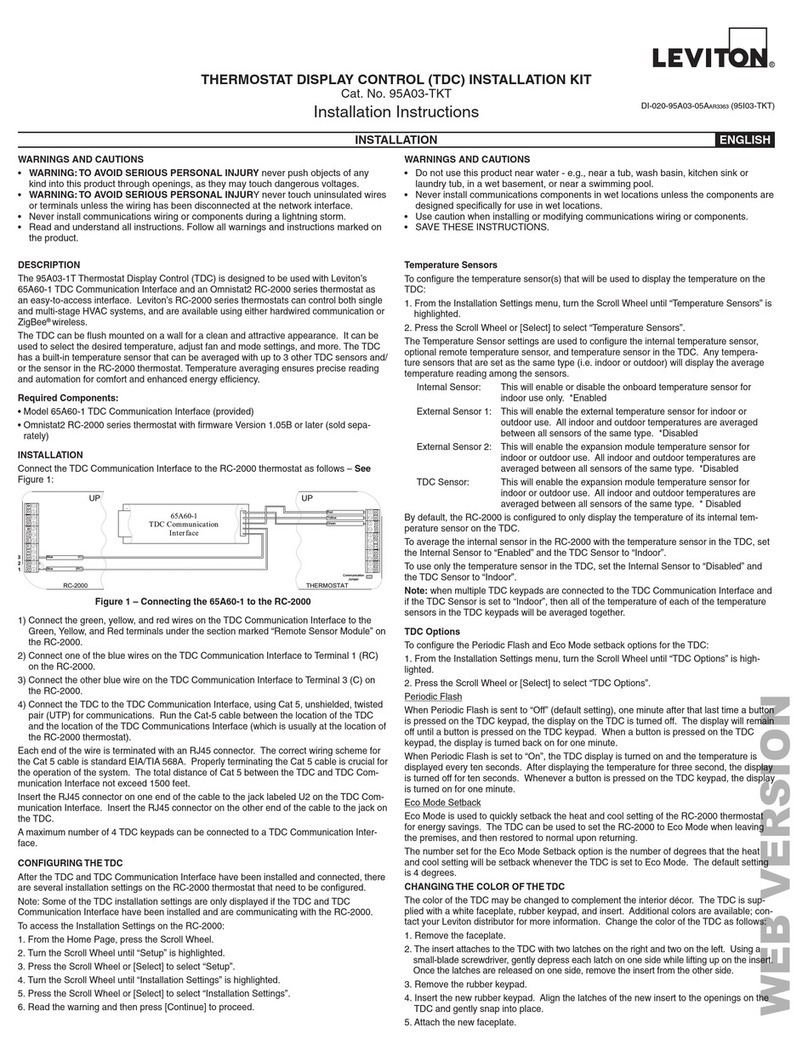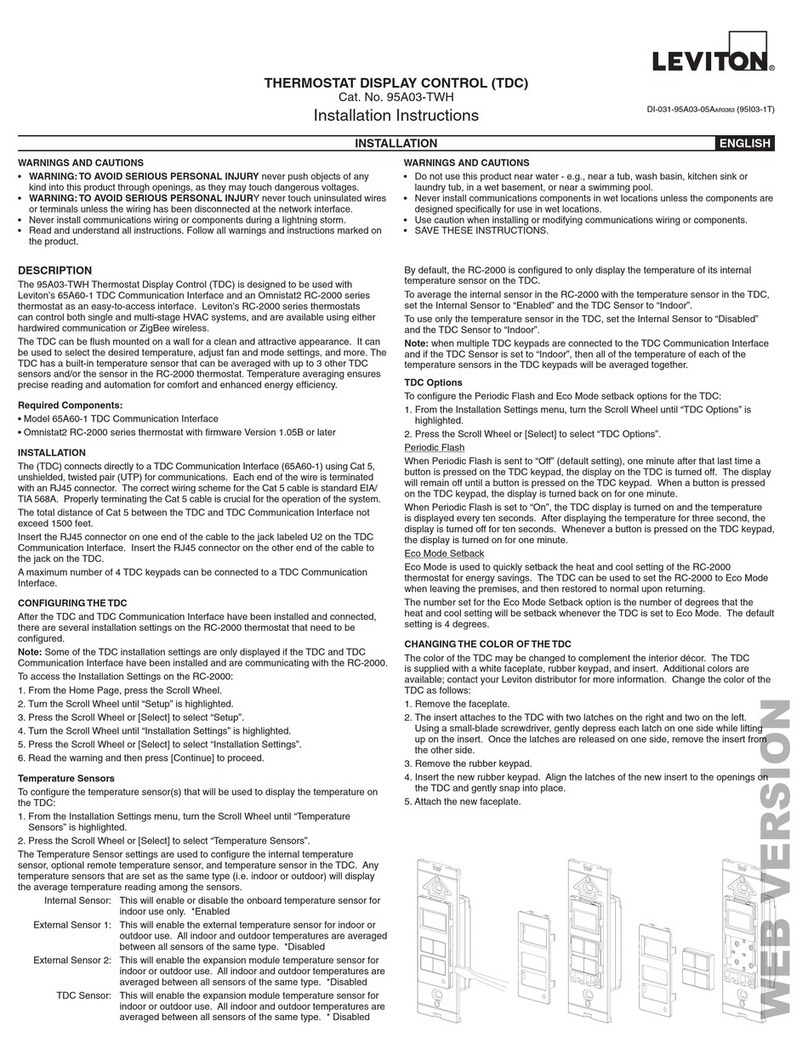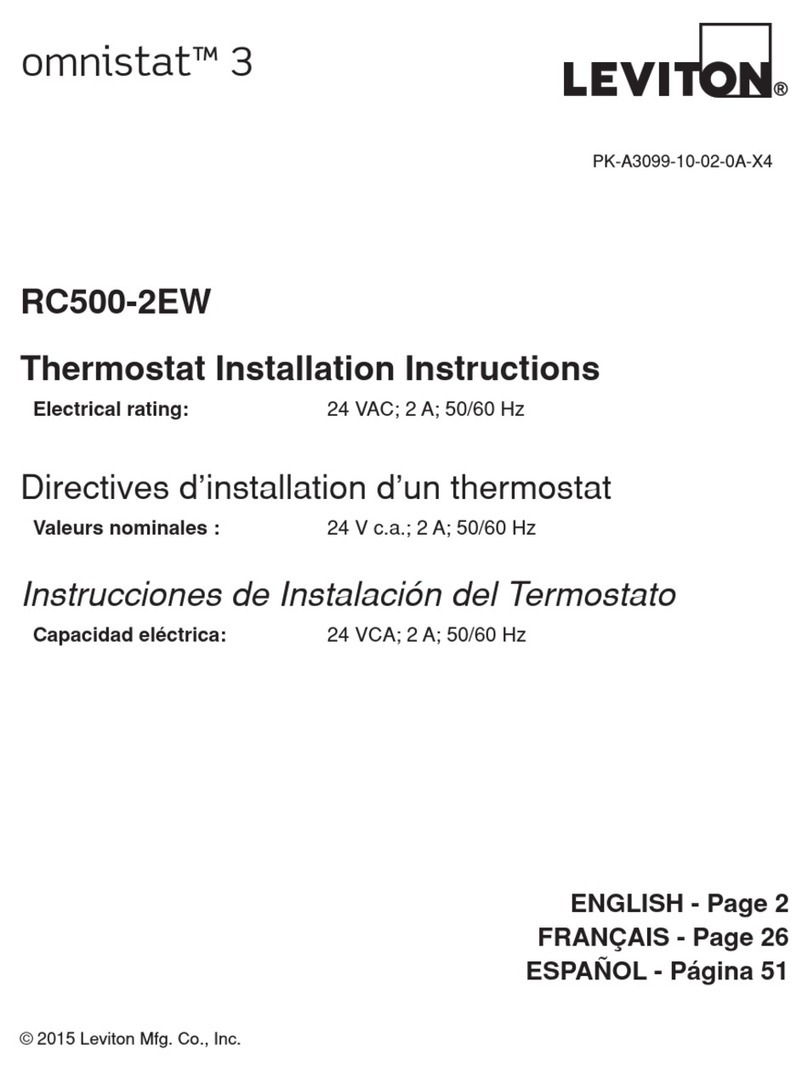PROGRAMMABLE COMMUNICATING THERMOSTAT
CAT. NOS. RC-1000, RC-2000
USER GUIDE ENGLISH
PK-93329-10-A0-0AAR2213
About your Thermostat
Thank you for purchasing your new Omnistat2 electronic communicating
thermostat. Your thermostat will provide you with comfort, convenience, and
energy savings for years to come.
The Omnistat2 is a precision digital thermostat. It has the capability of
being controlled both locally and remotely. It offers stand alone operation,
programmability, and communications with automation systems, utility control
systems, and personal computers.
Please take a few moments to become familiar with all of the features of your
new thermostat by reviewing this guide.
Features:
• Digitallyprecisetemperaturecontrol
• 7dayprogrammable
• Multicolorbacklight,userdenedcolor
• Proximity/motiondetector,screenlightsupwhenapproached
• Vacationmode
• Easytonavigatemenus
• Communicateswithautomationsystems,utilitycontrolsystems,and
personal computers
• Displaysoutdoortemperature
• GraphicaldisplayofHVACusage,byweek
• Filterreminder
• Largegraphicaldisplay
• Learnsthepatternsofyourhouseandusessmartcontroltoapply
maximumcomfortwithefciency
• Automaticheat/coolchangeover
• Fancyclemode
• Humiditysensing*
• Humidiercontrol*
• Dehumidiercontrol*
*OnlyavailableontheRC-2000
Getting to know your Thermostat’s Controls
To takeadvantageofallthebenetsandfeaturesofferedbyyournew
thermostat, we recommend that you start by becoming familiar with its controls.
Thursday
5:08pm
45%RH
oF
Eve
COOL
HEAT
HOLD
Off Cycle Auto
FAN MODE
76
76 59
Task Buttons
Press to select
the task that is
displayed above the
respective button.
Proximity/Motion Sensor
The display lights up when
approached, making it easy
to adjust in the dark of night.
Scroll Wheel
Turn to adjust the
temperature, navigate
menus, and change values
and settings.
PressfortheMainMenu,and
tomakeorconrmasetting.
Large Graphical Display
Customizable multicolor backlit display shows everything necessary
to operate your system and monitor temperature and humidity.
The following icons are used throughout this guide:
Turn the Scroll Wheel to the right or to the left.
Press the Scroll Wheel.
Press the Task Button on the left.
Press the Task Button in the middle.
Press the Task Button on the right.
Pressandhold[FAN].
Whilepressing[FAN],turntheScrollWheeltoadjustthecontrast.
Whencomplete,release[FAN].
Turn the Scroll Wheel to adjust the temperature setting for the
current mode.
To adjust the temperature setting for the opposite mode, press
[Heat]or[Cool].
PresstheScrollWheelor[Ok]whencomplete
Pressandhold[HOLD].
Whilepressing[HOLD],turntheScrollWheeltoadjustthecolor.
Whencomplete,release[HOLD].
Adjusting the contrast of the thermostat display:
To adjustthecontrastofthethermostatdisplaypressandhold[FAN]while
turning the Scroll Wheel:
Adjusting the color of the thermostat display:
To adjustthecontrastofthethermostatdisplaypressandhold[HOLD]while
turning the Scroll Wheel:
Getting to know your Thermostat’s Display (Advanced Display)
ThefollowinggraphicswillbedisplayedontheHomeScreenwhenusingthe
AdvancedDisplay:
Filter Reminder
Your thermostat logs the amount of time your heating and cooling system has been
runningandgivesyouareminderwhenit’stimetoreplaceyourlter."Change
Filter"willbedisplayedontheMessageBarwhenitistimetochangeyourlter.
PresstheScrollWheeltwicetoclearthechangelter
reminder.Don'tforgettochangeyourlter!
Thursday
5:08pm
45%RH
oF
Eve
COOL
HEAT
HOLD
Off Cycle Auto
FAN MODE
76
76 59
Current
Indoor
Temperature
(1)
Message Bar
(6)
Hold Setting
(7)
Fan Setting
(8)
Relative Humidity (6)
[RC-2000]
Cool Setting
(2)
Heat Setting
(3)
Thermostat
Mode
(4)
Status
Indicators
(5)
Period
Indicator
(10)
5:08pm
COOL
oF
HOLD FAN MODE
76
76
Current
Indoor
Temperature
(1)
Temperature
Setting for
Current Mode
(3)
Thermostat
Mode (2)
Status Indicators (4) Time (5)
oF
Heat Ok
76
59
76 Cool
Heat
Current
Press[Heat]to
adjustHeatSetting
Turn the Scroll
Wheel to adjust
the Cool Setting
oF
Cool Ok
76
59
76 Cool
Heat
Current
Press[Cool]to
adjust Cool Setting
Turn the Scroll
Wheel to adjust
theHeatSetting
1. Temperature: Displaysthecurrentindoortemperature.
2. Cool Setting:Displaysthedesiredcoolsetting.
3. Heat Setting:Displaysthedesiredheatsetting.
4. System Mode:Displaysthecurrentsystemmode:Off,Heat,Cool,Auto,or
EMHeat(EmergencyHeatforheatpumps).
5. Status Indicators:
Cool 1st stage of air conditioning system is running
Heat 1st stage of heating system is running
Cool 1st and 2nd stage of air conditioning system is running
Heat 1st and 2nd stage of heating system is running
Note: The Status Indicators may flash to indicate a start up delay for
equipment protection. After a few minutes, the compressor will start
and the Status Indicators will stop flashing.
6. Message Bar: The message bar displays messages that you enable. If
more than one message type is enabled, the message bar will display the
rstmessagefor4seconds,andthenthenextmessageisdisplayed.On
the advanced display, the available message types are as follows:
•DateandTime
•OutdoorStatus(outdoortemperatureand/oroutdoorhumidity)
•EnergyStatus
•EnergyMessages
•FilterReminder(timetochangethelter)
7. Hold Setting:Displaysthecurrentholdsetting:Off, On, or Vacation
8. Fan Setting:Displaysthecurrentfanmode:Auto, On, or Cycle
9. Relative Humidity:Displaysthecurrentrelativehumidity(RC-2000only).
10. Period Indicator: Morn, Day, Eve, or Night is displayed when temperature
changes are made by thermostat schedule.
Getting to know your Thermostat’s Display (Simplified Display)
ThefollowinggraphicswillbedisplayedontheHomeScreenwhenusingthe
SimpliedDisplay:
1. Temperature:Displaysthecurrentindoortemperature.
2. System Mode: Displaysthecurrentmode:Heat or Cool. If the thermostat
is in Off mode, this area is blank.
3. Temperature Setting:Displaysthedesiredtemperaturesettingforthe
currentsystemmode(themodethatisdisplayeddirectlyabovethis
setting).IfthethermostatisinOff mode, this area is blank.
4. Status Indicators:
Cool 1st stage of air conditioning system is running
Heat 1st stage of heating system is running
Cool 1st and 2nd stage of air conditioning system is running
Heat 1st and 2nd stage of heating system is running
5. Time: The current time of day is displayed.
Changing the desired temperature settings
To change the desired temperature setting, simply turn the Scroll Wheel. With
therstturnoftheScrollWheel,theTemperatureSettingsScreenisdisplayed:
On the Temperature Settings Page, you will
initially be adjusting the temperature setting
for the current thermostat mode.
Turn the Scroll Wheel to scroll
through list of modes.
Press the Scroll Wheel
or[Select]toselectthe
highlighted mode.
Press[Cancel]todiscard
changes and return to the
HomePage.
Cancel Select EM Heat
Auto
Cool
Heat
Off
Mode
Changing the desired system mode
To changethesystemmode,press[MODE].Whenrstpressed,
theModeSettingScreenisdisplayed:
MODE
• InOffmode,theheatingandairconditioningsystemsarebothoffanddo
not respond to changes in the temperature settings.
• InHeatmode,theheatingsystemrespondstomaintainyourdesired
heating temperature setting.
• InCoolmode,theairconditioningsystemrespondstomaintainyour
desired cooling temperature setting.
• InAutomode,yourthermostatwillautomaticallyswitchbetweenheatand
cool to maintain your desired heating and cooling temperature settings.
About the Hold and Fan Settings
To changethefansetting,press[FAN].Whenrstpressed,the
FanSettingScreenisdisplayed:
• InEmergencyHeatmode(forheatpumpswithauxiliaryheat)the
thermostatwillturnofftheheatpumpandusetheauxiliaryheatingto
maintain the heating temperature setting. This mode should only be used if
theheatpumpismalfunctioning,becausetheauxiliaryheatcostsmoreto
operate than the heat pump.
FAN
Turn the Scroll Wheel to scroll through the list of fan settings.
PresstheScrollWheelor[Select]toselectthehighlightedsetting.
Press[Cancel]todiscardchangesandreturntotheHomePage.
Cancel SelectCycle
On
Auto
Fan
• In Fan Auto mode, the fan runs only when the system calls for heating or cooling.
• In Fan On mode, the fan runs continuously.
•
In Fan Cycle mode, the fan is cycled on and off every 10 minutes to circulate the air.
AsperSIPCOLLC,thisproductmaybeusedinasystemandemployscertainelementsfromoneor
moreofthefollowingU.S.Patents:IPCO,LLC:7,089,125;7,054,271;6,249,516;6,044,062.SIPCO
LLC:7,103,511;6,914,893;6,891,838;5,714,931;6,233,327;7,397,907;6,618,578;7,079,810;
7,295,128;7,263,073;7,480,501;6,437,692;7,468,661;7,053,767;7,650,425;7,739,378
(65A17-1)
WARNINGS AND CAUTIONS
• Readandunderstandallinstructions.Followallwarningsandinstructionsmarkedontheproduct.
• Donotusethisproductnearwater-e.g.,nearatub,washbasin,kitchensinkorlaundrytub,ina
wet basement, or near a swimming pool.
• Neverpushobjectsofanykindintothisproductthroughopenings,astheymaytouchdangerous
voltages.
• SAVETHESEINSTRUCTIONS.
WARNINGS AND CAUTIONS
• Neverinstallcommunicationswiringorcomponentsduringalightningstorm.
• Neverinstallcommunicationscomponentsinwetlocationsunlessthe
componentsaredesignedspecicallyforuseinwetlocations.
• Nevertouchuninsulatedwiresorterminalsunlessthewiringhasbeen
disconnected at the network interface.
• Usecautionwheninstallingormodifyingcommunicationswiringor
components.