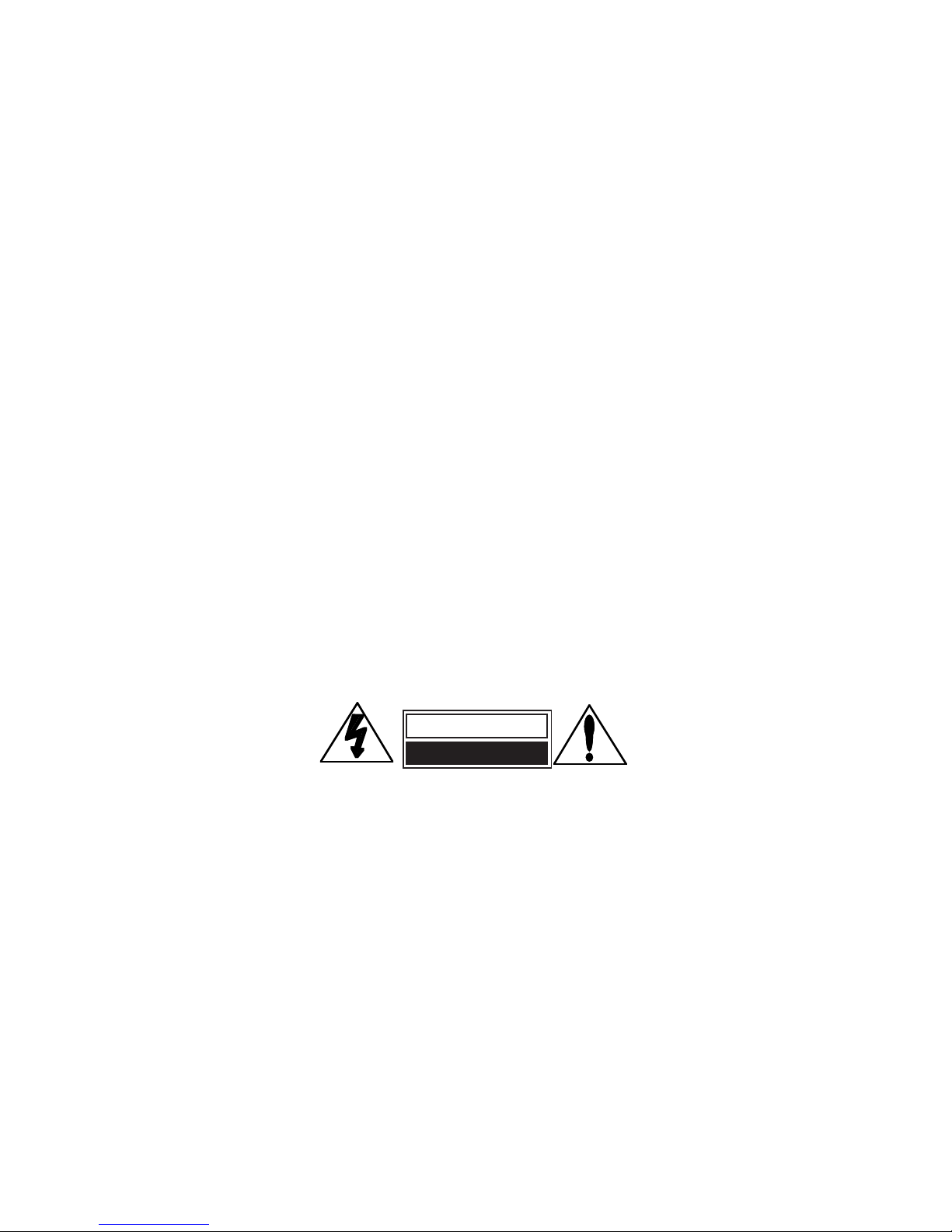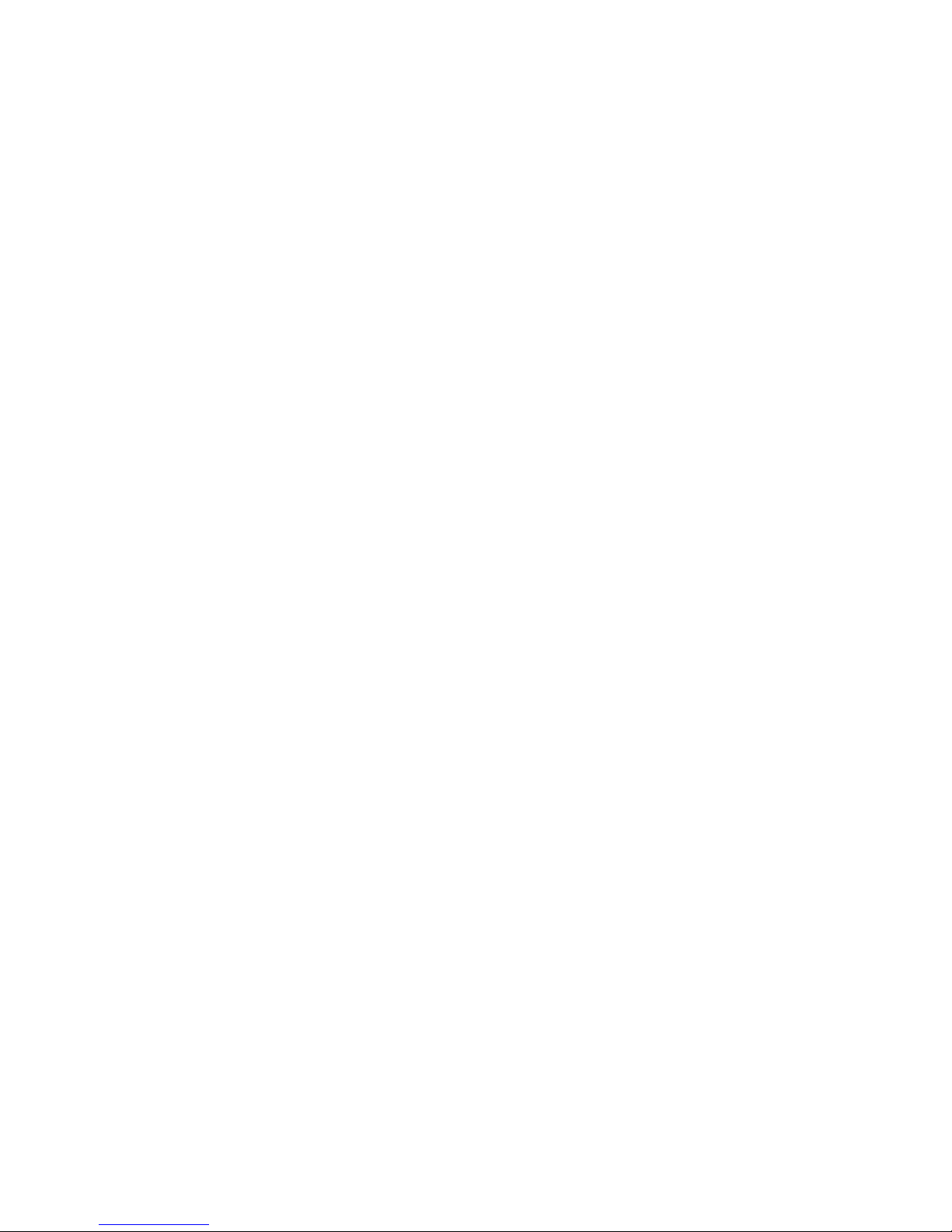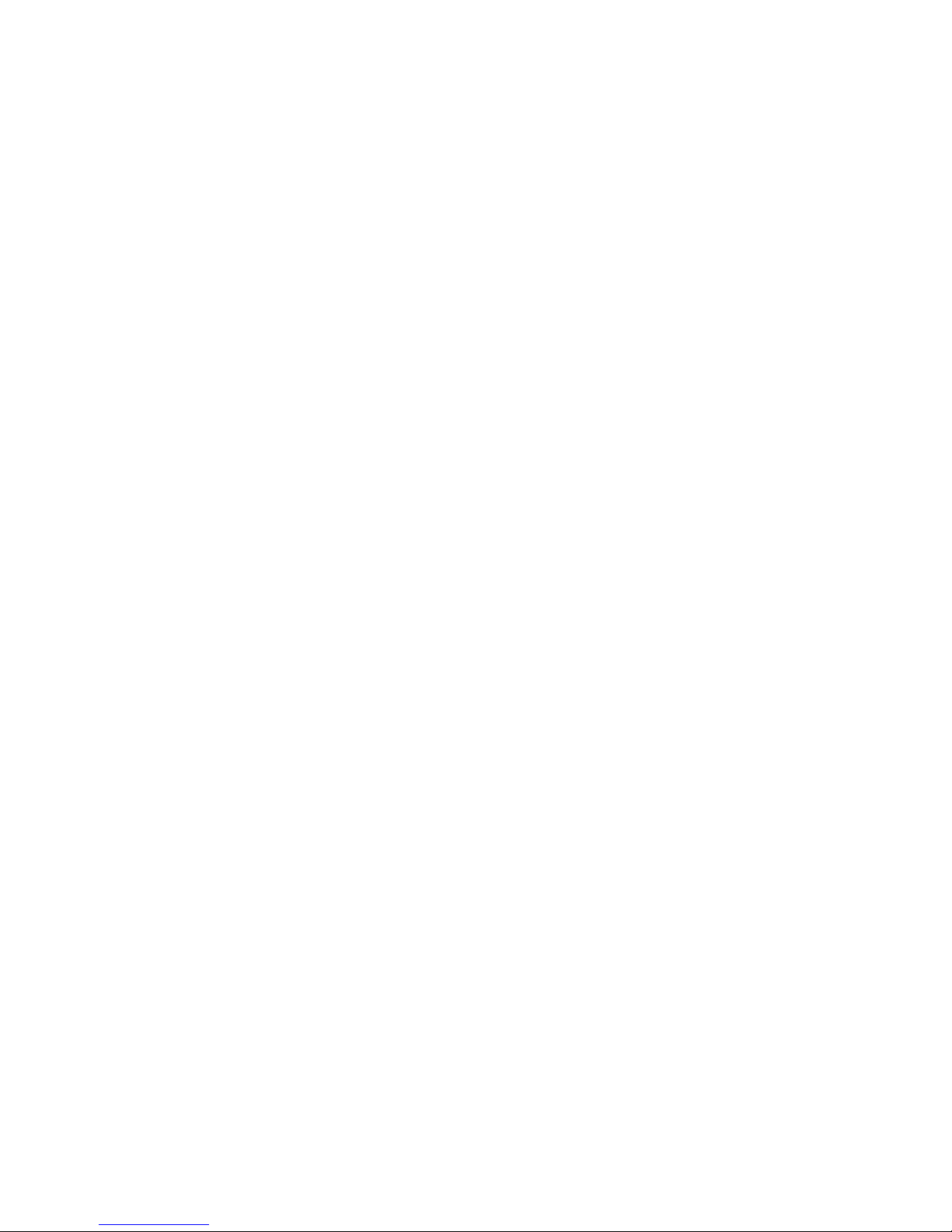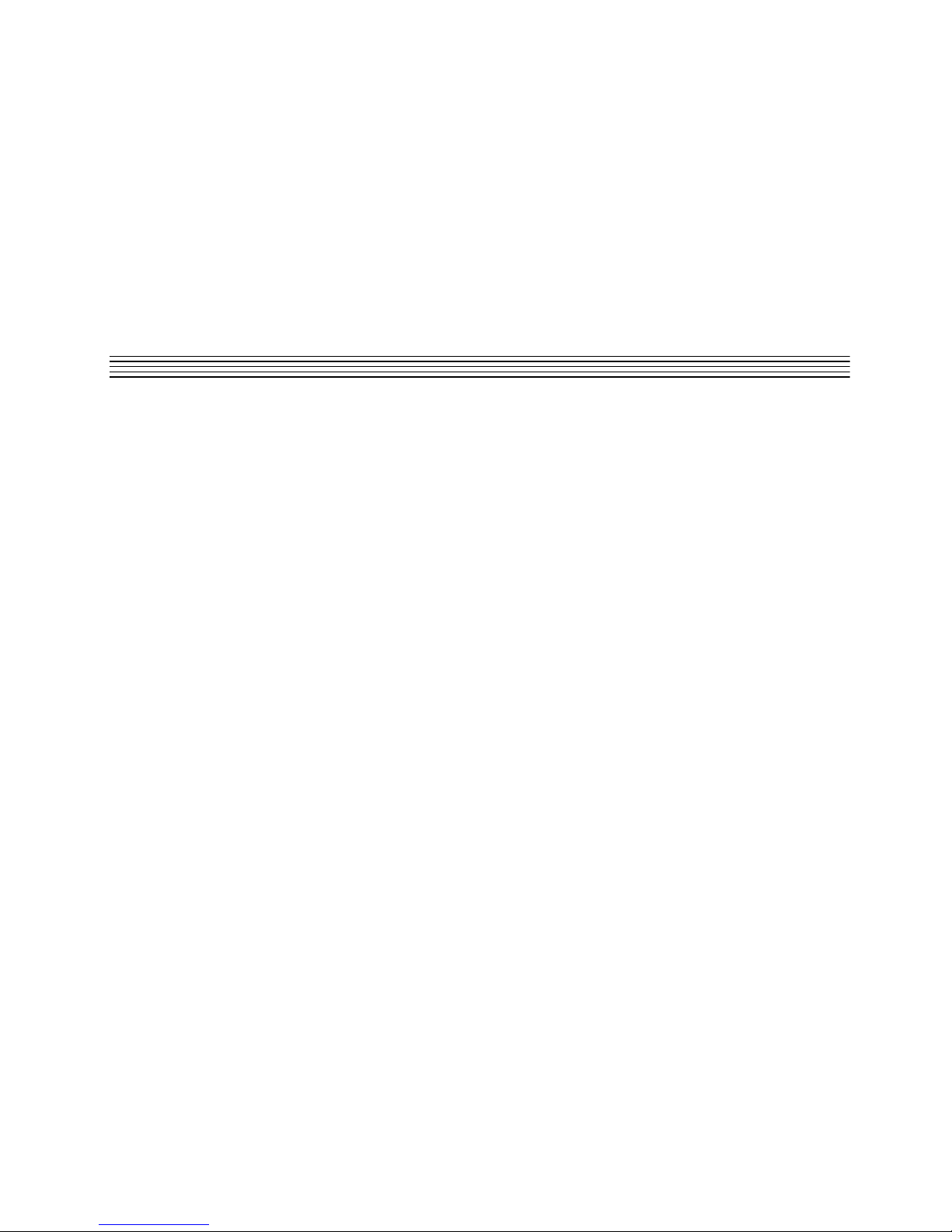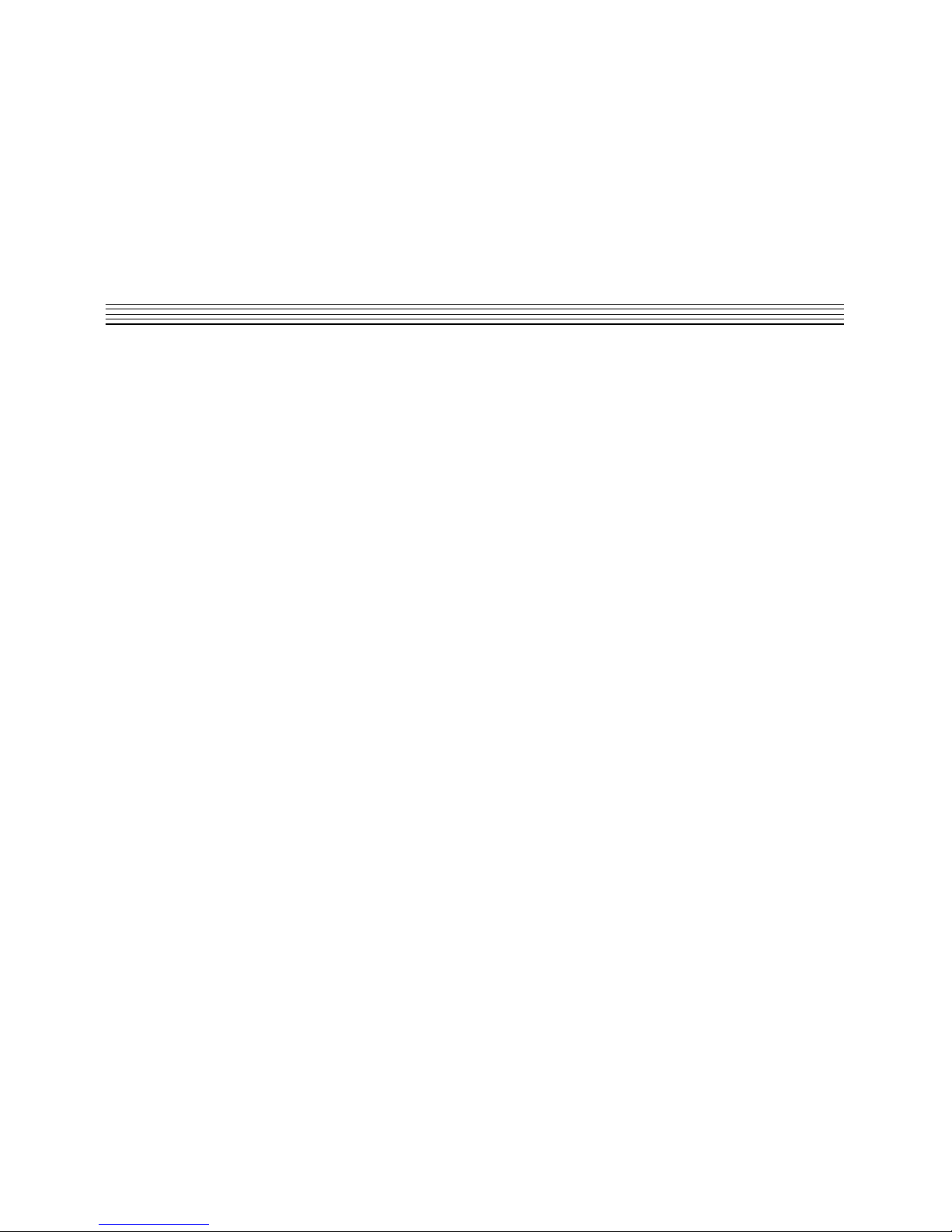i
Table of Contents
1 Getting Started
Introduction .......................................................... 1
System Requirements .......................................... 1
Versions of Windows ..................................... 2
High Performance Systems ...........................2
SCSI vs. IDE ..................................................3
2 Installation
Precautions .......................................................... 5
Hardware Installation ...........................................6
Setup .............................................................6
Mount the PC-90 Card
onto the Core-32 Card .............................6
Attach the PCI Extender ................................5
Install the Core-32/PC-90 Assemby .............. 7
Connect the LDI-12T Interface
to Audio Sources...................................... 9
Software Installation ...........................................10
Install Supported Third Party
Audio Software....................................... 10
Install the ASIO Lexicon Studio Driver
for Windows 95 ...................................... 10
Install the PC-90 Software for Windows 95 . 10
System Connections .......................................... 11
Front Panel Connections ............................. 11
Rear Panel Connections ..............................12
Typical Configurations ................................. 12
3 Core-32 Basics
Signal Routing.................................................... 15
Core-32 Control Panel ....................................... 16
Ctrl I/O ......................................................... 17
Reverb ............................................................... 19
Punch Record .................................................... 22
Configuring the Punch Feature.................... 22
The Mix Level control...................................23
Timecode and Synchronization .......................... 24
Setting Up Cubase to Sync to Timecode..... 25
Setting the Audio Sync Clock Reference..... 25
Sample Rates .............................................. 26
Word Clock .................................................. 26
Word Clock Sources .................................... 27
Recording .................................................... 27
4 Using the PC-90
Basic Operation.................................................. 29
The Interface................................................ 29
Inserting a Plug-In........................................ 30
Routing an Audio Channel through
the PC-90............................................... 30
Selecting PC-90 and Making Settings ......... 31
Naming Effects ............................................ 33
Saving Effects .............................................. 33
Loading Effects ............................................ 34
Editing Effects .............................................. 34
Beyond the Basics ............................................. 35
Routing a Plug-In ......................................... 35
Automating the PC-90 ................................. 39