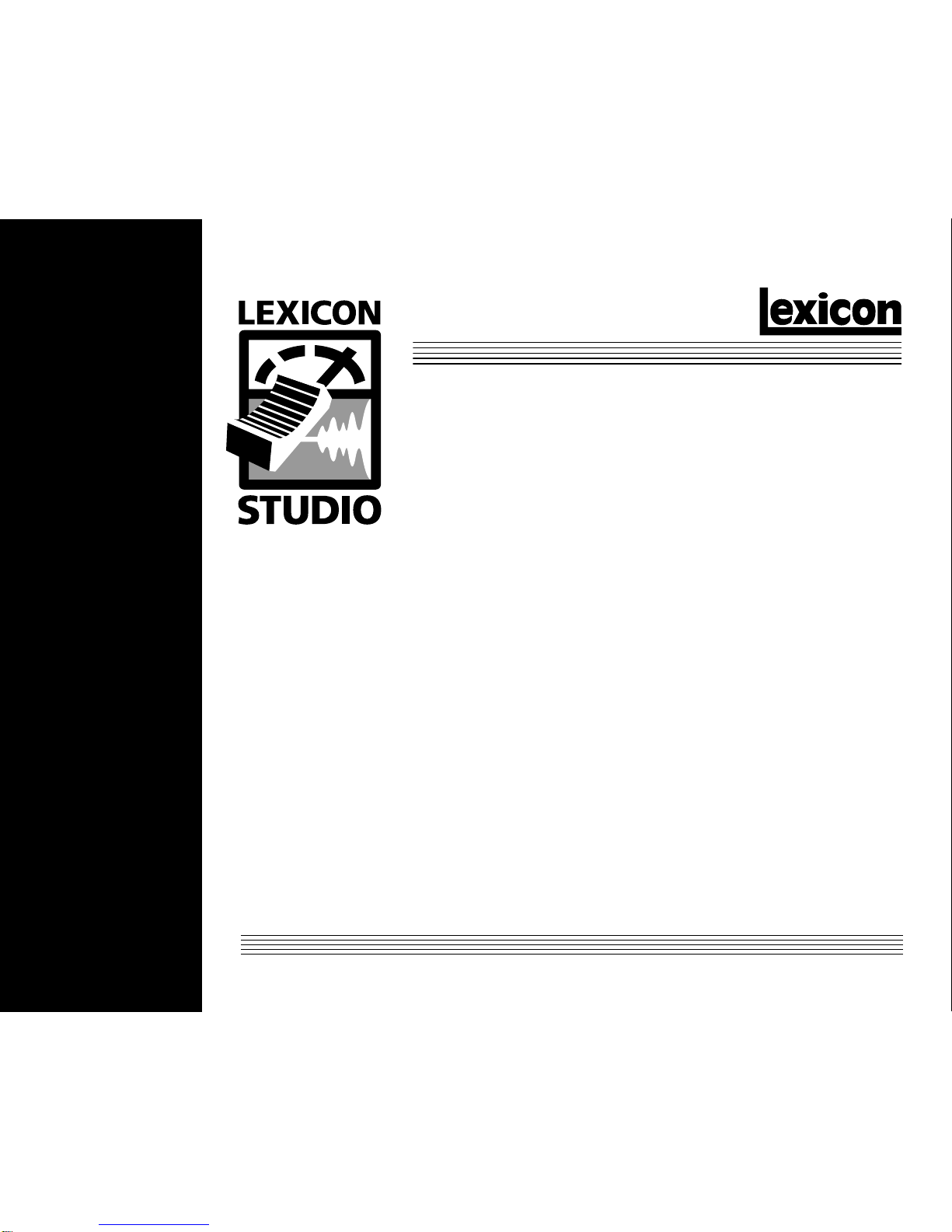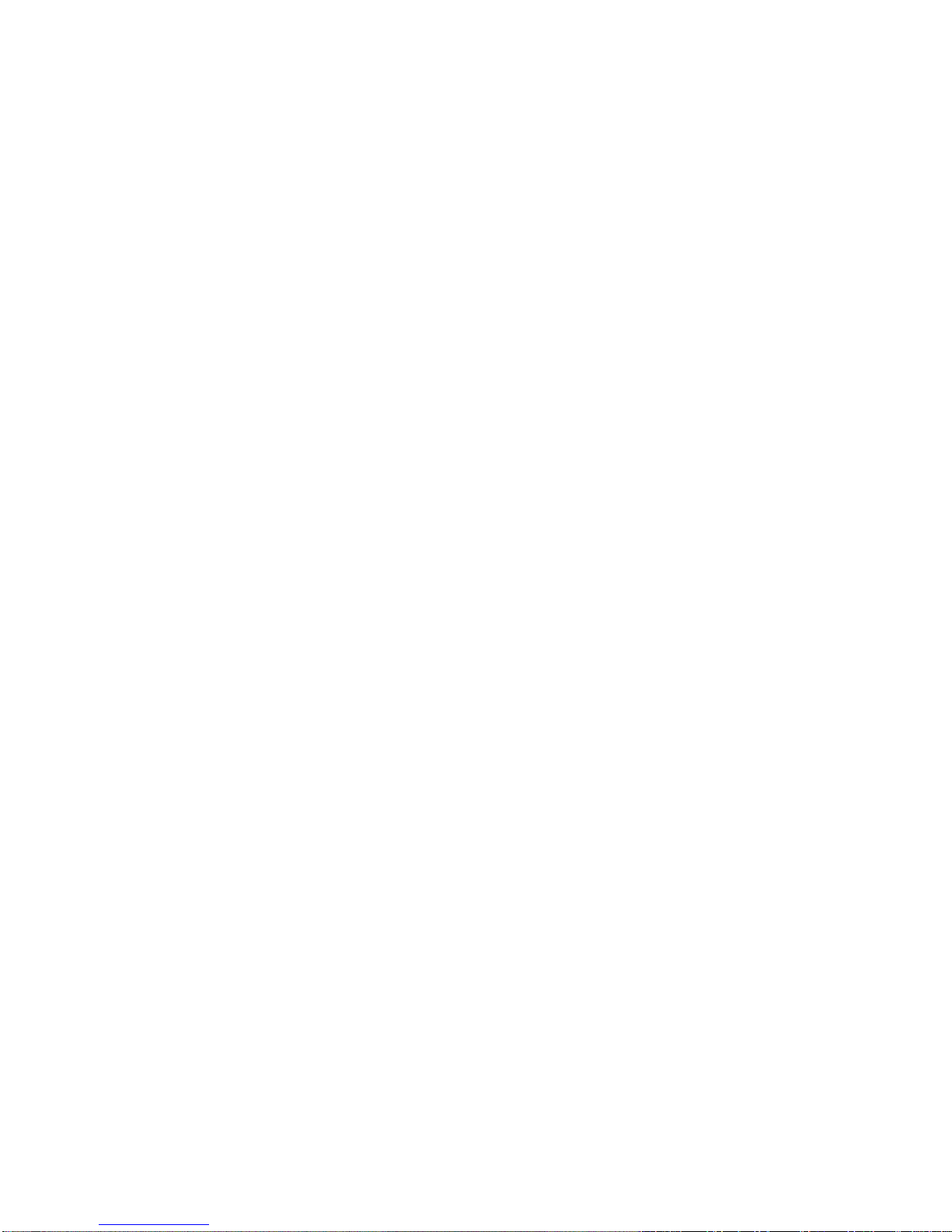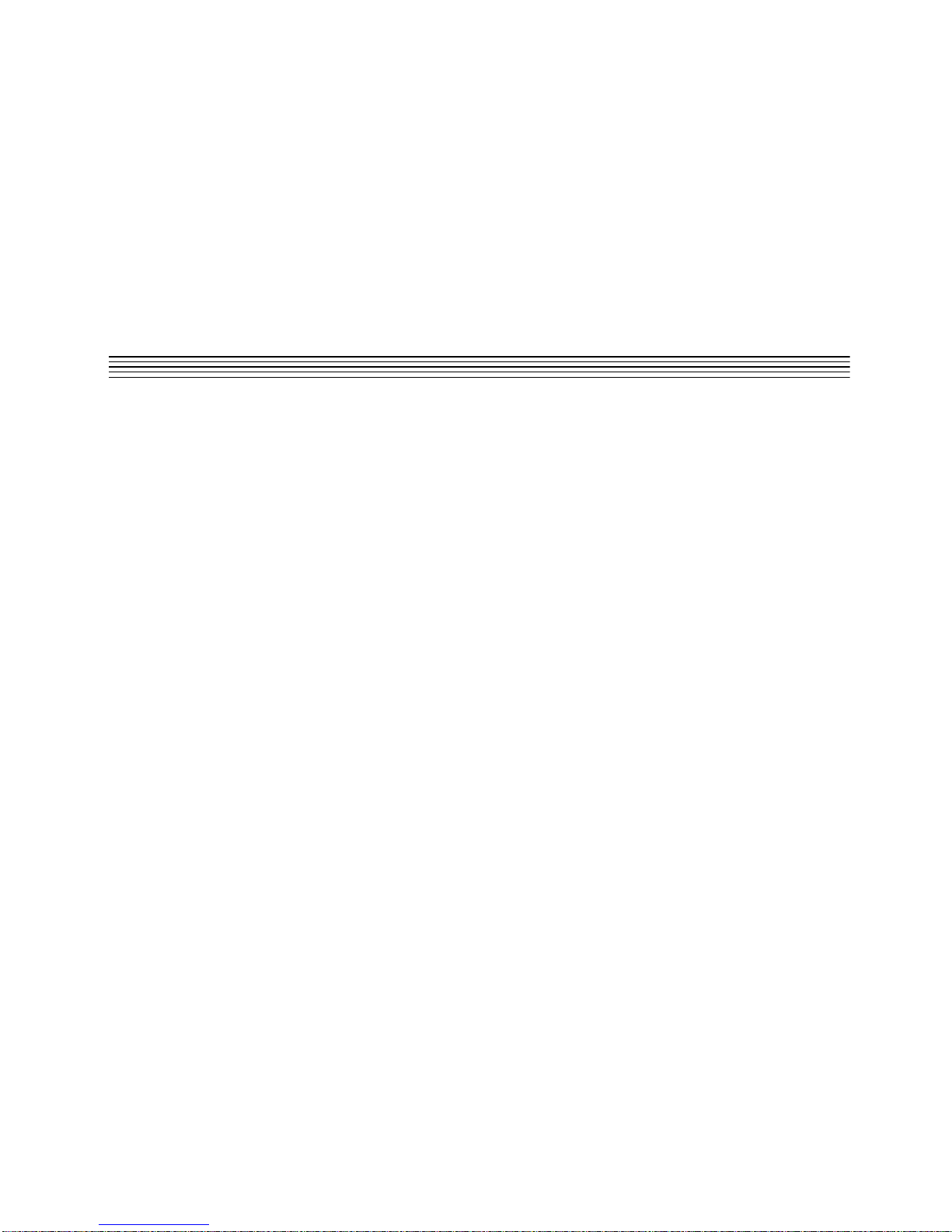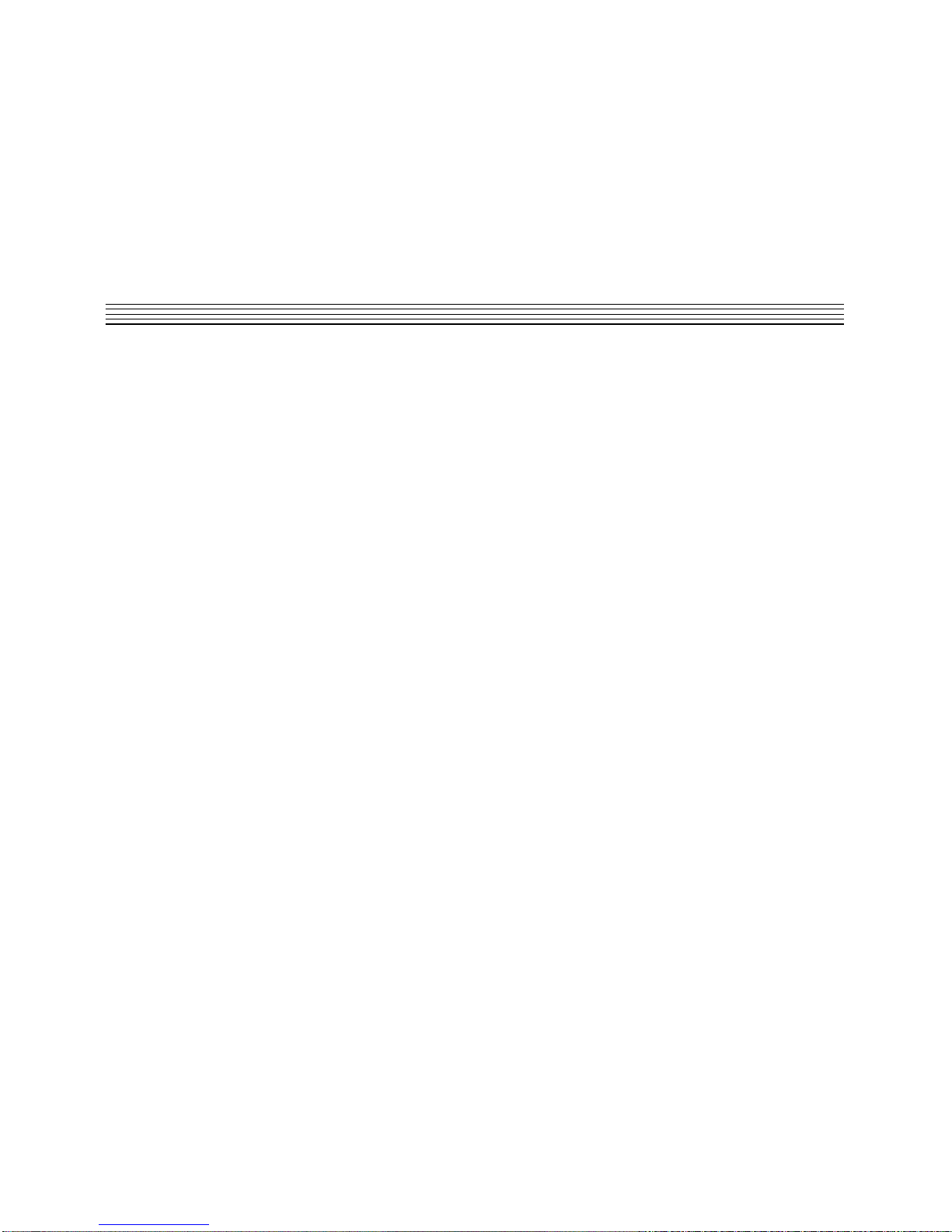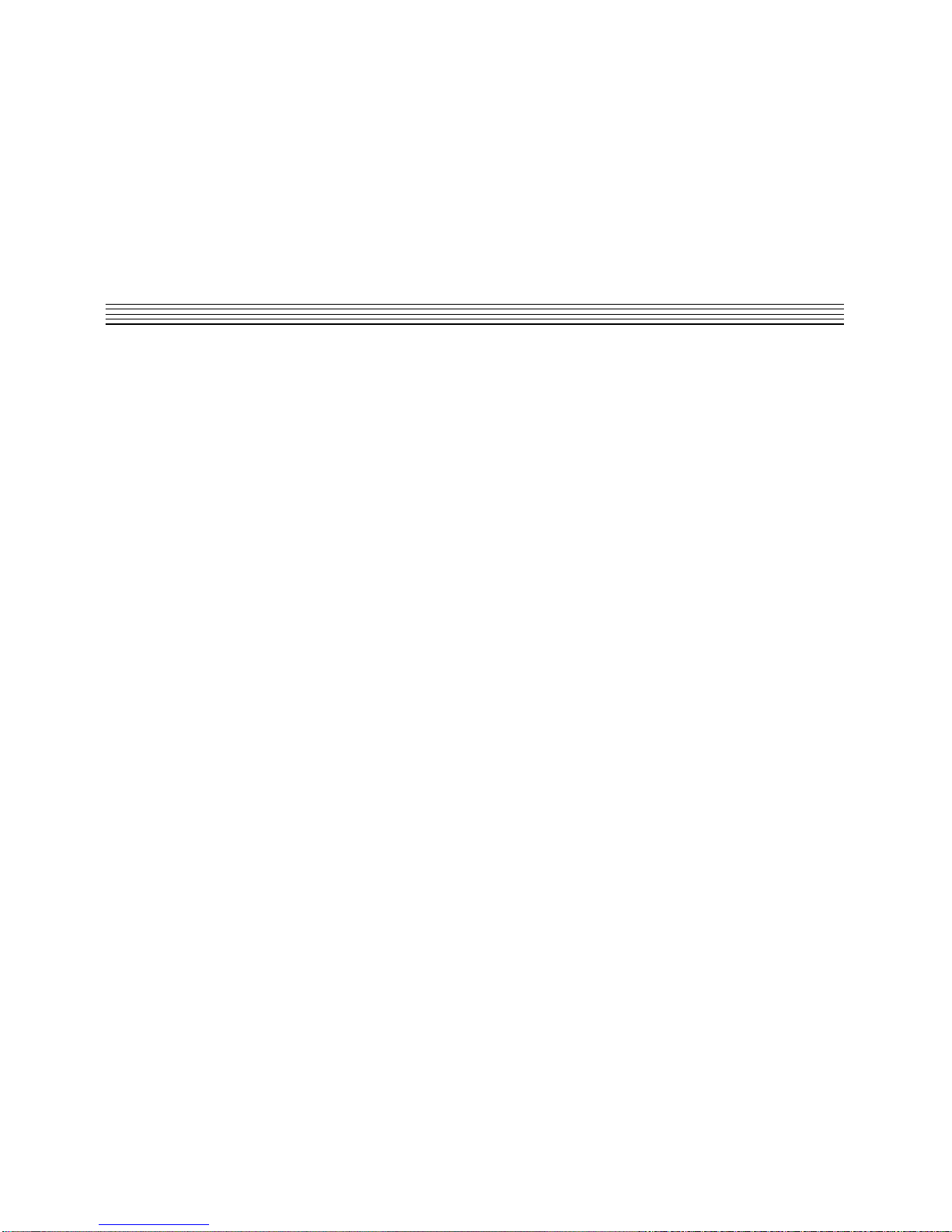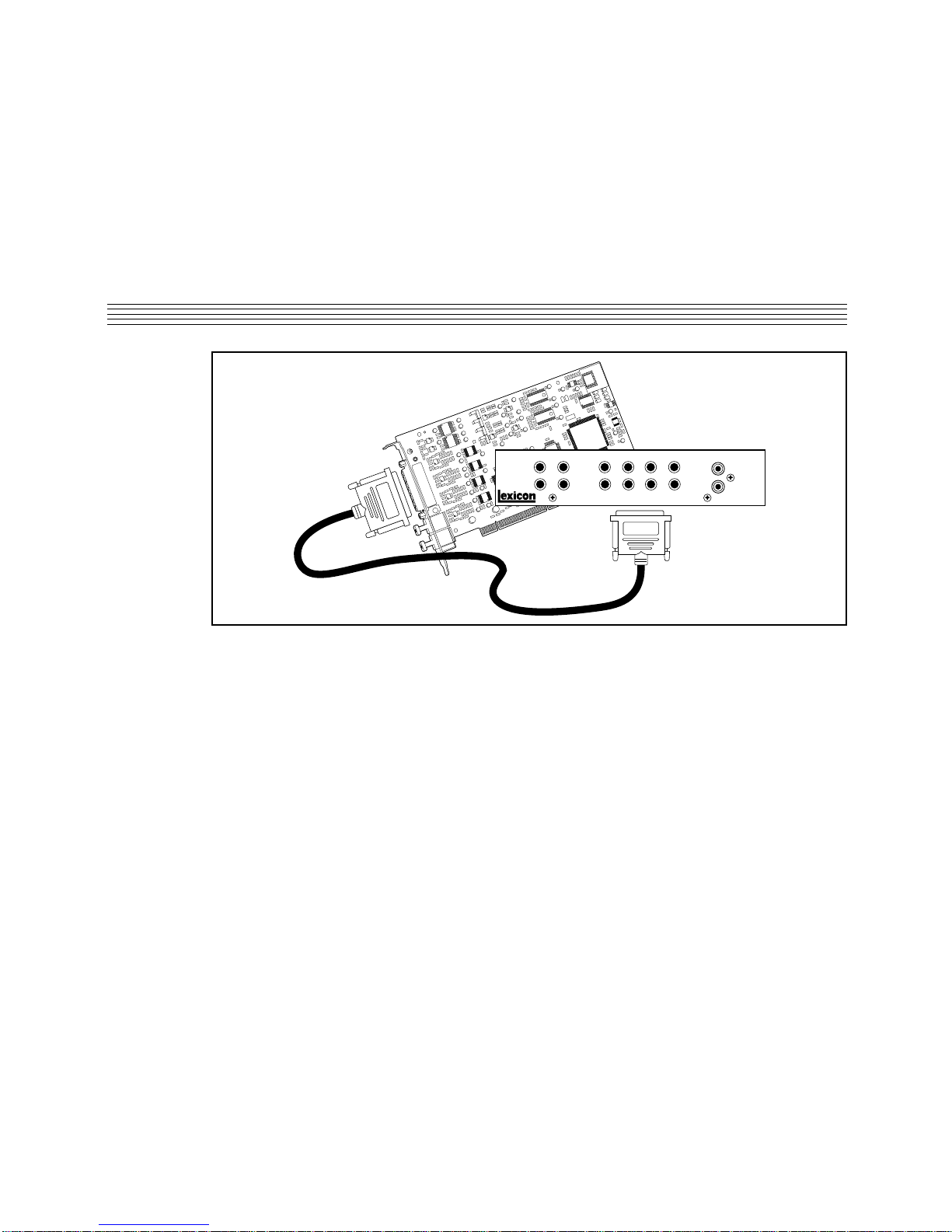Unpacking and Inspection
Afterunpackingthesystem modules,saveallpackingmaterialsincaseyoueverneedtoshiptheunits.Thoroughlyinspectthemodulesandpacking
materials for signs of damage. Report any damage to the carrier at once; report equipment malfunction to your dealer.
Lexicon Part #
070-13748
Copyright 1999, Lexicon Inc.
All Rights Reserved.
Lexicon Inc.
3 Oak Park
Bedford MA 01730-1441
Telephone 781-280-0300
Fax 781-280-0490
www.lexicon.com
Outdoor Antenna Grounding
Ifan outsideantenna isconnected tothe receiver,be surethe antennasystem isgrounded soas toprovide
some protection against voltage surges and built-up static charges. Section 810 of the National Electrical
Code, ANSI/NFPA No. 70-1984, provides information with respect to proper grounding of the mast and
supporting structure, grounding of the lead-in wire to an antenna-discharge unit, size of grounding
conductors, location of antenna-discharge unit, connection to grounding electrodes, and requirements for
the grounding electrode. See figure below.
Power Lines An outside antenna should be located away from power lines.
Power Service Grounding
Electrode System
(NEC Art 250, Part H)
Antenna Lead-in
Wire
Antenna Discharge
Unit (NEC Section
810-20)
Grounding Conductors
(NEC Section 810-21)
Ground Clamps
NEC — National Electrical Code
Electric
Service
Equipment
Ground
Clamp
Le présent appareil numérique n'émet pas de bruits radioélectriques dépassant les limites applicables aux appareils numériques de la class B prescrites dans le
Règlement sur le brouillage radioélectrique édicté par le ministère des Communications du Canada.
Thisequipment generatesanduses radiofrequency energyand ifnot installedand usedproperly, thatis, instrictaccordance withthe manufacturer'sinstructions, may
cause interference to radio and television reception. It has been type tested and found to comply with the limits for a Class B computing device in accordance with the
specificationsinSubpartBofPart15ofFCCRules,whicharedesignatedtoprovidereasonableprotectionagainstsuchinterferenceinaresidentialinstallation.However,
there is no guarantee that interference will not occur in a particular installation. If this equipment does cause interference to radio or television reception, which can be
determined by turning the equipment OFF and ON, the user is encouraged to try to correct the interference by one or more of the following measures:
Reorient the receiving antenna
Relocate the computer with respect to the receiver
Move the computer away from the receiver
Plug the computer into a different outlet so that the computer and receiver are on different branch circuits.
Ifnecessary,theusershouldconsultthedealeroranexperiencedradio/televisiontechnicianforadditionalsuggestions.Theusermayfindthefollowingbookletprepared
bytheFederalCommunicationsCommissionhelpful:"HowtoidentifyandResolveRadio/TVInterferenceProblems."ThisbookletisavailablefromtheU.S.Government
Printing Office, Washington, DC 20402, Stock No. 004-000-00345-4.
Communications Notice
"ADAT" is a trademark of the Alesis Corporation.
"Cool Edit Pro" is a trademark of Syntrillium.
"Type IV is a trademark of dbx Corporation.