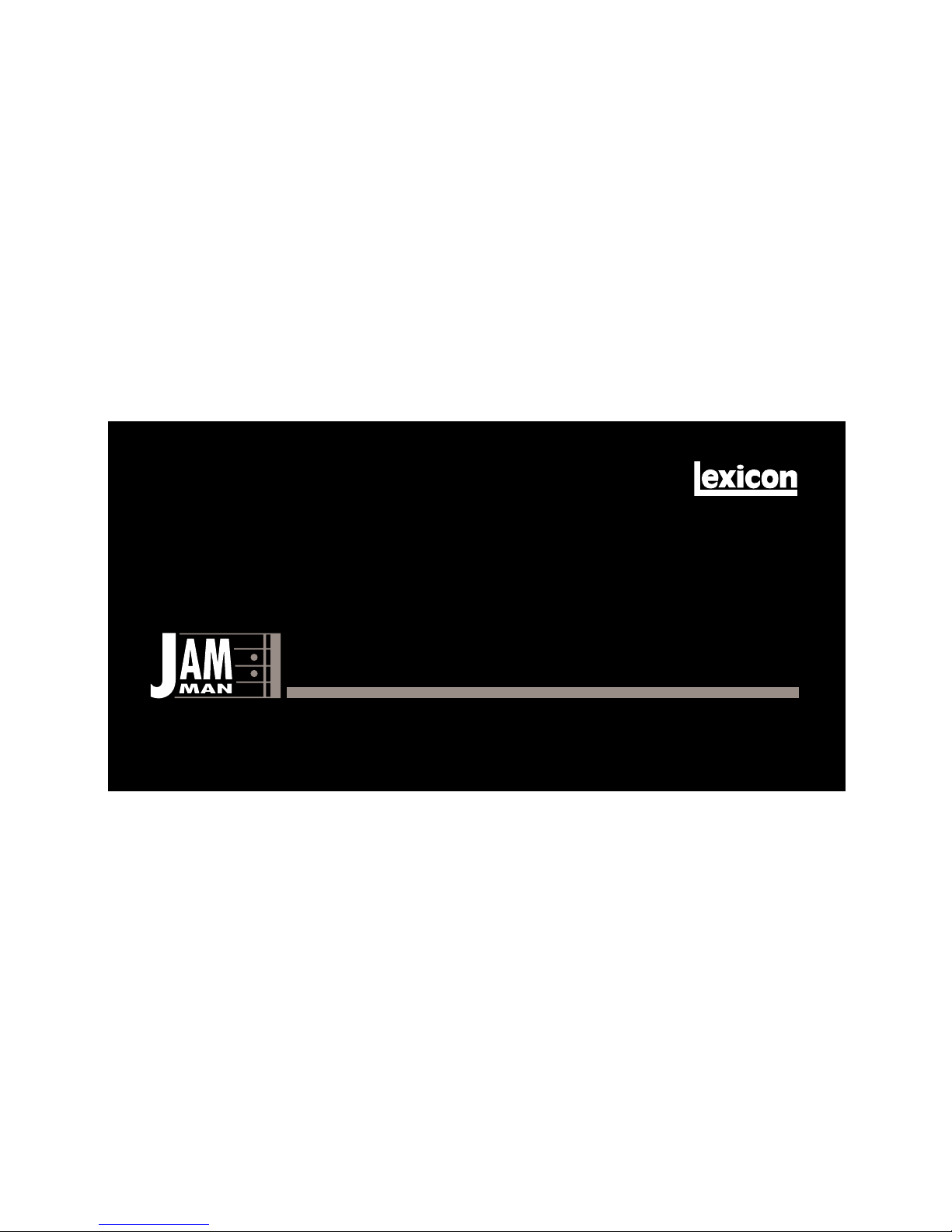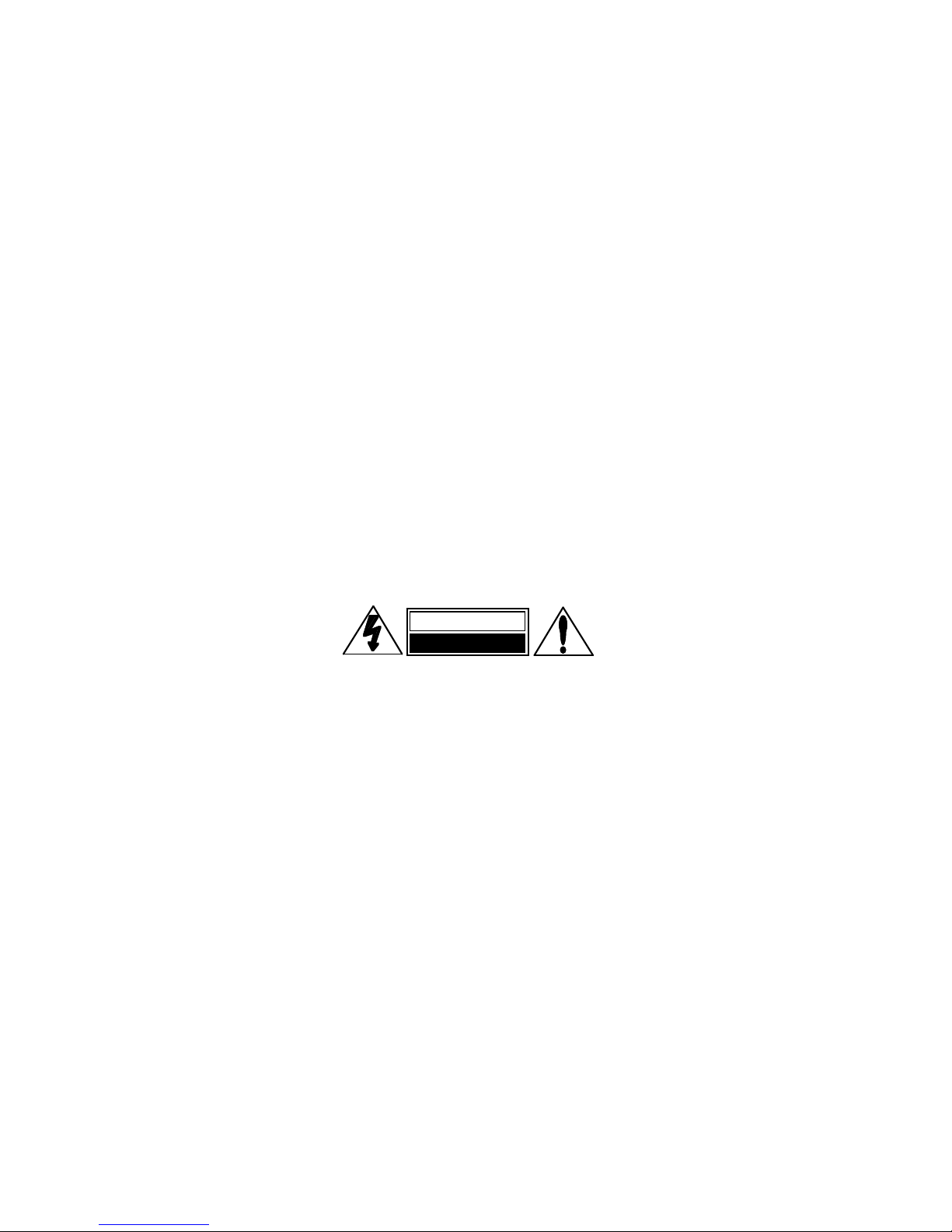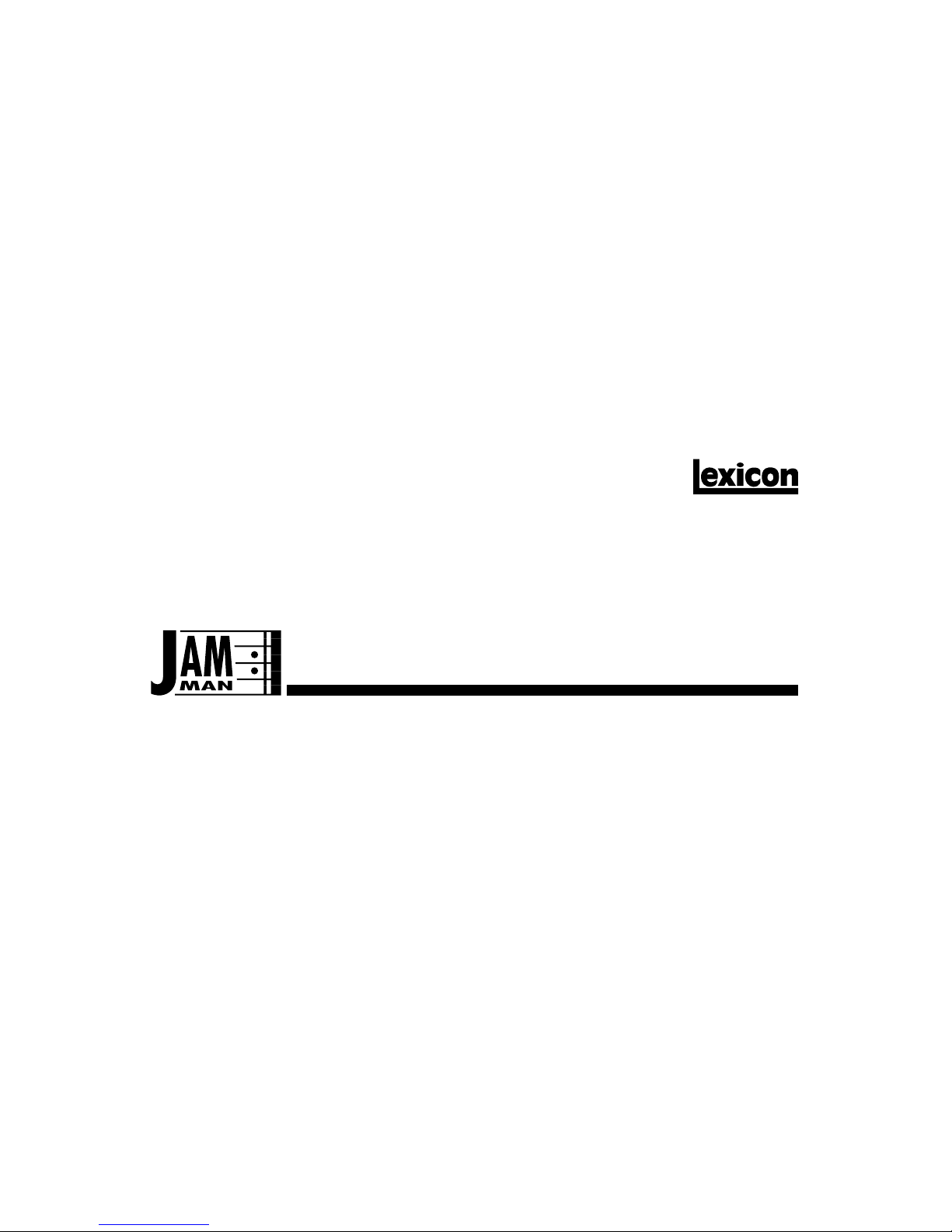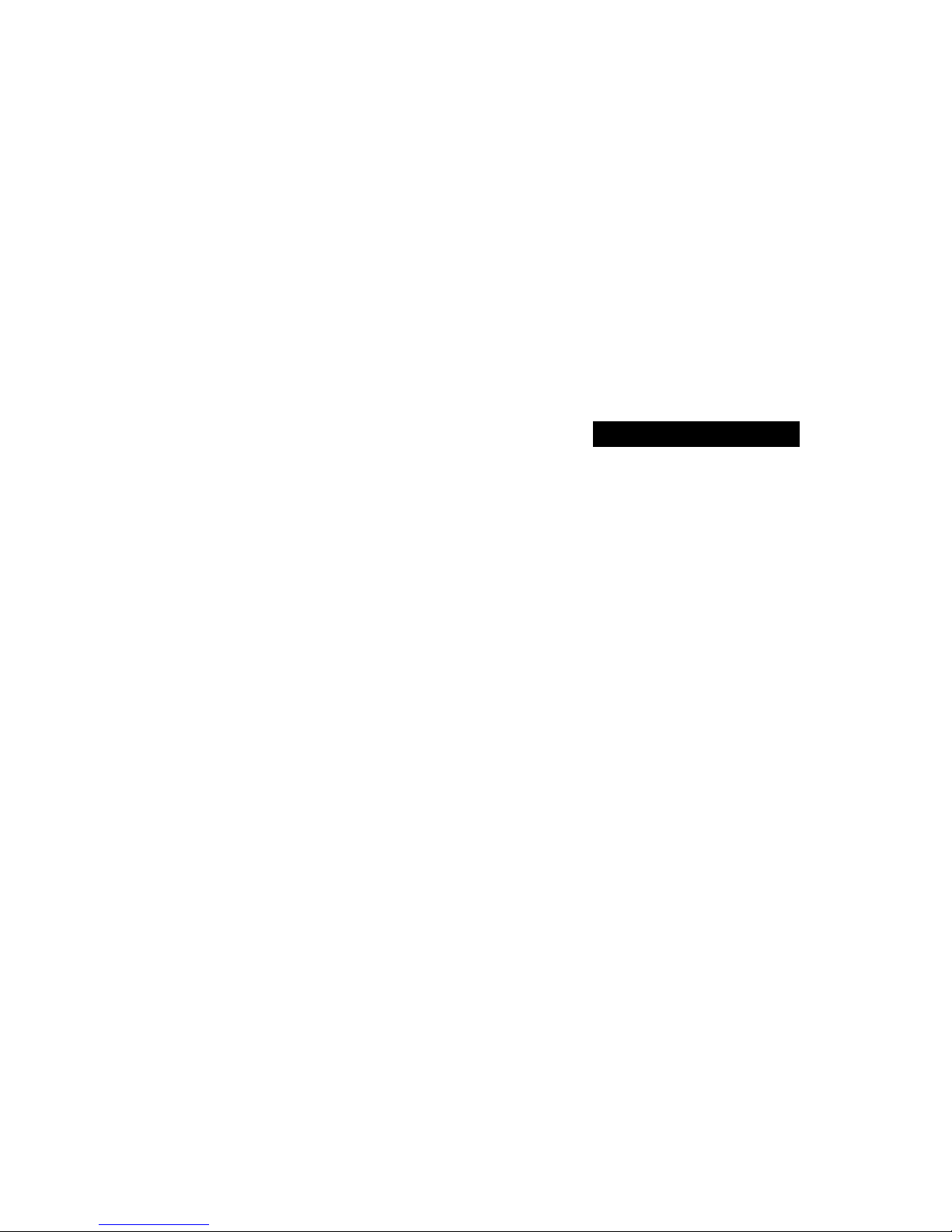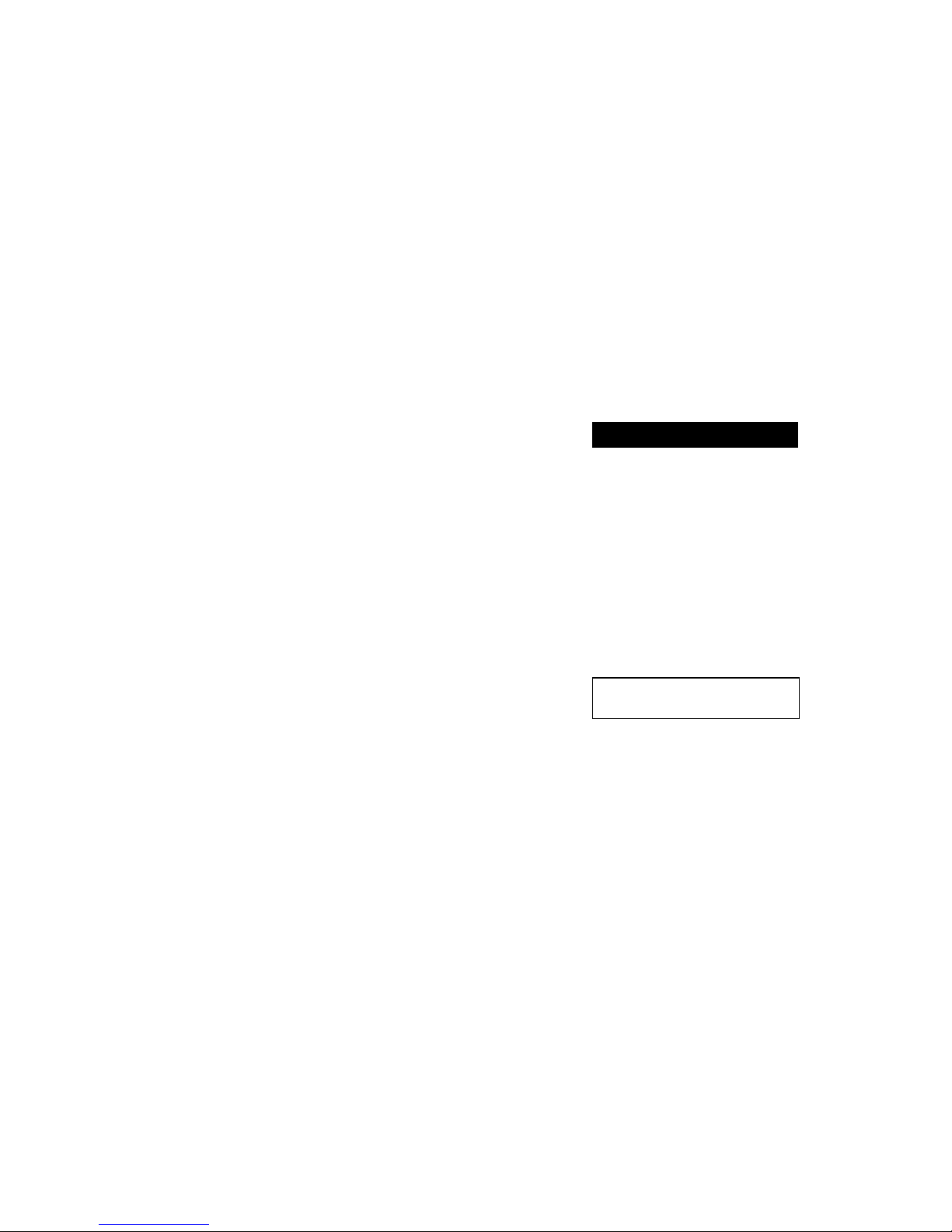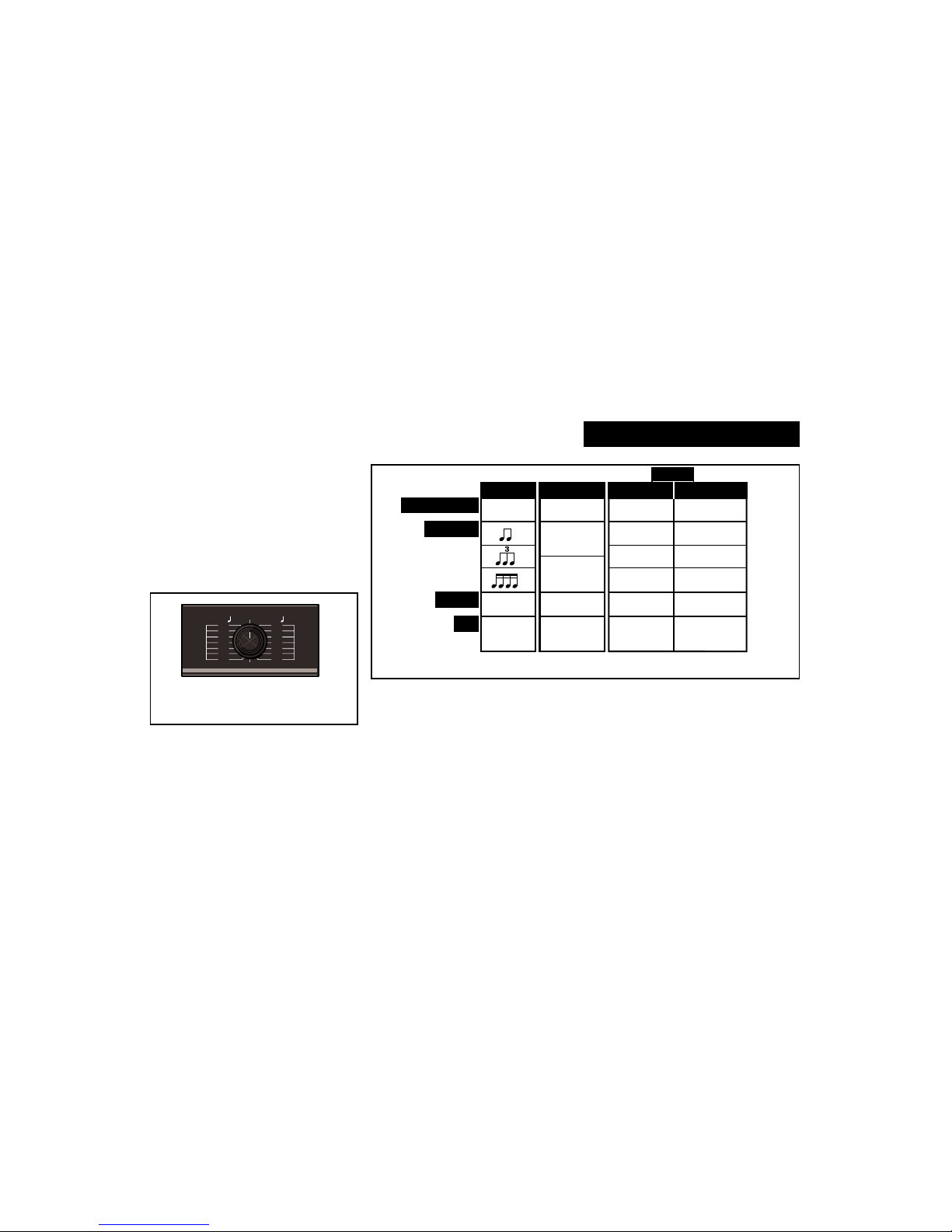Loop Mode...........................................................................
15
Basic Looping...............................................................16
Punch In Loop ..............................................................16
Make a loop .............................................................17
Add layers of sound to your loop .............................17
Replace a portion of your loop .................................17
Mute .........................................................................17
Cue the next function ...............................................17
Playing with multiple loops.......................................18
Things to keep in mind.............................................19
Phrased Loops .............................................................19
Using MIDI Clock..........................................................20
Control the tempo of another device........................20
Let another device determine JamMan's loop size..21
Adding Memory ......................................................................
22
MIDI Implementation ..............................................................
24
MIDI Implementation Notes .................................................
26
MIDI Fade.....................................................................27
MIDI Asynchronous Stop/Start .....................................27
Specifications.........................................................................
28
Getting Started .........................................................................
1
Introduction............................................................................
1
Front Panel Overview ............................................................
2
Setting Audio Levels.......................................................3
Rear Panel Connections........................................................
4
Audio Connections .........................................................5
Headphones ...................................................................5
Footswitches ..................................................................5
Modes of Operation .................................................................
6
Echo Mode ............................................................................
7
Basic Echo .....................................................................8
Change the echo rate.....................................................9
Varying the rhythm .........................................................9
More about
ECHO
mode.............................................10
Sample Mode ......................................................................
11
Basic Sampling.............................................................12
Manually-triggered samples .........................................13
Backward sample play .................................................13
Audio-triggered playback..............................................13
Audio-triggerred record ................................................14
More about
SAMPLE
mode..........................................14
Table of Contents