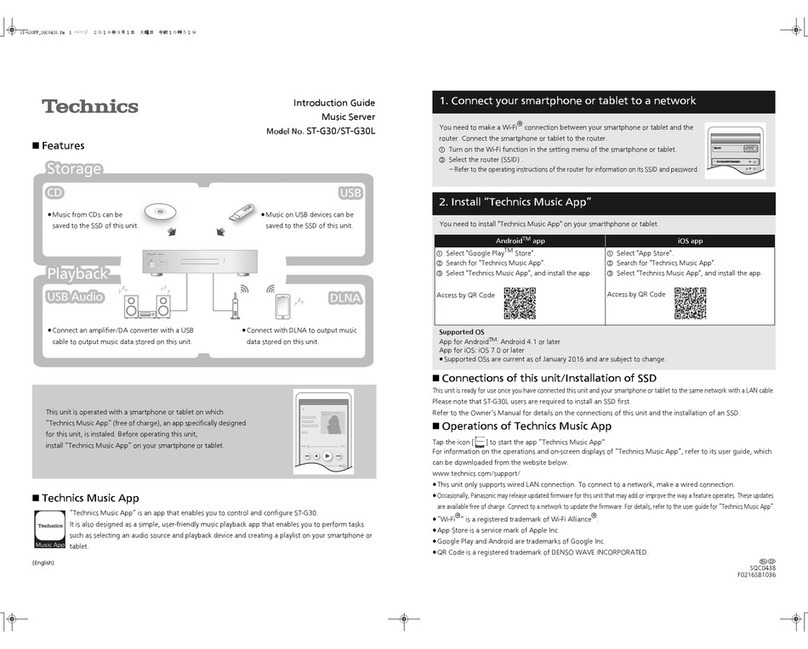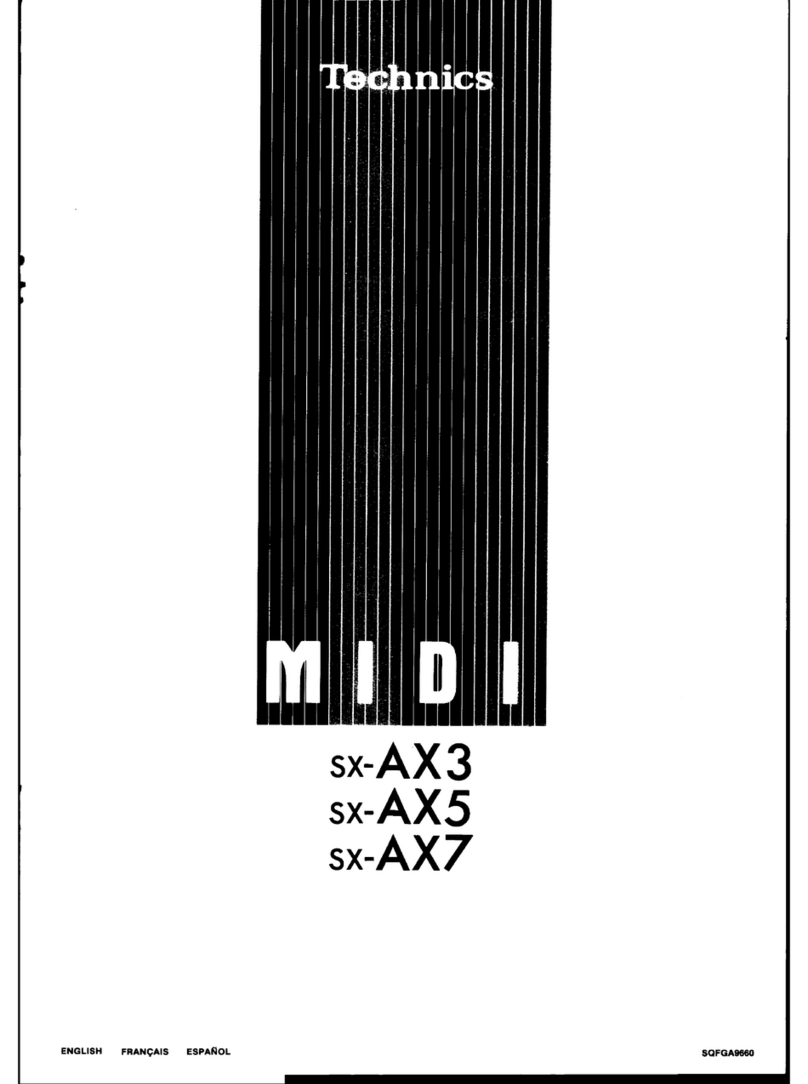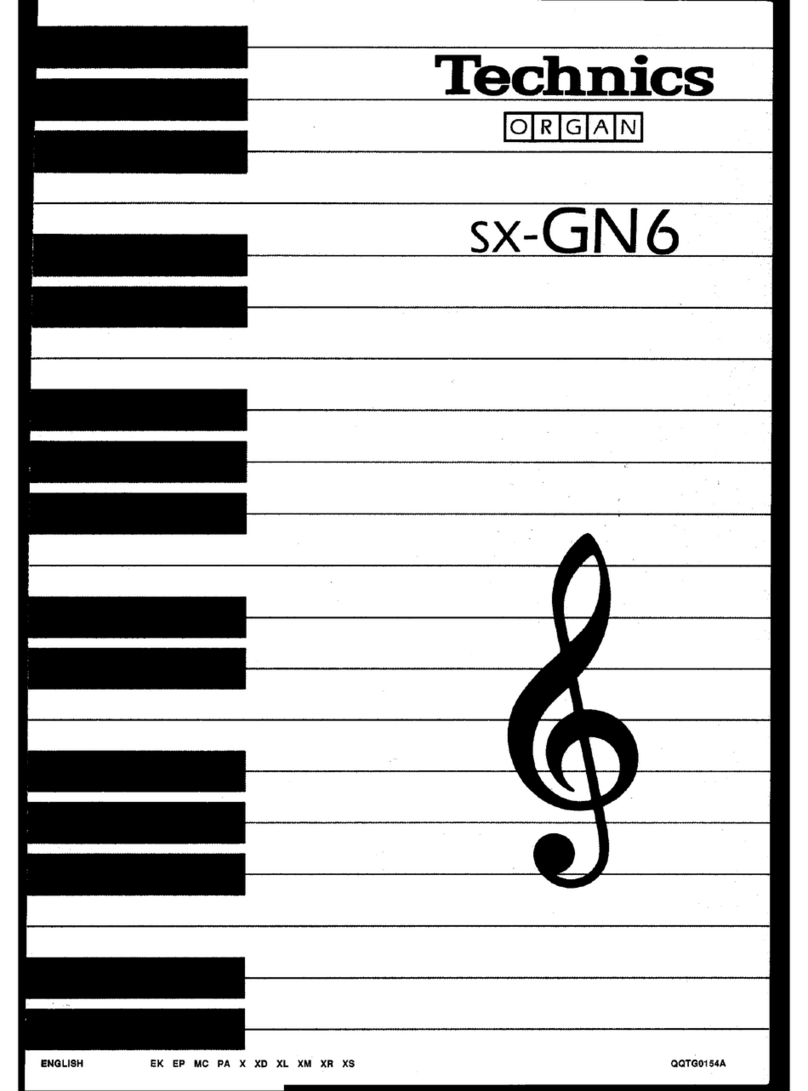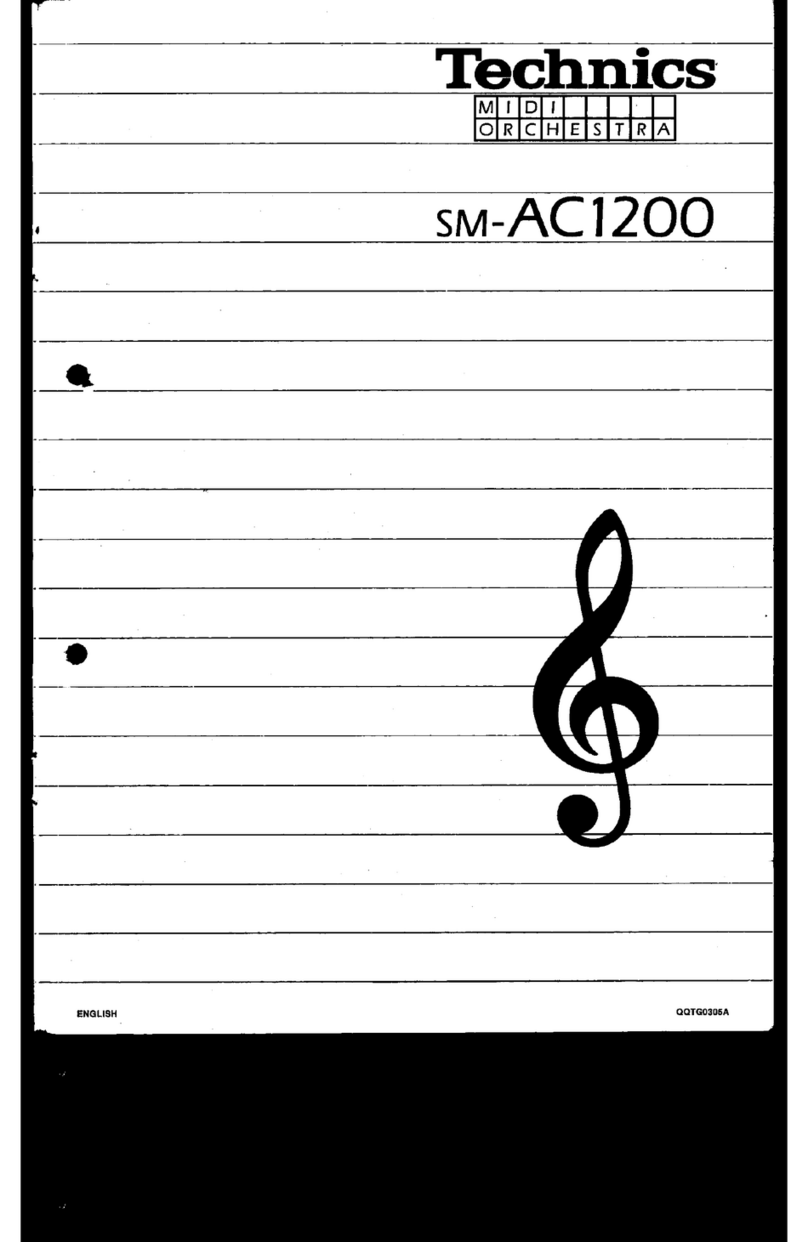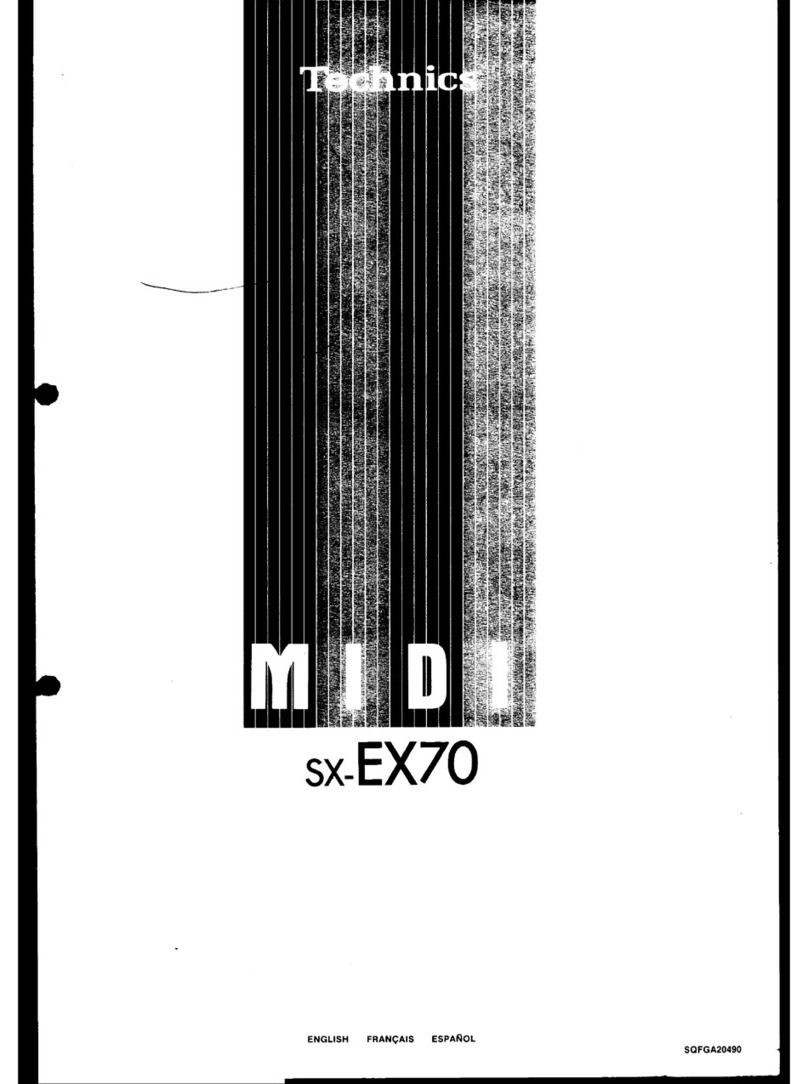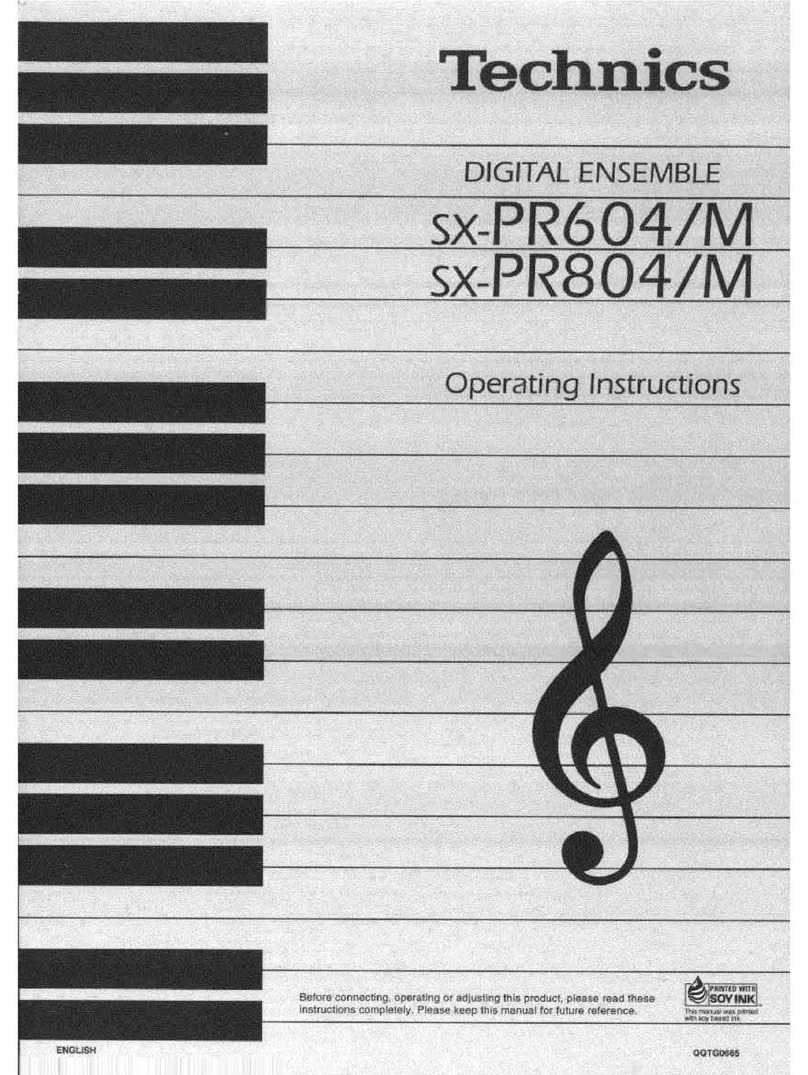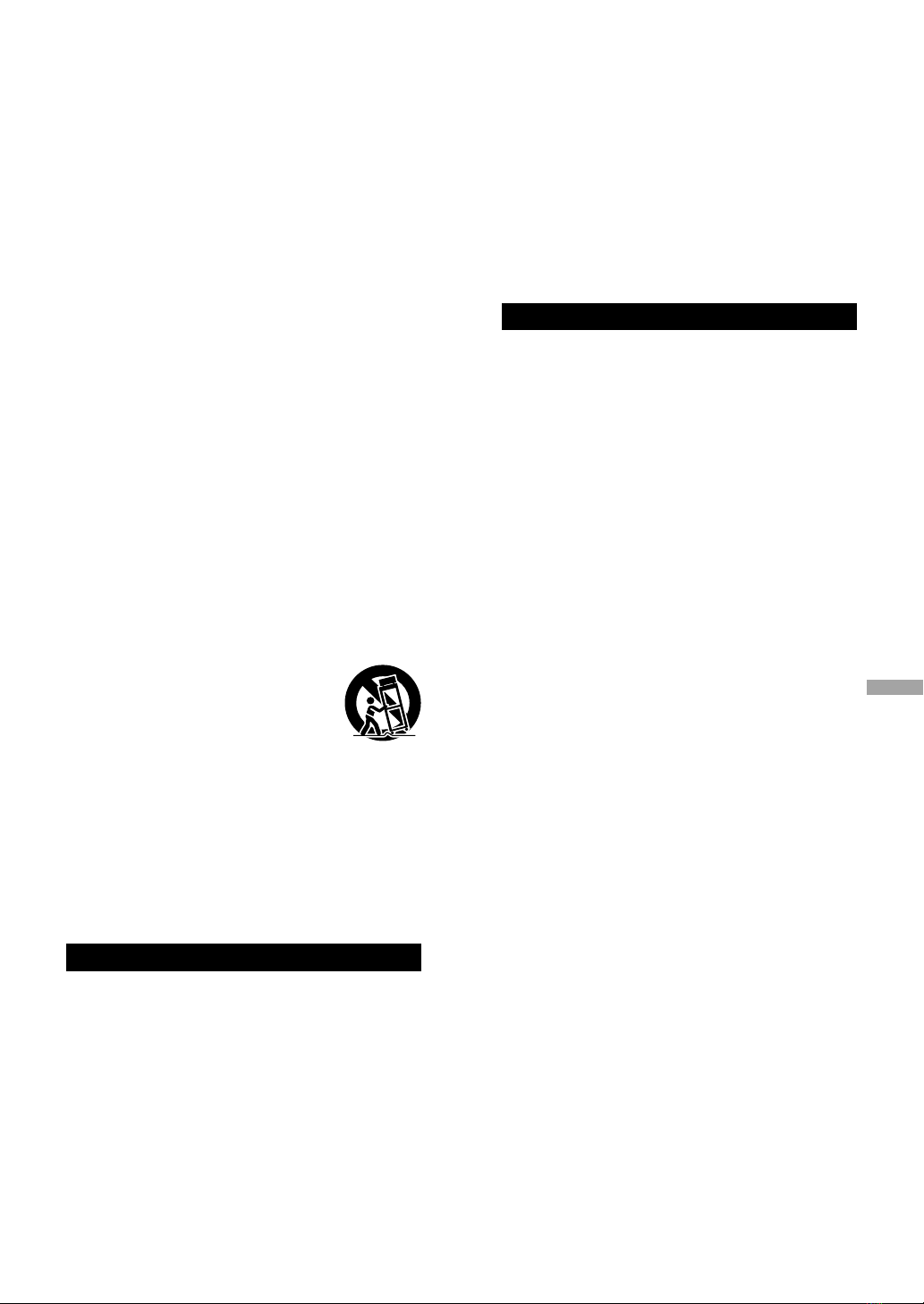05
English
(05)
Read these operating instructions carefully before
using the unit. Follow the safety instructions on the
unit and the applicable safety instructions listed below.
Keep these operating instructions handy for future
reference.
1 Read these instructions.
2 Keep these instructions.
3 Heed all warnings.
4 Follow all instructions.
5 Do not use this apparatus near water.
6 Clean only with dry cloth.
7 Do not block any ventilation openings. Install in
accordance with the manufacturer’s instructions.
8 Do not install near any heat sources such as
radiators, heat registers, stoves, or other apparatus
(including amplifiers) that produce heat.
9 Do not defeat the safety purpose of the polarized
or grounding-type plug. A polarized plug has two
blades with one wider than the other. A grounding-
type plug has two blades and a third grounding
prong. The wide blade or the third prong are
provided for your safety. If the provided plug does
not fit into your outlet, consult an electrician for
replacement of the obsolete outlet.
10 Protect the power cord from being walked on
or pinched particularly at plugs, convenience
receptacles, and the point where they exit from the
apparatus.
11 Only use attachments/accessories specified by the
manufacturer.
12 Use only with the cart, stand,
tripod, bracket, or table specified
by the manufacturer, or sold with
the apparatus. When a cart is used,
use caution when moving the cart/
apparatus combination to avoid injury
from tip-over.
13 Unplug this apparatus during lightning storms or
when unused for long periods of time.
14 Refer all servicing to qualified service personnel.
Servicing is required when the apparatus has been
damaged in any way, such as power-supply cord or
plug is damaged, liquid has been spilled or objects
have fallen into the apparatus, the apparatus has
been exposed to rain or moisture, does not operate
normally, or has been dropped.
Warning
Unit
•To reduce the risk of fire, electric shock or product
damage,
-Do not expose this unit to rain, moisture, dripping
or splashing.
-Do not place objects filled with liquids, such as
vases, on this unit.
-Use only the recommended accessories.
-Do not remove covers.
-Do not repair this unit by yourself. Refer servicing
to qualified service personnel.
-Do not let metal objects fall inside this unit.
-Do not place heavy items on this unit.
AC power supply cord
•The power plug is the disconnecting device.
Install this unit so that the power plug can be
unplugged from the socket outlet immediately.
•Ensure the earth pin on the power plug is securely
connected to prevent electrical shock.
-An apparatus with CLASS I construction shall
be connected to a power socket outlet with a
protective earthing connection.
Caution
Unit
•This unit utilizes a laser. Use of controls or
adjustments or performance of procedures other
than those specified herein may result in hazardous
radiation exposure.
•Do not place sources of naked flames, such as lighted
candles, on this unit.
•This unit may receive radio interference caused by
mobile telephones during use. If such interference
occurs, please increase separation between this unit
and the mobile telephone.
•Keep magnetic items away from the product.
Powerful magnets inside the top cover and disc tray
part may damage debit cards, travel cards (transit
passes), clocks and other objects.
•Do not touch the speaker diaphragm on the bottom
of this unit. Doing so may deform the diaphragm,
and as a result, sound may not be output correctly.
Placement
•Place this unit on an even surface.
•To reduce the risk of fire, electric shock or product
damage,
-Do not install or place this unit in a bookcase, built-
in cabinet or in another confined space. Ensure this
unit is well ventilated.
-Do not obstruct this unit’s ventilation openings
with newspapers, tablecloths, curtains, and similar
items.
-Do not expose this unit to direct sunlight, high
temperatures, high humidity, and excessive
vibration.
•Do not lift or carry this unit by holding the top cover
or front of this unit. Doing so may cause this unit to
fall, resulting in personal injury or malfunction of this
unit.
Battery
•Danger of explosion if battery is incorrectly replaced.
Replace only with the type recommended by the
manufacturer.
•Mishandling of batteries can cause electrolyte
leakage and may cause a fire.
-Remove the battery if you do not intend to use the
remote control for a long period of time. Store in a
cool, dark place.
-Do not heat or expose to flame.
-Do not leave the battery(ies) in a car exposed to
direct sunlight for a long period of time with doors
and windows closed.
-Do not take apart or short circuit.
-Do not recharge alkaline or manganese batteries.
-Do not use batteries if the covering has been
peeled off.
IMPORTANT SAFETY INSTRUCTIONS