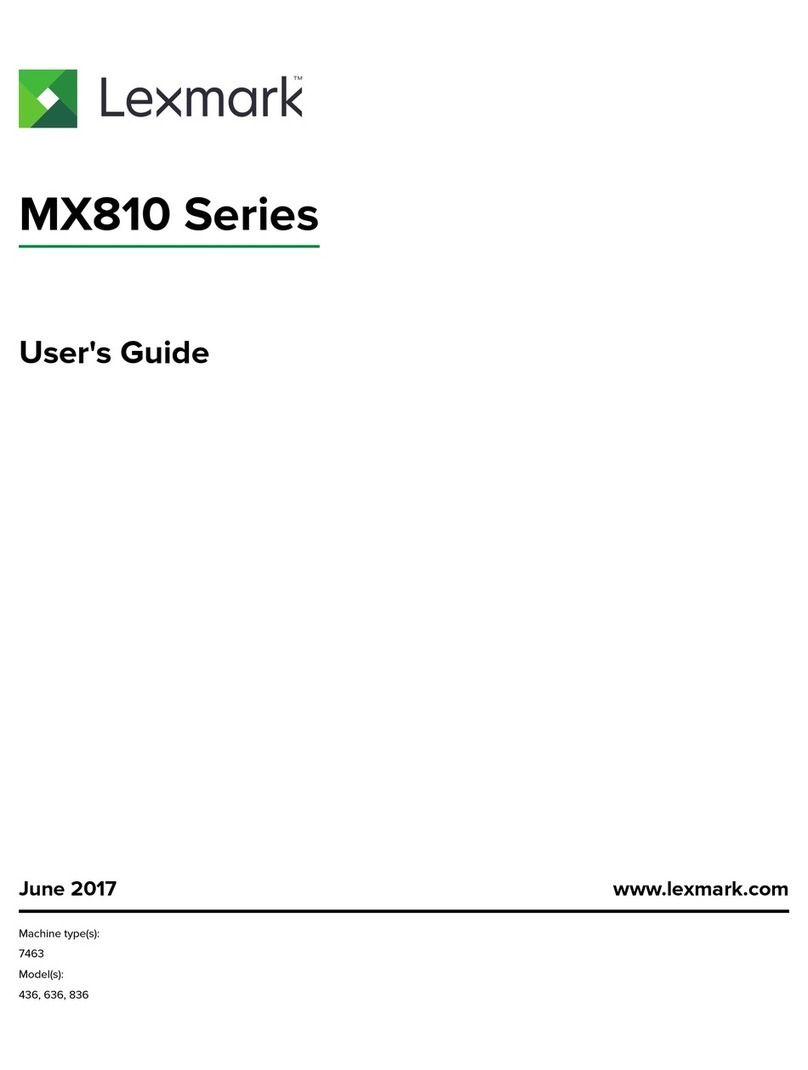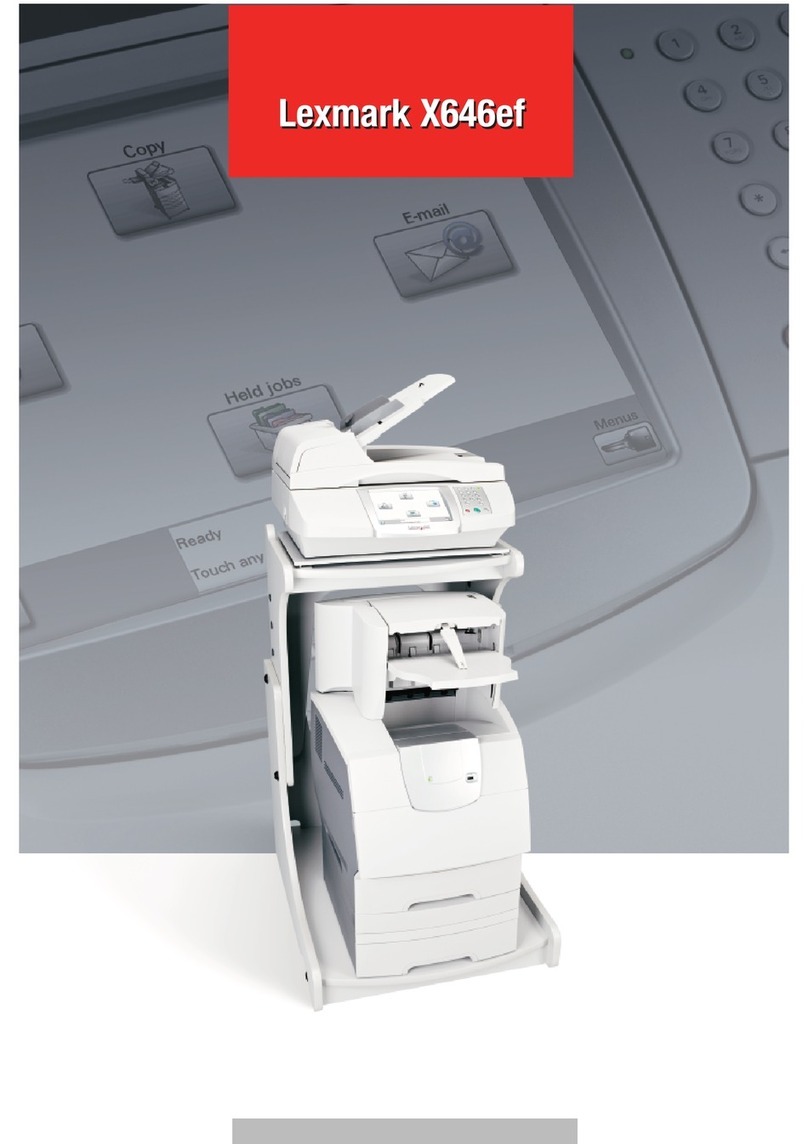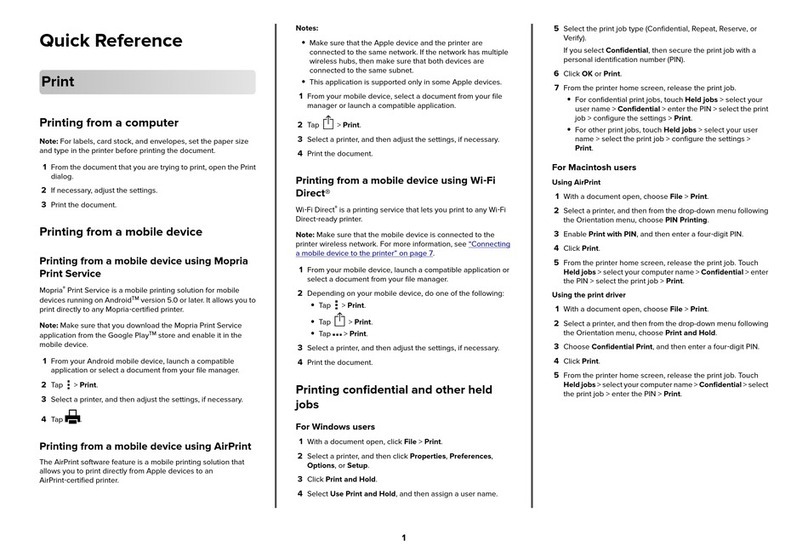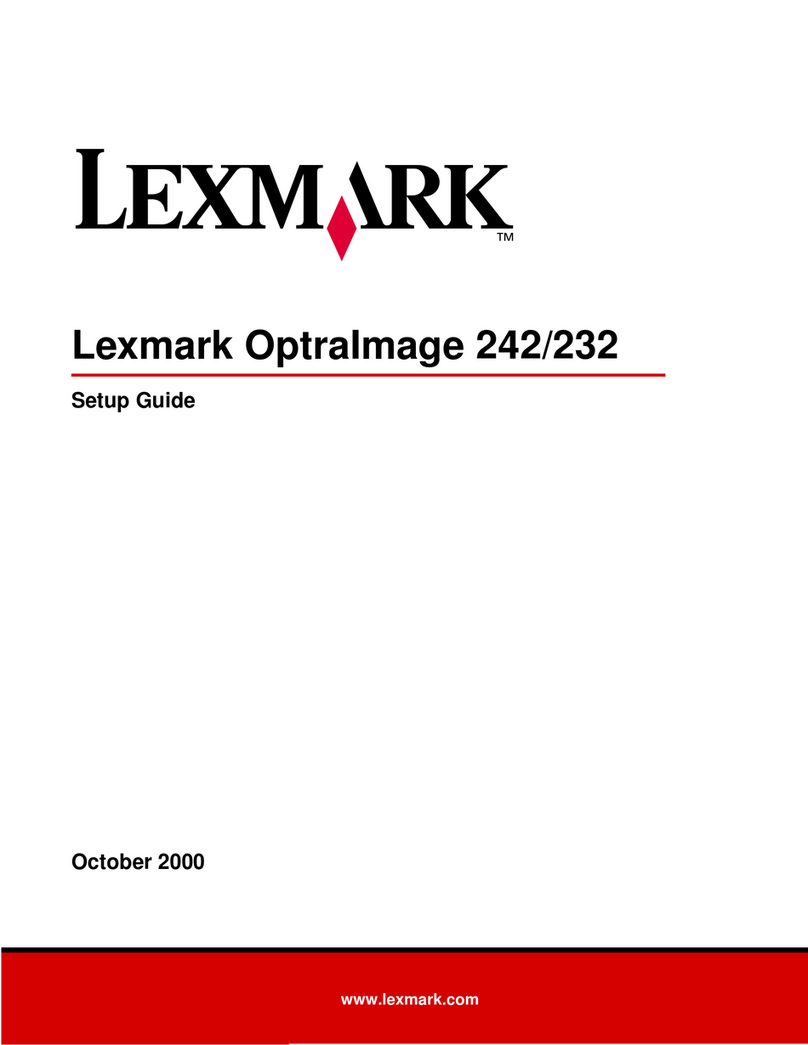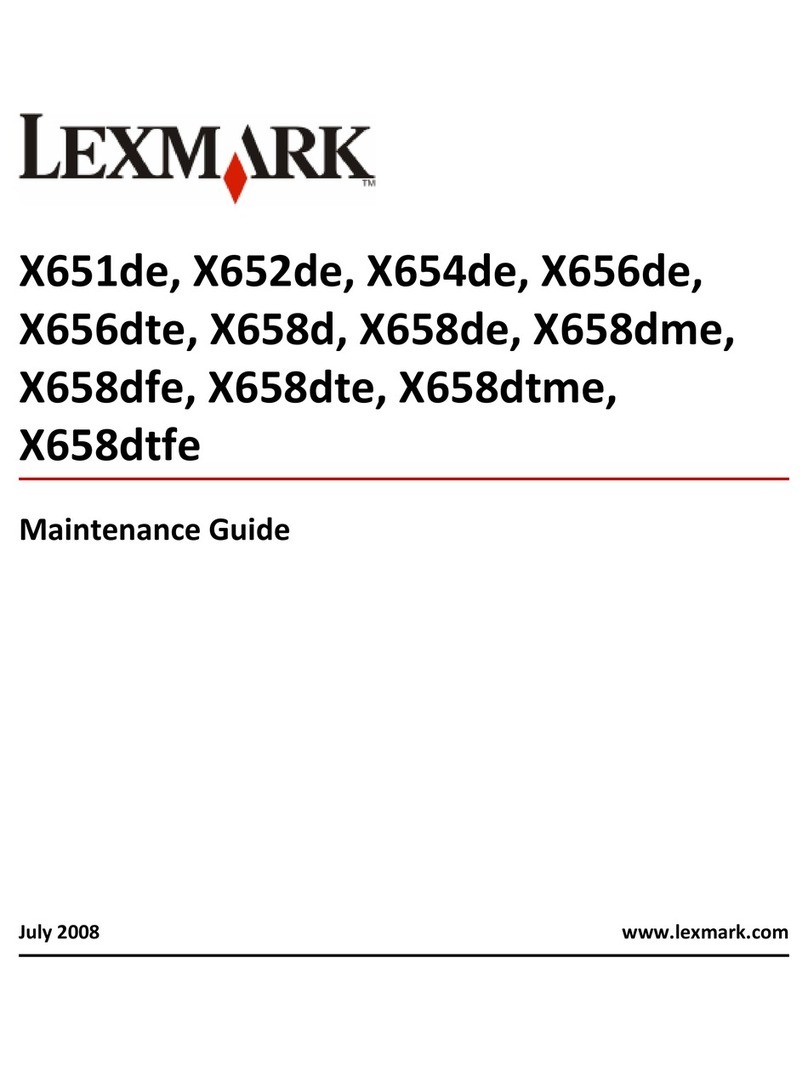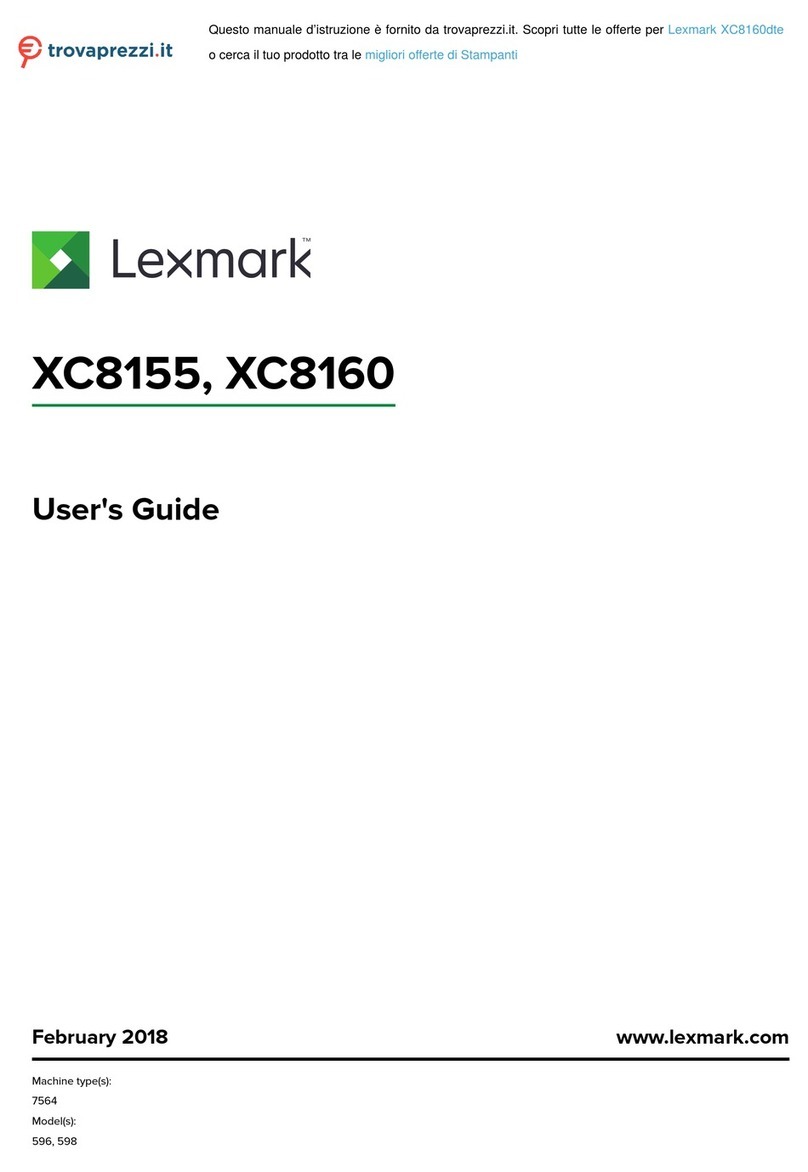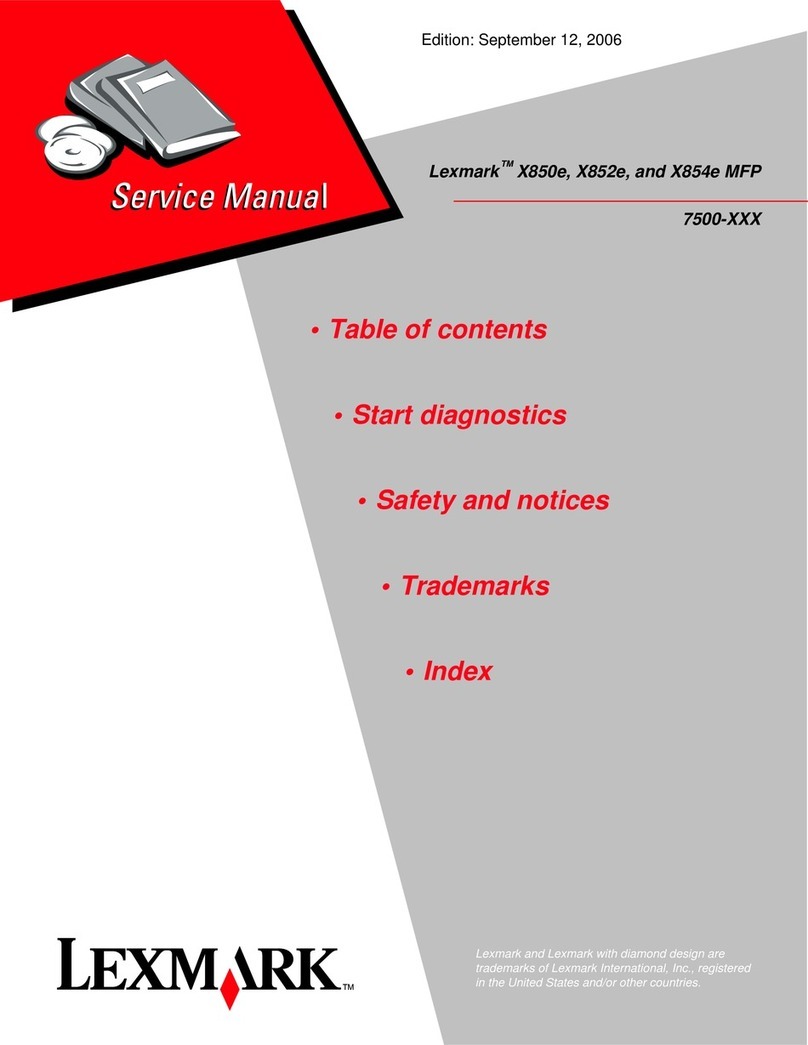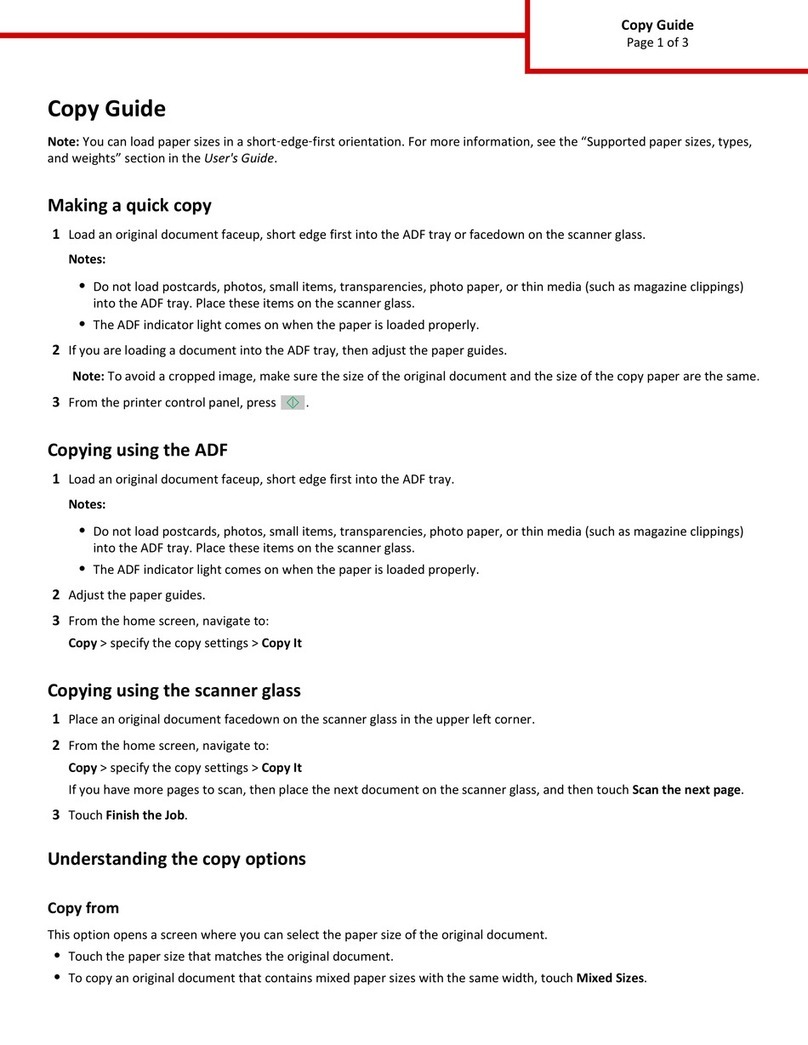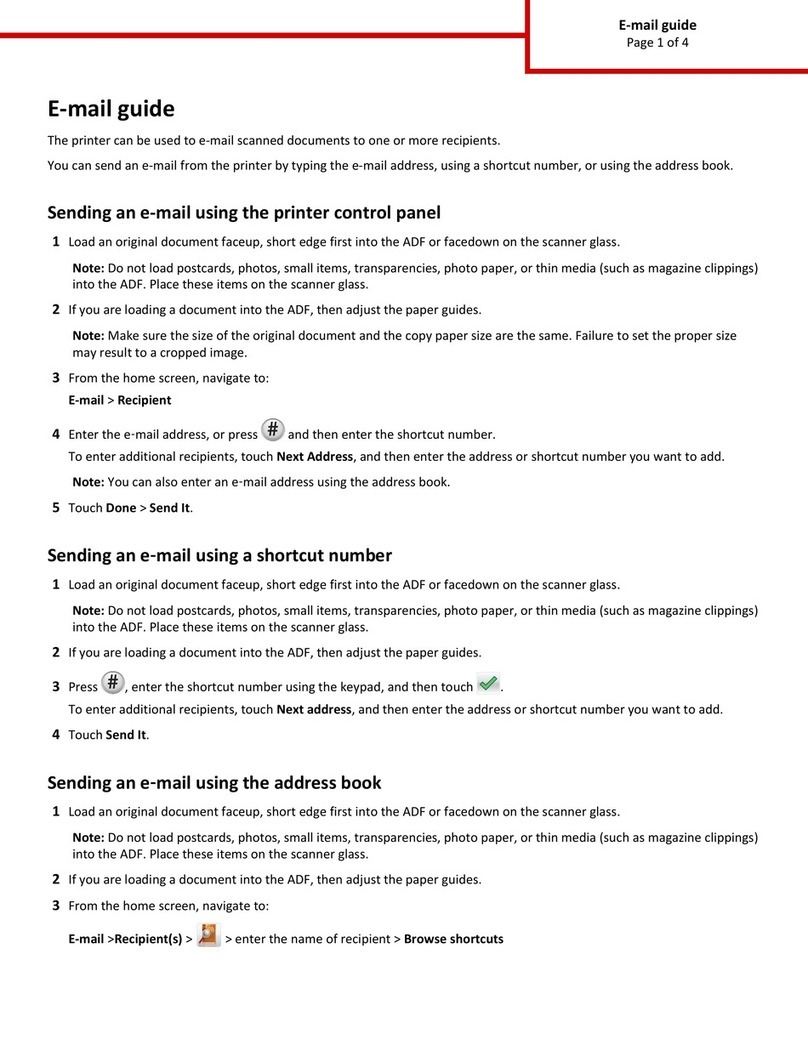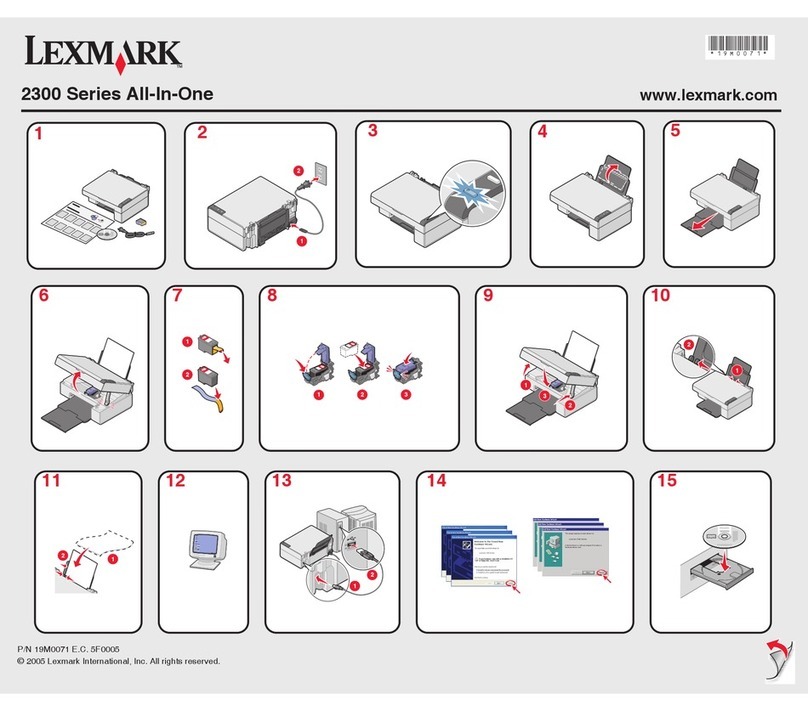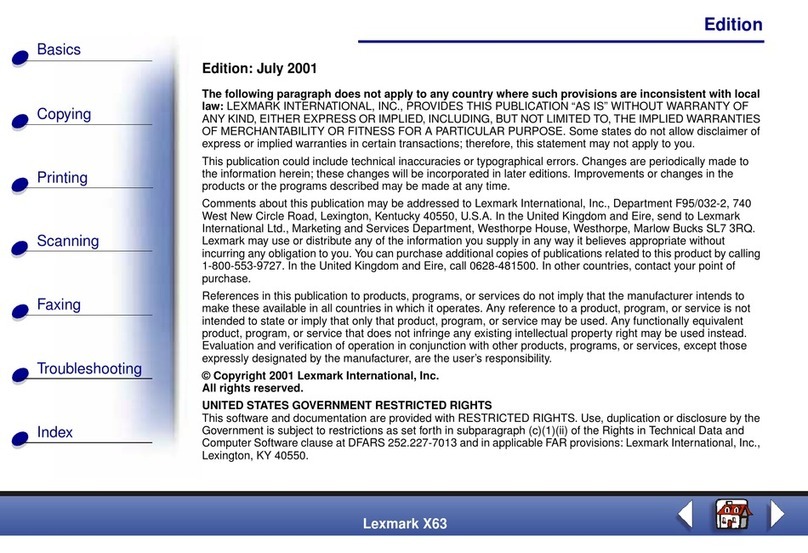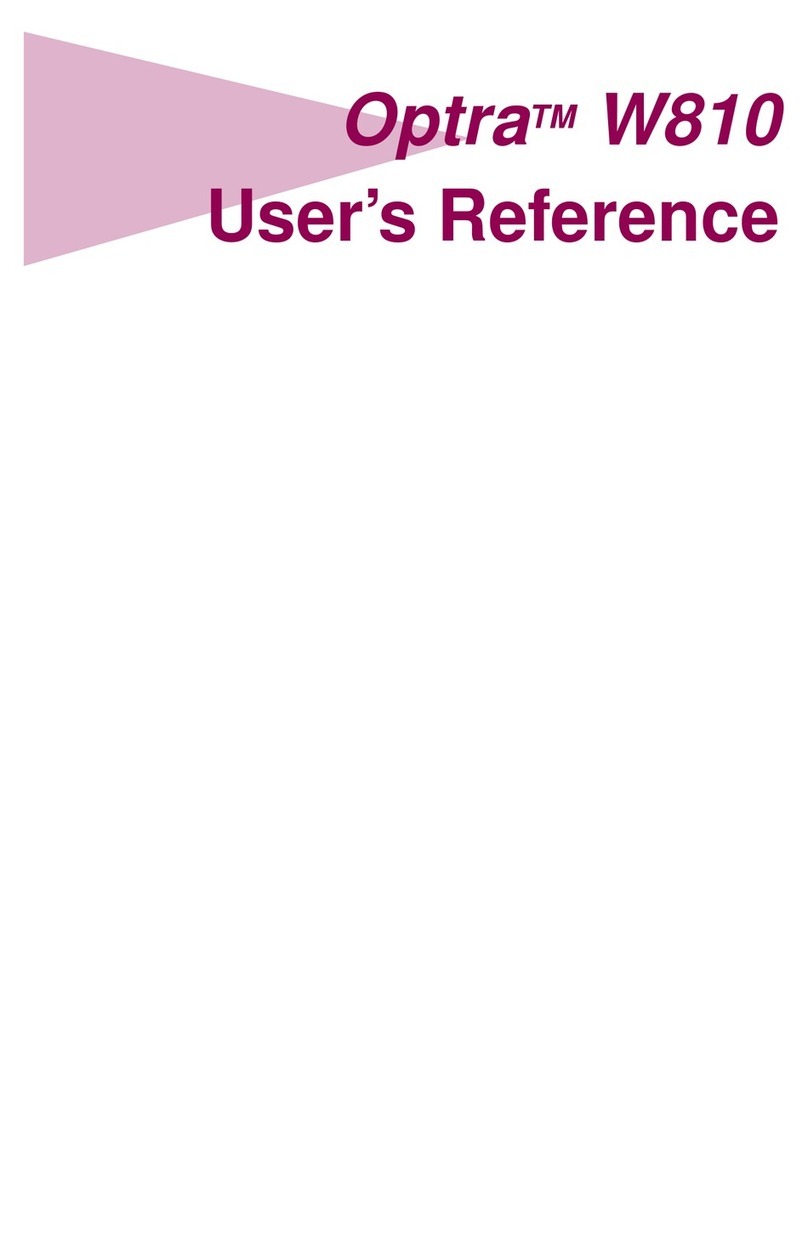Wireless
Setup troubleshooting Networking troubleshooting
Incorrect language
appears on the display.
1Press to turn the printer off.
2Press once, and then immediately press and hold
and .
3Release the buttons.
4Press or repeatedly until the language you
want appears on the display.
5Press or repeatedly until the option for
Country is highlighted.
6Press or repeatedly until the country you want
appears on the display.
7Press or repeatedly until Set Date and
Time is highlighted.
8Press .
9Set the date and time. For more information, see step
6 in the Setup documentation.
Software does not
install.
1Turn off and then restart the computer.
2Insert the CD.
3Double-click the 9300 Series Installer icon.
4Double-click the Install icon, and follow the
instructions on the screen to complete installation.
Power button is not lit. 1Disconnect the power cord from the wall outlet, and
then from the printer.
2Plug the cord all the way into the power supply on the
printer.
3Plug the cord into an electrical outlet that other
electrical devices have been using.
4If the light is not on, press .
Printer is unable to join
the network
Make sure the printer settings match those used by the
wireless network.
Make sure the printer is within range of the wireless
network.
If your network uses MAC address filtering, provide the
MAC address for the printer to your network.
Printer is configured
correctly, but cannot be
found on the network.
Make sure that the printer has power and the light is
on. For more help, see “Power button is not lit” in the
Setup troubleshooting.
Make sure the printer is within range of the wireless
network.
Make sure the printer is located away from other
electronic devices that may interfere with the wireless
signal.
Printer does not appear
on the Printer Selection
screen.
1From the Printer Selection screen, select Add
Remote from the pop-up menu.
2From the Add Remote pane, enter a TCP/IP address
to find printers on the network. For more information,
see the online Help.
Network printer does not
print.
Make sure all cables to the printer and to the electrical
outlet are secure.
Make sure the network is operating properly.
Restart the computer.
Uninstall and then reinstall the software.