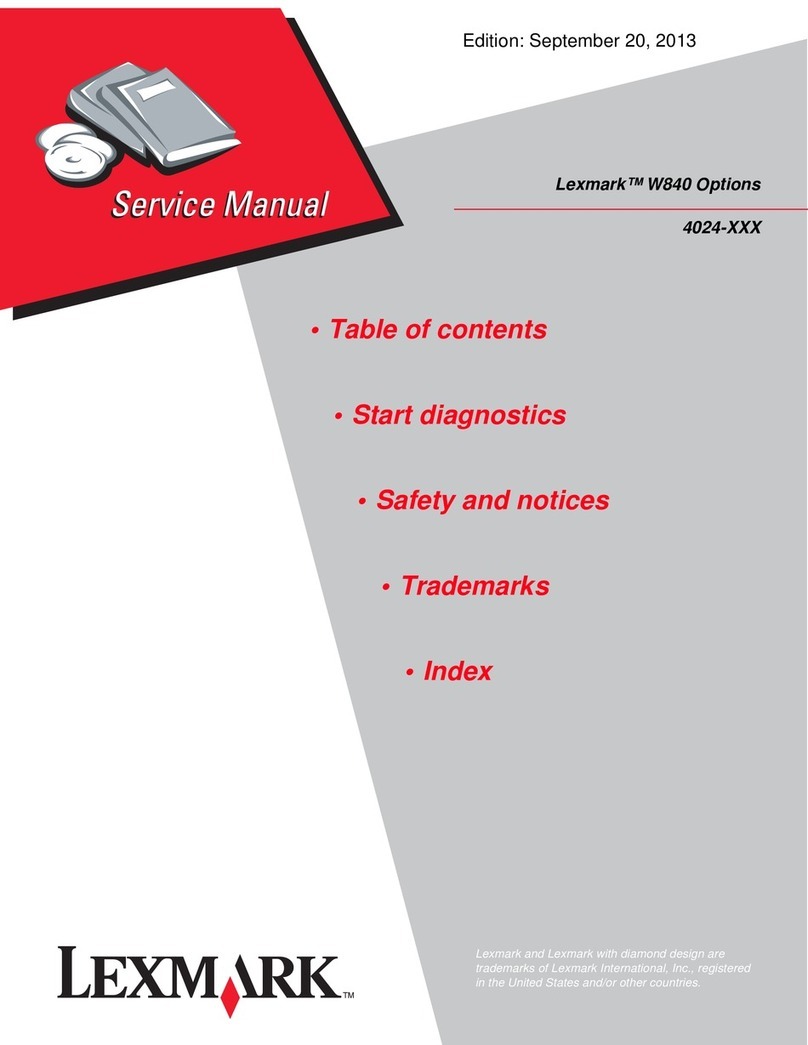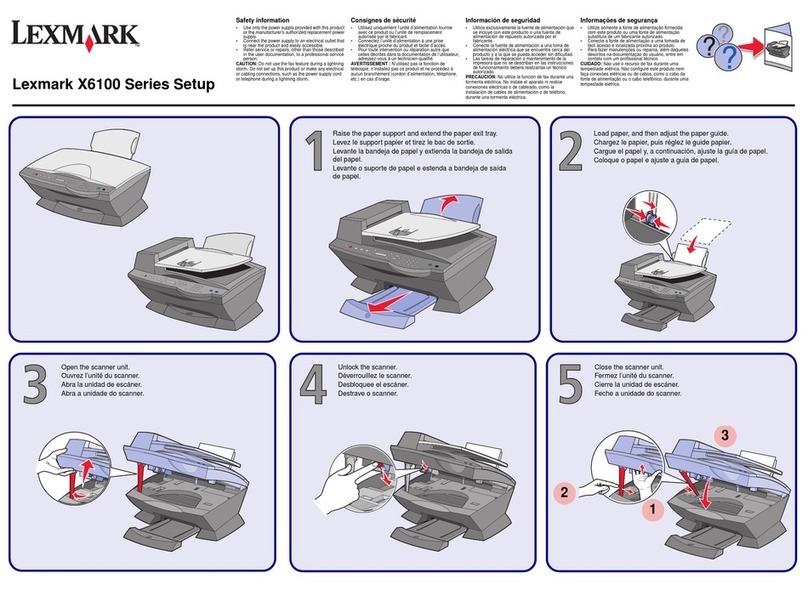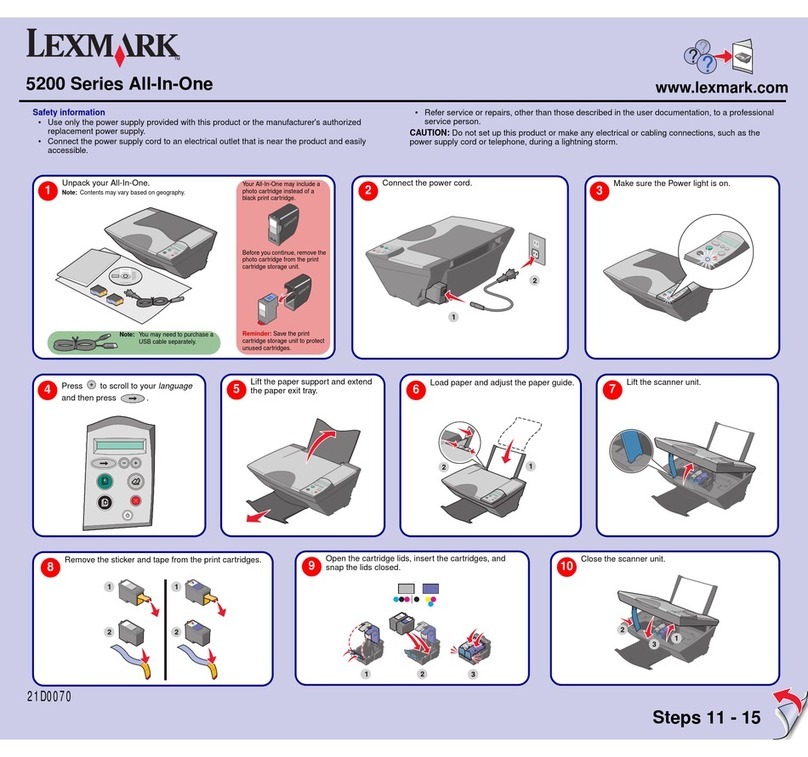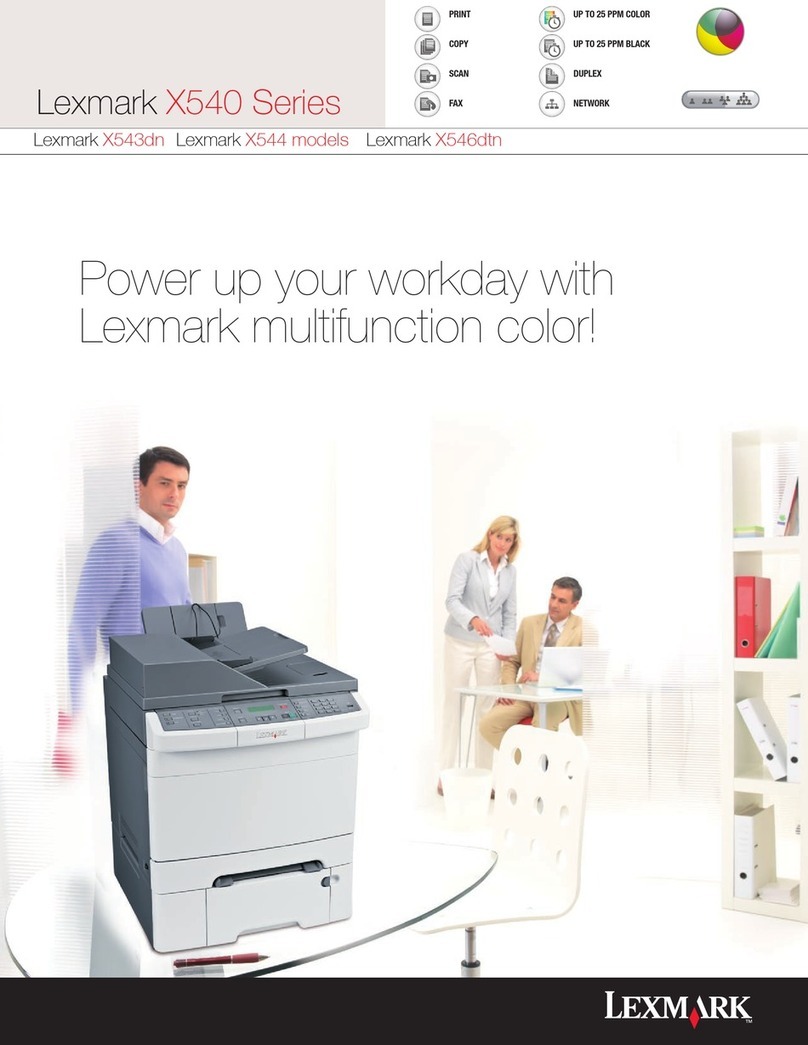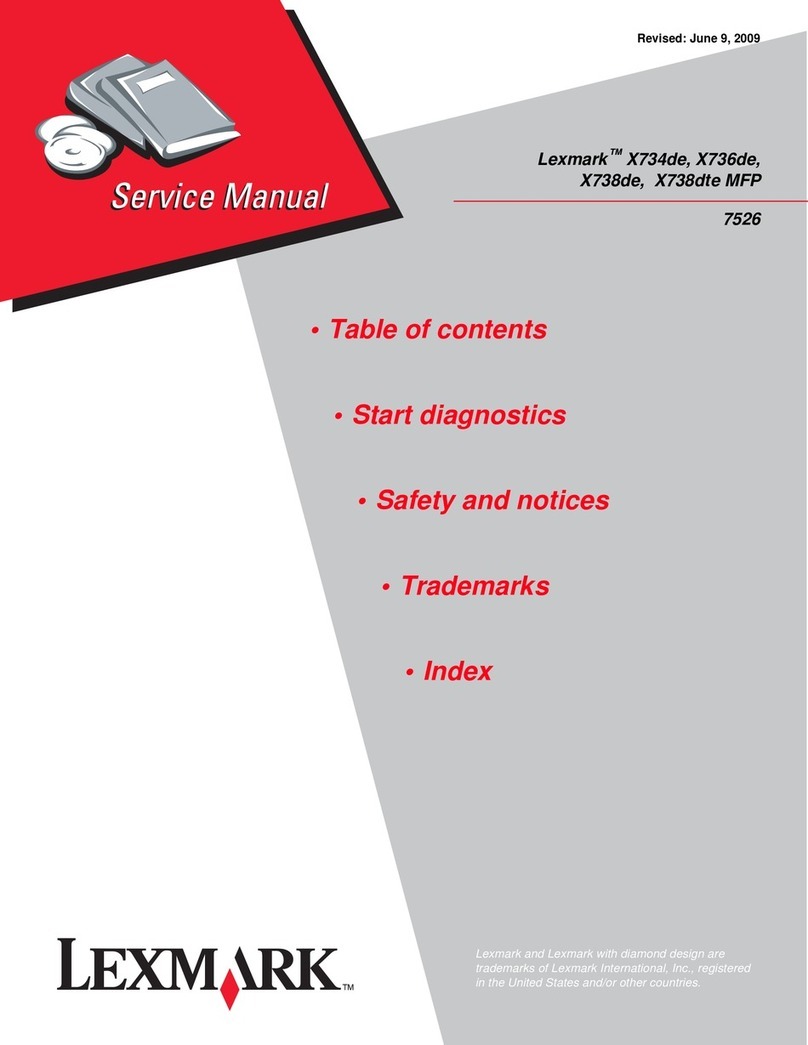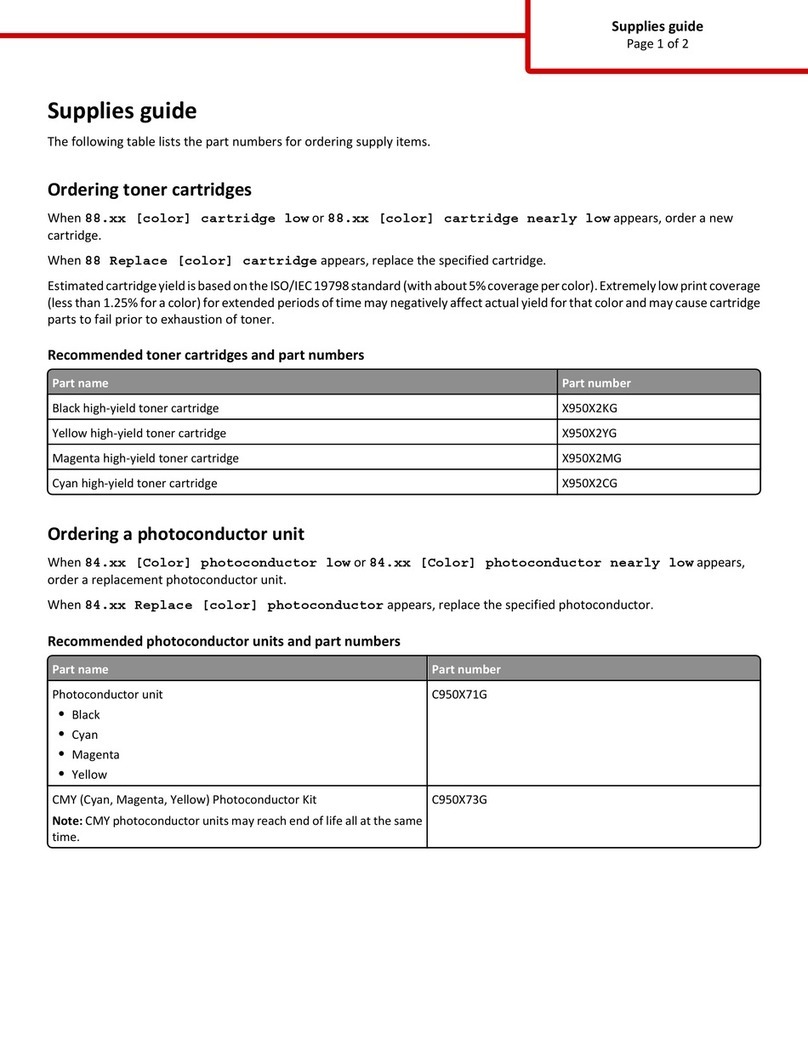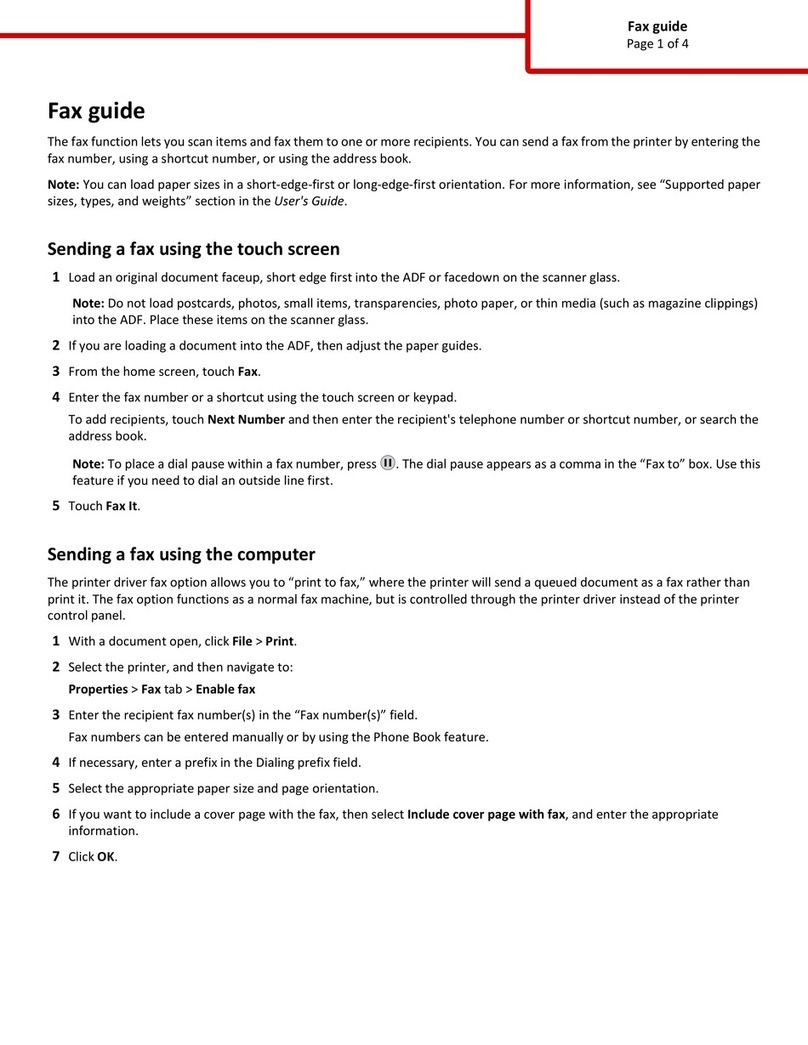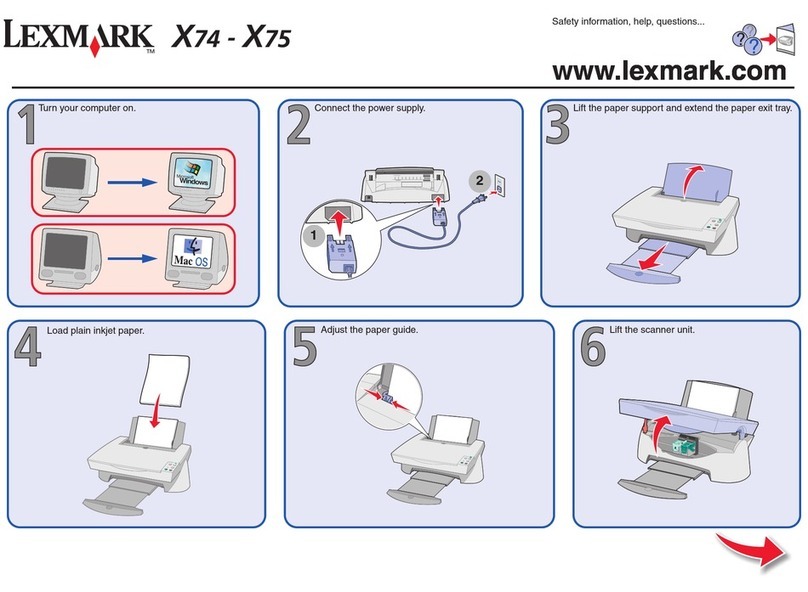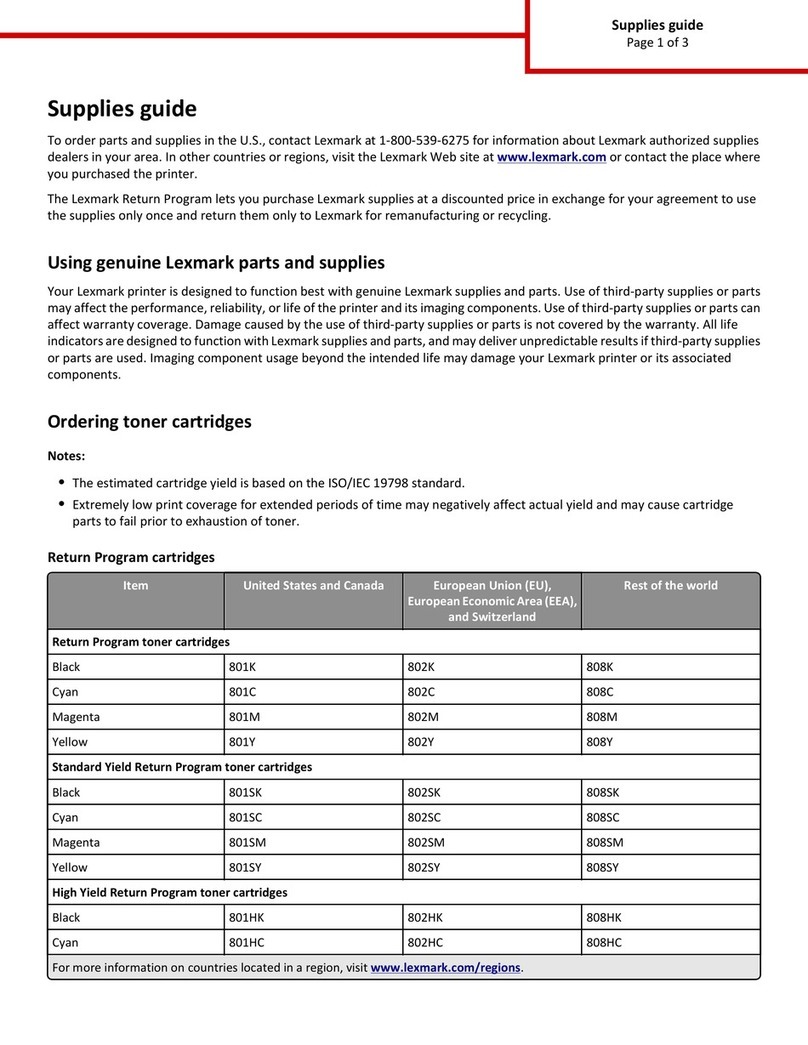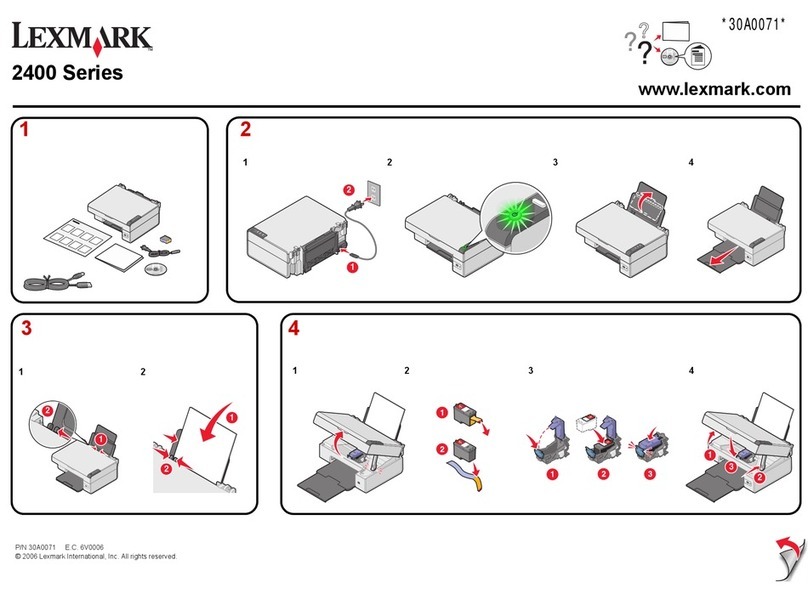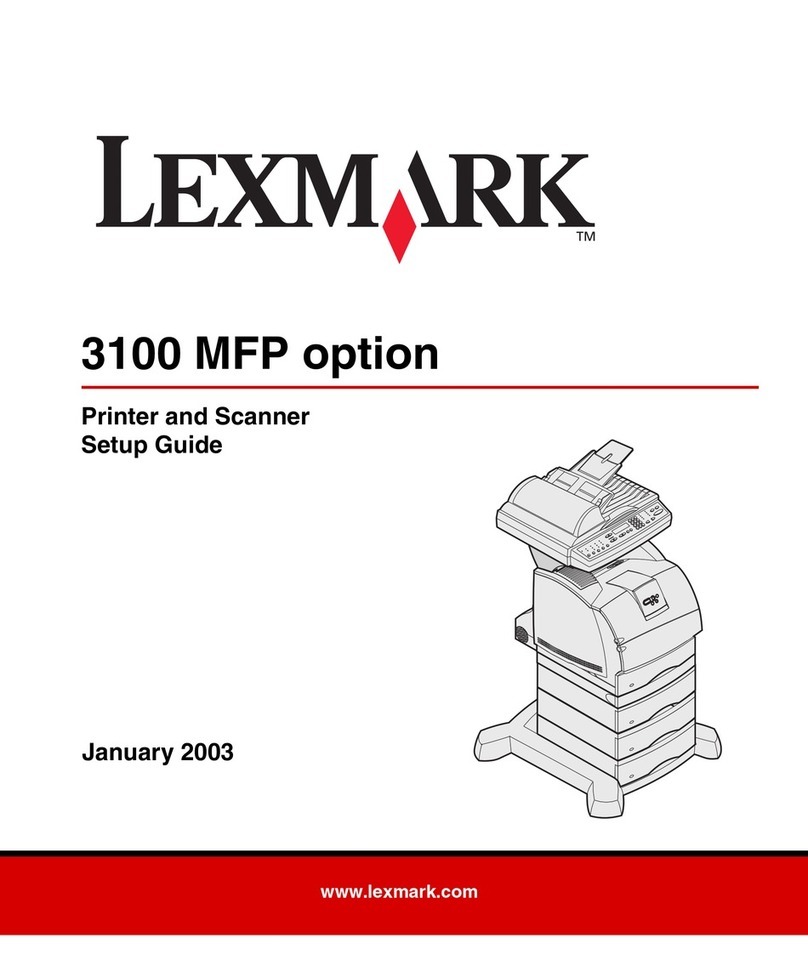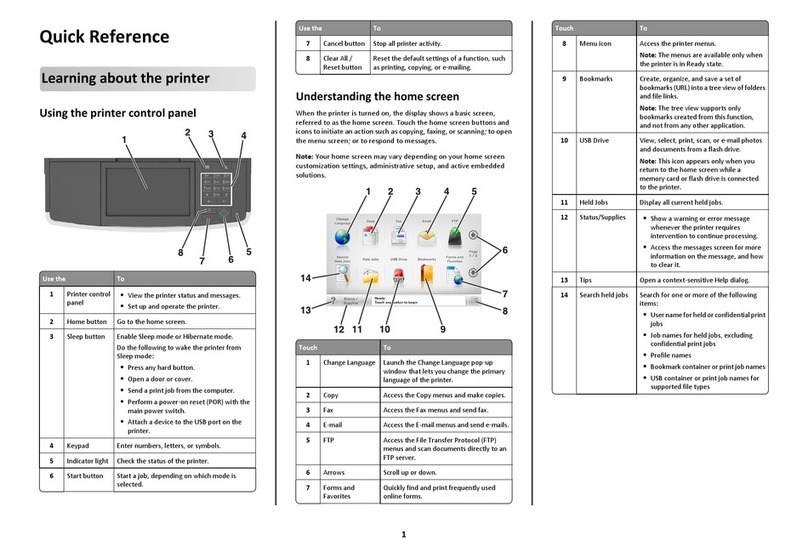OptraImage Quick Reference
©Copyright Lexmark International, Inc., 2000. All rights reserved.
P/N 16A0341 Printed in U.S.A. 5/00 EC 1A2101
Make a simple copy
1 Make sure the OptraImage control panel is in
copy mode and the
Ready
status message is
displayed. (If necessary, press Stop/Clear to
enter copy mode.)
2 Place your originals face up in the automatic
document feeder and make sure the top of
each page feeds in first.
3 Use the numeric keypad to enter the number
of copies you want to make.
4PressGo/Send.
Tips
• If you are using the flatbed of the scan unit,
watch the control panel for messages. If
prompted to
Place Next Or Stop
,placethe
next page and then press Go/Send to
continue scanning. Press Stop/Clear when
all the pages have been scanned.
•PressCollation/Finishing to collate your
copies.
• Make sure the light is on next to the Duplex
setting you want to use.
•PressReduce or Enlarge to scale the
original document. Make sure the size paper
you need is available.
• Select a Paper Saver setting to copy two
pages (or four pages) of your original
document onto one sheet of paper.
Send a fax
1 Place your originals in the automatic feeder
or on the flatbed.
2 Use one of the following methods to fax:
aPressFax/Scan Mode repeatedly until
you see
Enter Phone #
in the display. Use
the numeric keypad to enter the fax
number of the person receiving the fax.
bPressFax/Scan Mode repeatedly until
you see
SCAN
→
FAX
in the control panel
display. Press Menu> until you see your
fax destination.
cPress#and then enter the shortcut
number assigned to the fax number
3PressGo/Send.
Cancel a fax
Press Stop/Clear to cancel sending a fax. When
you cancel a fax, the control panel resets to copy
mode. You must restart the fax sending process.
If your documents have already scanned into
memory, press Menu > until you see
Cancel fax
,
then press Select.PressMenu > again until you
see the fax you want to cancel, then press Select.
Scan a document
1 At your PC, type the IP address of the
OptraImage in the URL field of your browser
or use the Lexmark ScanBack Utility to define
your scan profile.
2 Locate the network-attached OptraImage you
want to use.
3 Place your originals in the automatic feeder
or on the flatbed.
4 Use one of the following methods to scan:
aPressFax/Scan Mode repeatedly until
you see
SCAN
→
PROFILE
.
Press
Menu > repeatedly until you see your job
name.
bPressFax/Scan Mode repeatedly until
you see
SCAN
→
EMAIL
or
SCAN
→
FTP
.
Press
Menu >
repeatedly until you see your
e-mail or FTP destination.
cPress#and then enter the shortcut
number assigned to the scan destination.
5PressGo/Send.