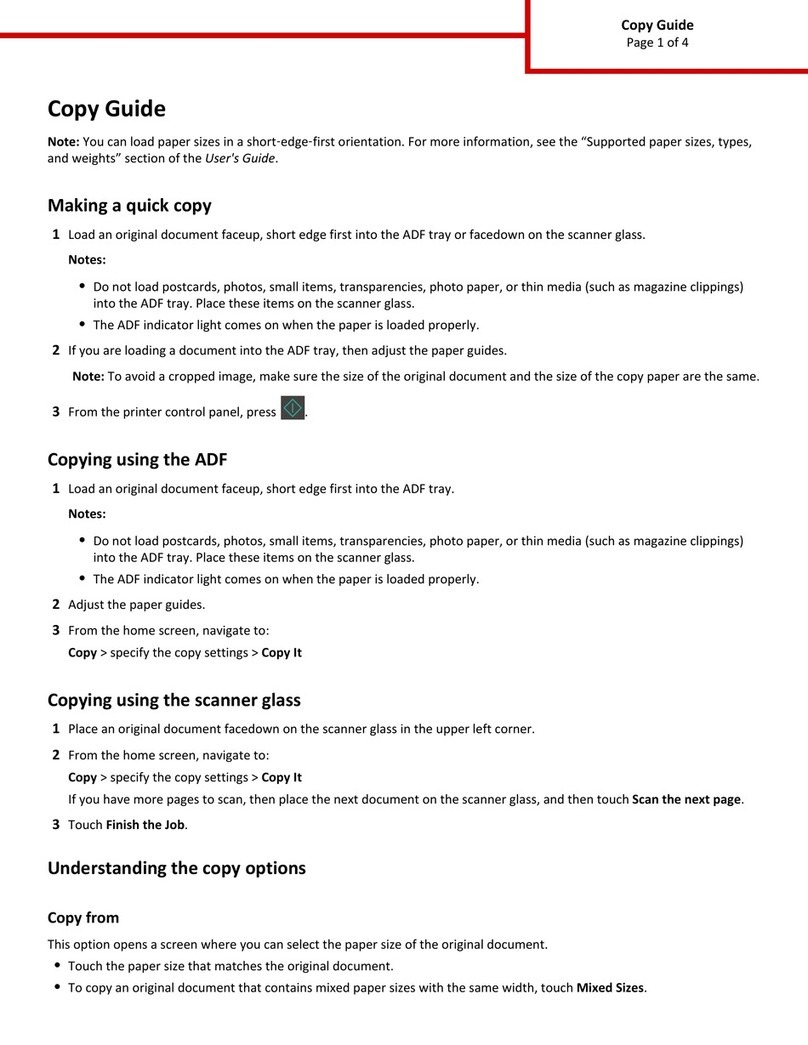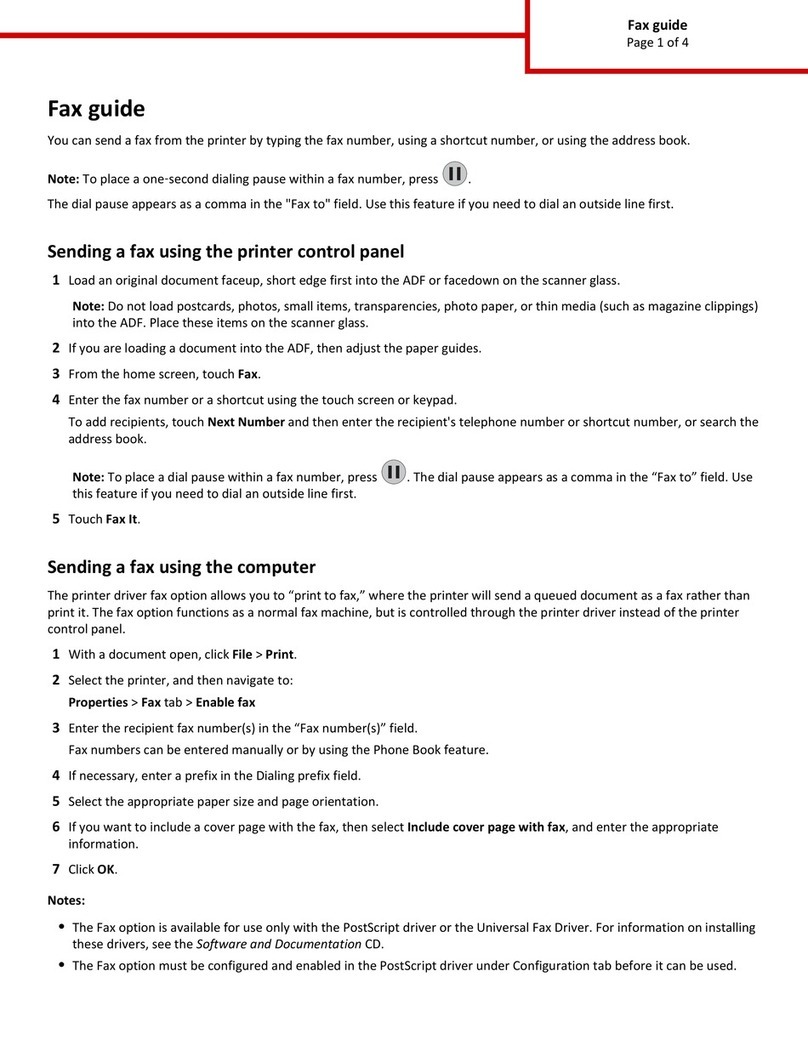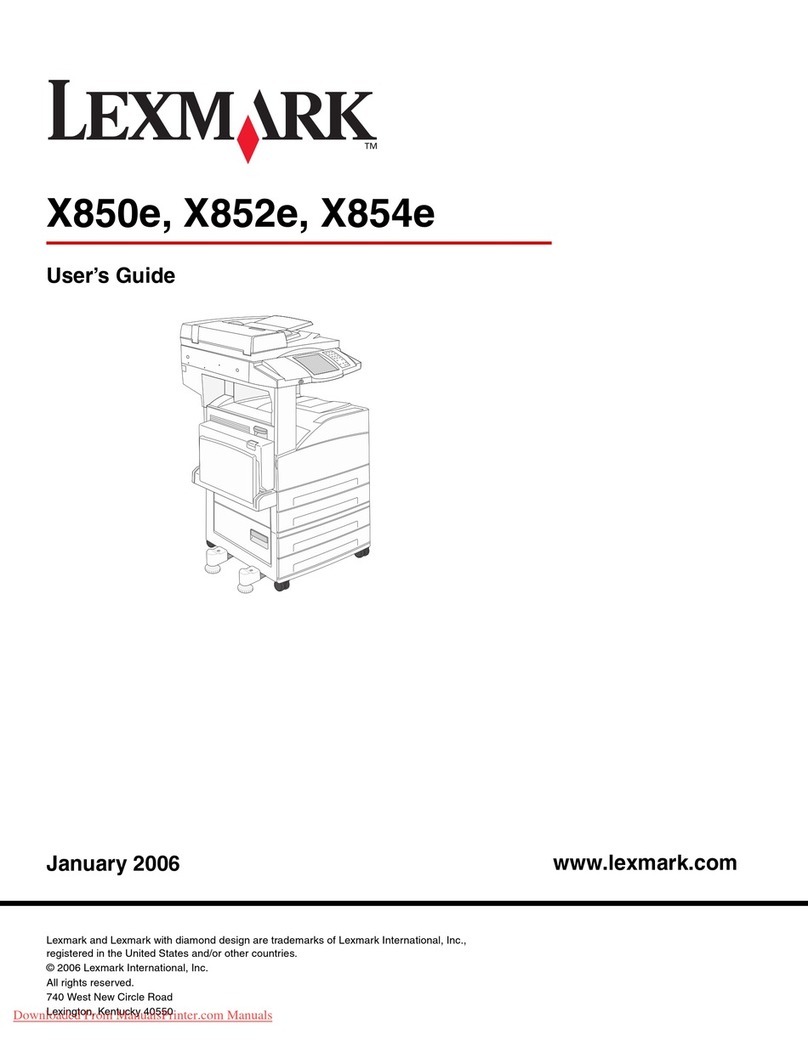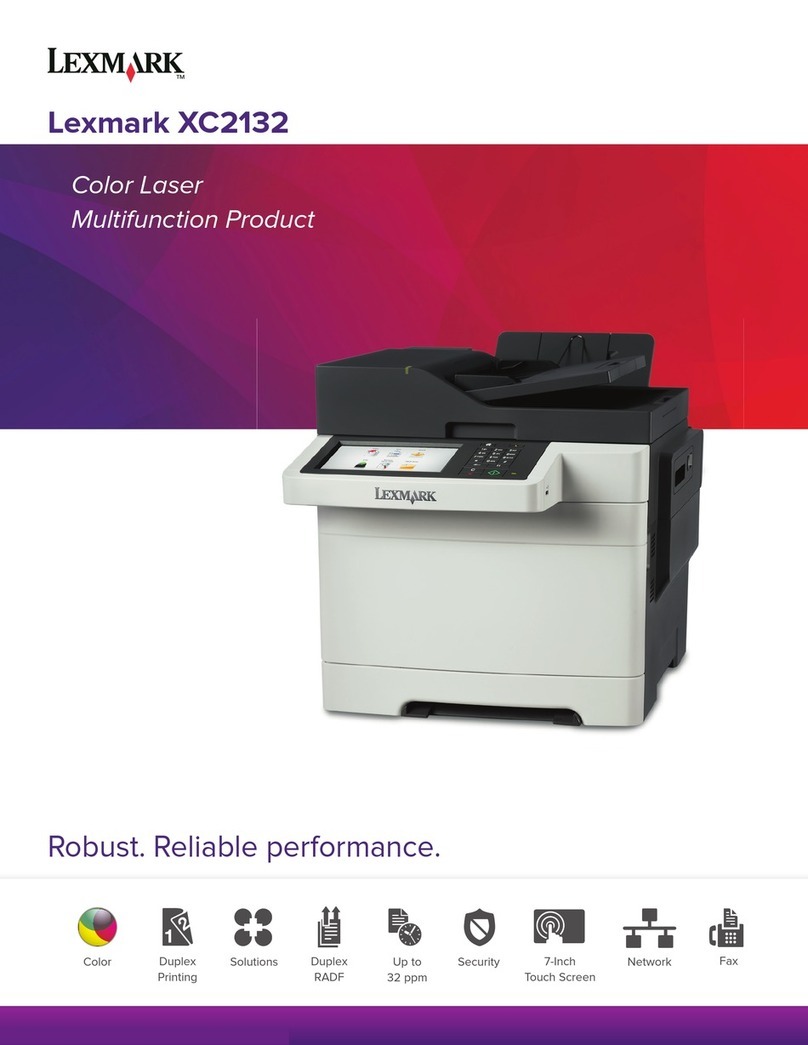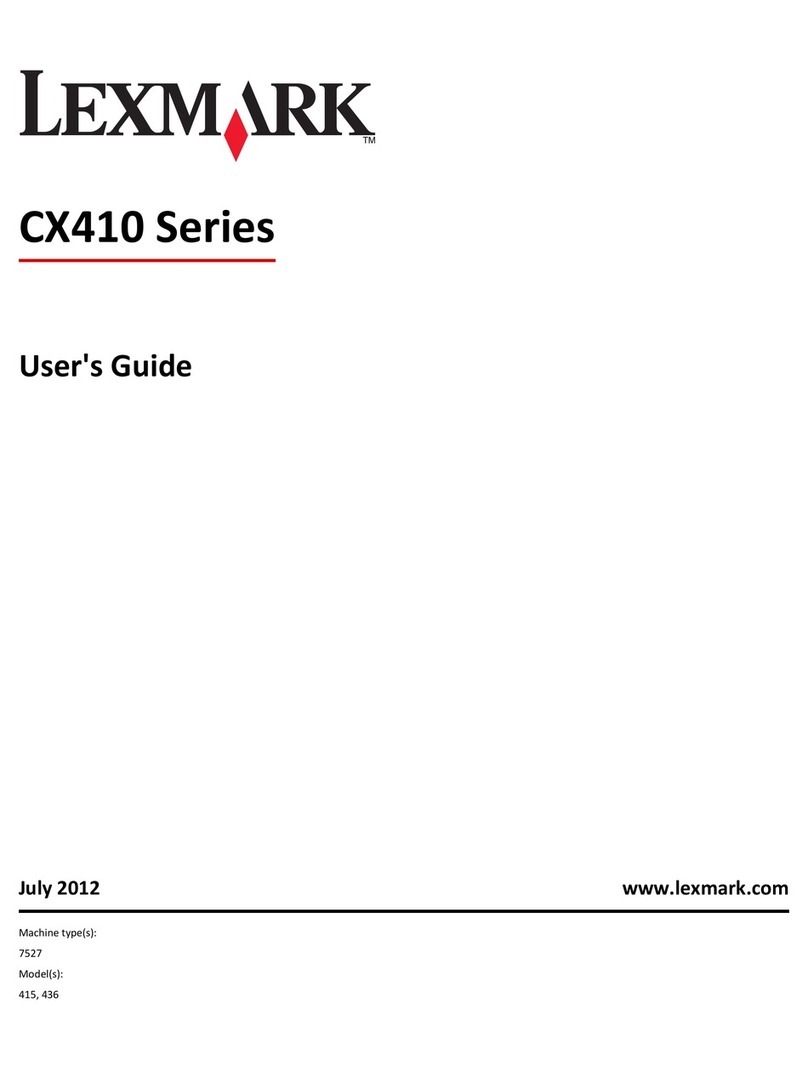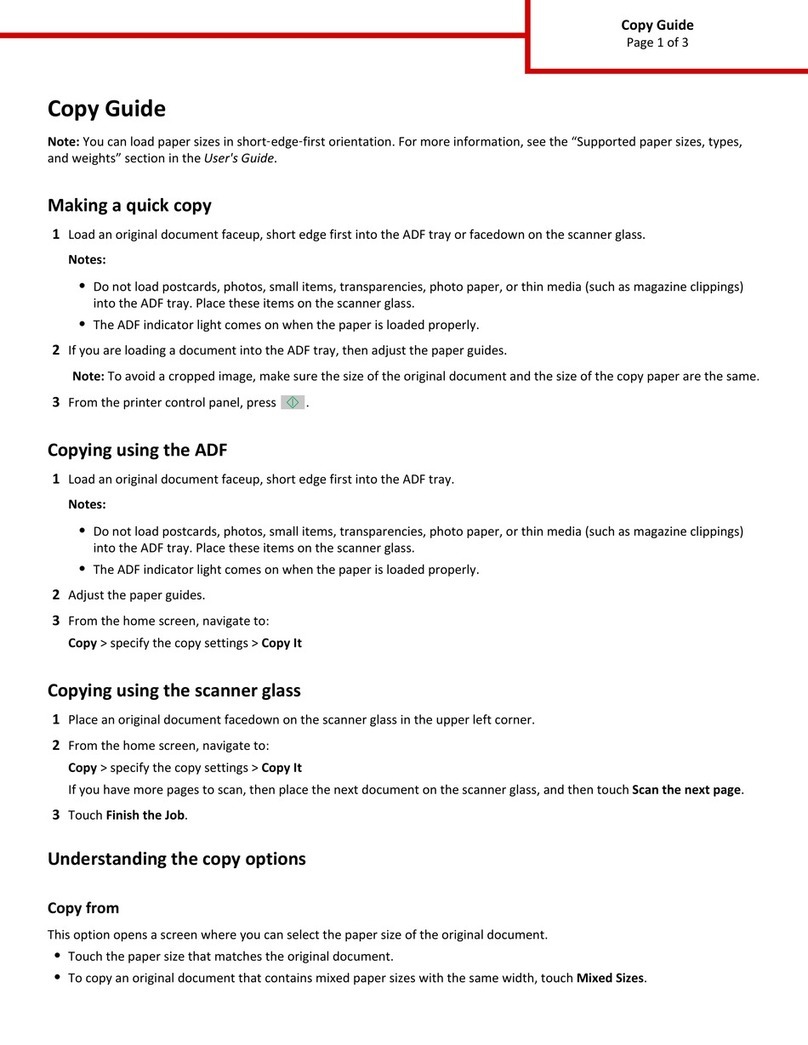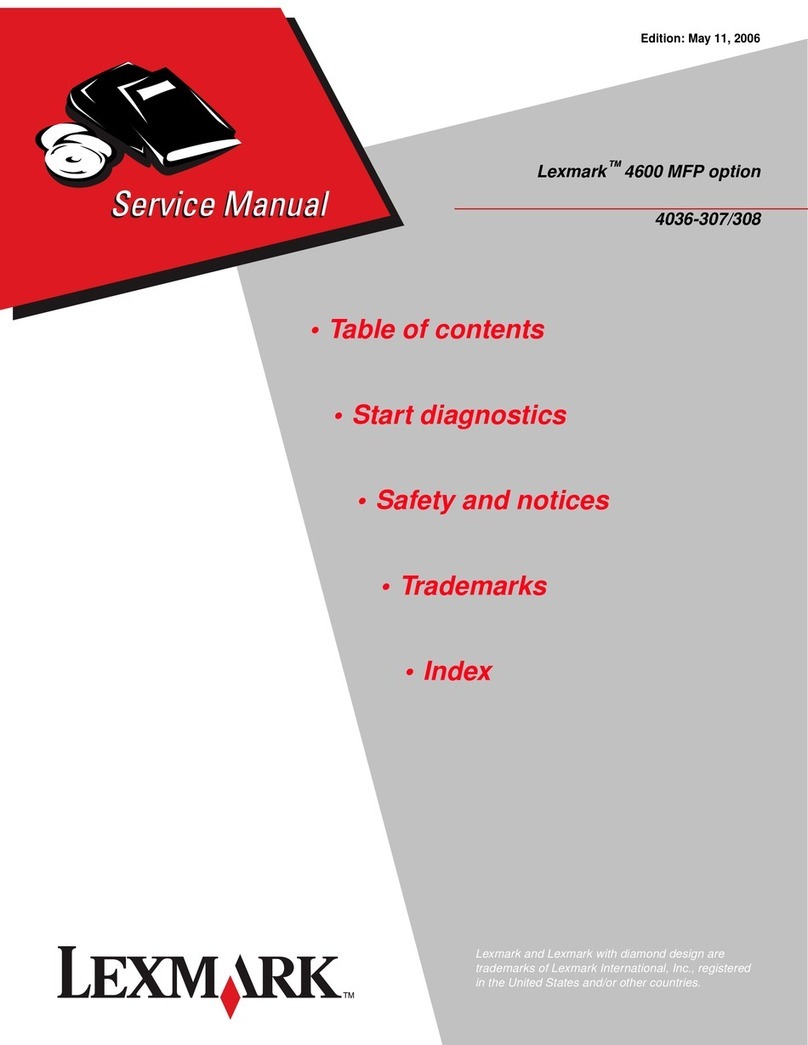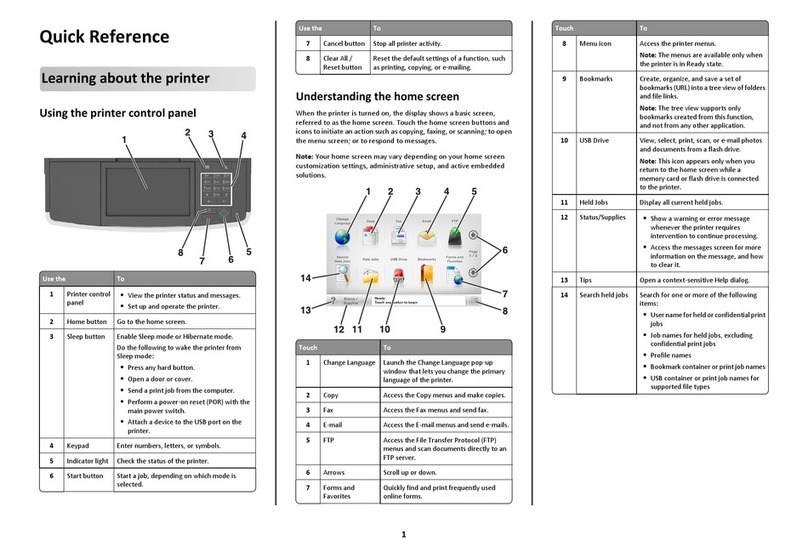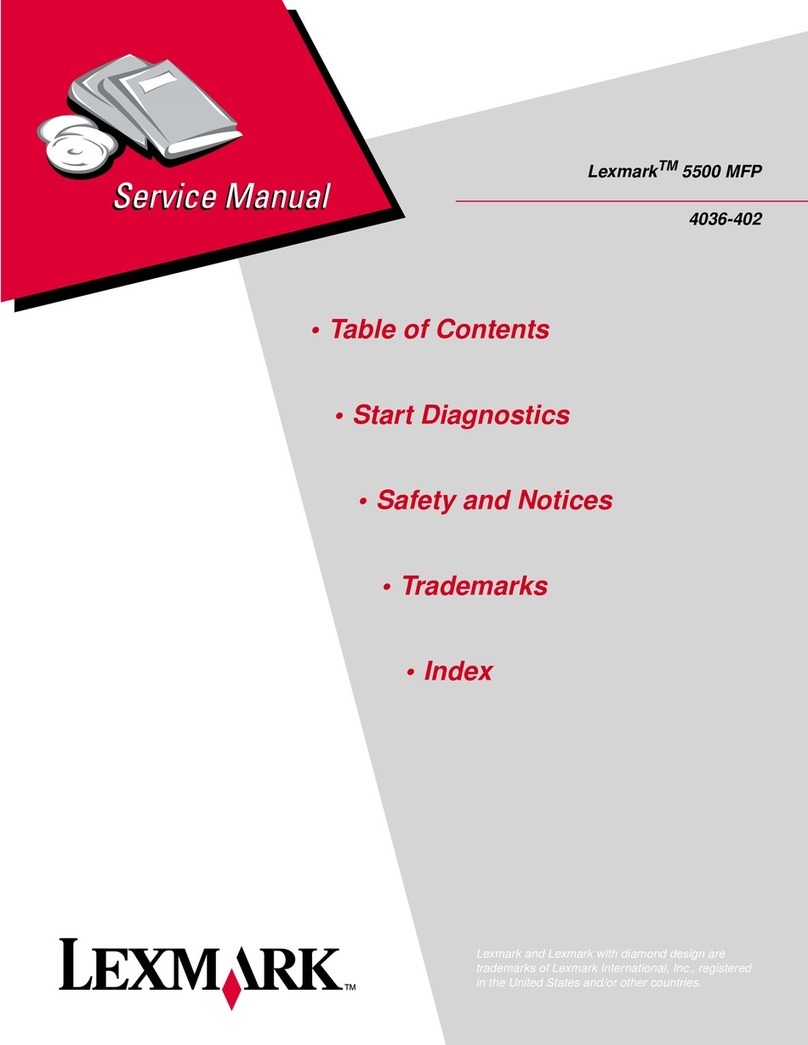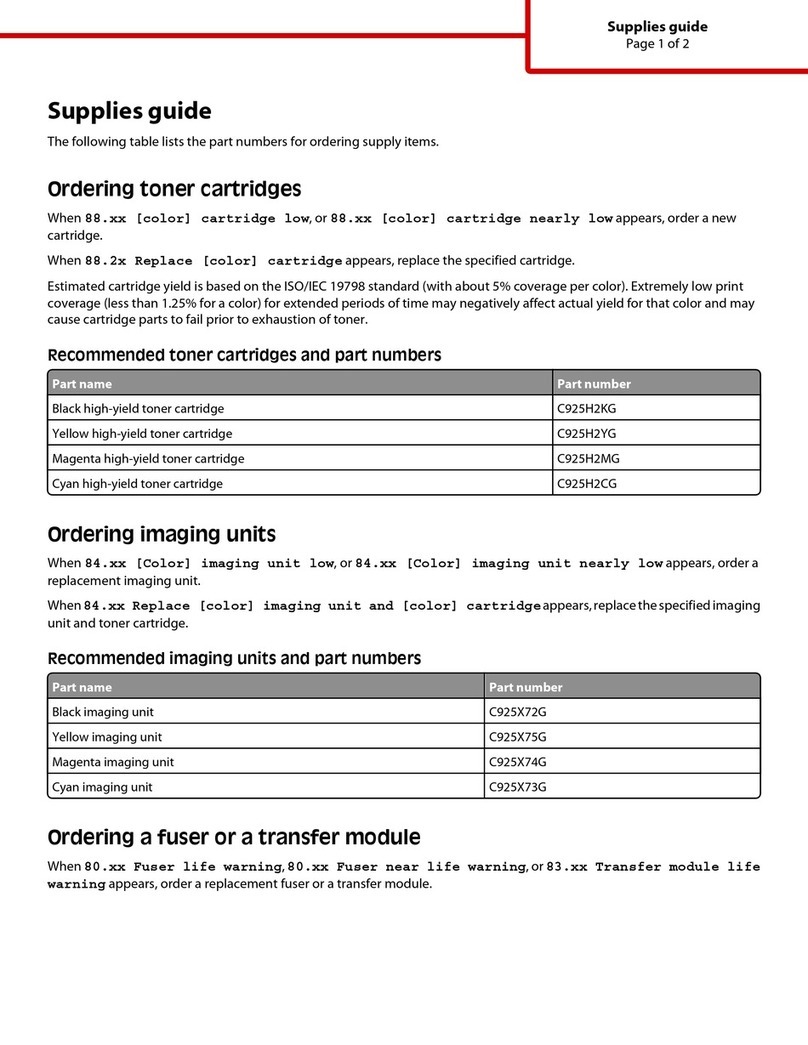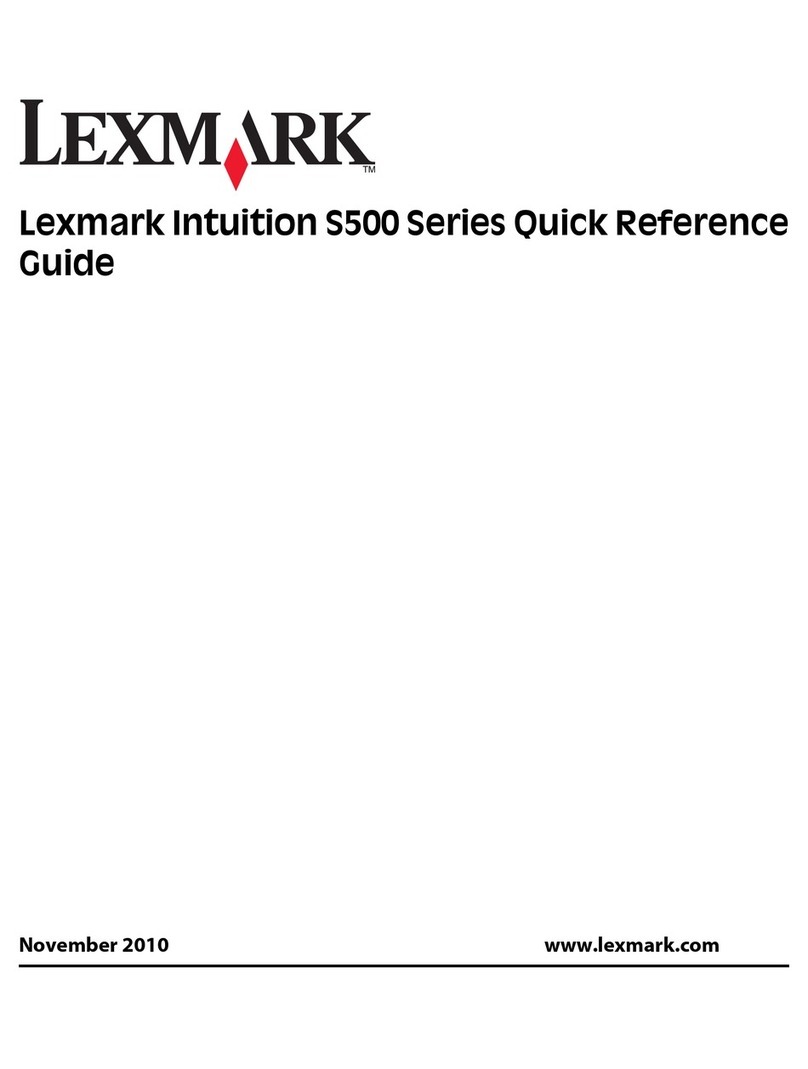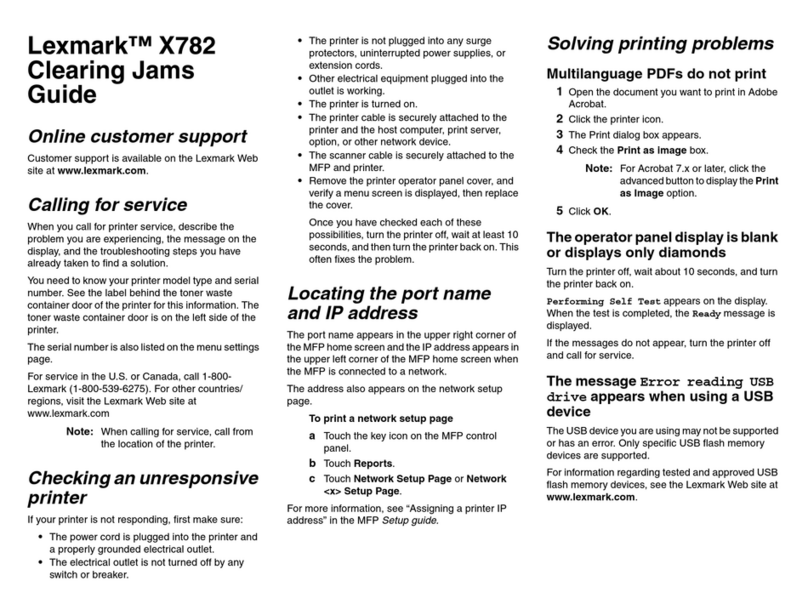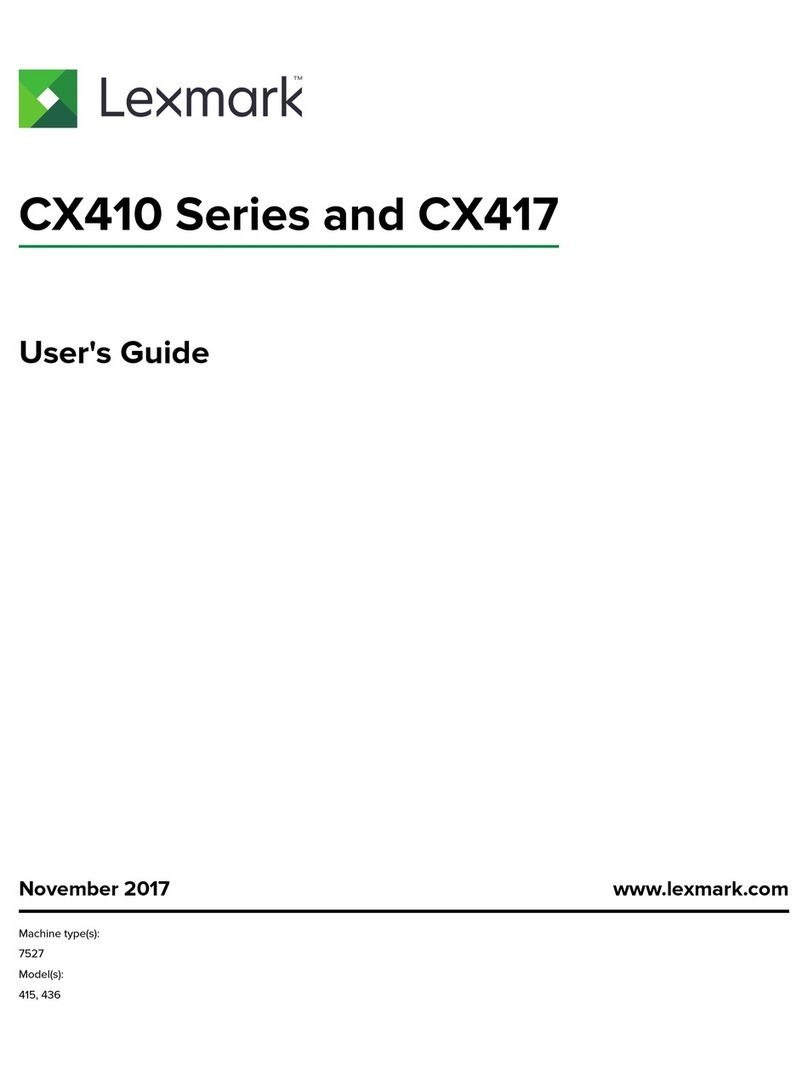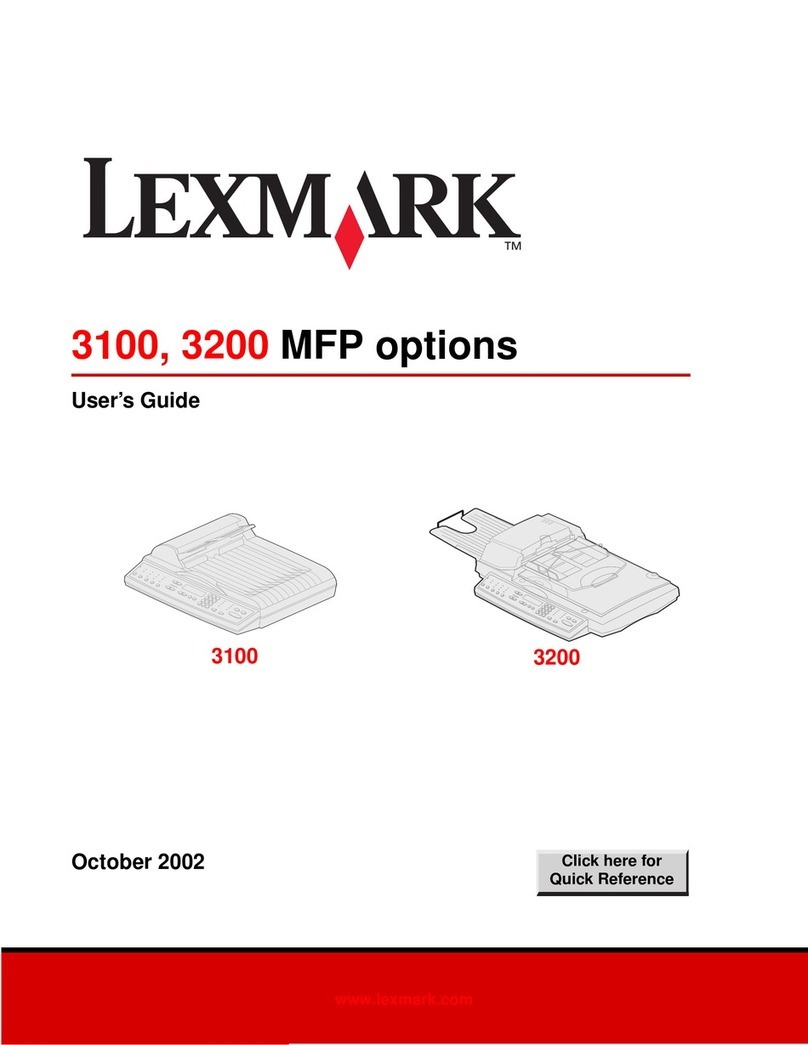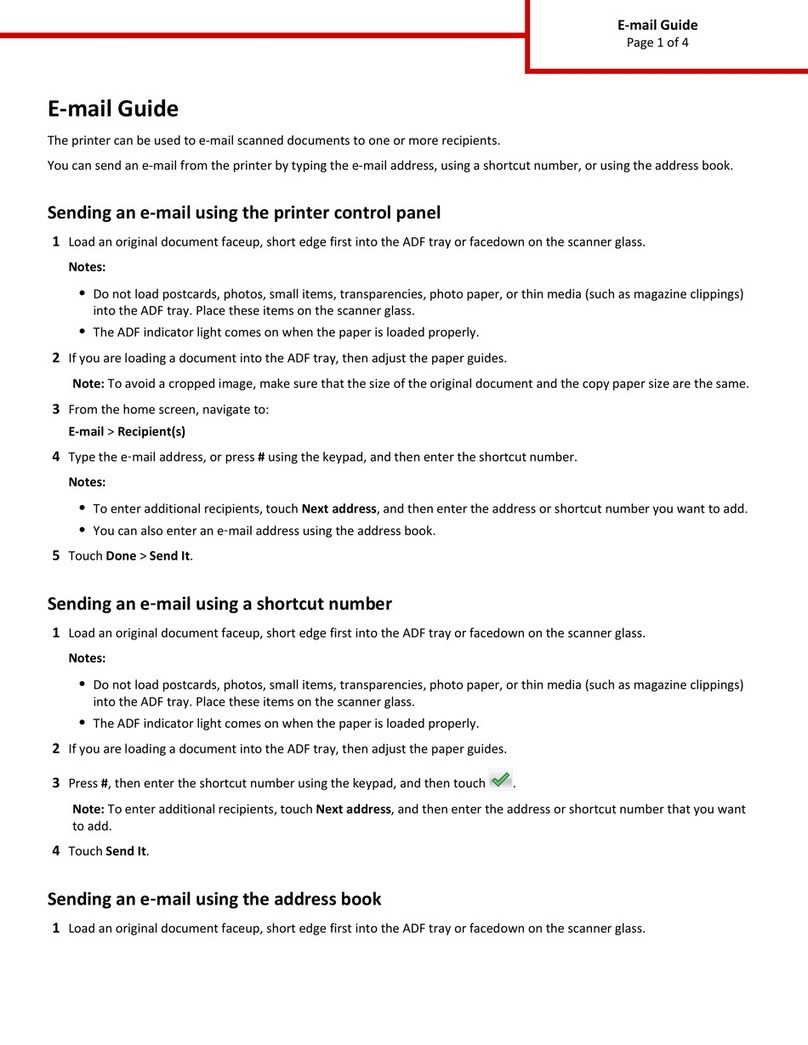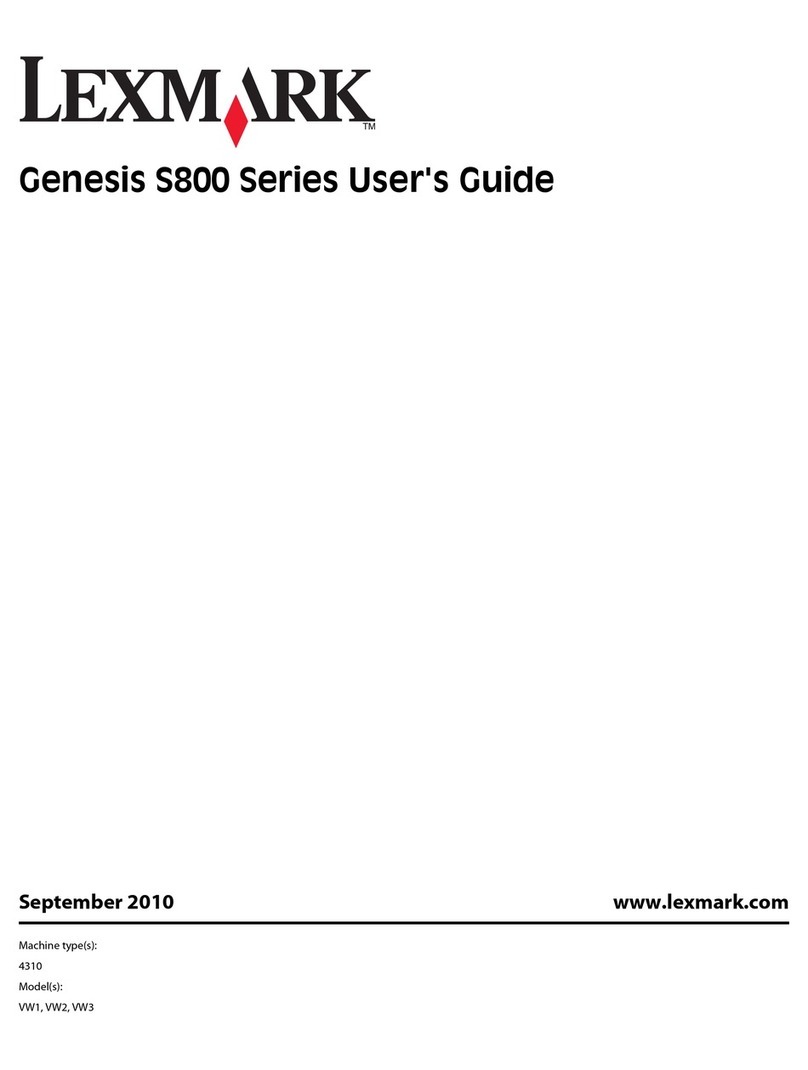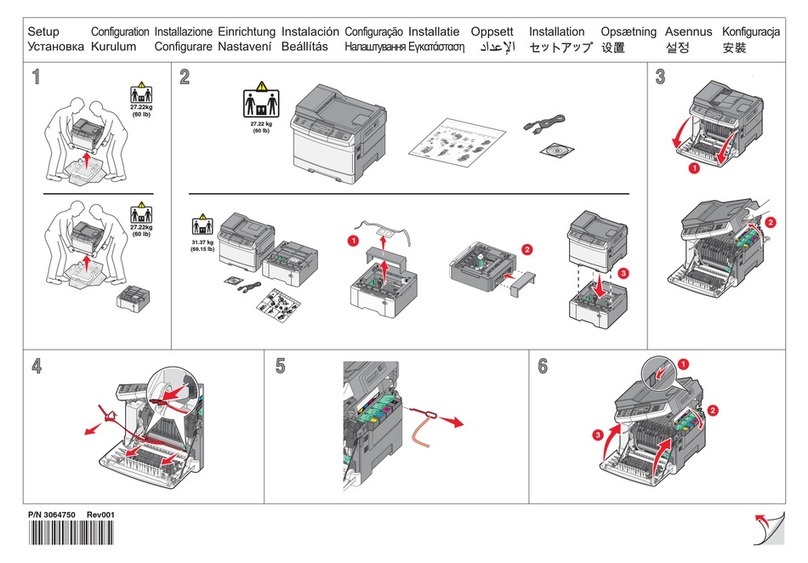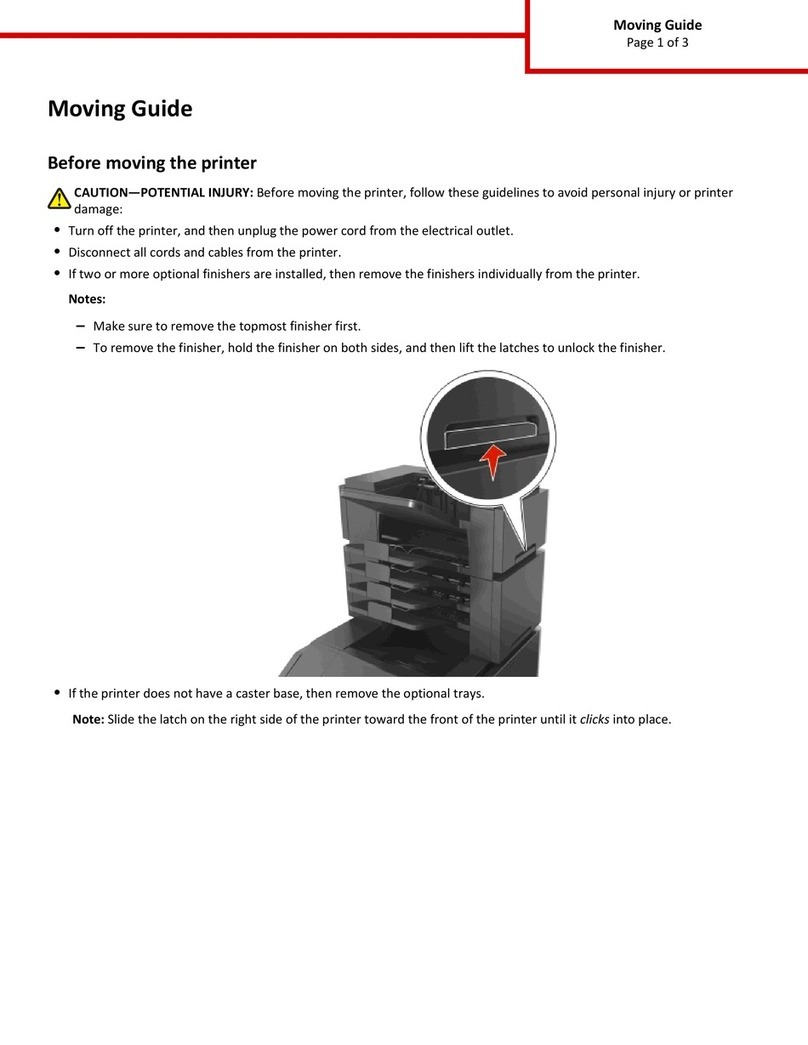E-mail guide
The printer can be used to e-mail scanned documents to one or more receipents.
Sending an e-mail from the printer can be done by typing the e-mail address, using a shortcut number, or using the
address book.
Sending an e-mail using the keypad
1Load an original document faceup, short edge first into the ADF or facedown on the scanner glass.
Note: Do not load postcards, photos, small items, transparencies, photo paper, or thin media (such as magazine
clippings) into the ADF. Place these items on the scanner glass.
2If you are loading a document into the ADF, adjust the paper guides.
3On the home screen, touch E-mail.
4Enter the e-mail address or shortcut number.
To enter additional recipients, press Next Address, and then enter the address or shortcut number you want to
add.
5Touch E-mail It.
Sending an e-mail using a shortcut number
For information on creating shortcuts, see the section in this chapter on creating shortcuts.
1Load an original document faceup, short edge first into the ADF or facedown on the scanner glass.
Note: Do not load postcards, photos, small items, transparencies, photo paper, or thin media (such as magazine
clippings) into the ADF. Place these items on the scanner glass.
2If you are loading a document into the ADF, adjust the paper guides.
3Press #, and then enter the recipient's shortcut number.
To enter additional recipients, press Next address, and then enter the address or shortcut number you want to
add.
4Touch E-mail It.
Sending an e-mail using the address book
1Load an original document faceup, short edge first into the ADF or facedown on the scanner glass.
Note: Do not load postcards, photos, small items, transparencies, photo paper, or thin media (such as magazine
clippings) into the ADF. Place these items on the scanner glass.
2If you are loading a document into the ADF, adjust the paper guides.
3On the home screen, touch E-mail.
4Touch Search Address Book.
5Enter the name or part of the name you are searching for, and then touch Search.
E-mail guide
Page 1 of 3