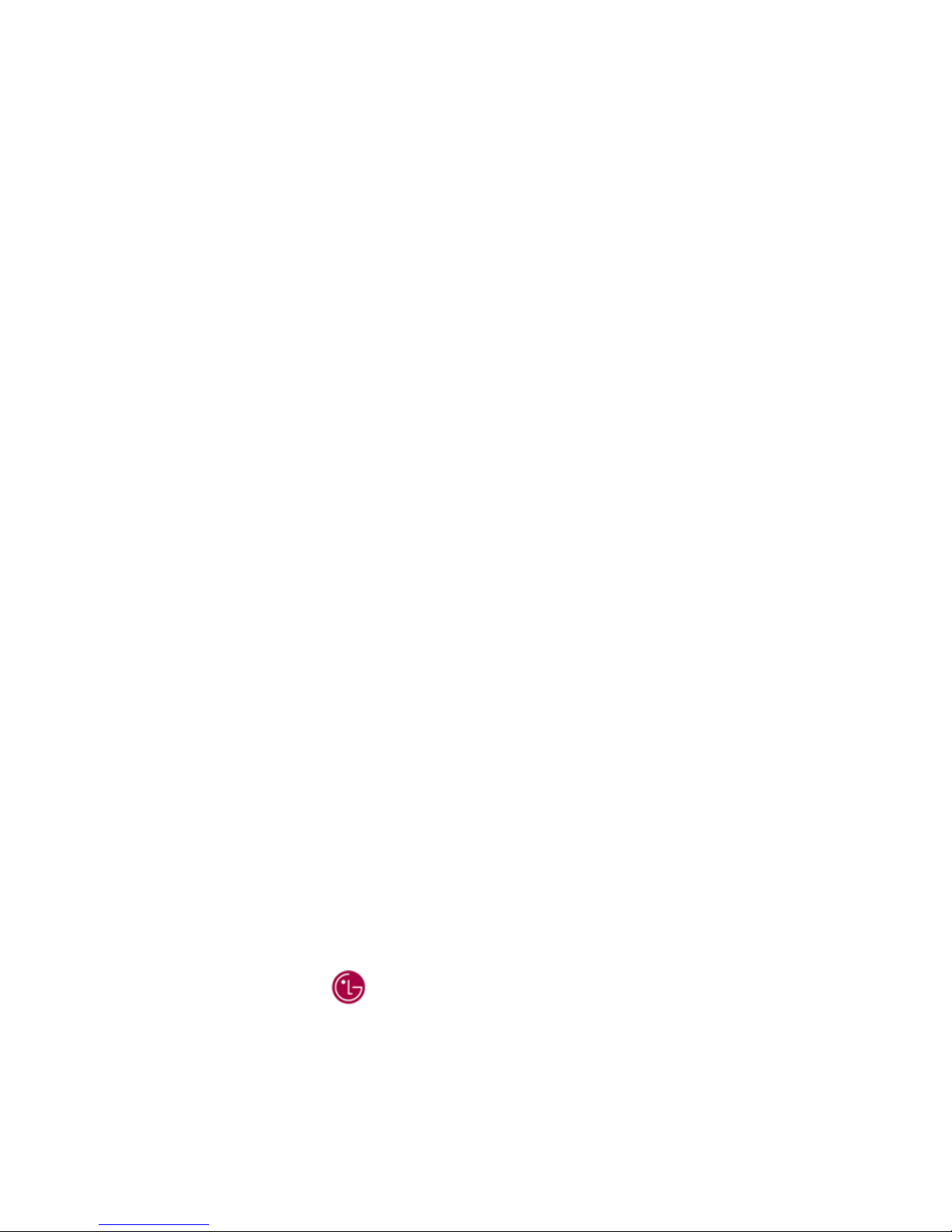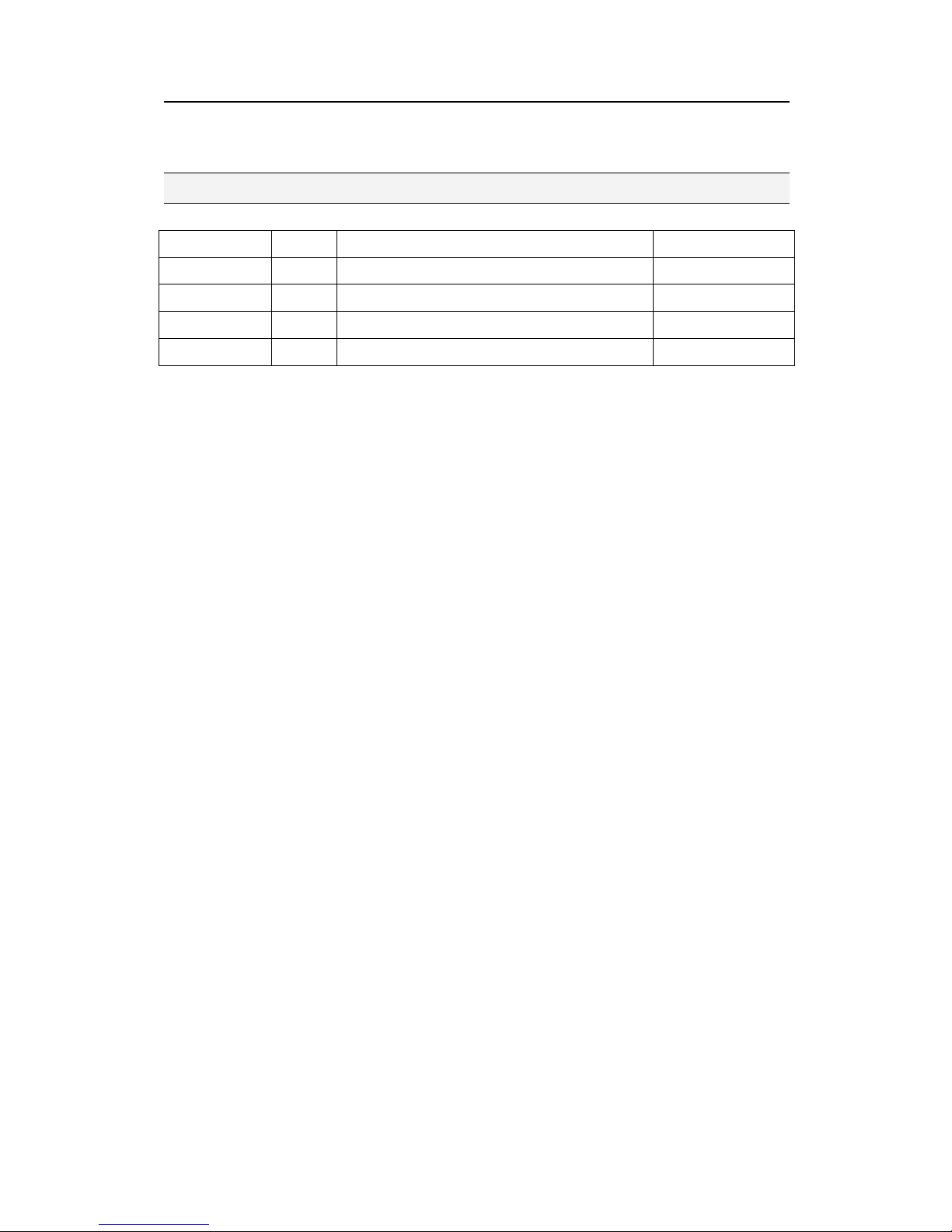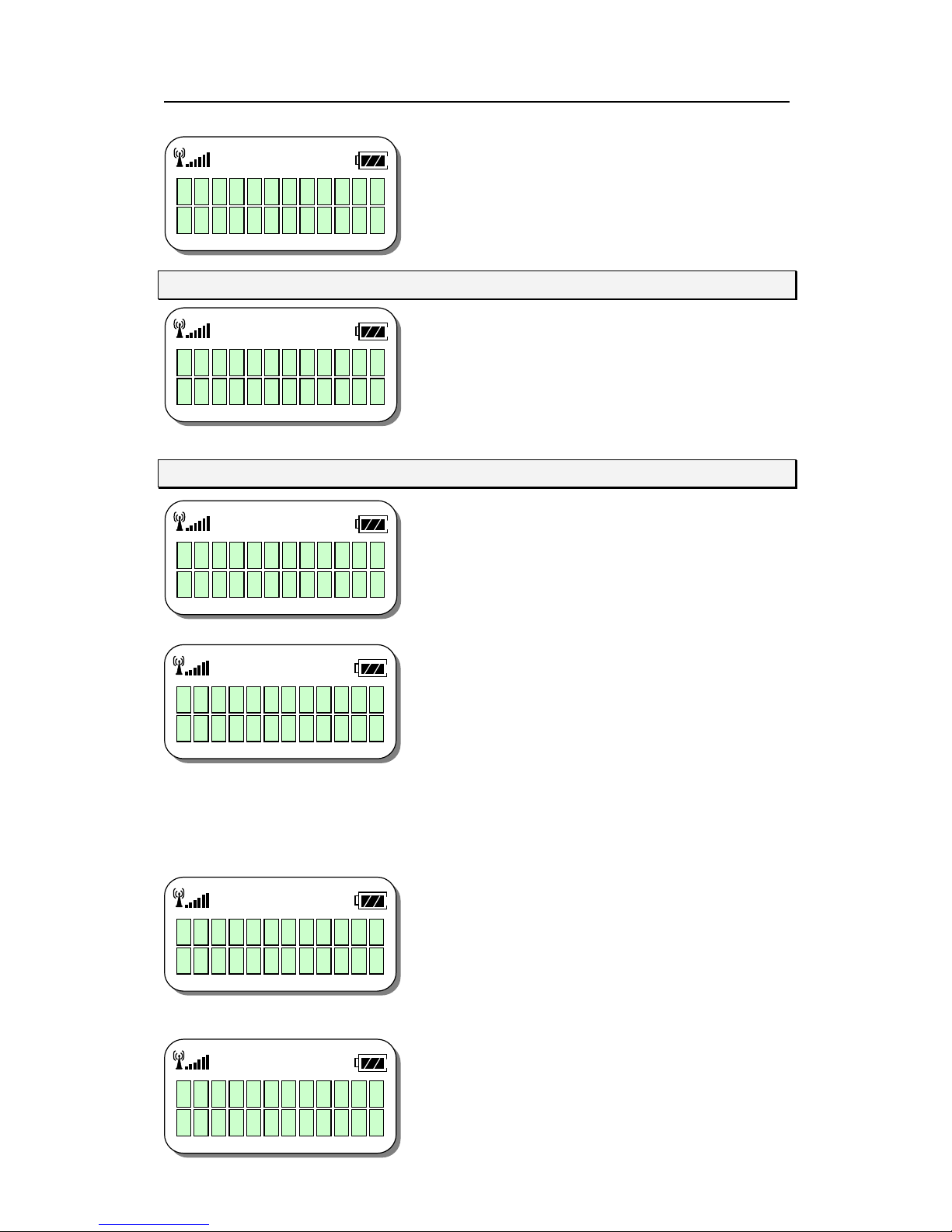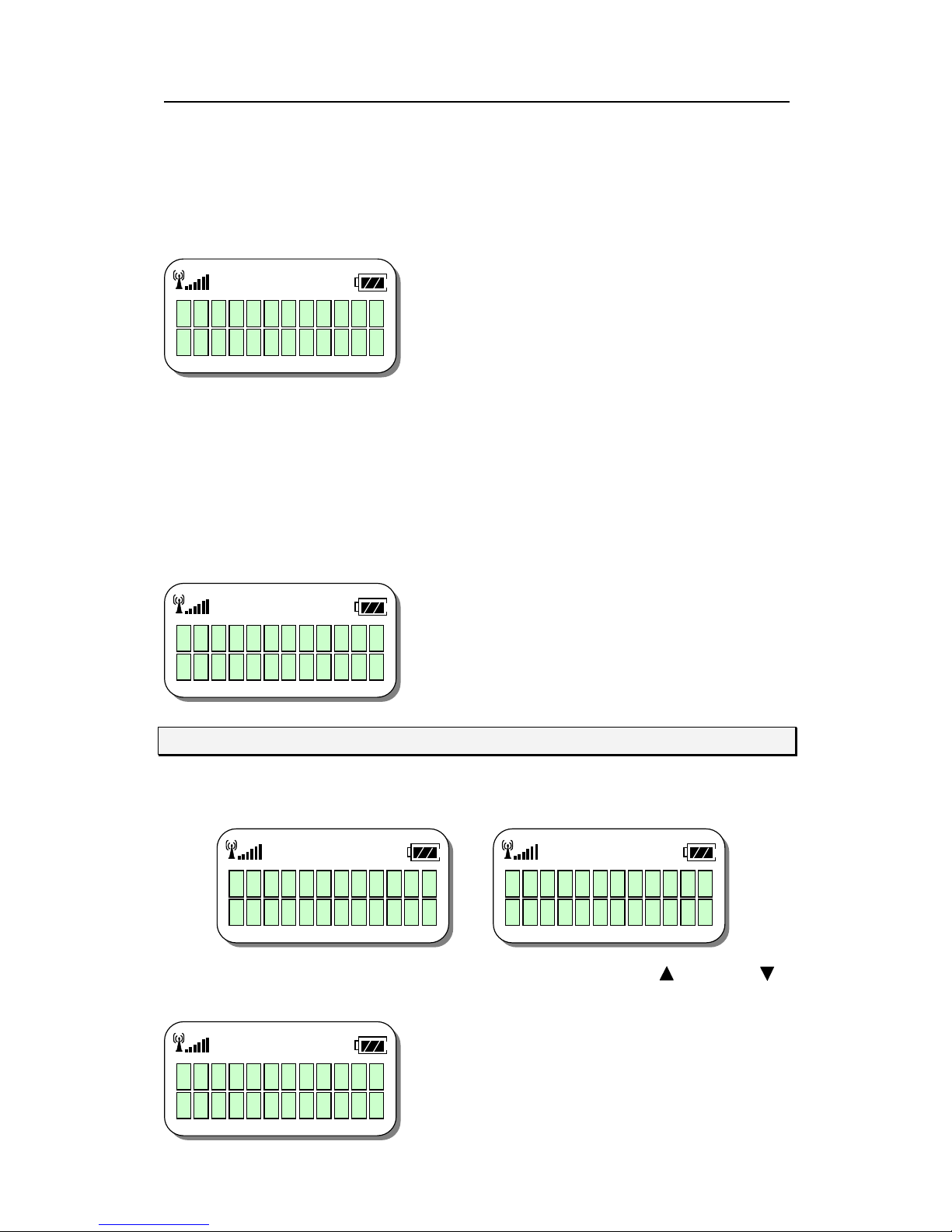LDK-24 WOTS
GDC-345H Factory ModeManual ISSUE 1.0
8/10
to take care to select sufficiently.Ittakes about 1
minutefor clearing. Incase of losing PINcode,
thissubmenu is helpful for you.
3.5. IPEI
Thissubmenu shows you IPEI(International
Portable Equipment Identity) of thisGDC-345H.
3.6. SiteSurvery
Thissubmenu makes this GDC-345H to operate
as GDC-345TH CRS (Cell coverageRegion
Survey) tool for cell planning. Toexitfromthis
mode, pressC/Rbutton until ‘Idle state’is
displayed.
Inthe submenu ‘1PARK ID’,you have to enter
the samePARKIDas that of GDC-345TBthat you
want tolock to. If a PARK IDis entered differently
from that of GDC-345TB thatis the Fixed Partof
CRS (Cell coverage Region Survey) tool, GDC-
345Hdoesn’toperate properly.Ifyou entera
wrong PARK IDyou can delete it by C/R button. If
you press the C/R button longer thanone second
youcan erase the whole entered digits and if for short pressing you candelete one
by one. Ifyou the PARK IDyou already entered, you cansee a RFPInumber to
which the PARKID converted. And you can verify the RFPInumber with PARK ID
viewing the Appendix A. available PARK table of the GDC-345 CRStoolmanual.
Inthe submenu ‘2Warn Level’,you can determine alower RSSIwarning level. This
helpsan installernotice acell-coverageregion.
For instancethe value isdetermined as –80dBm
and GDC-345H goes farther beyond the region of
whichRSSI level is about –80dBm, then the
warning tone is generated. With this warning tone,
an installer can easily notice the cell-coverage
region. You can chooseany value from 60to 90
and the initialdefaultRSSI warninglevel is –
80dBm. Ifthis value isdetermined atsmaller than –80dBm, the warning tone will
be heard in the closer distancefromthe GDC-
345TB and versa.
Inthe submenu ‘3Dummy’,you can measure the
1
>
P
A
R
K
I
D
2
a
r
n
L
e
v
e
I
P
E
I
0
0
0
1
E
0
9
F
E
E
C
L
E
A
R
E
D
!
P
r
e
s
s
P
r
E
N
T
E
R
P
A
R
K
F
F
F
F
F
F
C
u
r
:
-
8
0
d
B
N
e
w
:
-
d
B
D
)
S
:
0
6
F
:
0
1
0
0
:
-
4
2
d
B