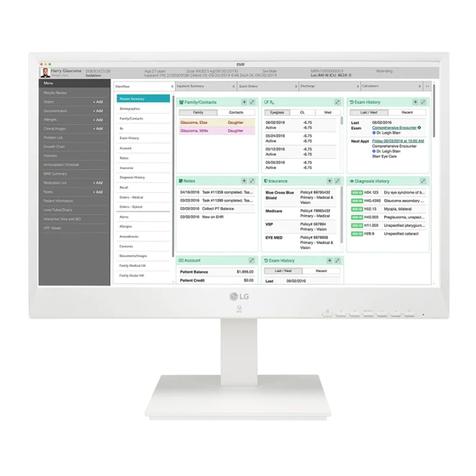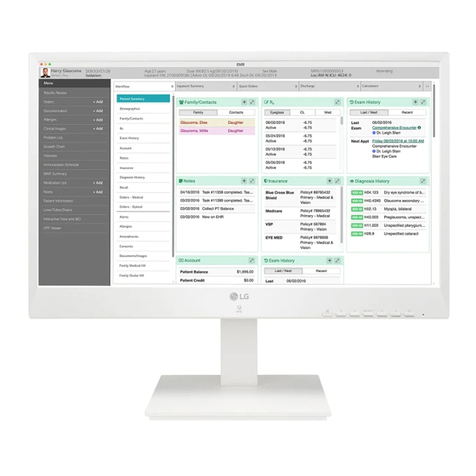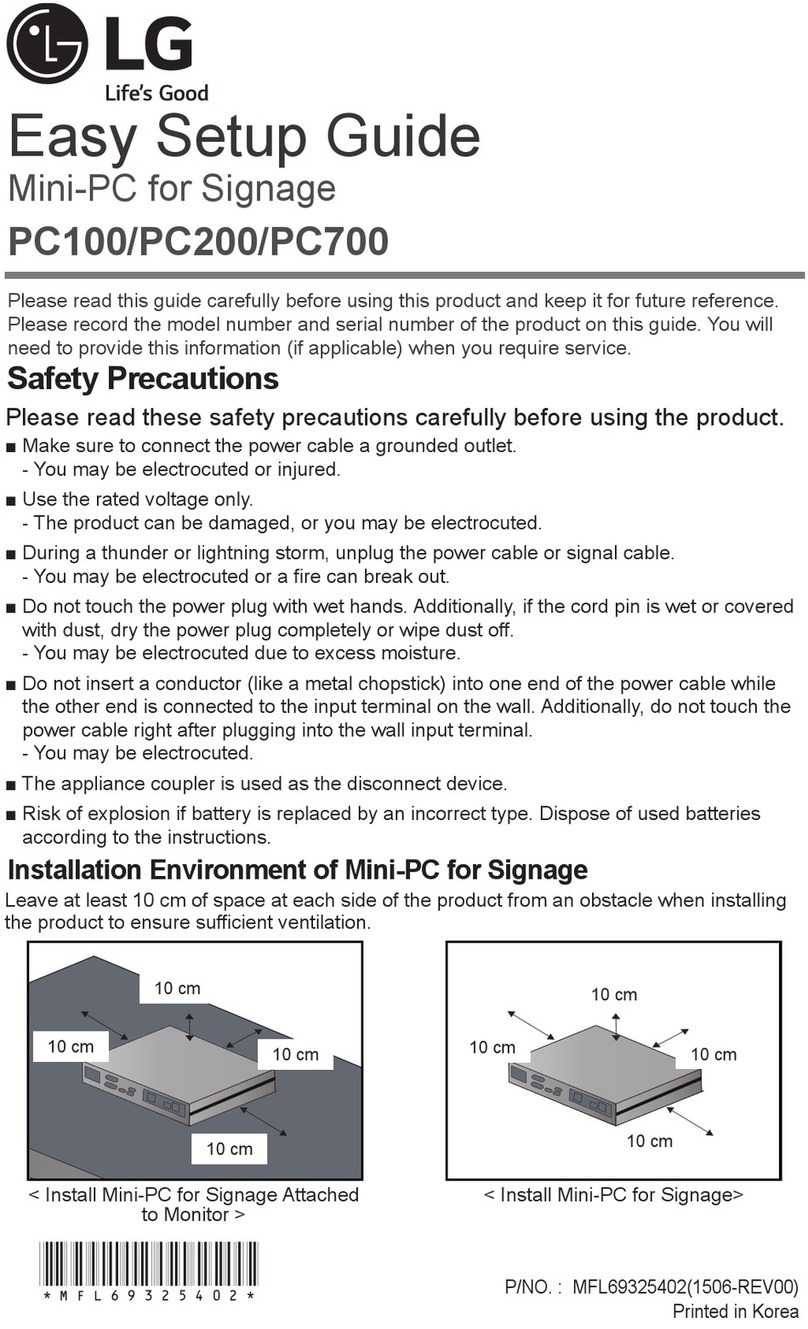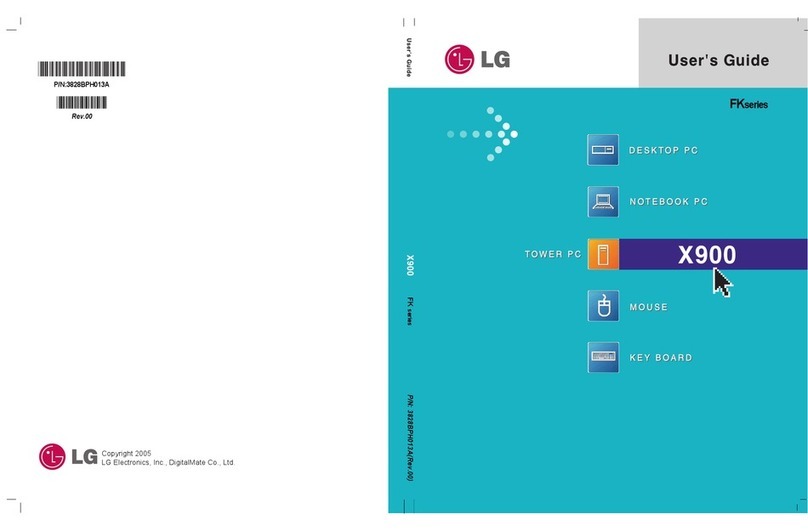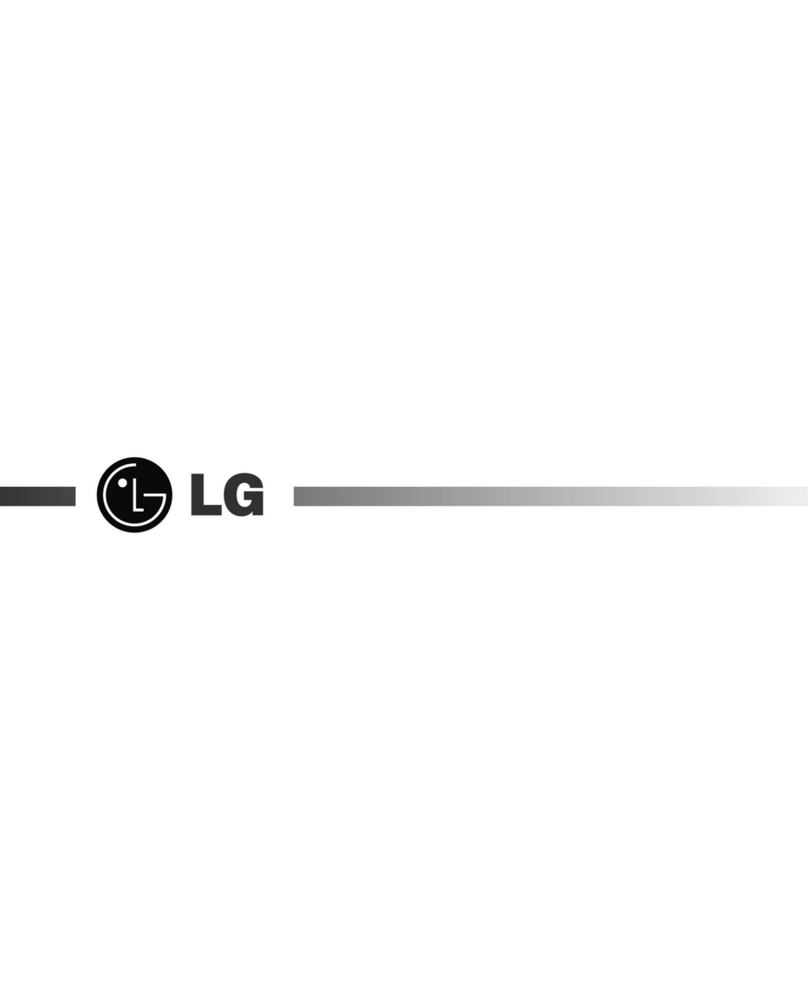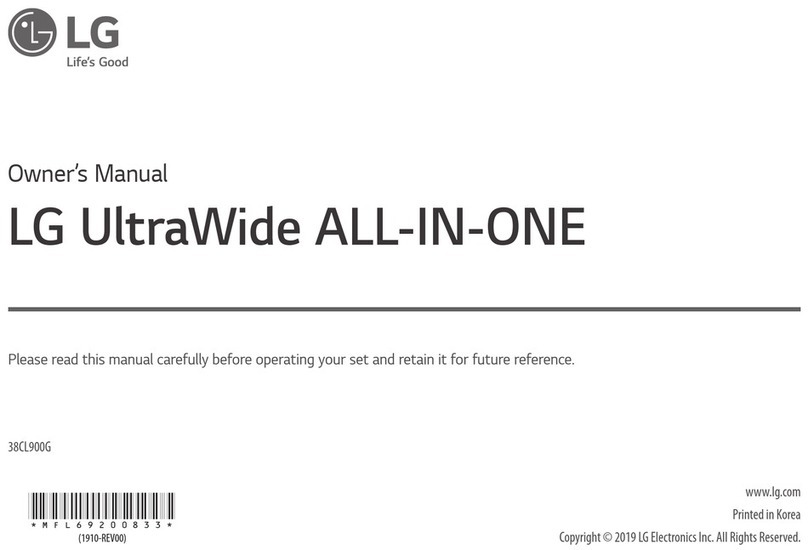6Contents
Postrequisites . . . . . . . . . . . . . . . . . . . . . . 59
13 Hard Drive(s) . . . . . . . . . . . . . . . . . . . . . 61
Prerequisites . . . . . . . . . . . . . . . . . . . . . . . 61
Removing the Primary Hard-Drive . . . . . . . . . . . . 61
Replacing the Primary Hard-Drive. . . . . . . . . . . . 62
Postrequisites . . . . . . . . . . . . . . . . . . . . . . 62
Prerequisites . . . . . . . . . . . . . . . . . . . . . . . 63
Removing the Hard Drive Cage . . . . . . . . . . . . . 63
Replacing the Hard Drive Cage . . . . . . . . . . . . . 64
Postrequisites . . . . . . . . . . . . . . . . . . . . . . 65
Prerequisites . . . . . . . . . . . . . . . . . . . . . . . 65
Removing the Secondary Hard-Drive . . . . . . . . . . 65
Replacing the Secondary Hard-Drive . . . . . . . . . . 66
Postrequisites . . . . . . . . . . . . . . . . . . . . . . 66
14 Optical Drive(s) . . . . . . . . . . . . . . . . . . . 67
Prerequisites . . . . . . . . . . . . . . . . . . . . . . . 67
Removing the Optical Drive . . . . . . . . . . . . . . . 67
Replacing the Optical Drive . . . . . . . . . . . . . . . 69
Postrequisites . . . . . . . . . . . . . . . . . . . . . . 69
Secondary Optical-Drive. . . . . . . . . . . . . . . . . 69
book.book Page 6 Wednesday, October 10, 2012 10:32 PM