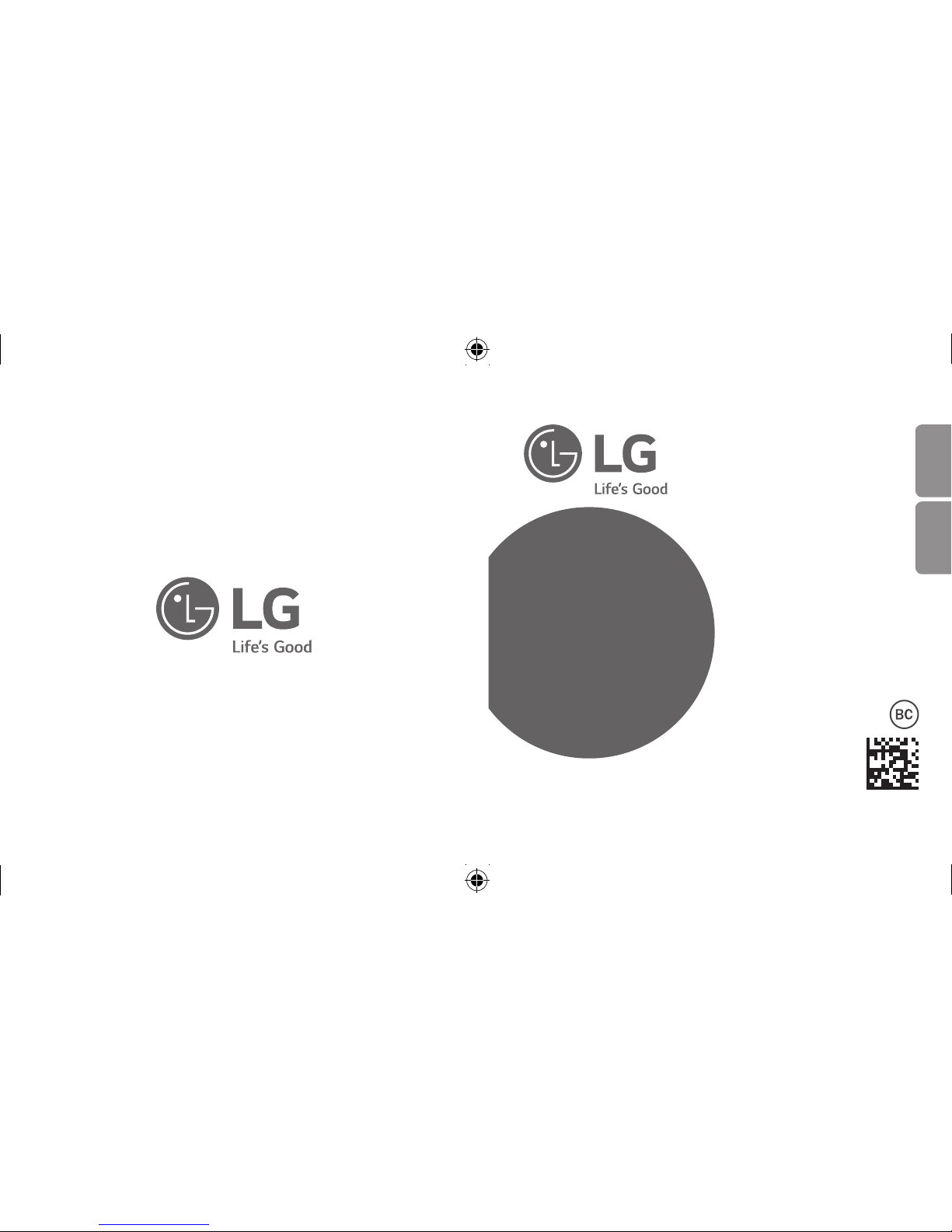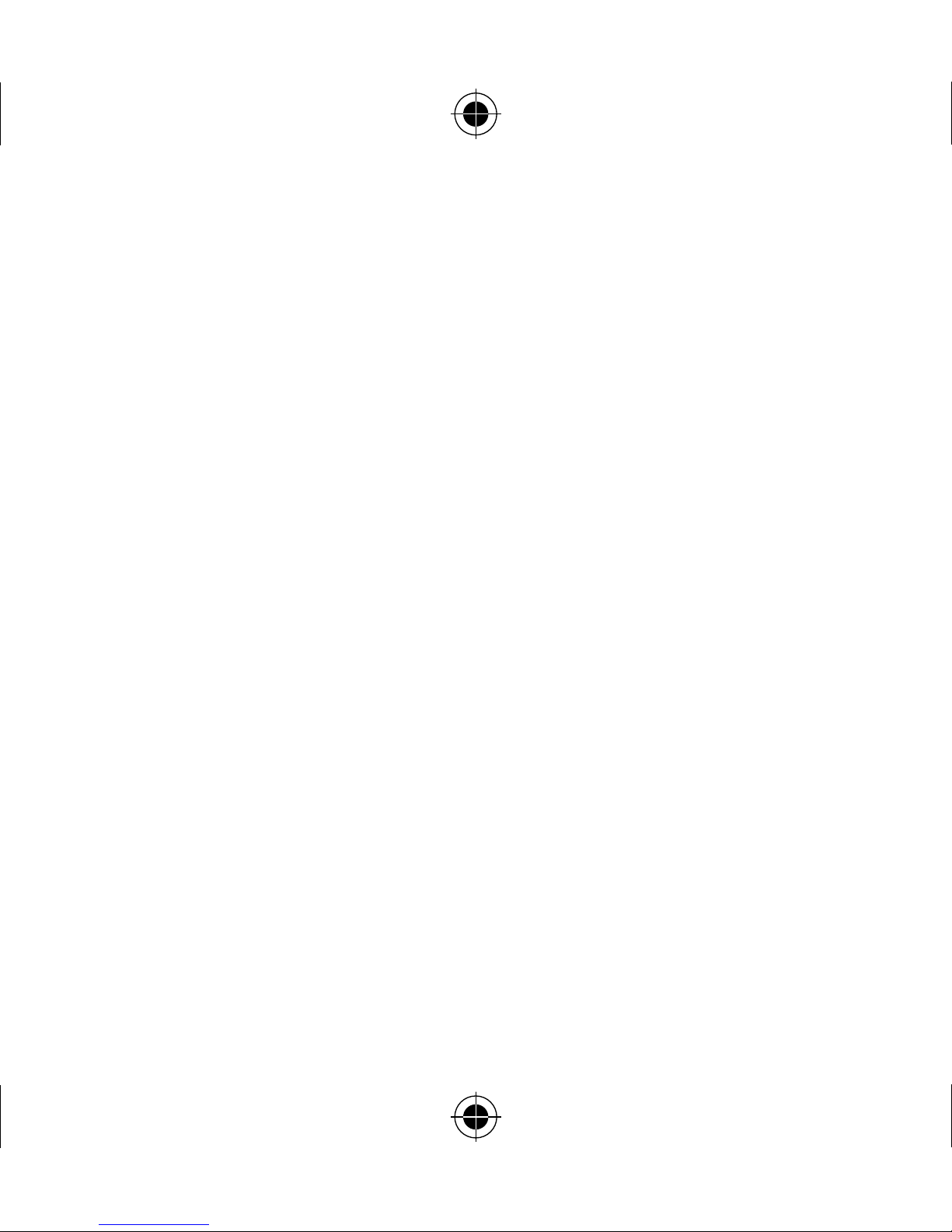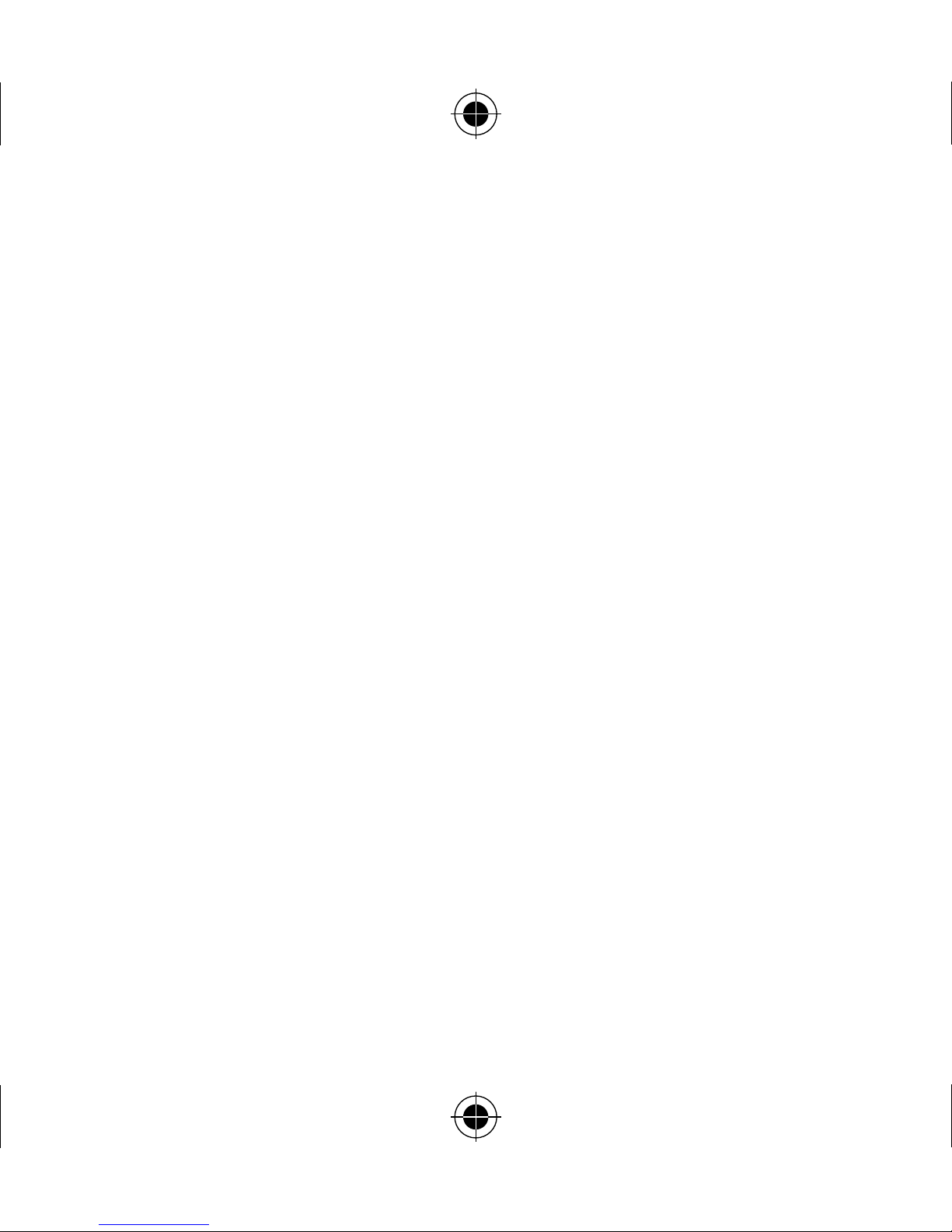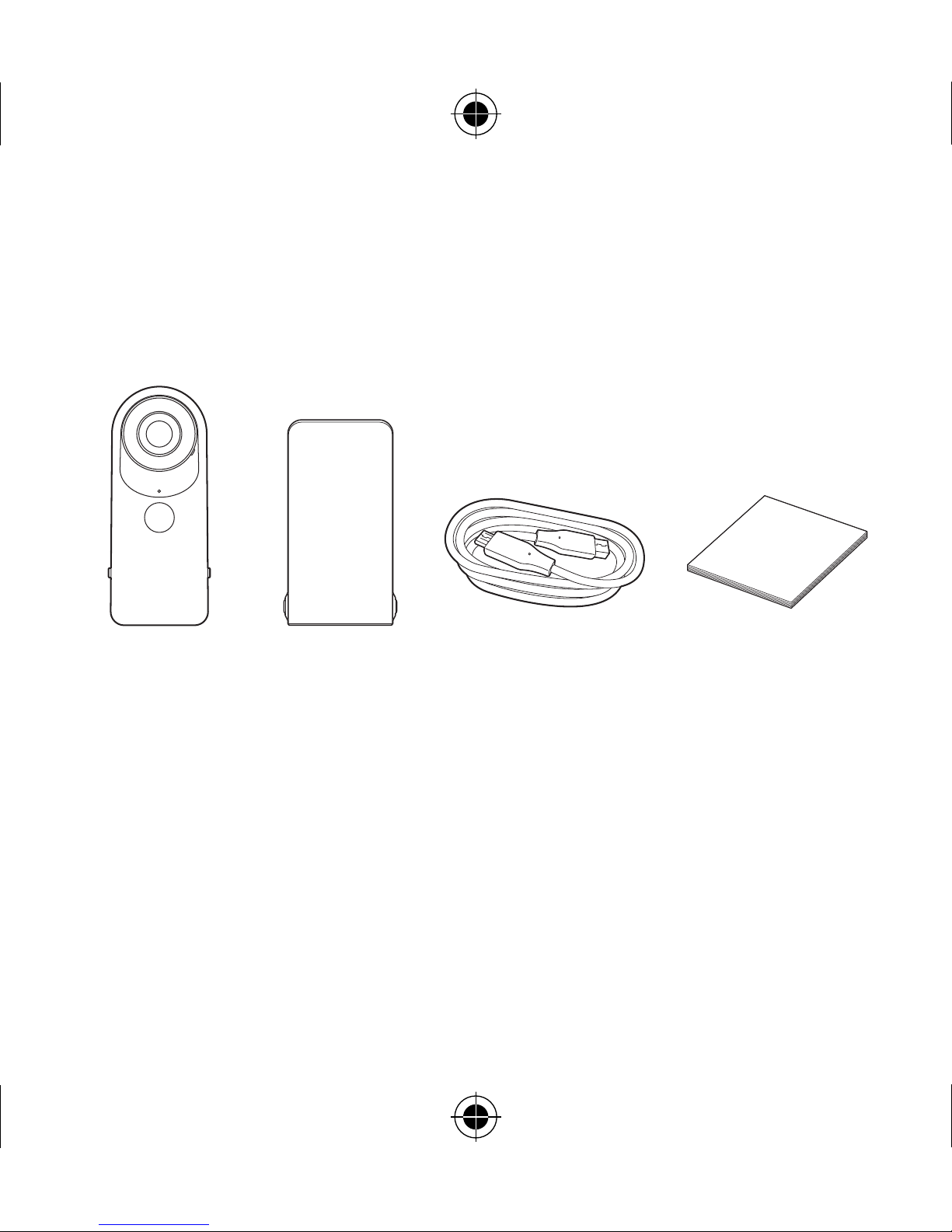Product Compatibility
• This product is compatible with most Android and iOS mobile
devices that support Bluetooth 4.1® and Wi-Fi®.
• This product can be connected to mobile devices running Android
OS 5.0 (LOS) or later and iOS 8 or later.
Some features may not
be available on some devices.
• Some features may not be available depending on the capabilities
of the mobile device. It is not guaranteed that the product will
work with all mobile devices.
• Although this product can be used alone, using it with the
mobile app provides advanced features and the option to change
settings.
About the User Guide
• Read this user guide carefully before using the product.
• The content of the user guide may vary depending on the
software/OS version of the product or the mobile service provider,
and is subject to change without notice.