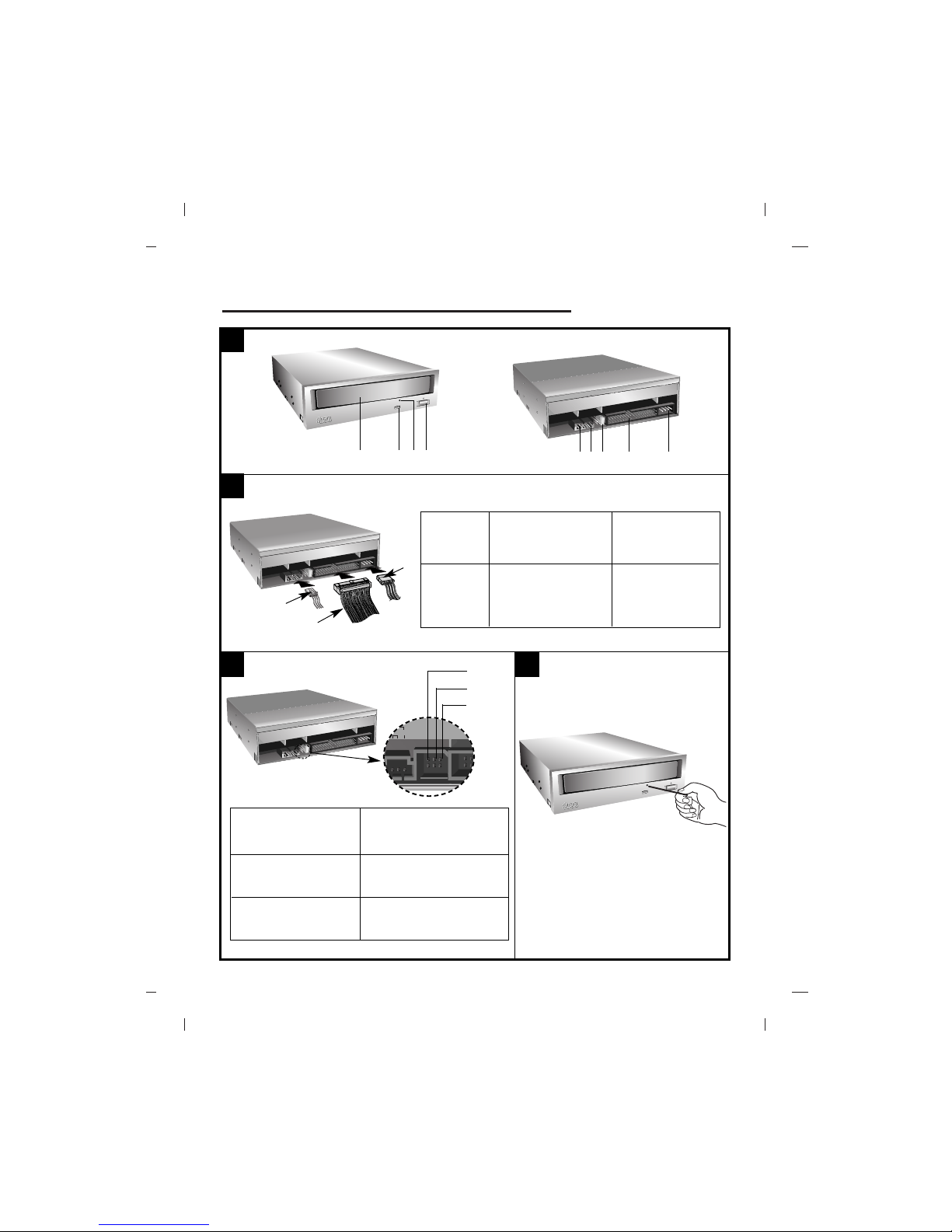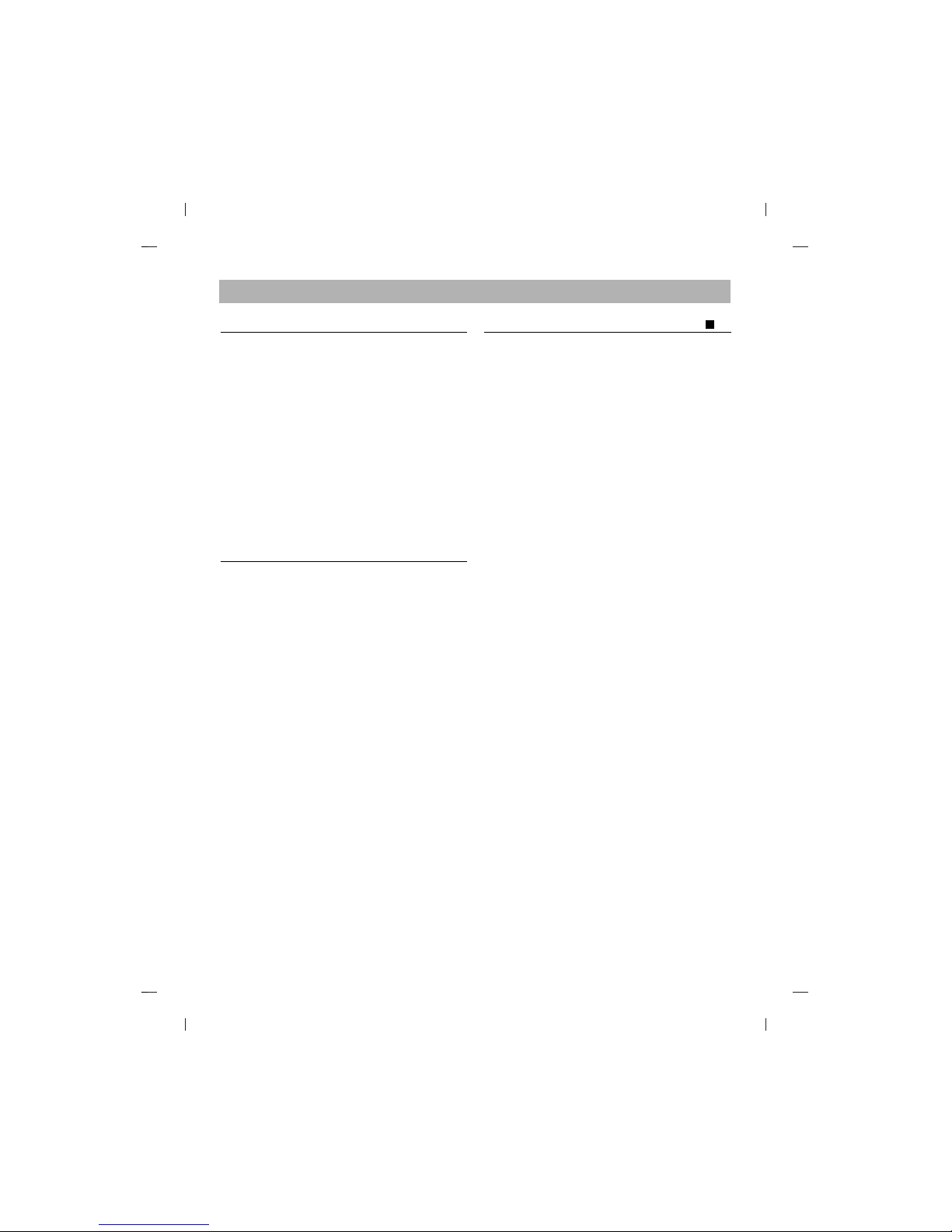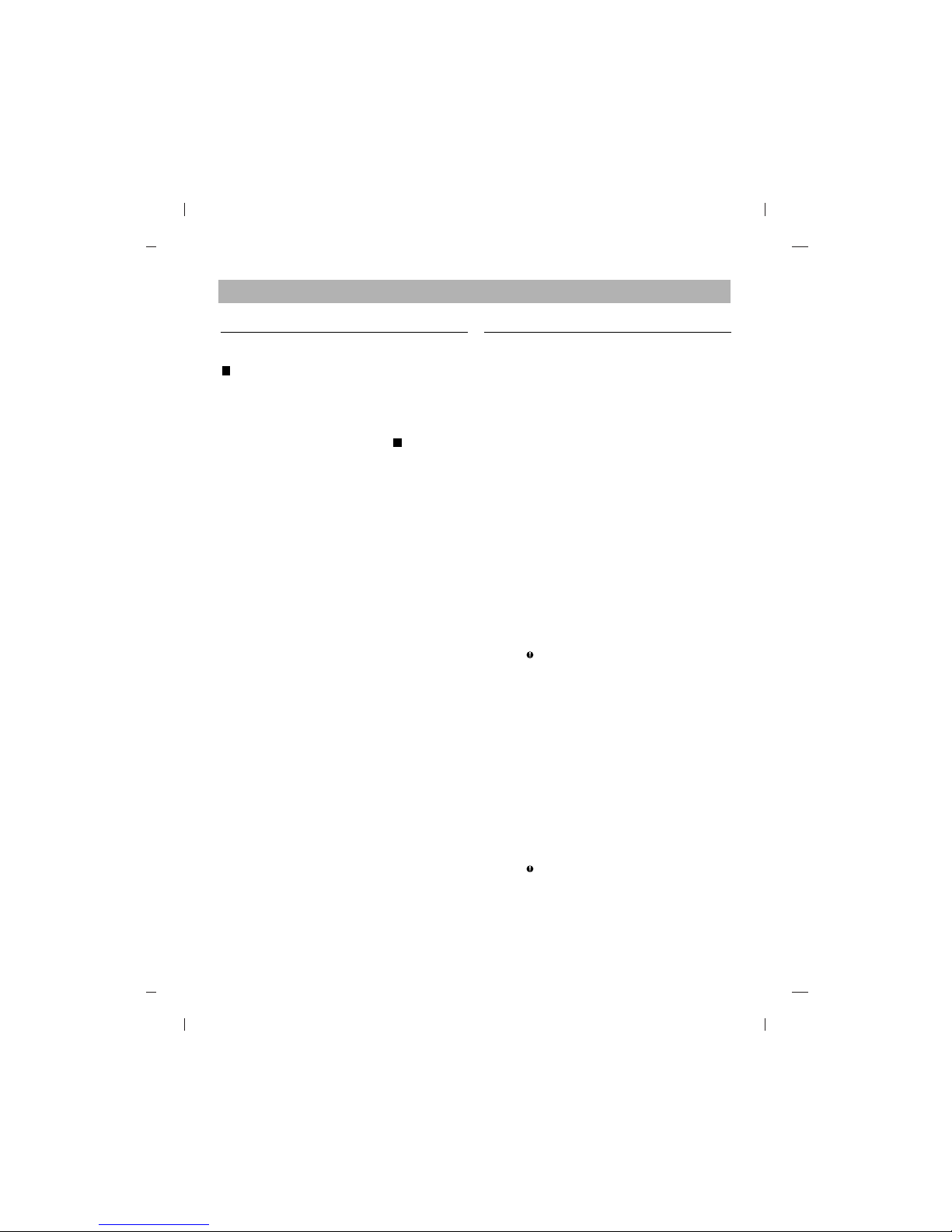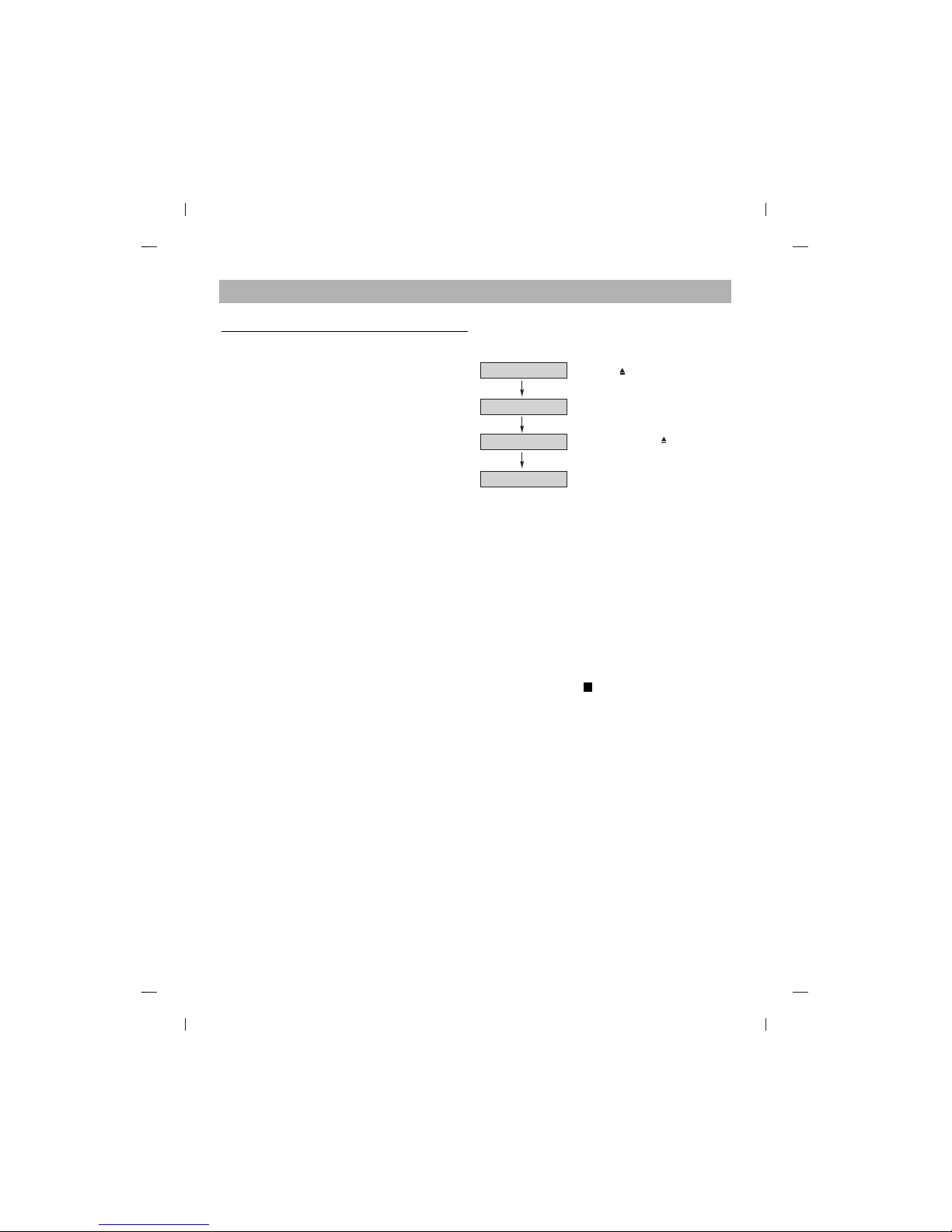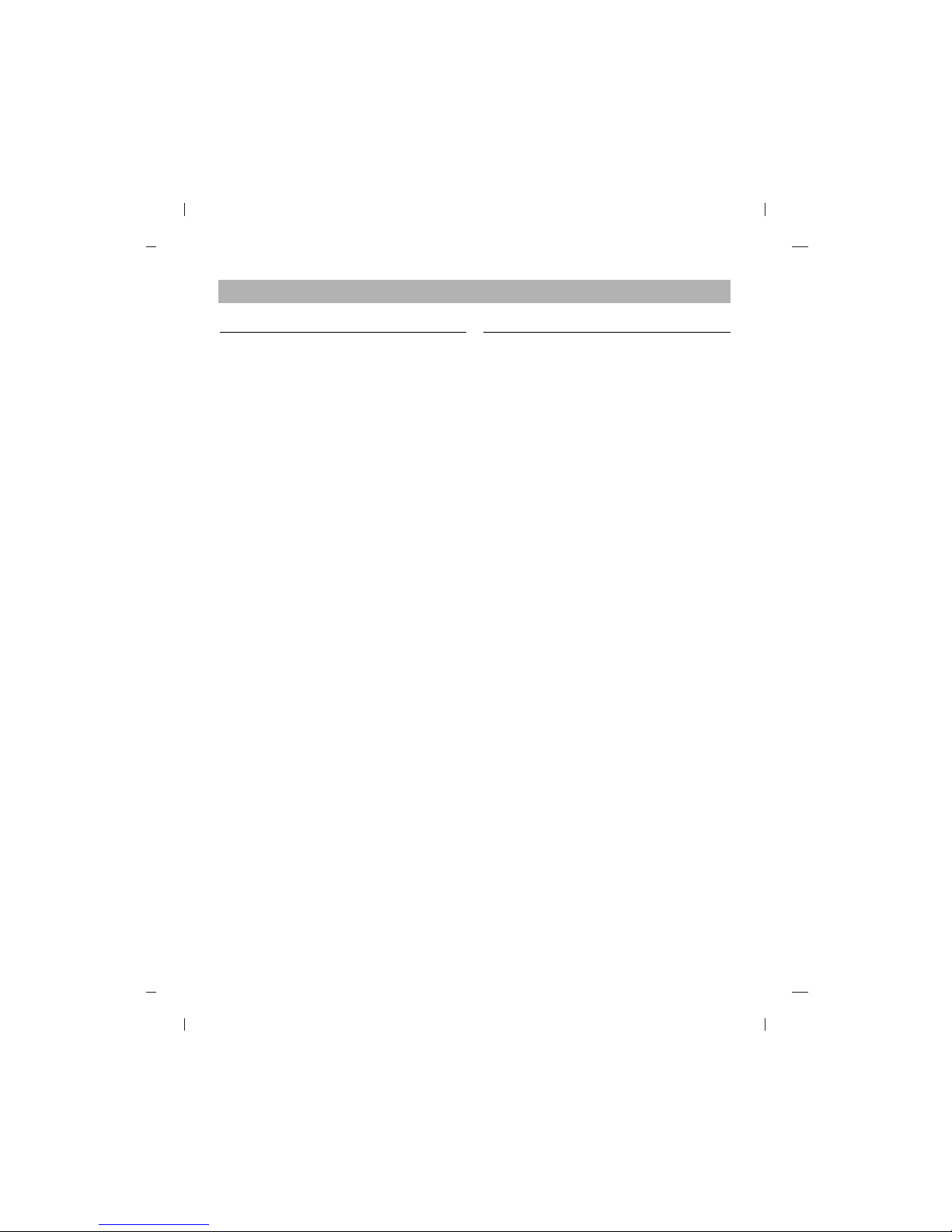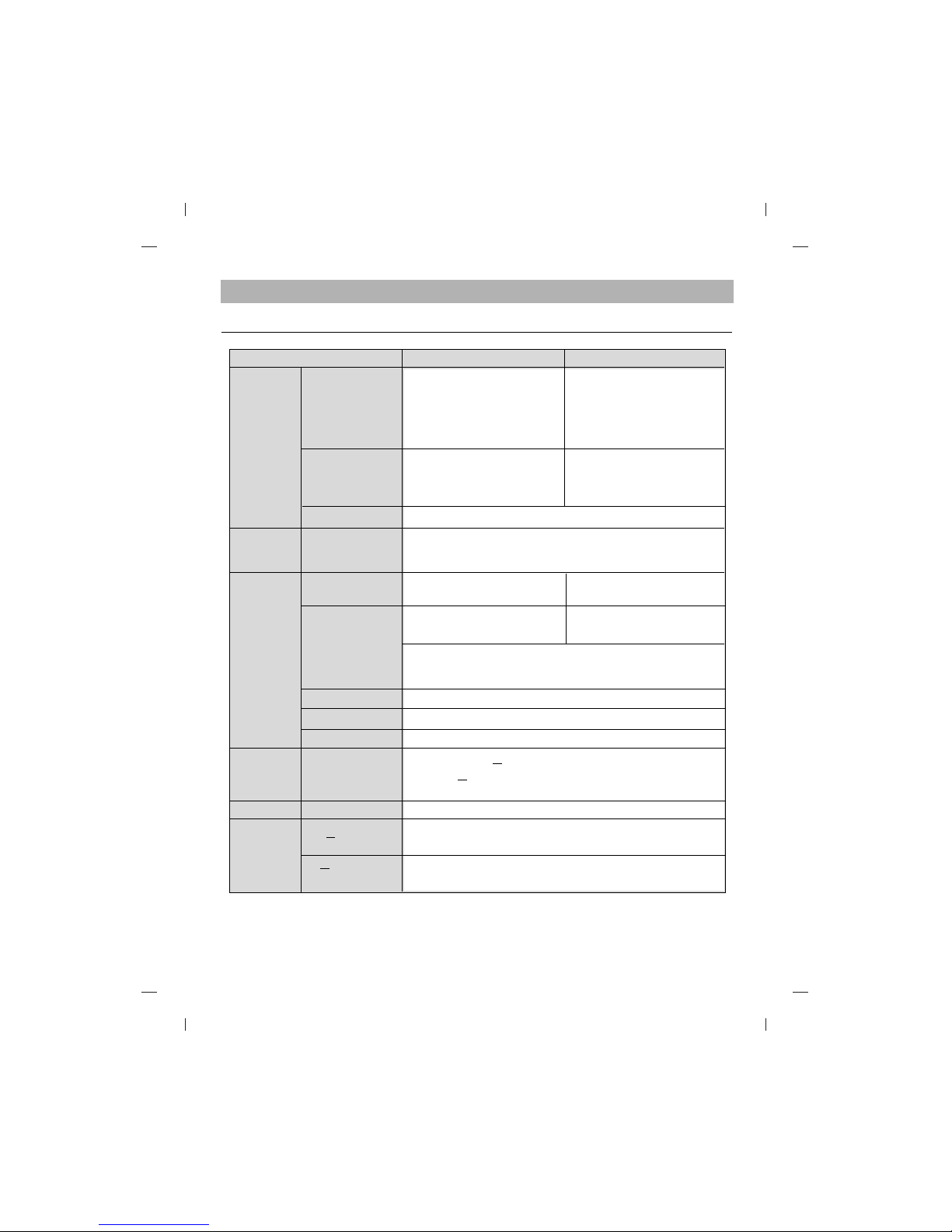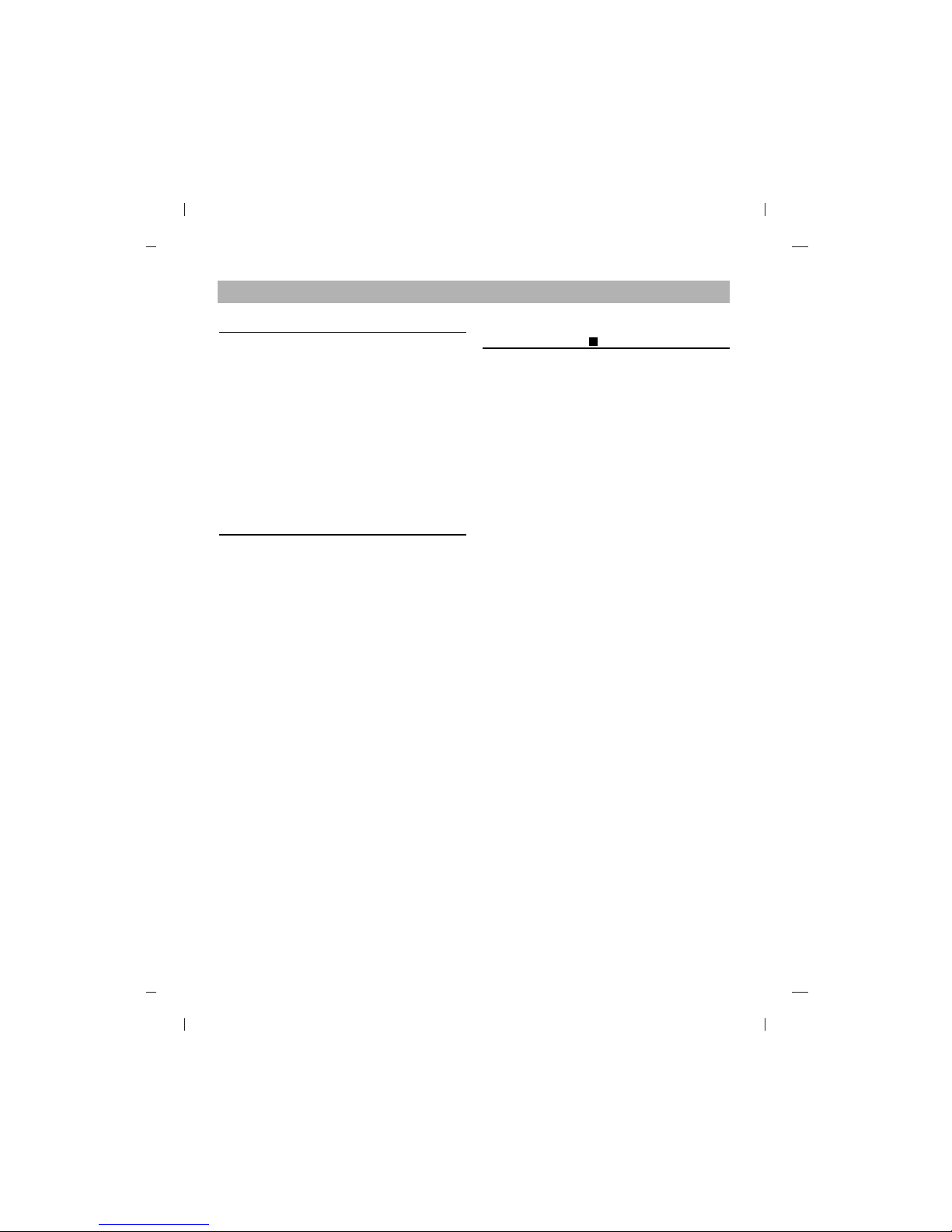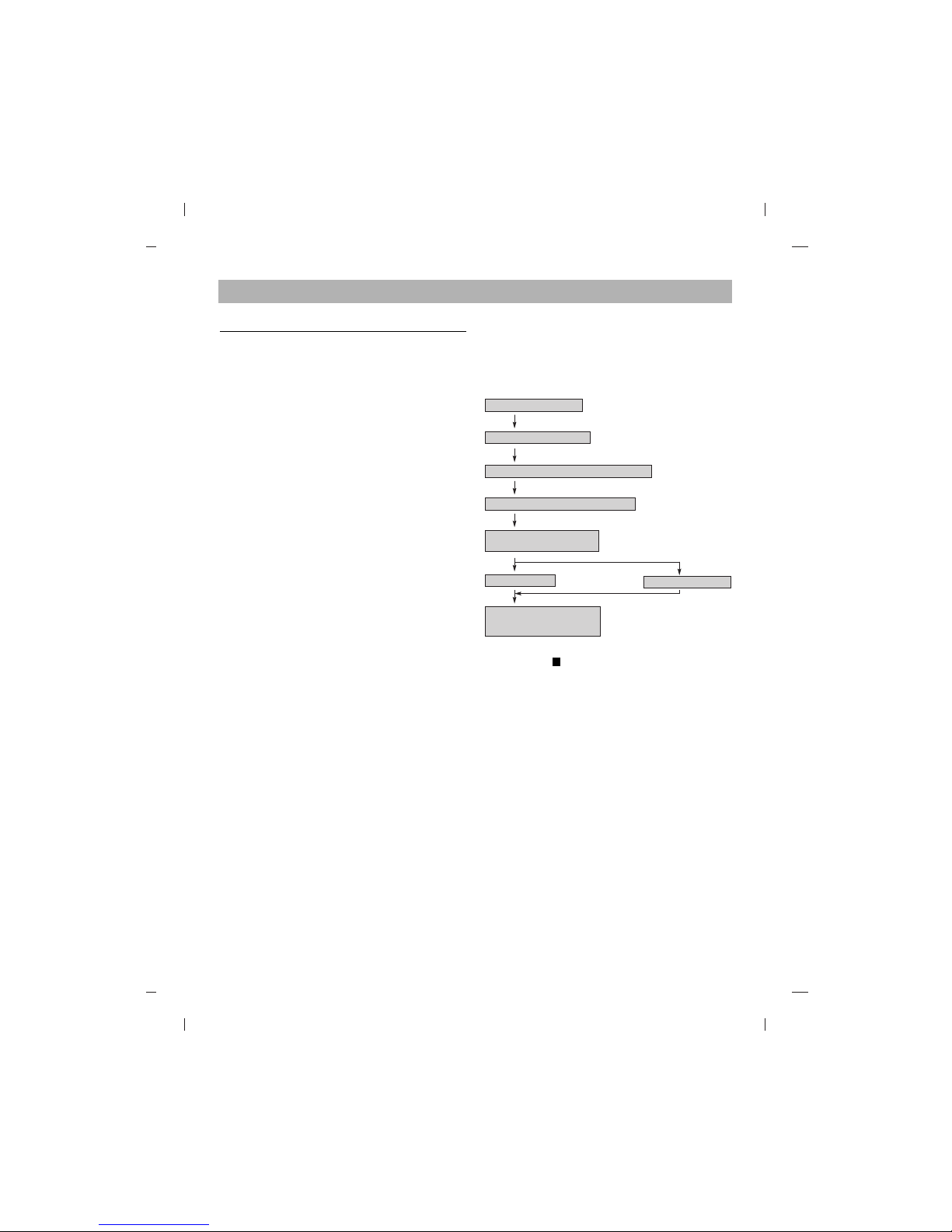Installation des Laufwerks
Bevor Sie mit der Installation beginnen, müssen Sie
das System ausschalten. Anhand folgender Schritte
installieren Sie das DVD-ROM-Laufwerk:
1. Nehmen Sie die Systemabdeckung ab. Beziehen
Sie sich dabei auf das Handbuch lhres Systems.
2. Setzen Sie die Master/Slave-Brücken an der
Rückseite des DVD-ROM-Laufwerks, sofern
erforderlich.
Das DVD-ROM-Laufwerk wird über ein IDE-
Schnittstellenkabel mit der Systemplatine des
Host-Rechners verbunden. Sie Können das
DVD-ROM-Laufwerk je nach Rechner als
Slave-oder als Master-Gerät anschließen.
A) Bemerkung
Falls das Betriebssystem von der Festplatte
geladen wird, muss diese in den Master Mode
gesetzt sein und somit das DVD-ROM Laufwerk
in den Slave Modus gesetzt werden.
B) Fall sie einen zweiten IDE controller benutzen
"Primary Master" sollte die Festplatte mit dem
Betriebssystem sein, von dem gebootet wird. lhr
DVD-ROM Laufwerk kann "Primary slave",
"Secondary Master" oder "Secondary Slave" sein.
Falls lhr DVD-ROM Laufwerk "Secondary Slave"
sein soll, so muss ein Gerät (Harddisk oder DVD-
ROM) als "Secondary Master" angeschlossen sein.
3. Schieben Sie das DVD-ROM-Laufwerk in einen
freien 5,25-Zoll-Laufwerkseinschub. Befestigen Sie
das DVD-ROM-Laufwerk mit entsprechenden
Schrauben (im DVD-ROM-Lieferkarton enthalten)
an die Einschubschienen.
Anweisungen zur lnstallation eines Laufwerks sind
im Handbuch lhres Systems angegeben.
4.Verbinden Sie einen freien Netzstecker in lhrem
PC mit dem Netzanschluss an der Rückseite des
DVD-ROM-Laufwerks. Verbinden Sie einen freien
IDE-Anschlussstecker in lhrem PC mit dem
IDE-Interface-Sockel des Laufwerks.
HINWEIS: Der rote Streifen am IDE-Kabelrand
entspricht dem Stift 1 des IDE-lnterface am DVD-ROM-
Laufwerk. Besitzen Sie eine Soundkarte, können Sie
auch ein 4-pol. analoges Audiokabel mit dem analogen
Audioausgang an lhrem DVD-ROM-Laufwerk und dem
Audioeingang der Soundkarte verbinden.
5. Nach der vollständigen lnstallation des DVD-ROM-
Laufwerks können Sie das Rechnergehäuse wieder
aufsetzen.
6. Schließen Sie die Stromversorgung wieder an.
Gerätetreiber
Bei Einsatz von Windows 95/98/2000/ME/XP oder
Windows NT Workstation Version 4.0 braucht kein
spezieller Treiber installiert zu werden.
Das DOS und die Windows 3.1 Benutzer können
den DOS-Gerätetreiber über Internet zu jeder Zeit
downloaden.
Für Ihr Informationen, beraten bitte folgende
Internet-Sites:
http://www.lge.com
http://www.lgeservice.com/drivers.html
Für Benutzer von Windows
95/98/2000/ME/XP
[Um sicherzustellen, dass das Laufwerk ordnungs-
gemäß läuft, sollten Sie folgendes überprüfen:
•Das Laufwerk erscheint in
Windows 95/98/ME : [Systemsteuerung]-[System]-
[Geräte-Manager]-[CD-ROM]
Windows 2000/XP : [Systemsteuerung]-[System]-
[Hardware]-[Geräte-Manager]-[DVD/CD-ROM]
•"32-Bit" erscheint in
[Systemsteuerung]-[System]-[Leistungsmerkmale]
[Wenn lhr Rechner das Laufwerk nicht erkennt,
müssen Sie folgendes überprüfen:
•Erscheint auf dem IDE-Controller in
[Systemsteuerung]-[System]-[Geräte-Manager]-
[Festplattenlaufwerk-Controller] das Symbol ,
müssen Sie den korrekten IDE-Controller-Treiber
beim Hersteller Ihres PCs oder der Systemplatine
beschaffen.
[Rufen Sie in der Systemsteuerung die Option
"Hardware" auf, und lassen Sie Windows erneut
nach einem neuen Gerät suchen.
Benutzer von Windows NT Workstation
Version 4.0
[Um sicherzustellen, dass das Laufwerk ordnungs-
gemäß läuft, sollten Sie folgendes überprüfen:
•Das Laufwerk erscheint auf dem IDE-Controller in
[Systemsteuerung] - [SCSI-Adapter] - [Geräte]
[Wenn lhr Rechner das Laufwerk nicht erkennt, ist
folgendes zu überprüfen:
•Erscheint auf dem IDE-Controller in
[Systemsteuerung]-[SCSI-Adapter]-[Geräte] das
Symbol , müssen Sie den korrekten IDE-
Controller-Treiber beim Hersteller lhres PCs
oder der Systemplatine beschaffen.
C
B
Deutsch