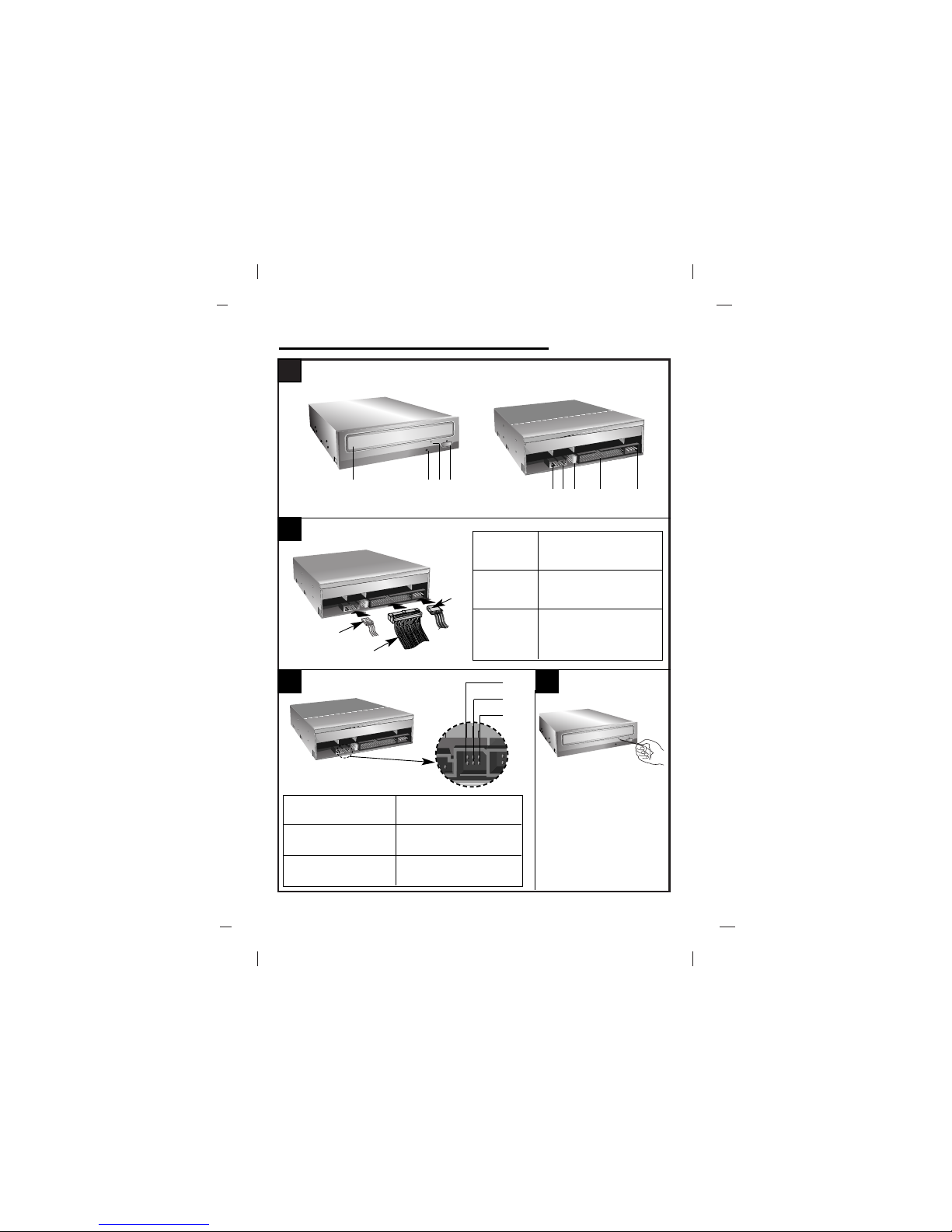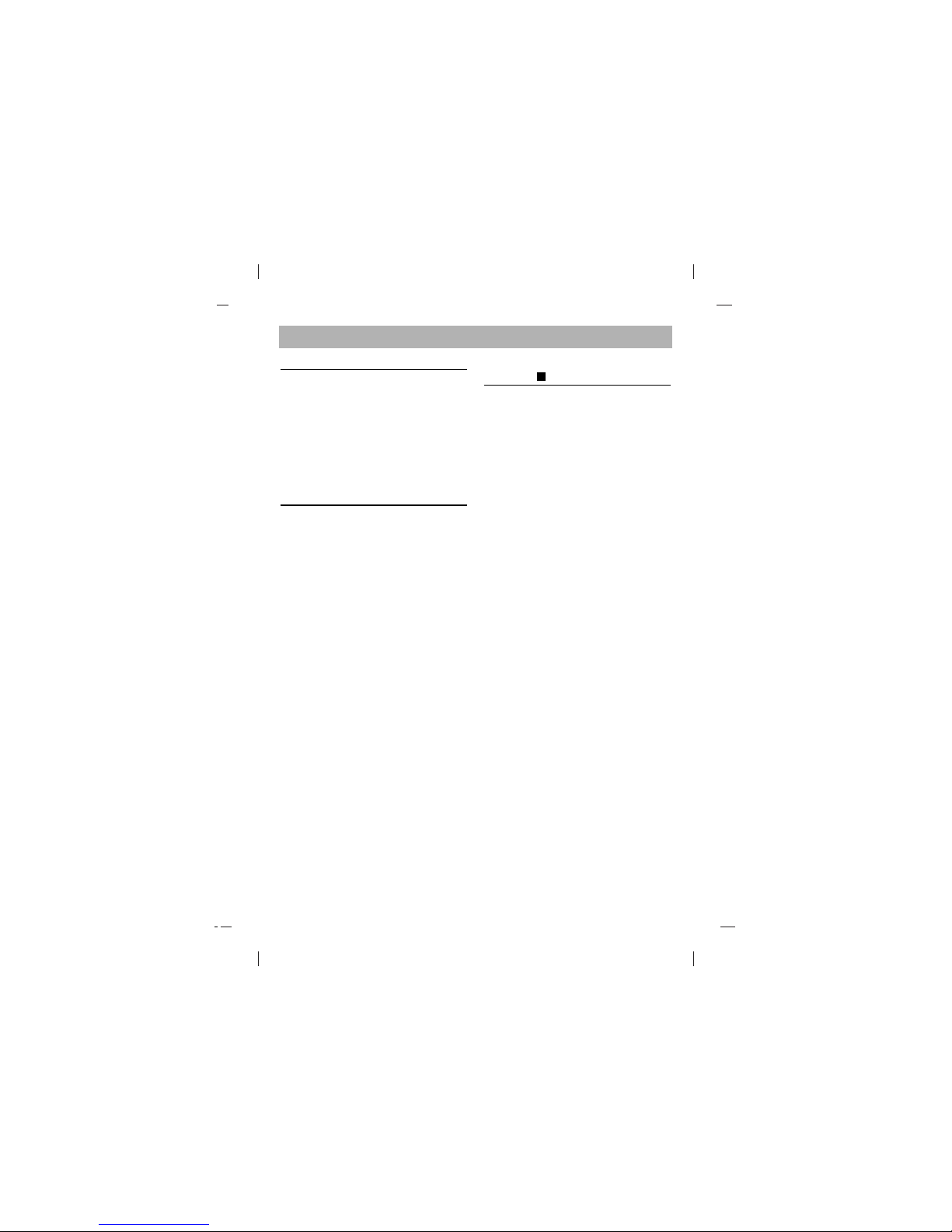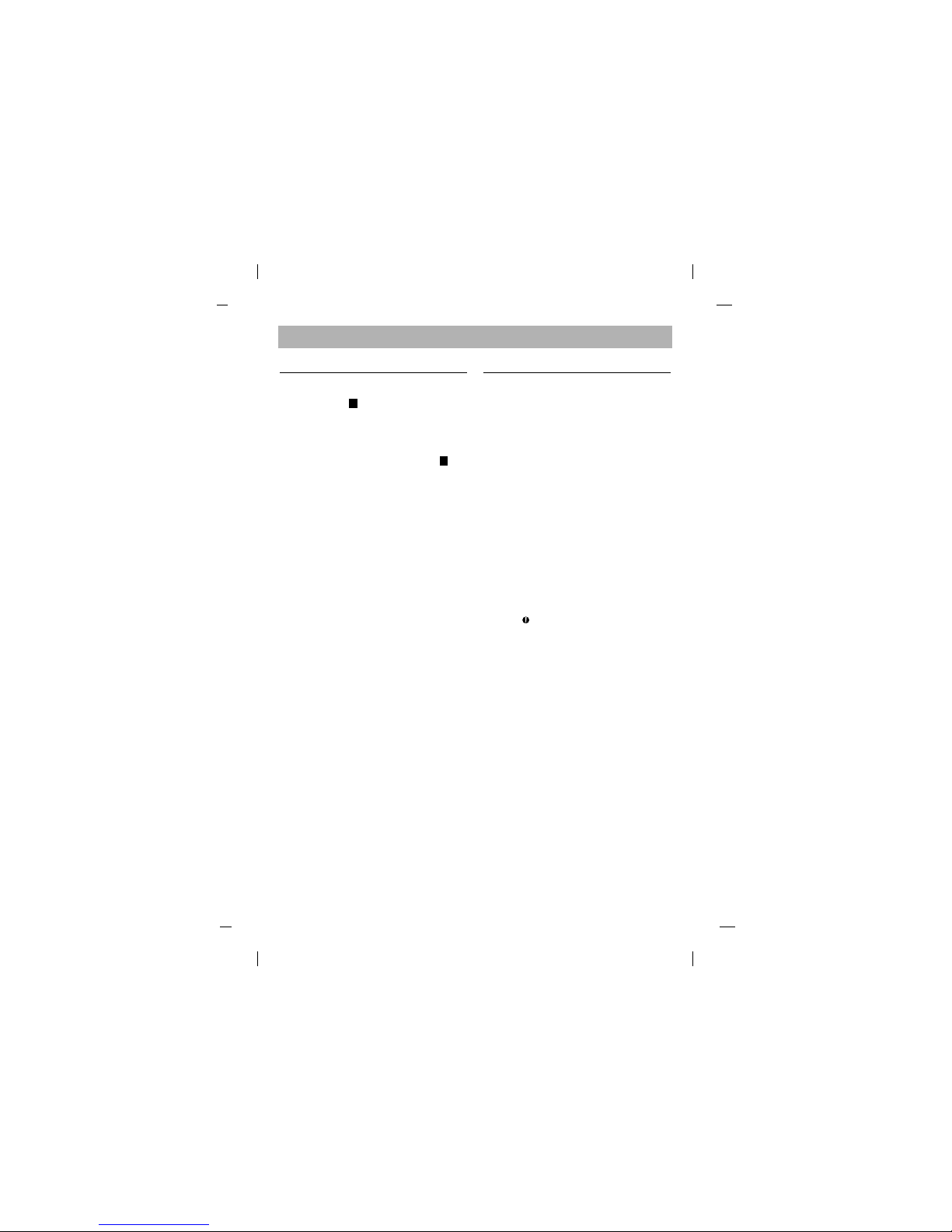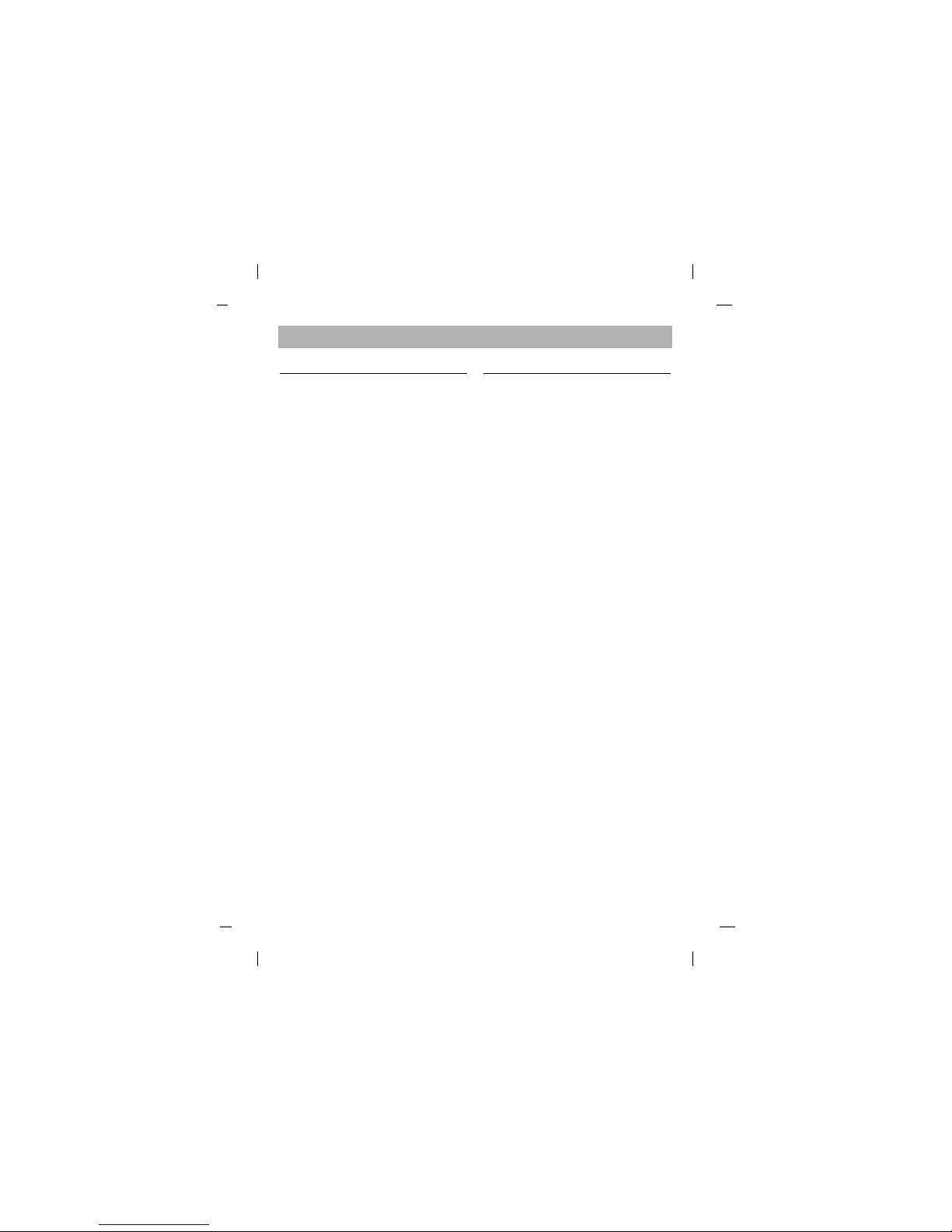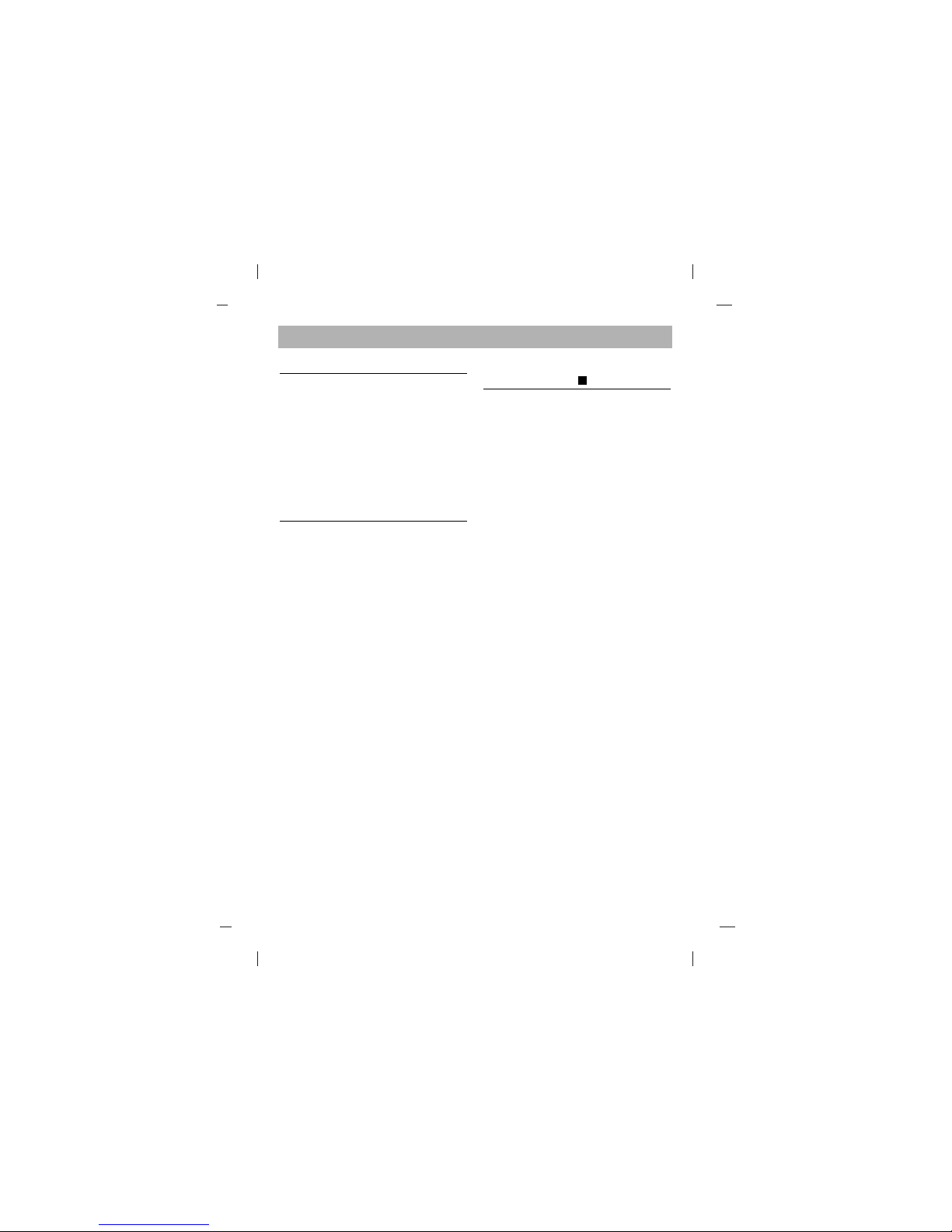Fehlerbehandlung die Schublade
herauszuziehen
* Wenn das DVD-ROM Laufwerk nicht mit der
Festplatte an der "primary IDE I/O Adresse"
arbeitet.
(Lösung)
1. Überprüfen Sie den "Master/Slave Jumper"
auf der Rückseite des DVD-ROM
Laufwerkes.
Das DVD-ROM Laufwerk muss auf Slave
gesetzt werden.
2. Stellen Sie sicher, dass lhre Festplatte
wirklich eine IDE Festplatte ist.
3. Überprüfen Sie den "Master/Slave Jumper"
auf der Rückseite der Festplatte.
Die Festplatte muss auf Master gesetzt
werden. Einige alte IDE-Festplatten wurden
vom Hersteller auf "Master only" gesetzt.
In diesem Fall befragen Sie den Hersteller
der Festplatte, wie Sie diese in den Master
Modus setzen können.
4. Falls das DVD-ROM Laufwerk nach
Durchführung obiger Arbeiten noch nicht
funktioniert, benötigen Sie eine zweite IDE
Karte. Wenn Sie eine zweite IDE Karte
benutzen müssen, ist es erforderlich den
"Master/Slave Jumper" des DVD-ROM
Laufwerkes auf "Master" setzen.
*Wird OS/2 Warp nicht vom DVD-ROM
Laufwerk installiert.
(Lösung)
1. Wählen Sie "NON-LISTED IDE CD".
Warnung:
1. Wenn Sie WIN oder DOSSHELL Kommando
in lhre AUTOEXEC.BAT einfügen wollen,
vergewissern Sie sich, ob die MSCDEX.EXE
Datei vor dem Aufruf WIN oder DOSSHELL
steht.
Bitte beachten : Solange dieses Produkt mit
"Region Playback Control Phase II" verwendet
wird, besteht die Möglichkeit, dass andere
MPEG Decoderkarten oder MPEG Software
ohne Ländercodes, das Laufwerk dazu veran-
lassen, DVDs nicht zulesen.
Dieses DVD-ROM Laufwerk erlaubt es Ihnen,
den Ländercode bis zu 5 mal zu ändern.
Wichtige Sicherheitshinweise
Beachten Sie beim Einsatz des DVD-ROM-
Laufwerks oder beim Umgang mit CDs folgende
Hinweise.
Sicherheitshinweise
•Der Hersteller ist weder für Datenverluste, die
durch fehlerhafte Installation oder
unsachgemäßen Umgang mit dem Laufwerk
verursacht wurden, noch für direkte oder
indirekte Schäden haftbar oder verantwortlich.
•Der Hersteller übernimmt keine
Verantwortung für direkte oder indirekte
Schäden, die durch den Einsatz dieses
Produktes oder Funktionsstörungen
verursacht wurden.
•Der Hersteller ist nicht haftbar oder
verantwortlich für von diesem Produkt
verursachte Datenbeschädigungen.
Installation
•Vermeiden Sie Standorte, an denen das
Gerät folgenden Umgebungsbedingungen
ausgesetzt ist:
- Übermäßige Luftfeuchtigkeit
- Hohe Temperatur
- Übermäßige Staubentwicklung
- Mechanische Vibration
- Direkte Sonneneinstrahlung
Wir empfehlen, das Laufwerk in einer
horizontalen Position zu installieren.
Einsatz
•Bringen Sie das Laufwerk nicht plötzlich von
einem kalten an einen warmen Ort, und
erhöhen Sie nicht kurzfristig die
Raumtemperatur.
Die dadurch entstehende Kondensierung
kann zu Betriebsstörungen führen.
•Nehmen Sie vor einem Transport des
Laufwerks die eingelegte CD heraus, damit
sie nicht beschädigt wird. Andernfalls
könnten Datenverluste auftreten.
•Achten Sie darauf, dass keine Fremdkörper-
beispielsweise Flüssigkeiten oder
Metallgegenstände - in das Laufwerkinnere
gelangen. Sollte dennoch ein
Fremdkörper in
das Innere des Laufwerks gelangen,
wenden
Sie sich an den Händler, bei dem Sie das
Laufwerk erworben haben.
•Unterbrechen Sie keinesfalls die
Stromversorgung, während das Laufwerk
läuft.
Deutsch