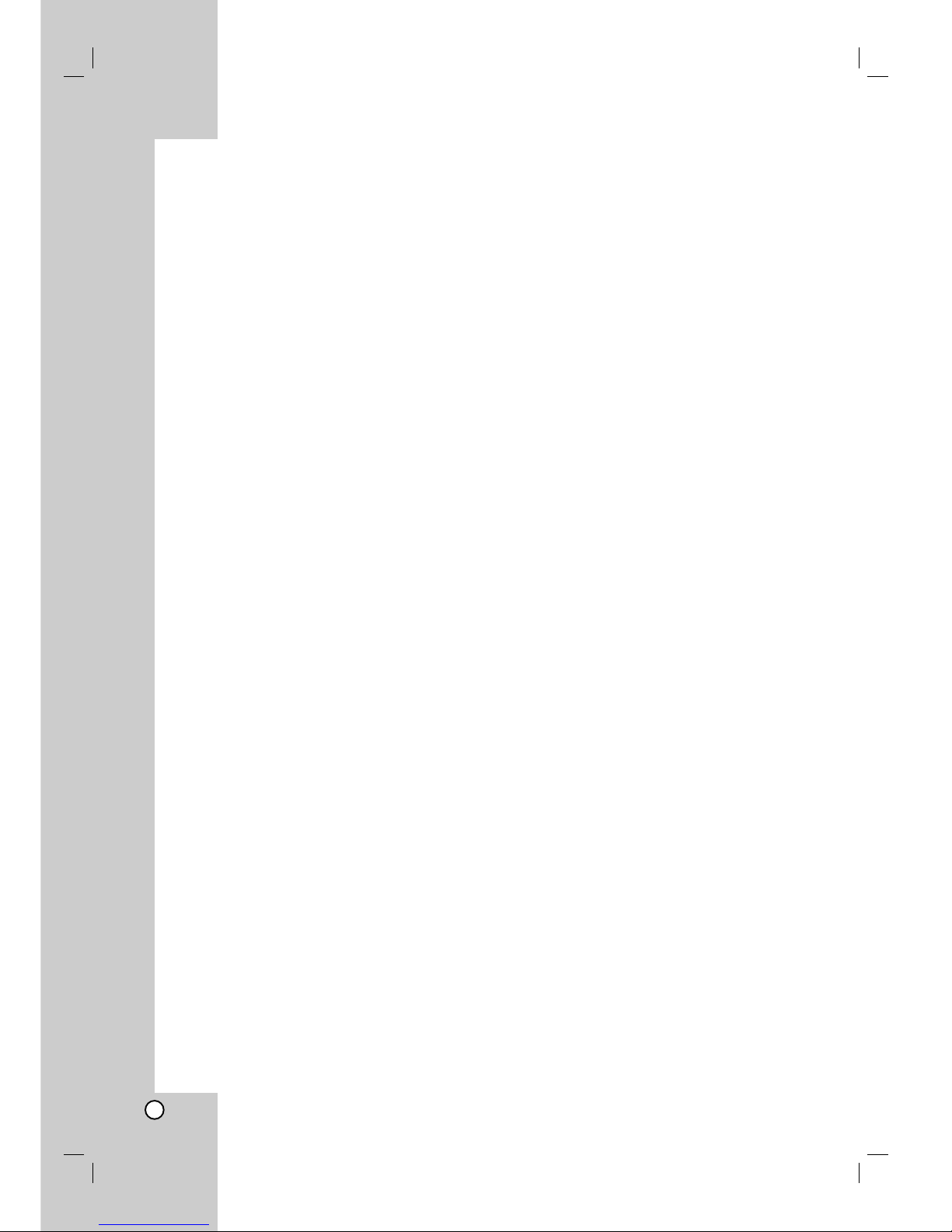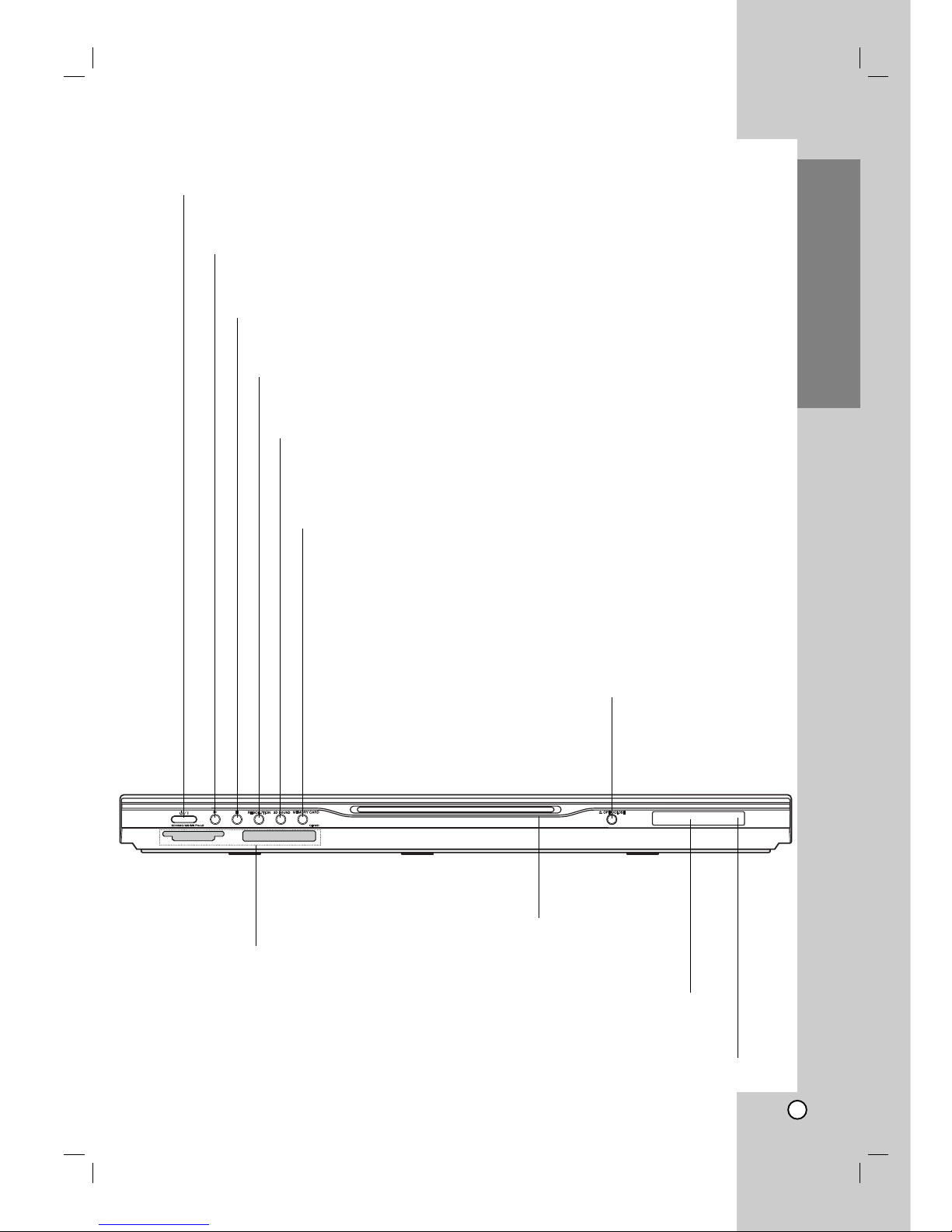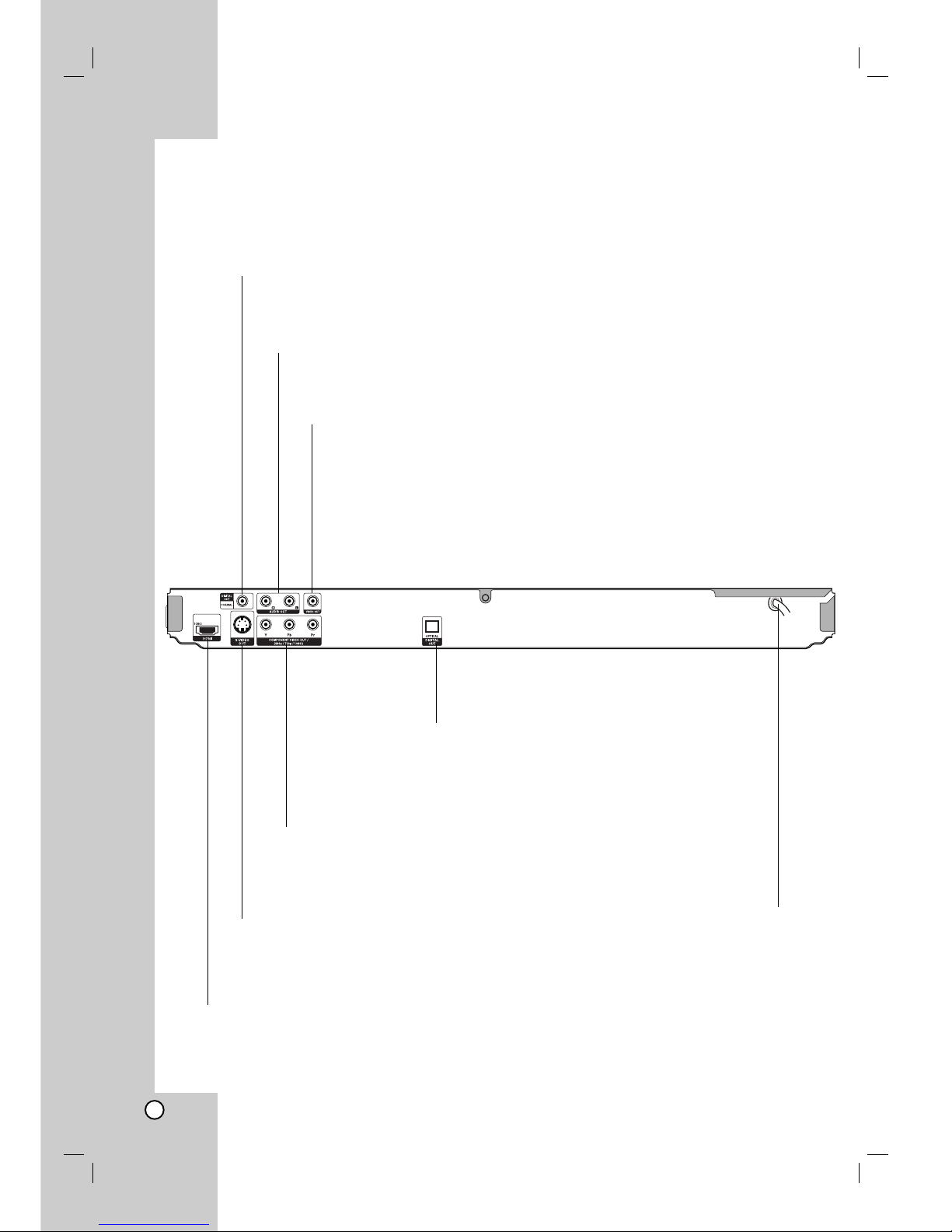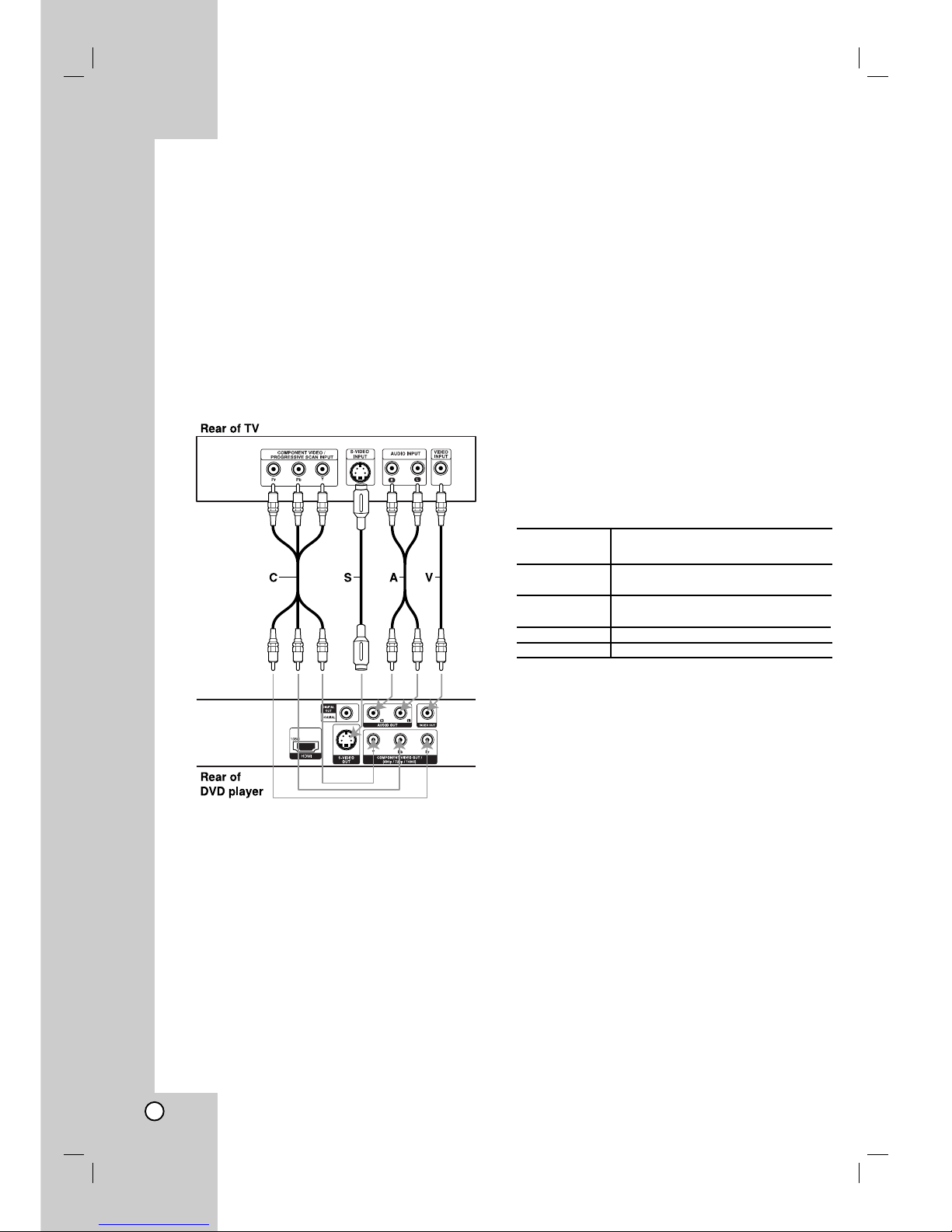3
Contents
Introduction . . . . . . . . . . . . . . . . . . .4
Symbol used in this Manual . . . . . . . . . . . . . .4
About the Symbol Display . . . . . . . . . . . .4
Notes on Discs . . . . . . . . . . . . . . . . . . . . . . . .4
Handling Discs . . . . . . . . . . . . . . . . . . . . . .4
Storing Discs . . . . . . . . . . . . . . . . . . . . . . . .4
Cleaning Discs . . . . . . . . . . . . . . . . . . . . . .4
Types of Playable Discs . . . . . . . . . . . . . . . . .5
Regional code . . . . . . . . . . . . . . . . . . . . . . . .5
Disc-related terms . . . . . . . . . . . . . . . . . . . . .6
Front Panel . . . . . . . . . . . . . . . . . . . . . . . . . . .7
Rear Panel . . . . . . . . . . . . . . . . . . . . . . . . . . . .8
Remote Control . . . . . . . . . . . . . . . . . . . . . . . .9
Remote Control Operation . . . . . . . . . . . . . .9
Remote Control Battery Installation . . . . . . .9
Installation and Setup . . . . . . . . . .10
Setting up the Player . . . . . . . . . . . . . . . . . .10
DVD Player Connections . . . . . . . . . . . . . . .10
Video and Audio Connections to Your TV . .10
Audio Connection to Your TV . . . . . . . . . . .10
HDMI connection . . . . . . . . . . . . . . . . . . . .11
Audio Connection to Optional Equipment . .12
On-Screen Display . . . . . . . . . . . . . . . . . . . .13
Playback Status/Restrictions . . . . . . . . . . .13
Initial Settings . . . . . . . . . . . . . . . . . . . . . . . .14
General Operation . . . . . . . . . . . . . . . . . . .14
LANGUAGE . . . . . . . . . . . . . . . . . . . . . . .14
• Menu Language . . . . . . . . . . . . . . . . . . .14
• Disc Audio / Subtitle / Menu . . . . . . . . . .14
DISPLAY . . . . . . . . . . . . . . . . . . . . . . . . . .14
• TV Aspect . . . . . . . . . . . . . . . . . . . . . . .14
• Display Mode . . . . . . . . . . . . . . . . . . . . .14
• Progresive Scan . . . . . . . . . . . . . . . . . . .15
• TV output select . . . . . . . . . . . . . . . . . . . .15
AUDIO . . . . . . . . . . . . . . . . . . . . . . . . . . .15
• Dolby Digital / DTS / MPEG . . . . . . . . . . .15
• Sample Freq. (Frequency) . . . . . . . . . . . .15
• Dynamic Range Control (DRC) . . . . . . .16
• Vocal . . . . . . . . . . . . . . . . . . . . . . . . . . . .16
OTHERS . . . . . . . . . . . . . . . . . . . . . . . . . .16
• PBC . . . . . . . . . . . . . . . . . . . . . . . . . . . .16
• Auto Play . . . . . . . . . . . . . . . . . . . . . . . .16
• B.L.E. (Black Level Expansion) . . . . . . . .16
• DivX(R) VOD . . . . . . . . . . . . . . . . . . . . . .16
LOCK (Parental Control) . . . . . . . . . . . . . .17
• Rating . . . . . . . . . . . . . . . . . . . . . . . . . .17
• Password (Security Code) . . . . . . . . . . . .17
• Area Code . . . . . . . . . . . . . . . . . . . . . . .17
Operation . . . . . . . . . . . . . . . . . . . .18
Playing a DVD or Video CD . . . . . . . . . . . . .18
Playback Setup . . . . . . . . . . . . . . . . . . .18
General Features . . . . . . . . . . . . . . . . . . . . .18
Moving to another TITLE/GROUP . . . . . . .18
Moving to another CHAPTER/TRACK . . . .18
Search . . . . . . . . . . . . . . . . . . . . . . . . . . . .18
Changing the Audio Channel . . . . . . . . . .18
Still Picture and Frame-by-Frame Playback
. . .19
Slow Motion . . . . . . . . . . . . . . . . . . . . . . . .19
Random . . . . . . . . . . . . . . . . . . . . . . . . . . .19
Repeat A-B . . . . . . . . . . . . . . . . . . . . . . . .19
Repeat . . . . . . . . . . . . . . . . . . . . . . . . . . . .19
3D Surround . . . . . . . . . . . . . . . . . . . . . .19
Time Search . . . . . . . . . . . . . . . . . . . . . . . .19
Zoom . . . . . . . . . . . . . . . . . . . . . . . . . . .20
Marker Search . . . . . . . . . . . . . . . . . . .20
Pause . . . . . . . . . . . . . . . . . . . . . . . . . . . .20
Special DVD Features . . . . . . . . . . . . . . . . .20
Checking the contents of DVD discs: Menus
.20
Title Menu . . . . . . . . . . . . . . . . . . . . . . . .20
Disc Menu . . . . . . . . . . . . . . . . . . . . . . . .20
Camera Angle . . . . . . . . . . . . . . . . . . . . .20
Changing the Audio Language . . . . . . . . . .20
Subtitles . . . . . . . . . . . . . . . . . . . . . . . . .20
DVD Audio Discs . . . . . . . . . . . . . . . . . . . . . .21
Moving to another GROUP . . . . . . . . . . . . .21
Viewing another PAGE . . . . . . . . . . . . . . . .21
Playing an Memory Card . . . . . . . . . . . . . . .22
Playing an Audio CD or MP3/WMA Disc . . .23
Audio CD and MP3 / WMA Disc Features . .24
Pause . . . . . . . . . . . . . . . . . . . . . . . . . . . .24
Moving to another Track . . . . . . . . . . . . . .24
Repeat Track/All/Off . . . . . . . . . . . . . . . . .24
Search . . . . . . . . . . . . . . . . . . . . . . . . . . .24
Random . . . . . . . . . . . . . . . . . . . . . . . . . .24
Repeat A-B . . . . . . . . . . . . . . . . . . . . . . . .24
3D Surround . . . . . . . . . . . . . . . . . . . . . . .24
Programmed Playback . . . . . . . . . . . . . . . .25
Repeat Programmed Tracks . . . . . . . . . . .25
Erasing a Track from Program List . . . . . .25
Erasing the Complete Program List . . . . . .25
Viewing a JPEG Disc . . . . . . . . . . . . . . . . . .26
Slide Show . . . . . . . . . . . . . . . . . . . . . . . .26
Still Picture . . . . . . . . . . . . . . . . . . . . . . . . .26
Moving to another File . . . . . . . . . . . . . . . .26
Zoom . . . . . . . . . . . . . . . . . . . . . . . . . . . . .26
To rotate picture . . . . . . . . . . . . . . . . . . . . .26
To listen to MP3/WMA music watching
picture . . . . . . . . . . . . . . . . . . . . . . . . . . . .26
Maintenance and Service . . . . . . . . . . . . . . .27
Playing a DivX Movie Disc . . . . . . . . . . . . . .28
Additional Features . . . . . . . . . . . . . . . . . . .29
Last Scene Memory . . . . . . . . . . . . . . . . . .29
Screen Saver . . . . . . . . . . . . . . . . . . . . . . .29
Video Mode Setting . . . . . . . . . . . . . . . . . . . .
29
Controlling other TVs with the remote control
. . .
29
Reference . . . . . . . . . . . . . . . . . . . .30
Controlling Your TV with the Supplied Remote .30
Language Codes . . . . . . . . . . . . . . . . . . . . . . .31
Area Codes . . . . . . . . . . . . . . . . . . . . . . . . . . .31
Troubleshooting . . . . . . . . . . . . . . . . . . . . . . .32
Specifications . . . . . . . . . . . . . . . . . . . . . . . . .33