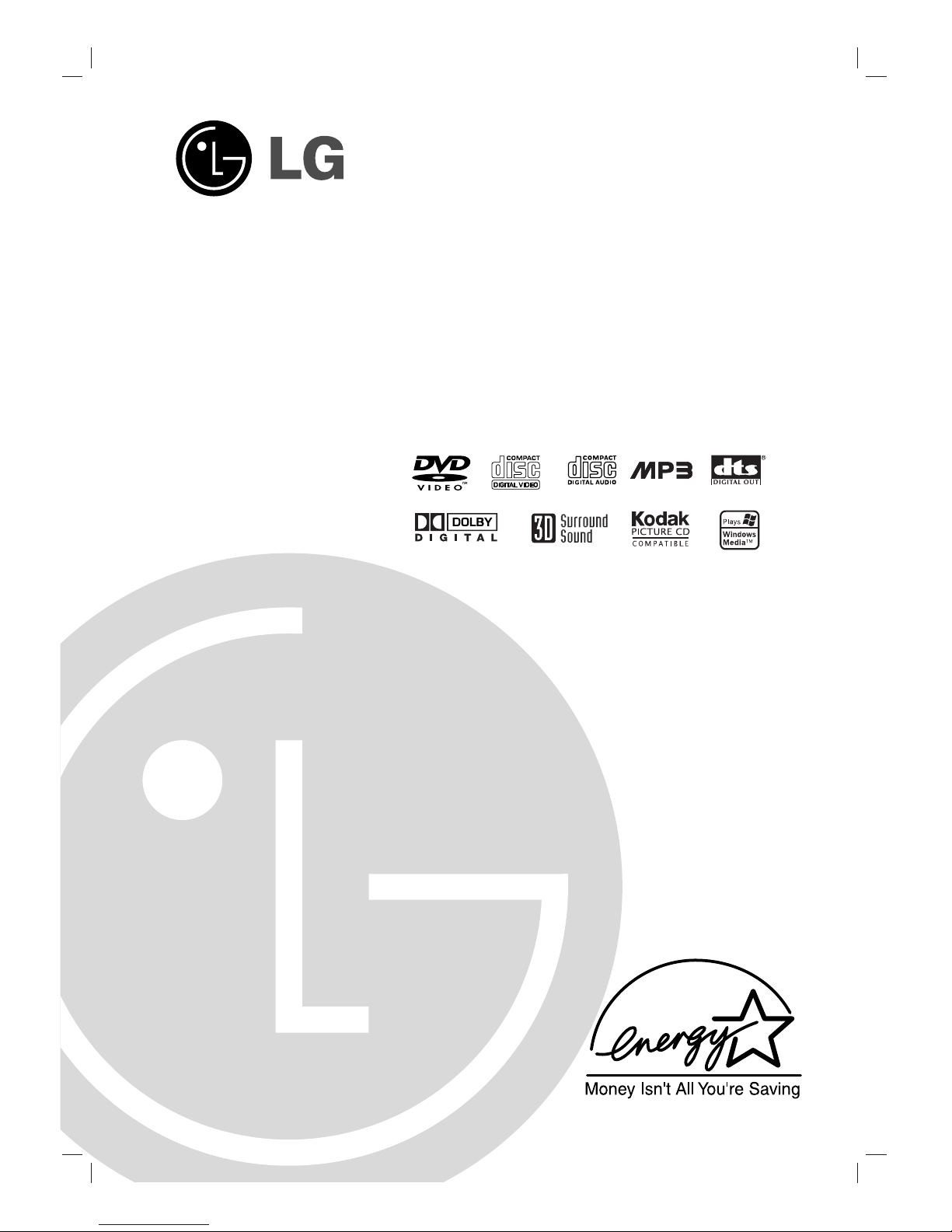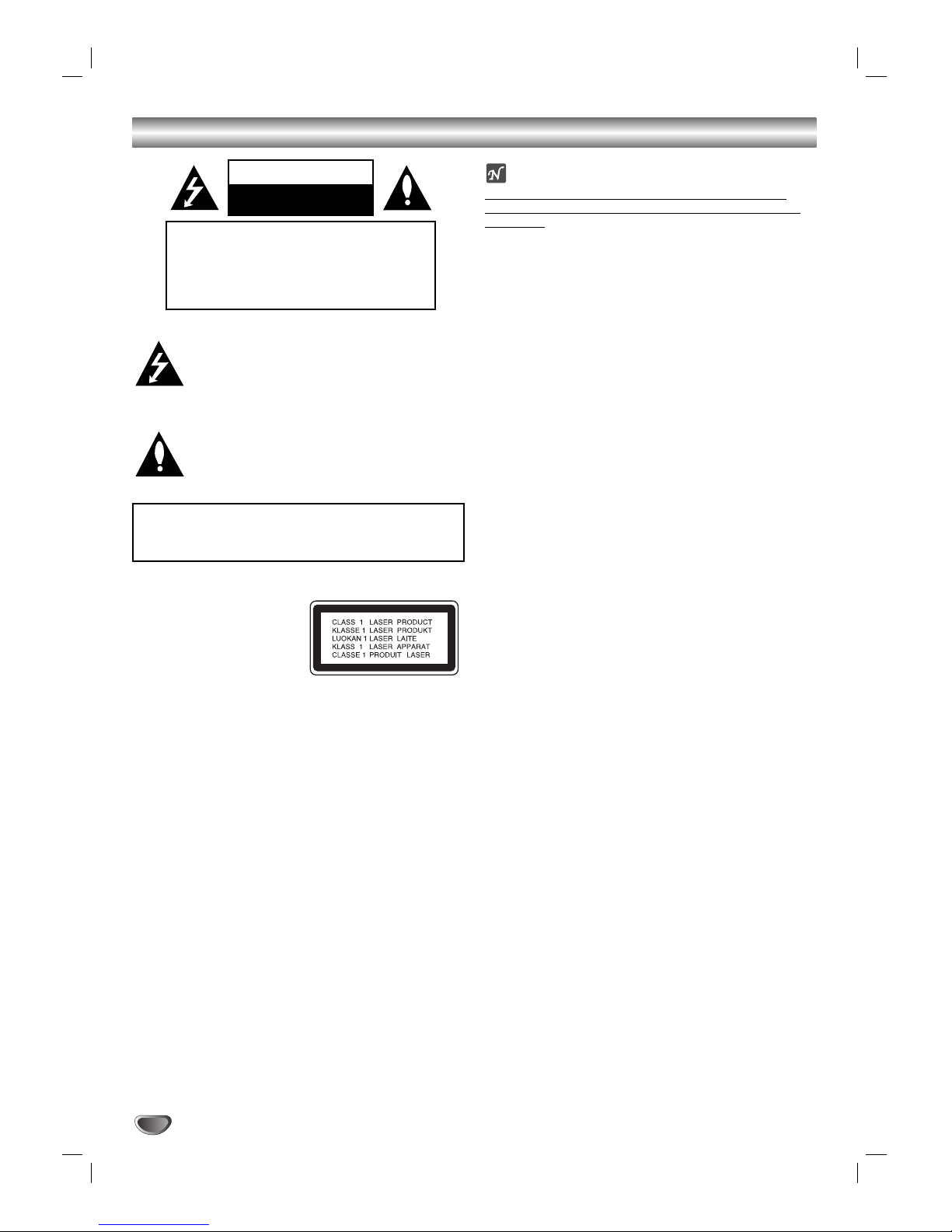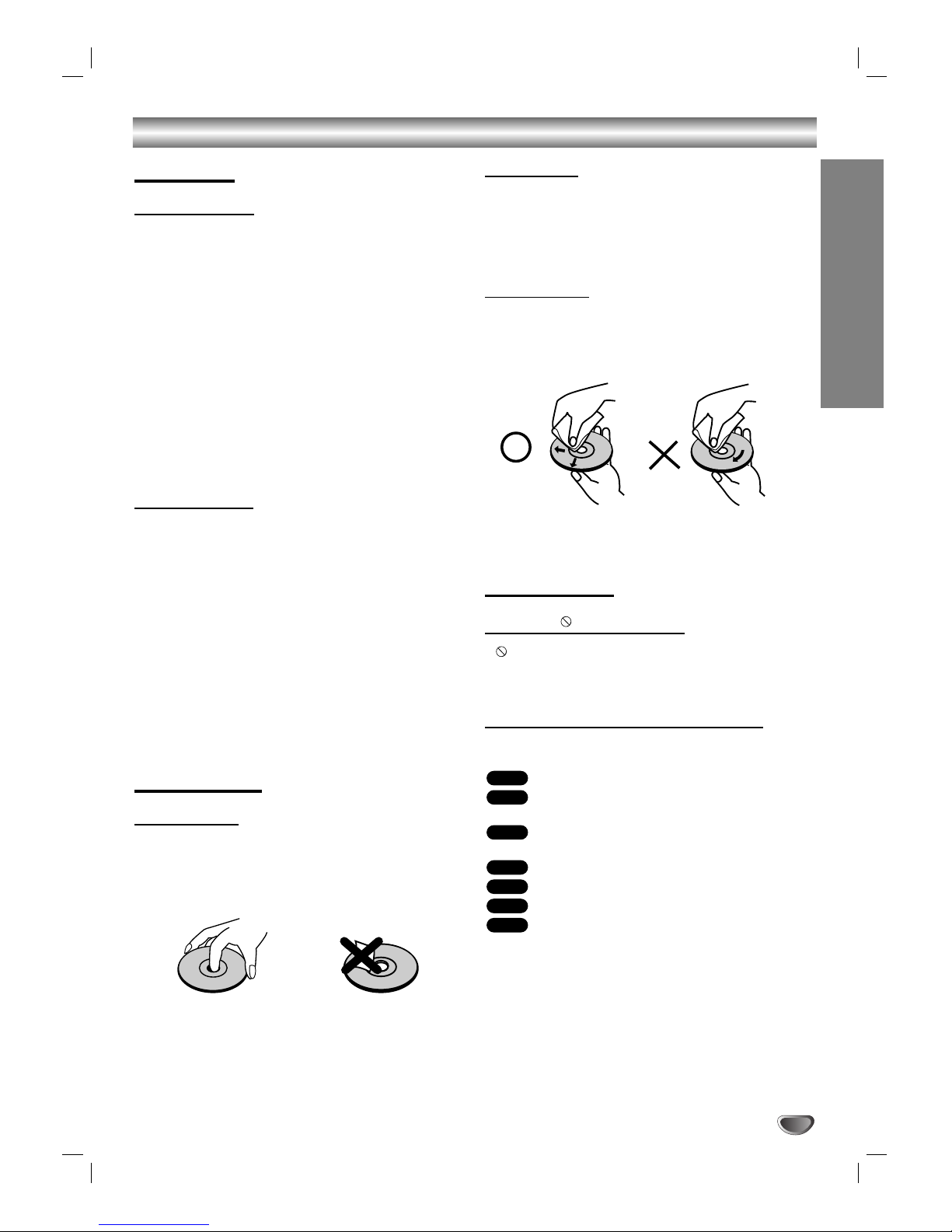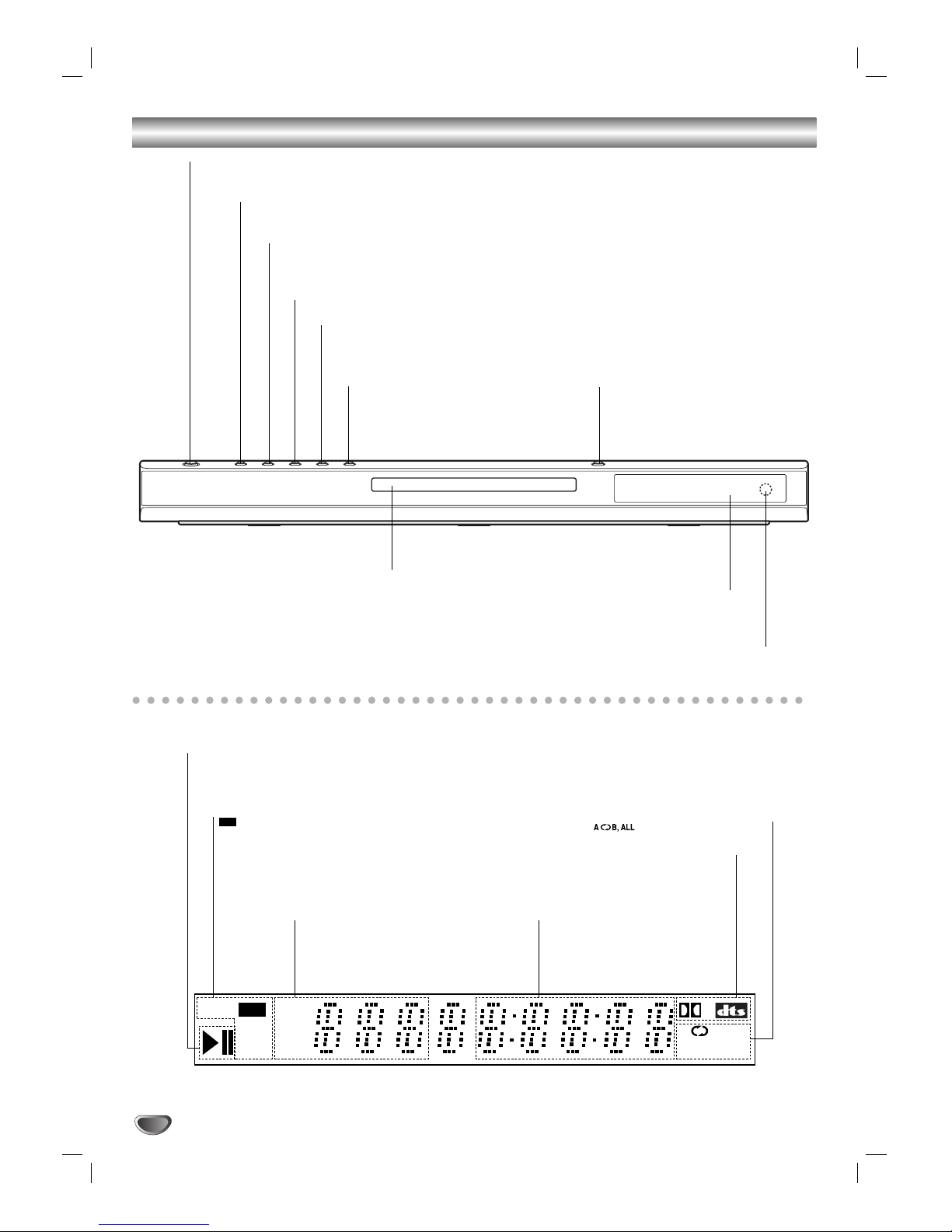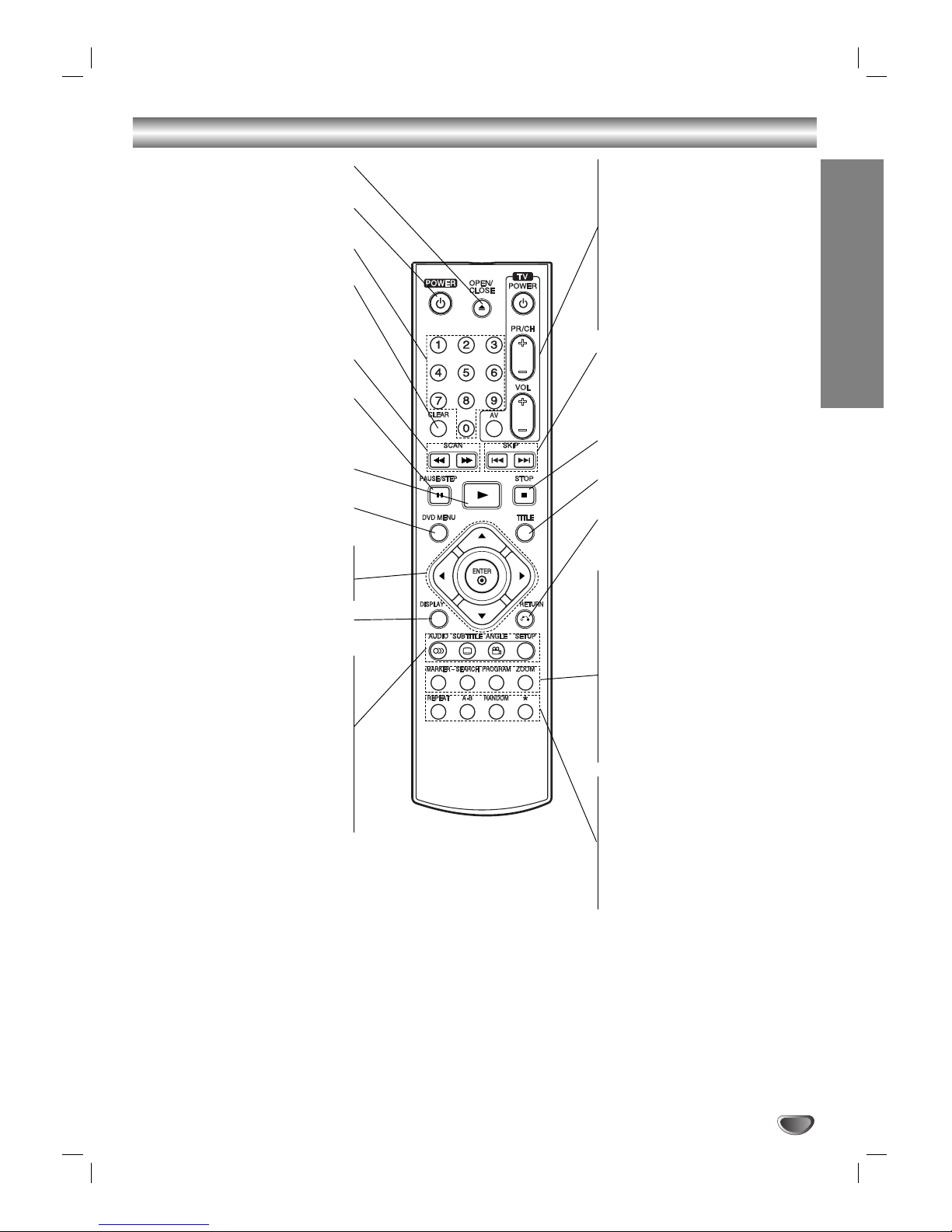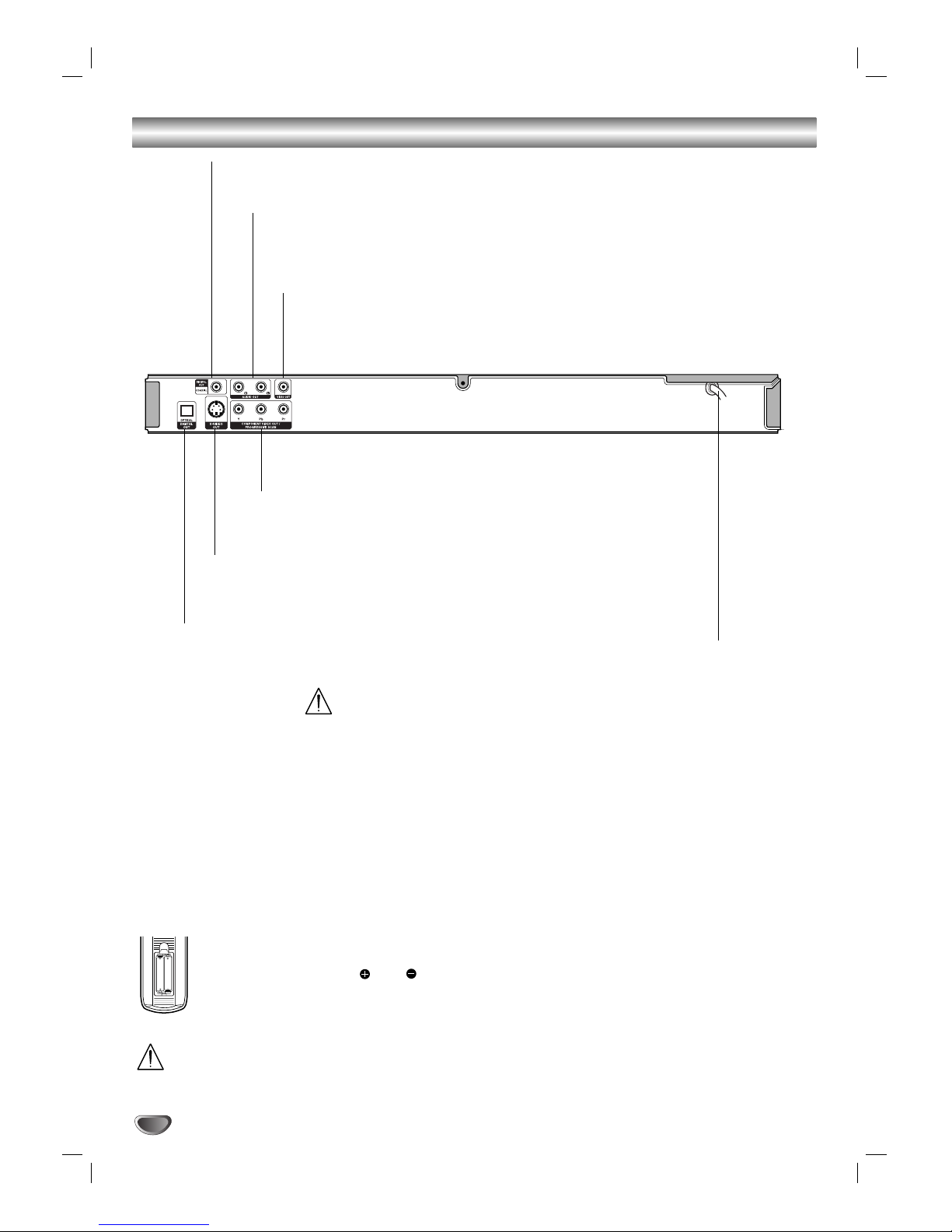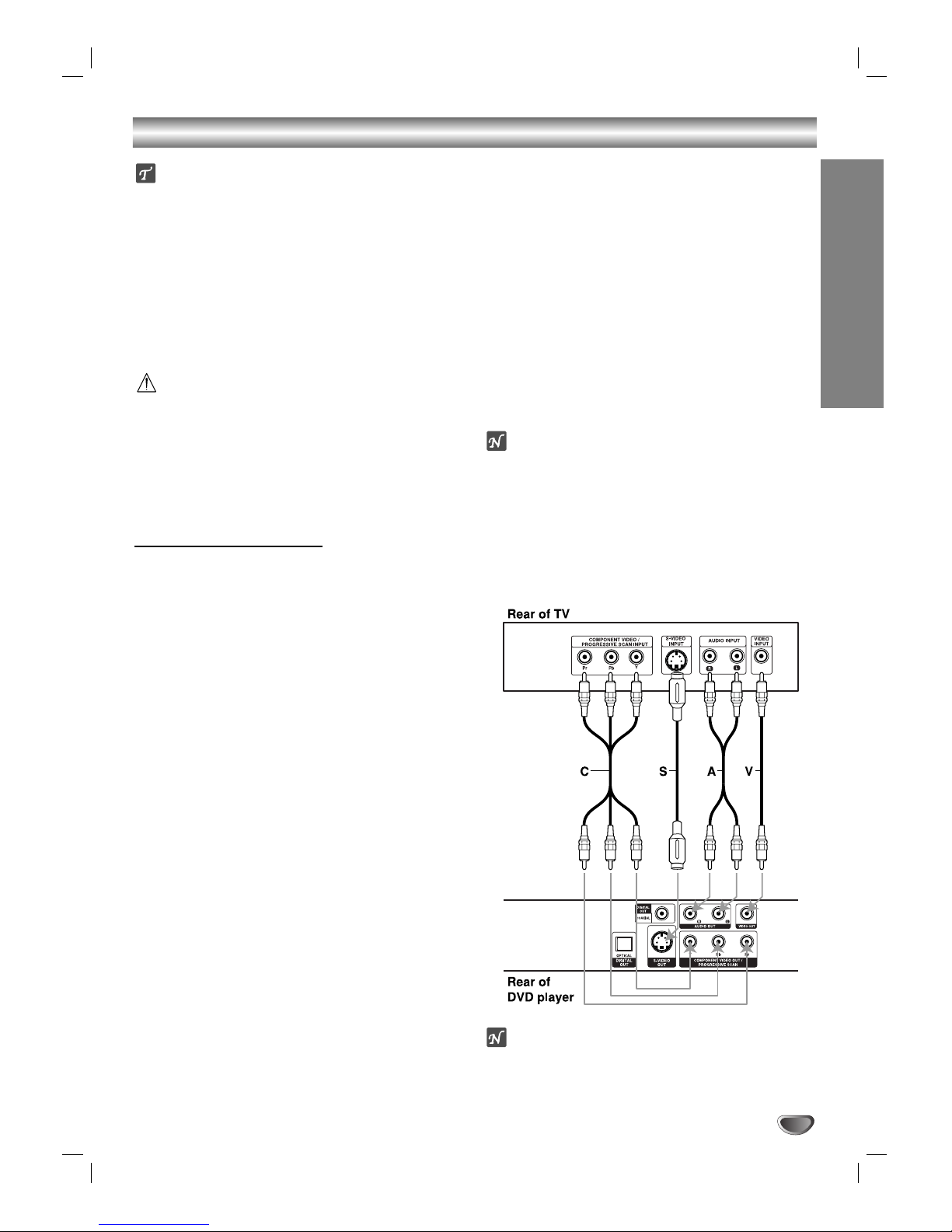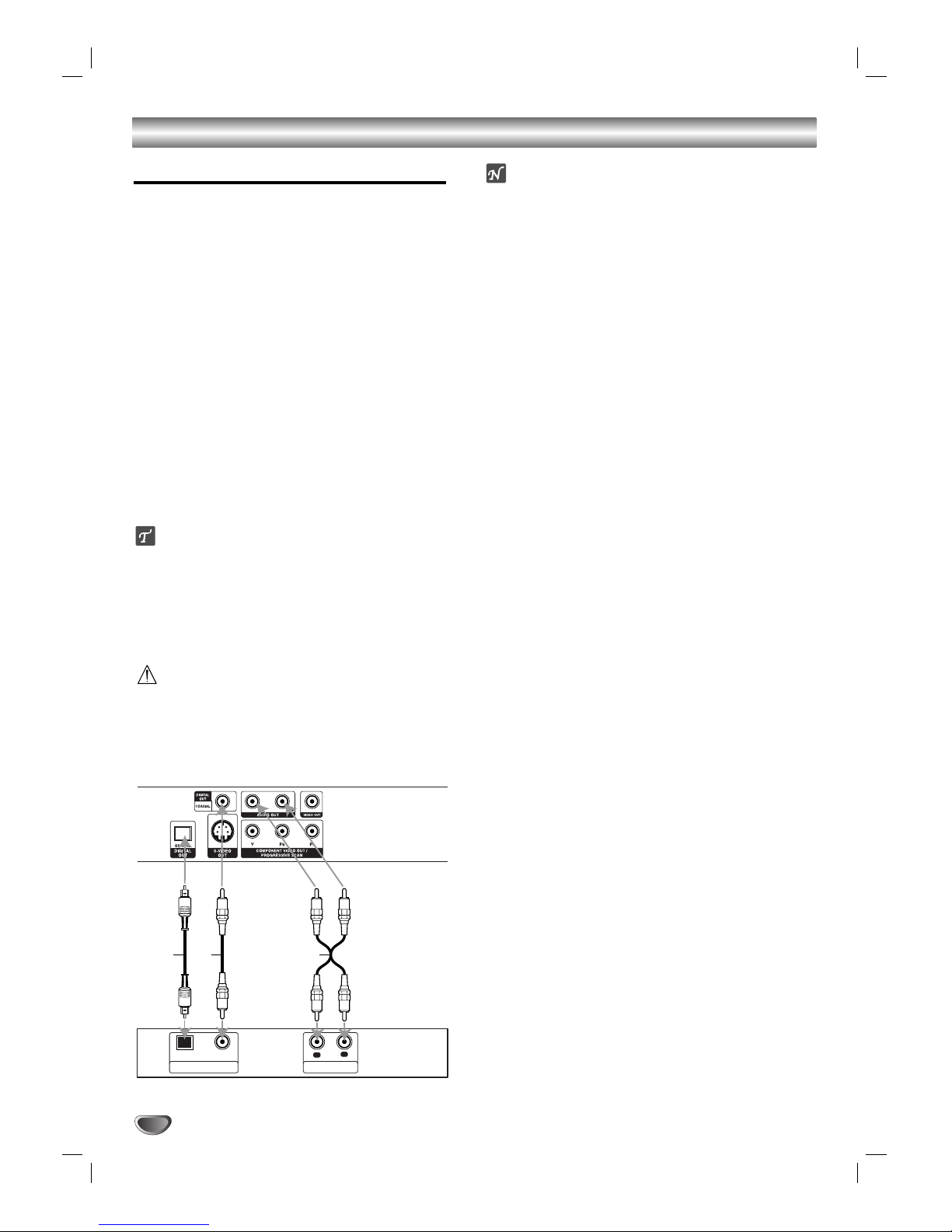3
INTRODUCTION
Table of Contents
Introduction
Safety Precautions . . . . . . . . . . . . . . . . . . . . . . . . . 2
Table of Contents . . . . . . . . . . . . . . . . . . . . . . . . . . 3
Before Use . . . . . . . . . . . . . . . . . . . . . . . . . . . . . . 4-5
Playable Discs . . . . . . . . . . . . . . . . . . . . . . . . . . . 4
Precautions . . . . . . . . . . . . . . . . . . . . . . . . . . . . . 5
Notes on Discs . . . . . . . . . . . . . . . . . . . . . . . . . . 5
About Symbols . . . . . . . . . . . . . . . . . . . . . . . . . . 5
Front Panel and Display Window . . . . . . . . . . . . . . 6
Remote Control . . . . . . . . . . . . . . . . . . . . . . . . . . . . 7
Rear Panel . . . . . . . . . . . . . . . . . . . . . . . . . . . . . . . . 8
Preparation
Connections . . . . . . . . . . . . . . . . . . . . . . . . . . . . 9-10
Connecting to a TV . . . . . . . . . . . . . . . . . . . . . . . 9
Connecting to Optional Equipment . . . . . . . . . . . 10
Before Operation . . . . . . . . . . . . . . . . . . . . . . . 11-14
General Explanation. . . . . . . . . . . . . . . . . . . . . . 11
On-Screen Display . . . . . . . . . . . . . . . . . . . . . . . 11
Initial Settings . . . . . . . . . . . . . . . . . . . . . . . . 12-14
Initial Settings General Operation. . . . . . . . . 12
Language . . . . . . . . . . . . . . . . . . . . . . . . . . 12
Picture. . . . . . . . . . . . . . . . . . . . . . . . . . . . . 12
Sound . . . . . . . . . . . . . . . . . . . . . . . . . . . . . 13
Others . . . . . . . . . . . . . . . . . . . . . . . . . . . . . 13
Parental Control. . . . . . . . . . . . . . . . . . . . . . 14
Operation
Operation with DVD and Video CD . . . . . . . . . 15-17
Playing a DVD and Video CD. . . . . . . . . . . . . . . 15
General Features . . . . . . . . . . . . . . . . . . . . . . . . 15
Moving to another TITLE . . . . . . . . . . . . . . . 15
Moving to another CHAPTER/TRACK . . . . . 15
Search. . . . . . . . . . . . . . . . . . . . . . . . . . . . . 15
Still Picture and Frame-by-Frame Playback . 16
Slow Motion. . . . . . . . . . . . . . . . . . . . . . . . . 16
Random . . . . . . . . . . . . . . . . . . . . . . . . . . . 16
Repeat . . . . . . . . . . . . . . . . . . . . . . . . . . . . 16
Repeat A-B . . . . . . . . . . . . . . . . . . . . . . . . . 16
Time Search . . . . . . . . . . . . . . . . . . . . . . . . 16
3D Surround . . . . . . . . . . . . . . . . . . . . . . . . 16
Zoom. . . . . . . . . . . . . . . . . . . . . . . . . . . . . . 17
Marker Search. . . . . . . . . . . . . . . . . . . . . . . 17
Special DVD Features . . . . . . . . . . . . . . . . . . . . 17
Title Menu . . . . . . . . . . . . . . . . . . . . . . . . . . 17
Disc Menu . . . . . . . . . . . . . . . . . . . . . . . . . . 17
Camera Angle . . . . . . . . . . . . . . . . . . . . . . . 17
Changing the Audio Language . . . . . . . . . . . 17
Changing the Audio Channel . . . . . . . . . . . . 17
Subtitles . . . . . . . . . . . . . . . . . . . . . . . . . . . 17
Operation with Audio CD and MP3/WMA Disc
. . 18-19
Playing an Audio CD and MP3/WMA Disc . . . . . 18
Notes on MP3/WMA Recordings . . . . . . . . . . . . 18
Pause . . . . . . . . . . . . . . . . . . . . . . . . . . . . . 19
Moving to another Track . . . . . . . . . . . . . . . 19
Repeat Track/ All/ Off. . . . . . . . . . . . . . . . . . 19
Search. . . . . . . . . . . . . . . . . . . . . . . . . . . . . 19
Random . . . . . . . . . . . . . . . . . . . . . . . . . . . 19
Repeat A-B . . . . . . . . . . . . . . . . . . . . . . . . . 19
3D Surround . . . . . . . . . . . . . . . . . . . . . . . . 19
Changing the Audio Channel . . . . . . . . . . . . 19
Operation with JPEG Disc. . . . . . . . . . . . . . . . . . . 20
Viewing a JPEG disc . . . . . . . . . . . . . . . . . . . . . 20
Moving to another File . . . . . . . . . . . . . . . . . 20
Still Picture . . . . . . . . . . . . . . . . . . . . . . . . . 20
To flip the picture . . . . . . . . . . . . . . . . . . . . . 20
To rotate picture. . . . . . . . . . . . . . . . . . . . . . 20
Notes on JPEG Recordings . . . . . . . . . . . . . 20
Programmed Playback . . . . . . . . . . . . . . . . . . . . . 21
Programmed Playback with Audio CD and
MP3/WMA Disc . . . . . . . . . . . . . . . . . . . . . . . . . 21
Programmed Playback with Video CD . . . . . . . . 21
Repeat Programmed Tracks . . . . . . . . . . . . 21
Erasing a Track from Program List . . . . . . . . 21
Erasing the Complete Program List . . . . . . . 21
Additional Information . . . . . . . . . . . . . . . . . . . . . 22
Last Condition Memory . . . . . . . . . . . . . . . . . . . 22
Screen Saver. . . . . . . . . . . . . . . . . . . . . . . . . . . 22
Video Mode Setting . . . . . . . . . . . . . . . . . . . . . . 22
Controlling other TVs with the remote control . . . 22
System Select . . . . . . . . . . . . . . . . . . . . . . . . . . 22
Reference
Troubleshooting . . . . . . . . . . . . . . . . . . . . . . . . . . 23
Language Code List . . . . . . . . . . . . . . . . . . . . . . . 24
Country Code List . . . . . . . . . . . . . . . . . . . . . . . . . 25
Specifications . . . . . . . . . . . . . . . . . . . . . . . . . . . . 26
About the symbols for instructions
Indicates hazards likely to cause harm to the unit
itself or other material damage.
Indicates special operating features of this unit.
Indicates tips and hints for making the task easier.