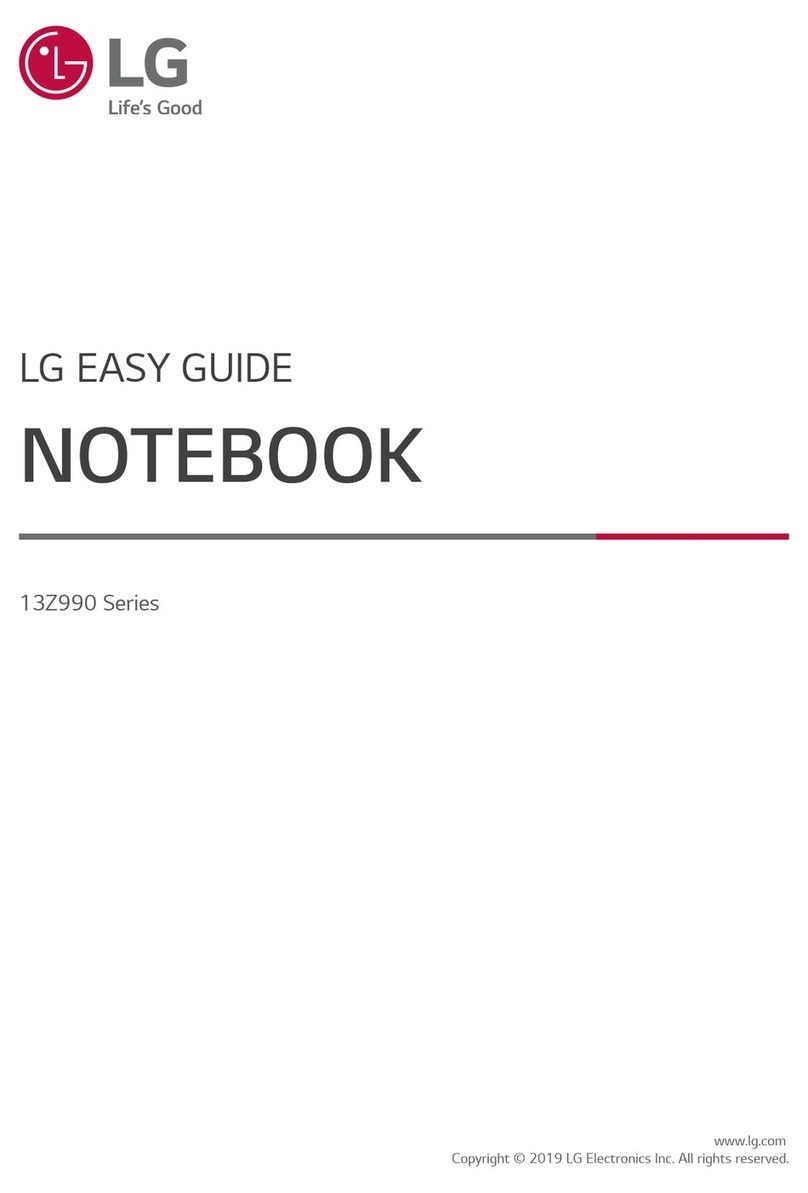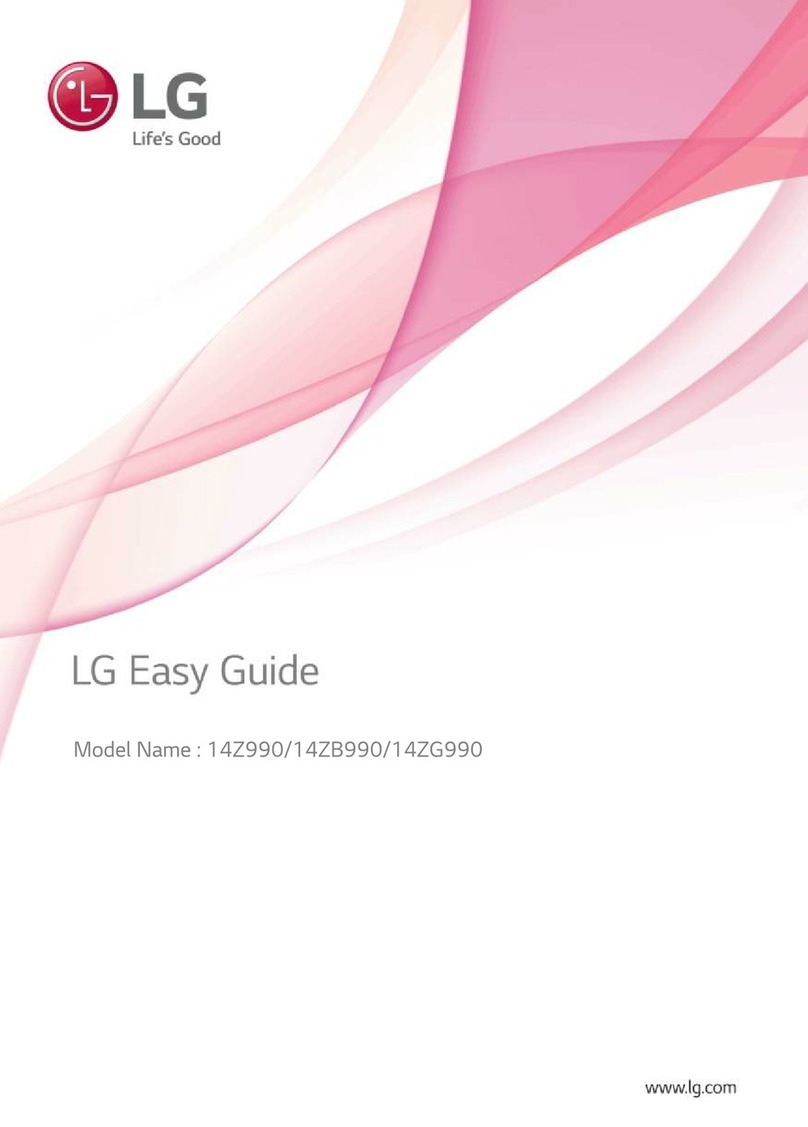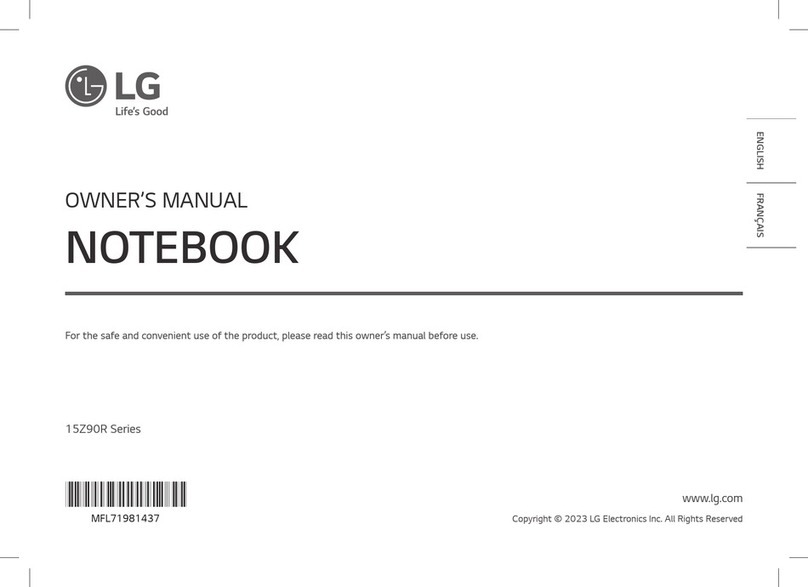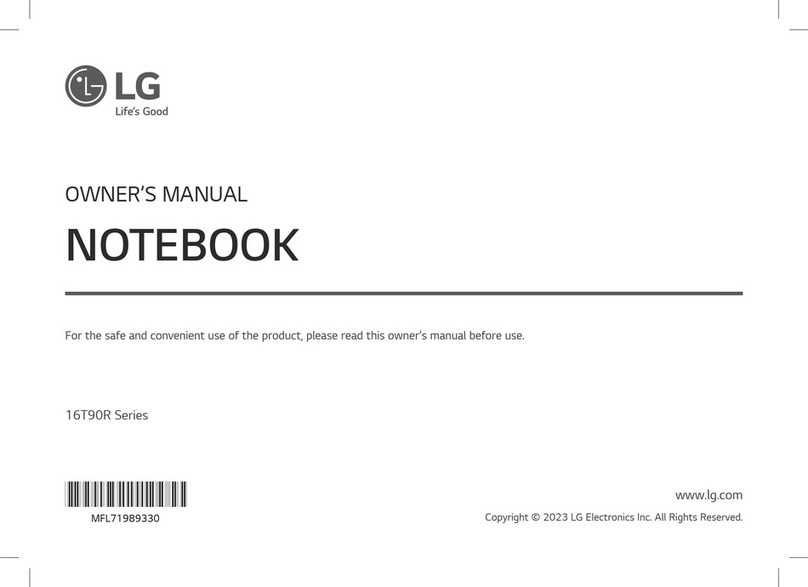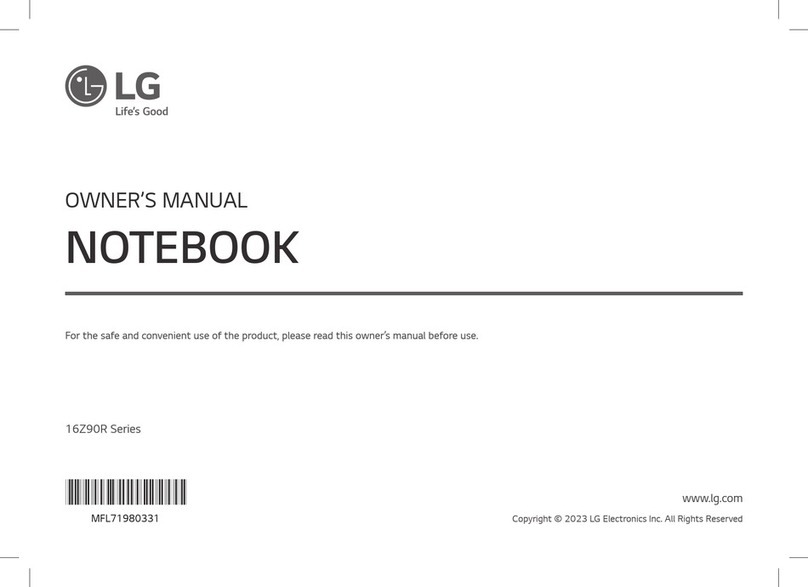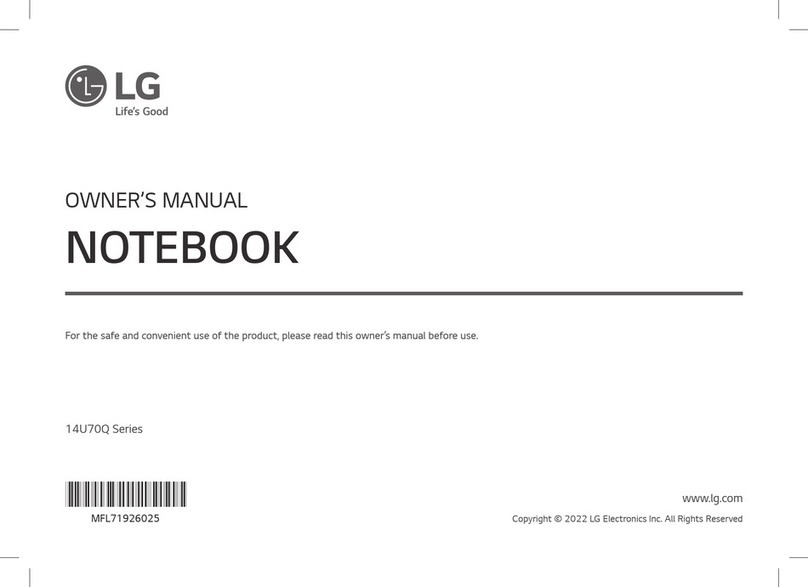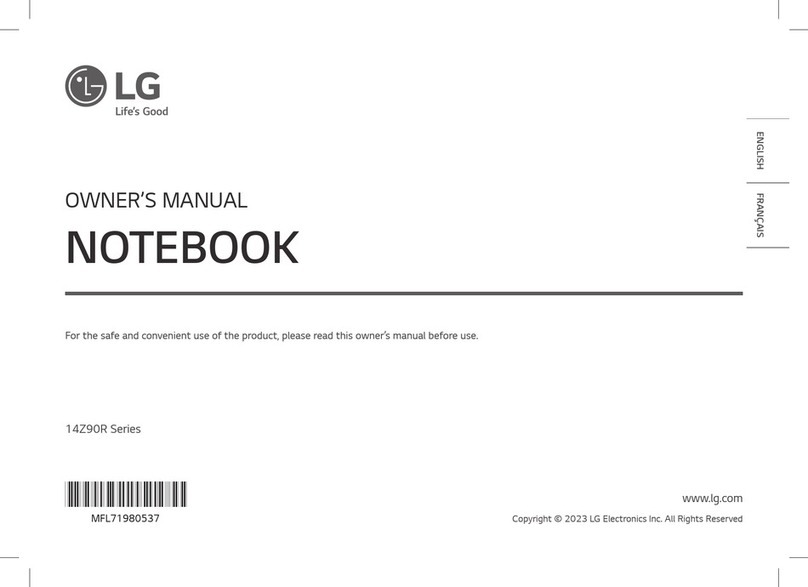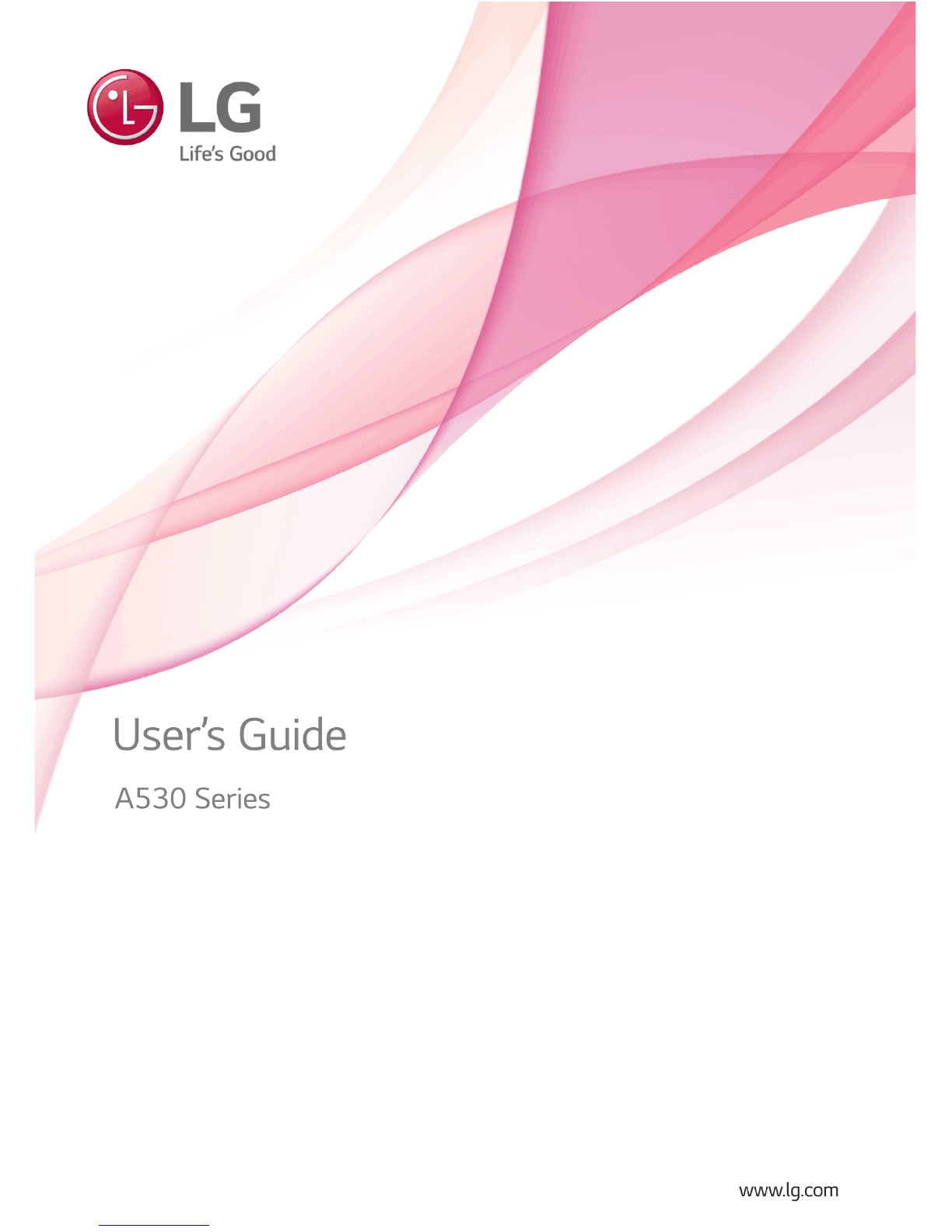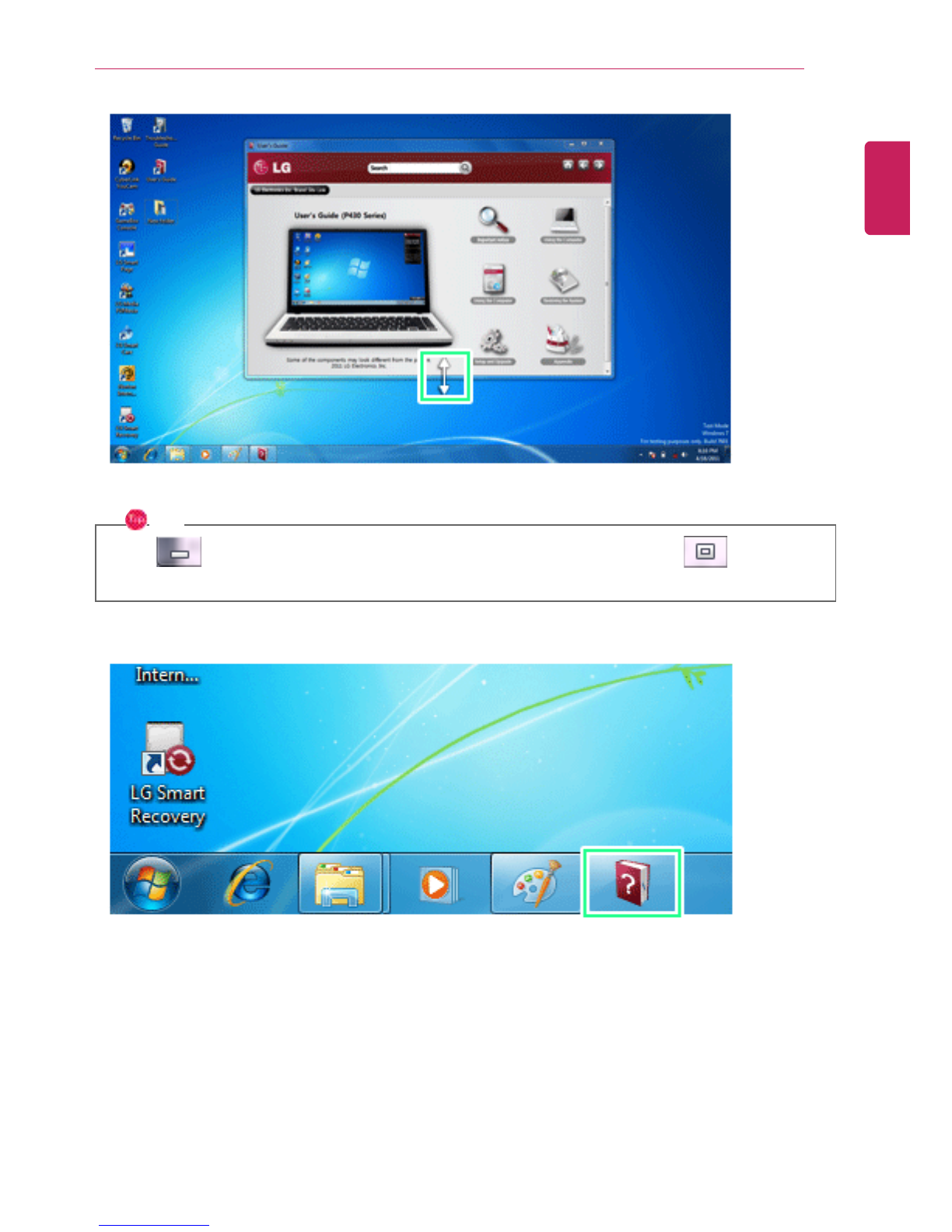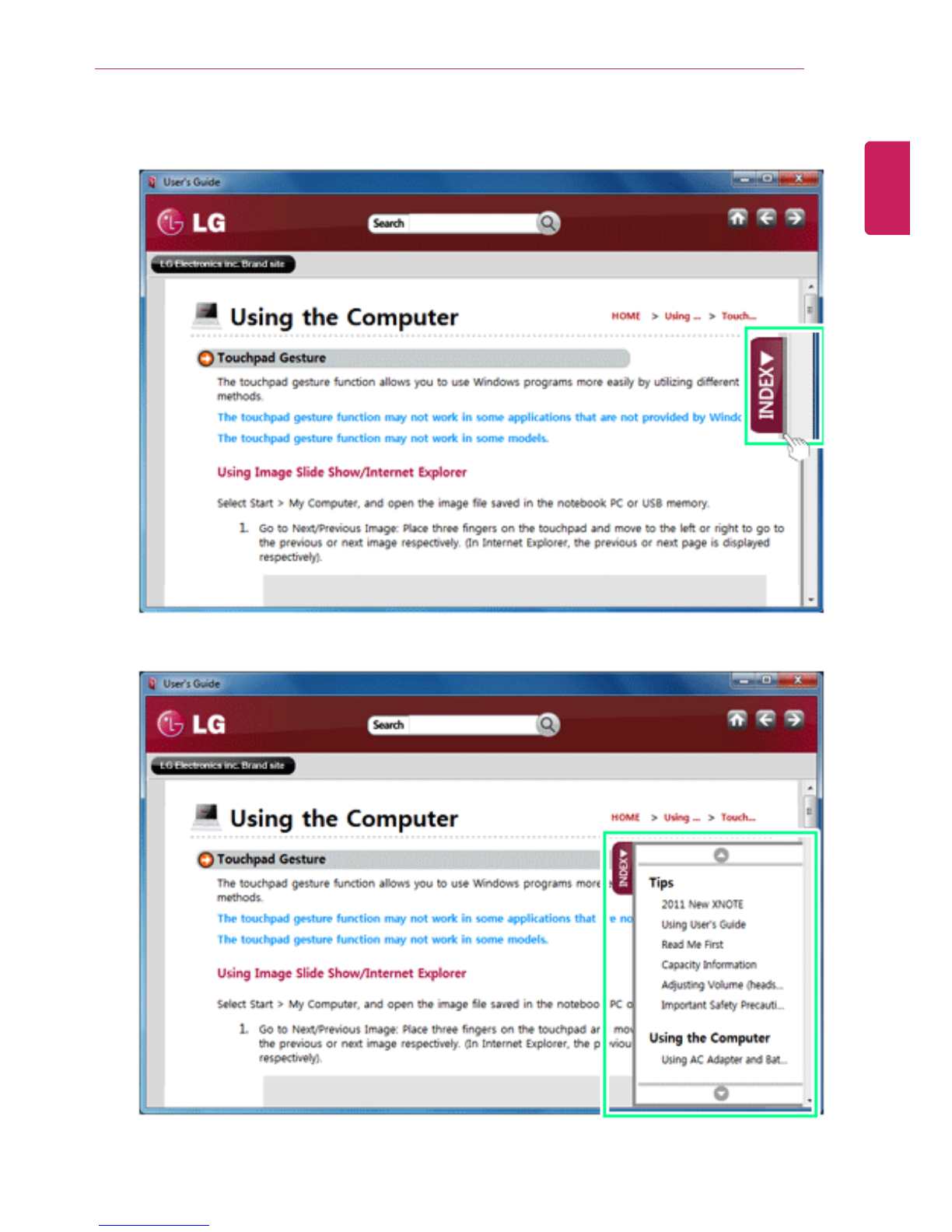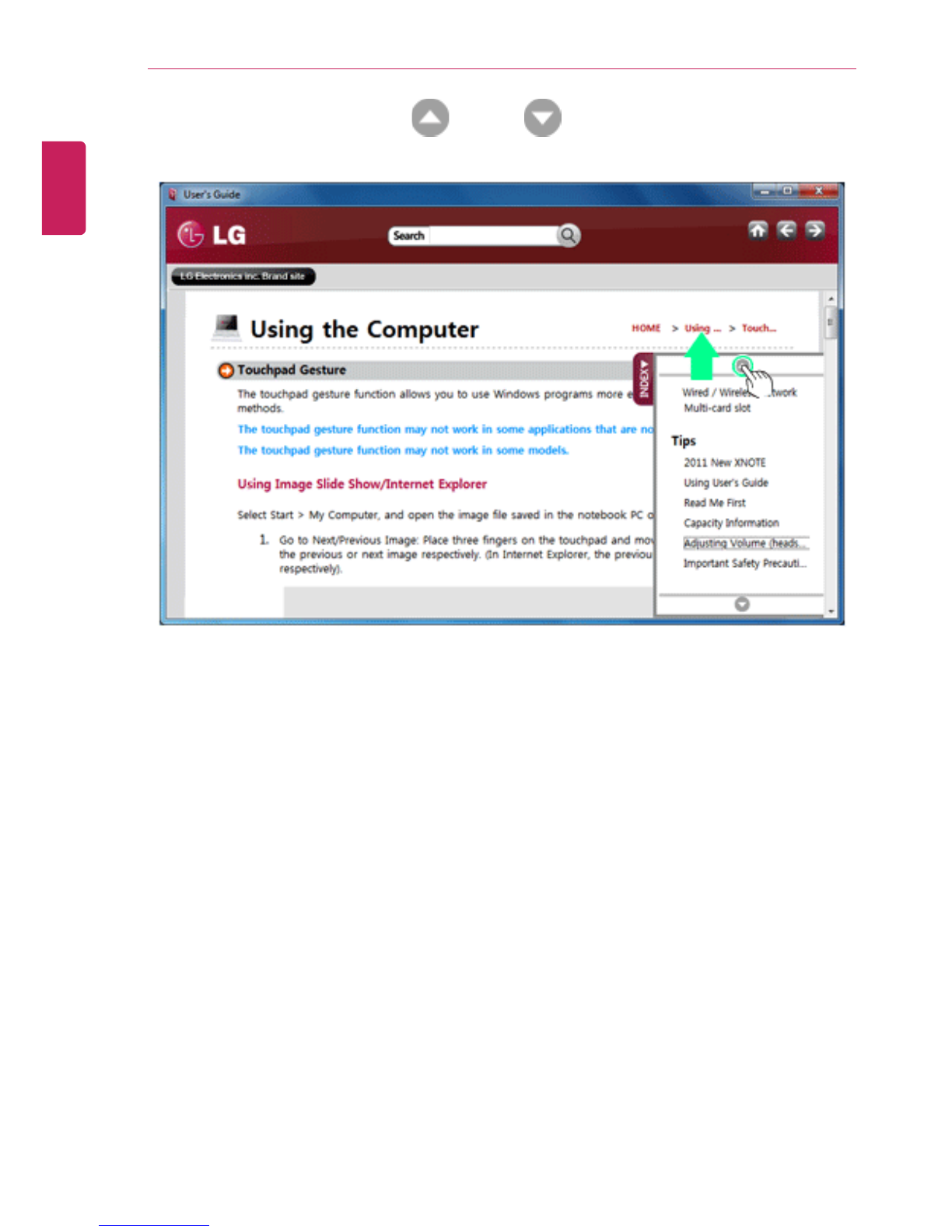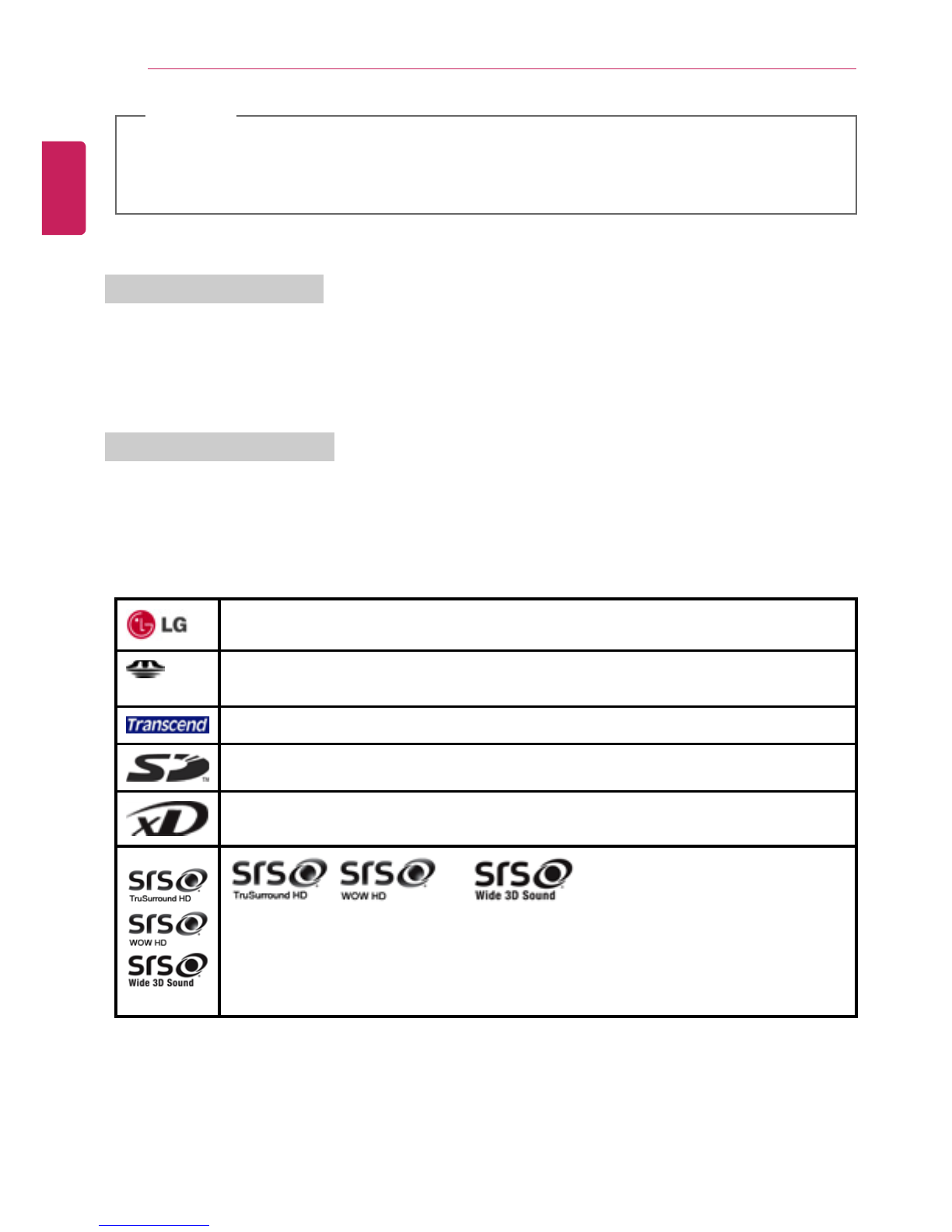Tips 9
Read Me First
Before reading the User Guide, first check the following information.
•Representative images are used in this User Guide. Actual product may differ in appearance and
color.
•This guide includes instruction about optional products. There may be information of products you
did not purchase.
•This guide has been written for the Windows®®operating system.
•Use, duplication or reproduction of any part of this manual without prior permission from LG
Electronics Inc. is strictly prohibited.
•The contents of this manual are subject to change without prior notice.
•LG Electronics does not provide warranty for the data loss. In order to minimize damage from data
loss, please make backup copies of important data.
Safety Precaution Notations
The below symbols are to inform you of dangers and safety concerns that you must be aware of. Read
the symbol-indicated instructions with caution to avoid any possible mishap.
WARNING
Appears in the case of noncompliance with the instruction that may cause serious physical
damage or fatal injuries.
CAUTION
Appears in the case of noncompliance with the instruction that may cause minor damage to the
body or the machine.
Text Notations
The below symbols are to inform you of dangers and safety concerns that you must be aware of. Read
the symbol-indicated instructions with caution to avoid any possible mishap.
TIP
Indicates that the following information is added to help the user utilize the machine more
conveniently.
ENGLISH