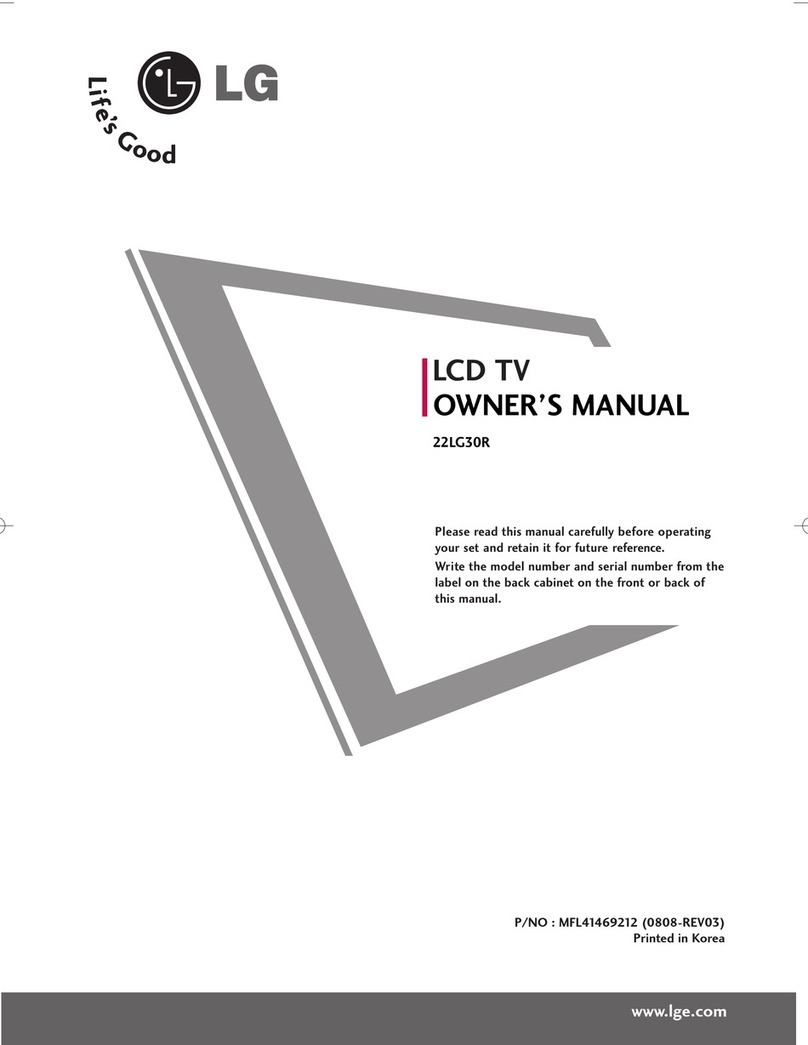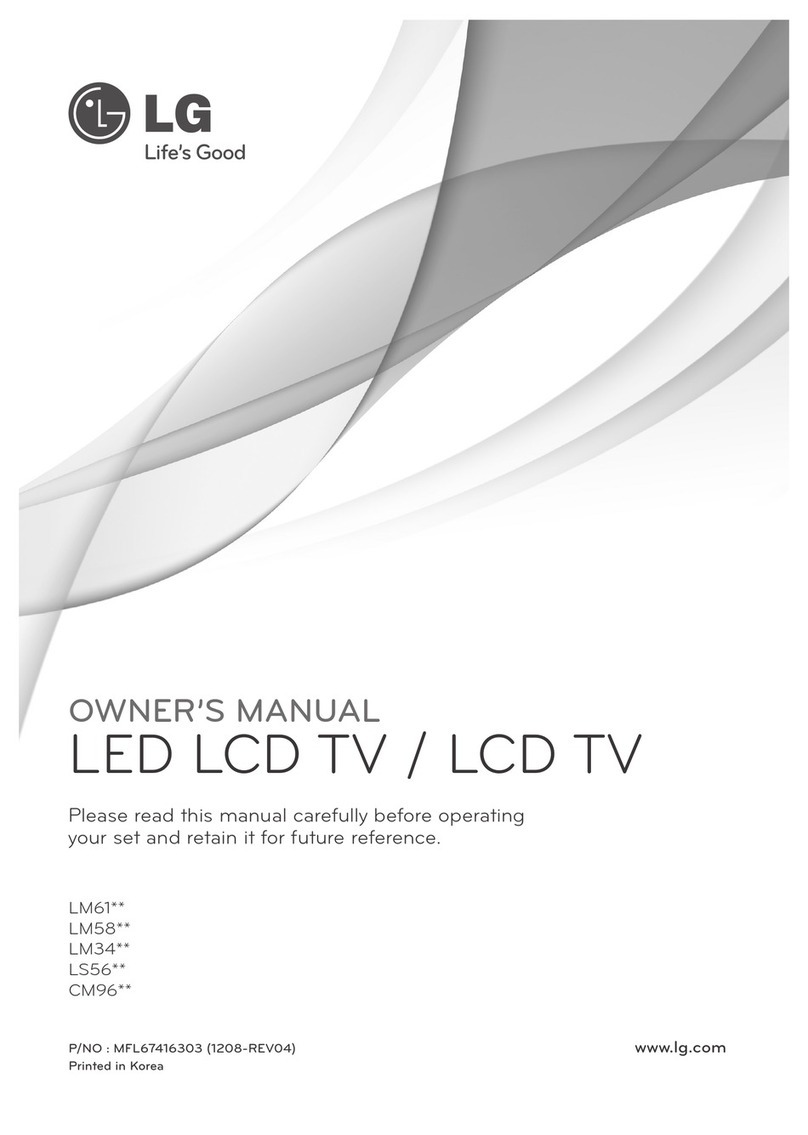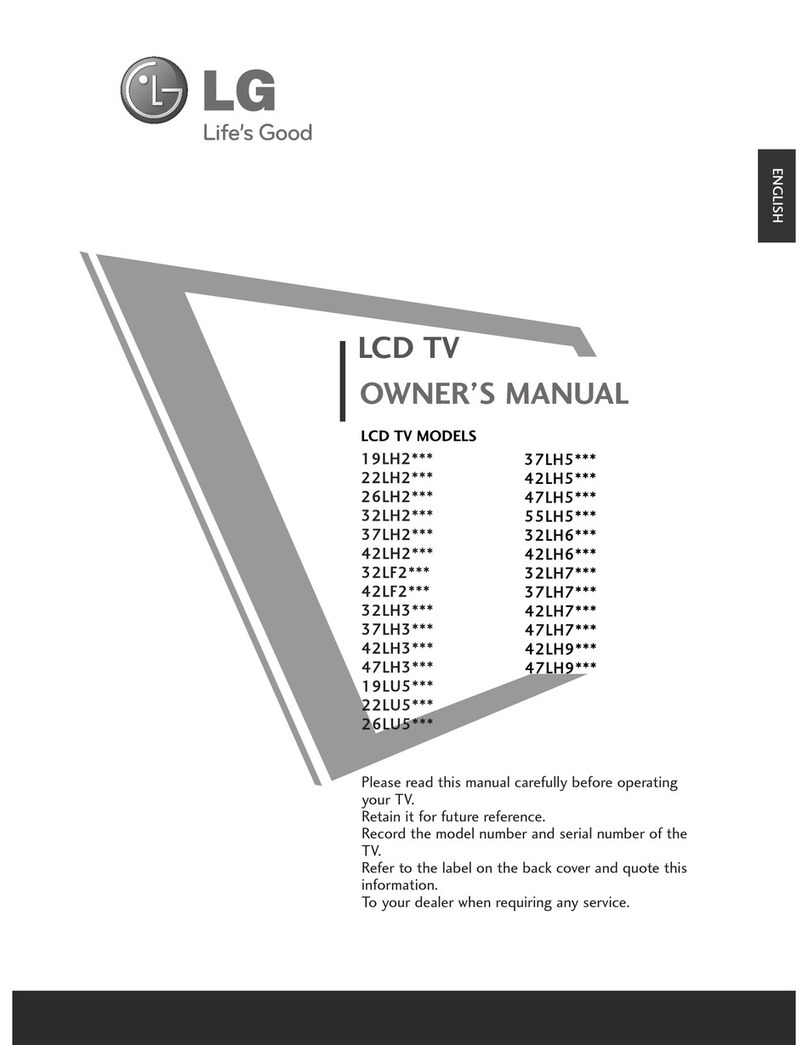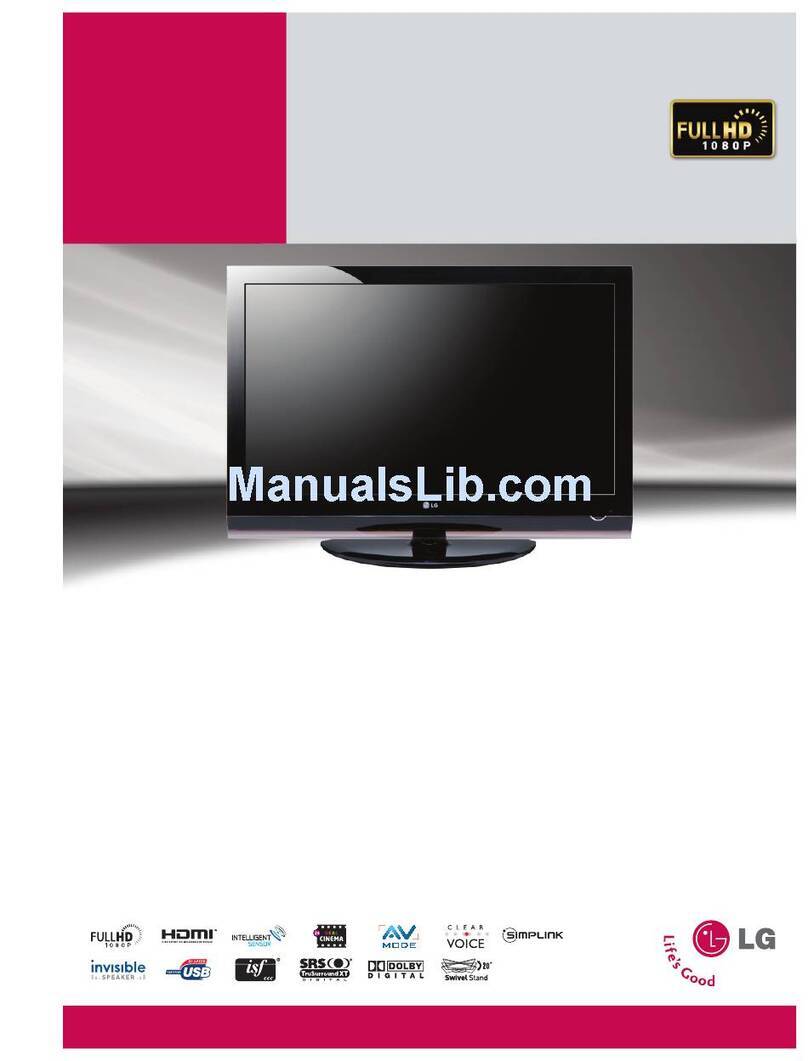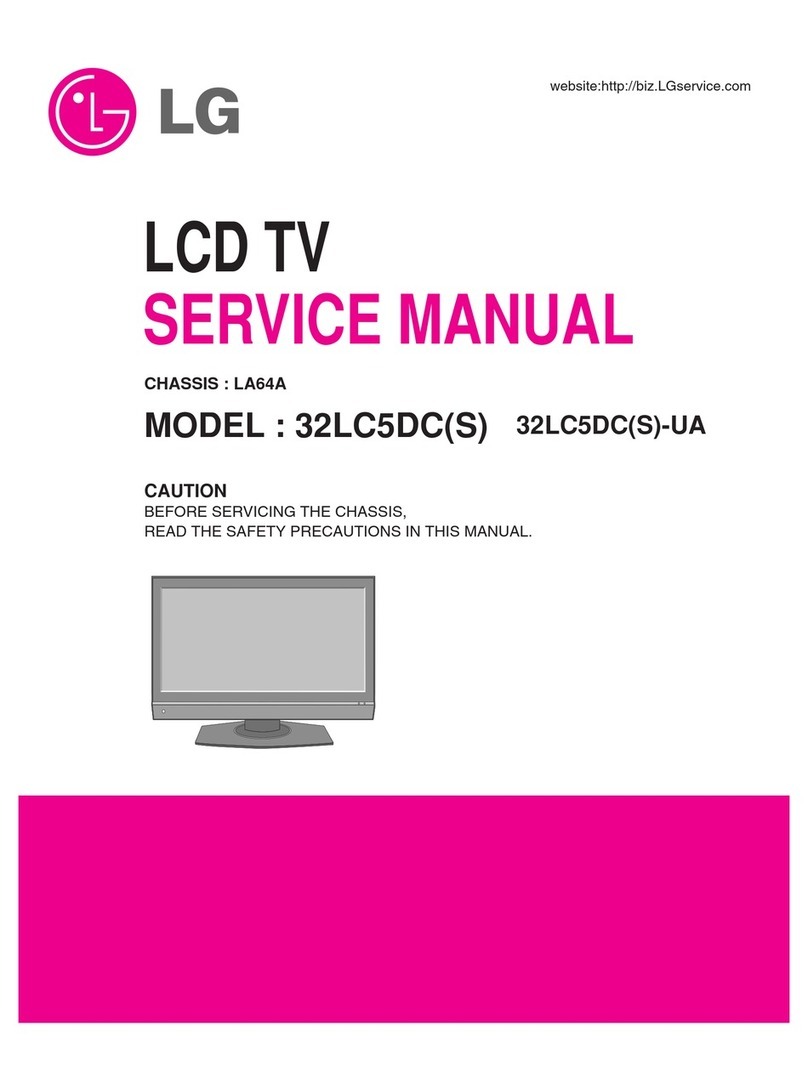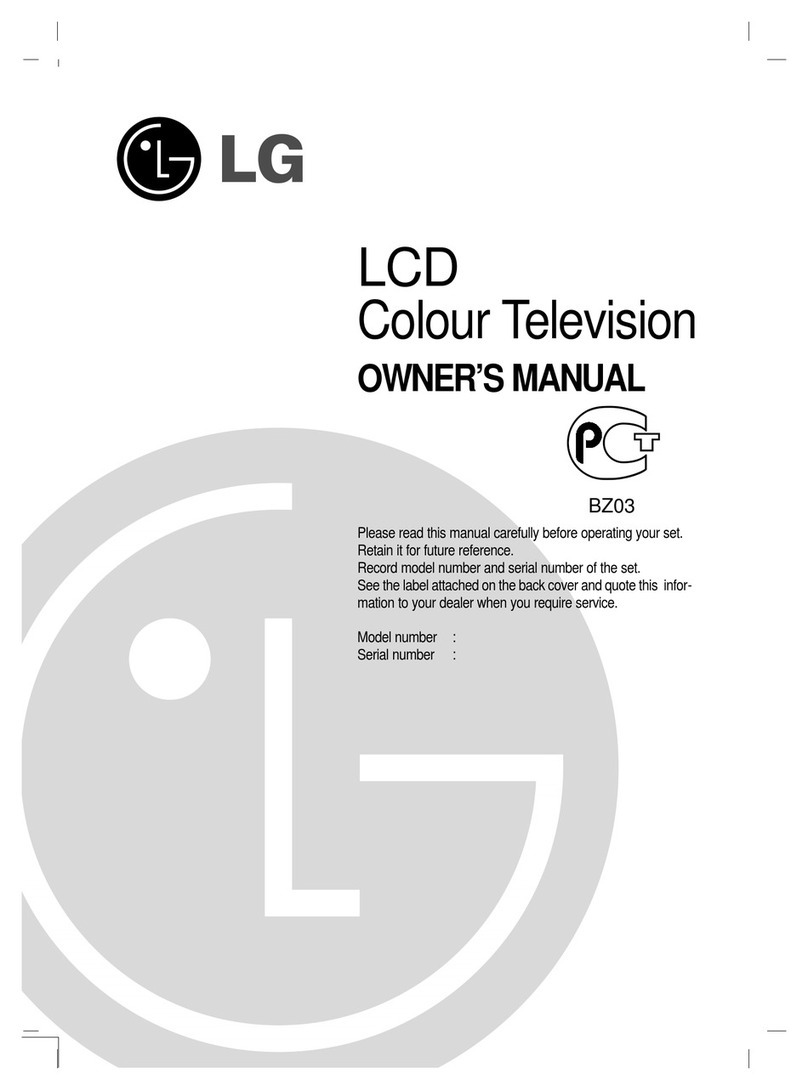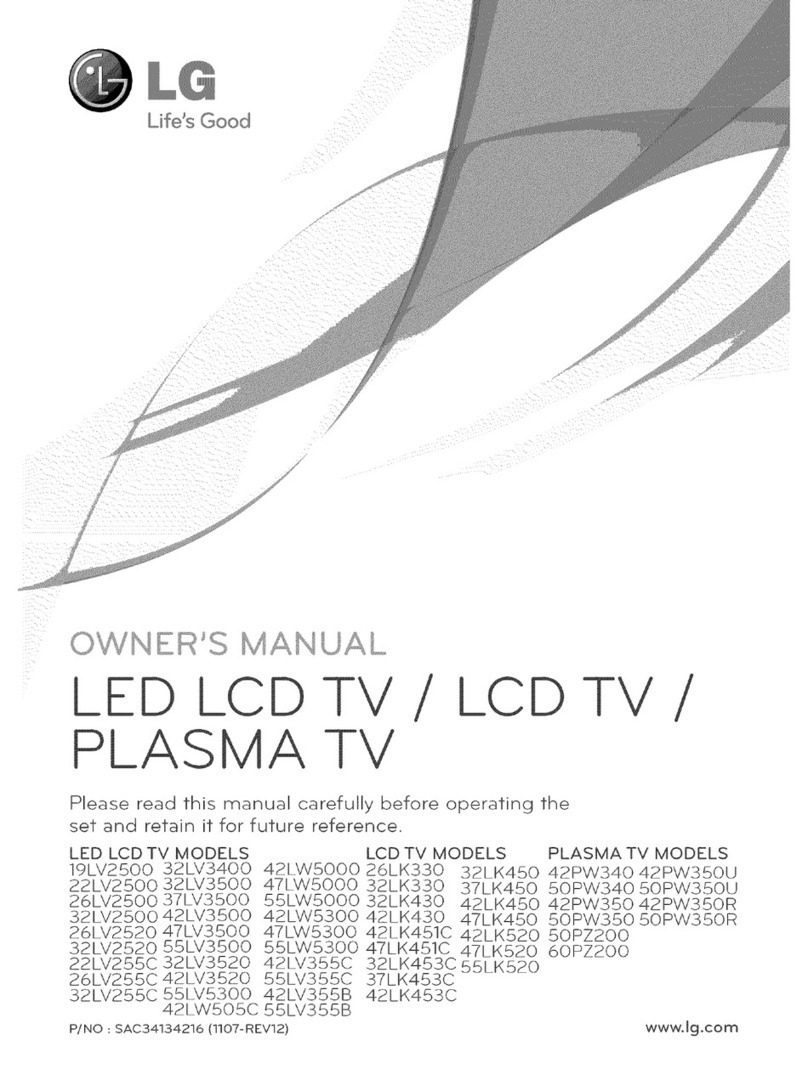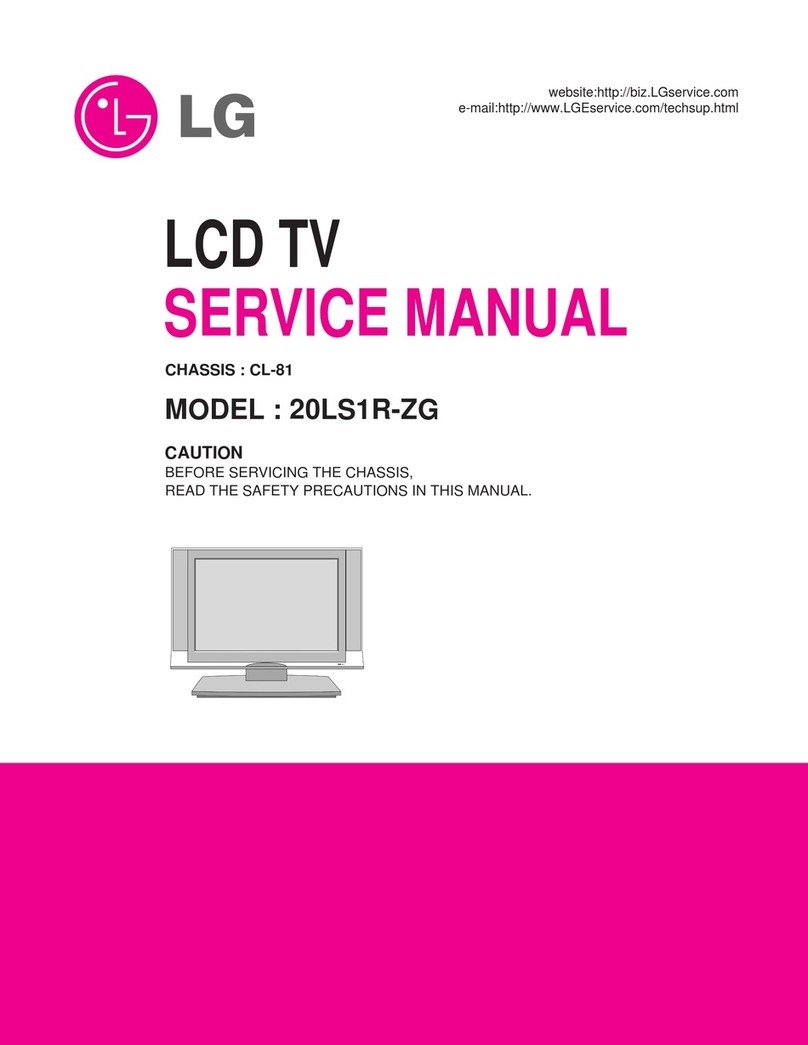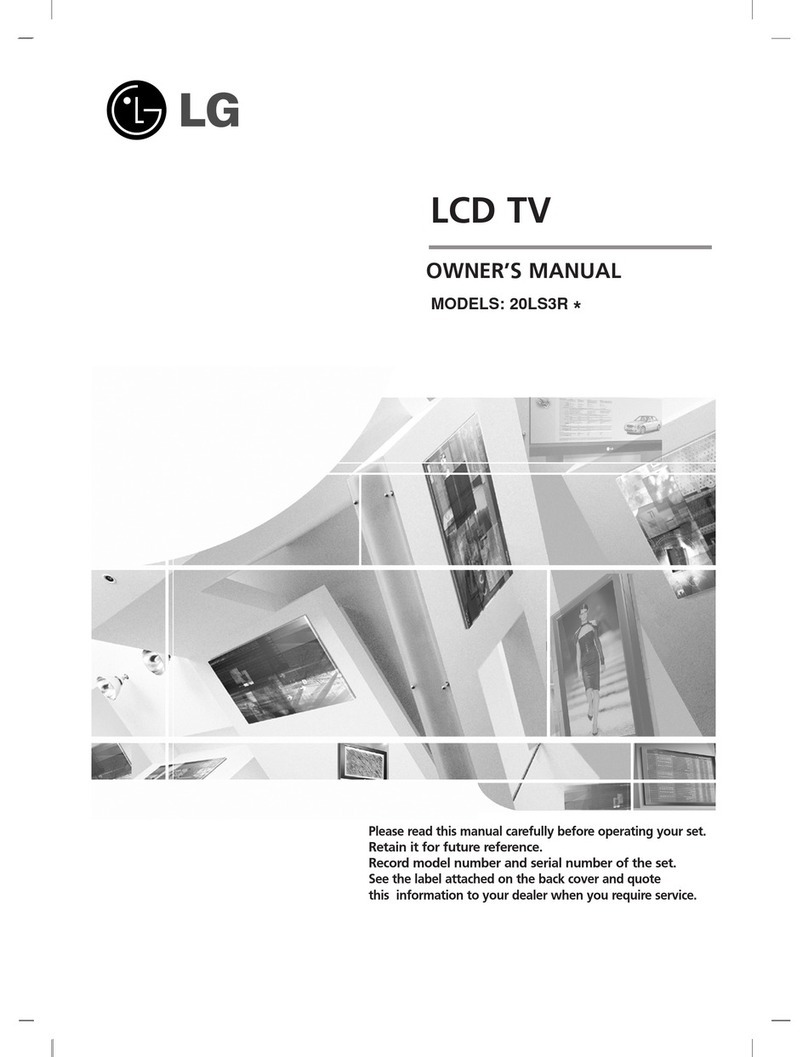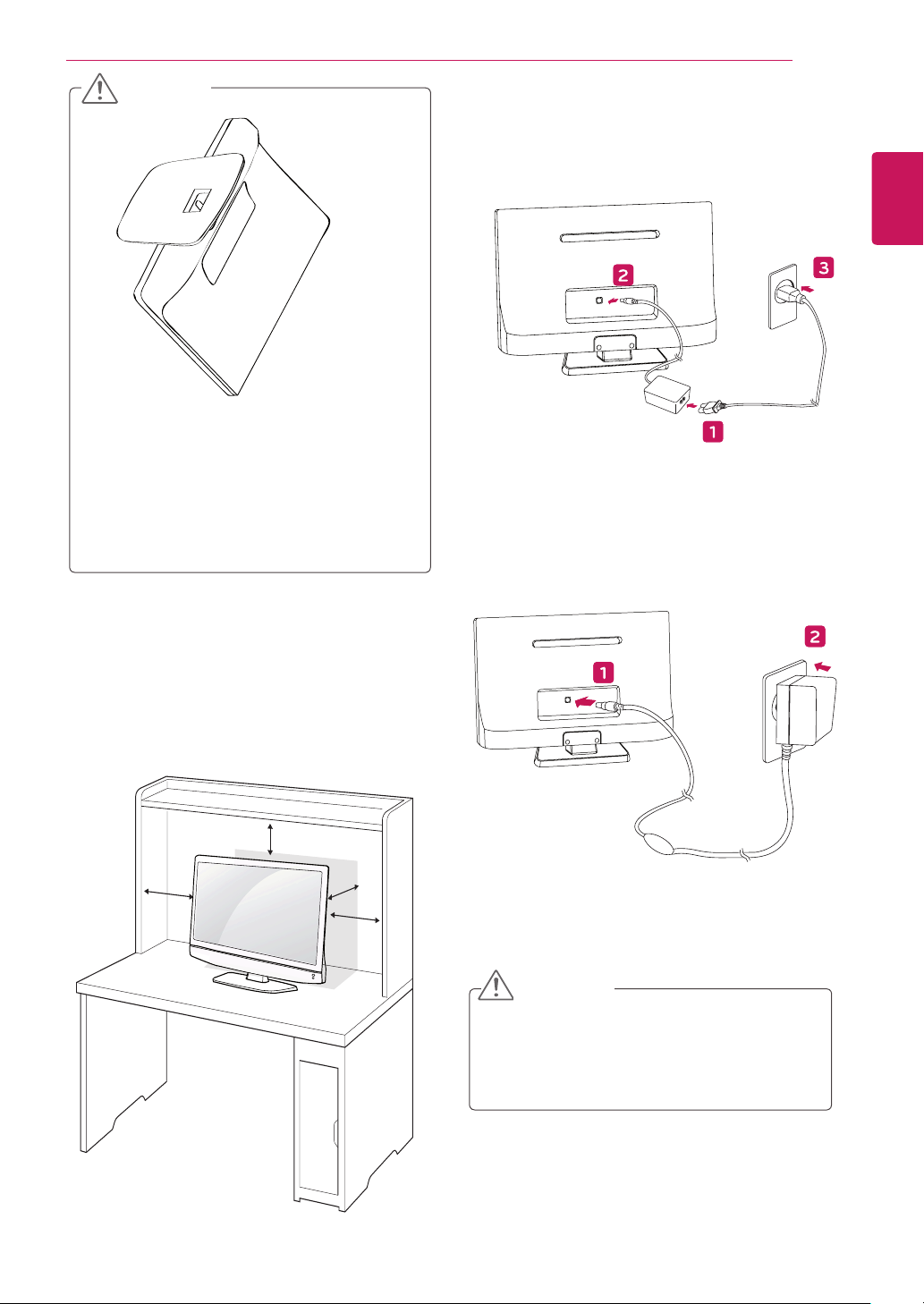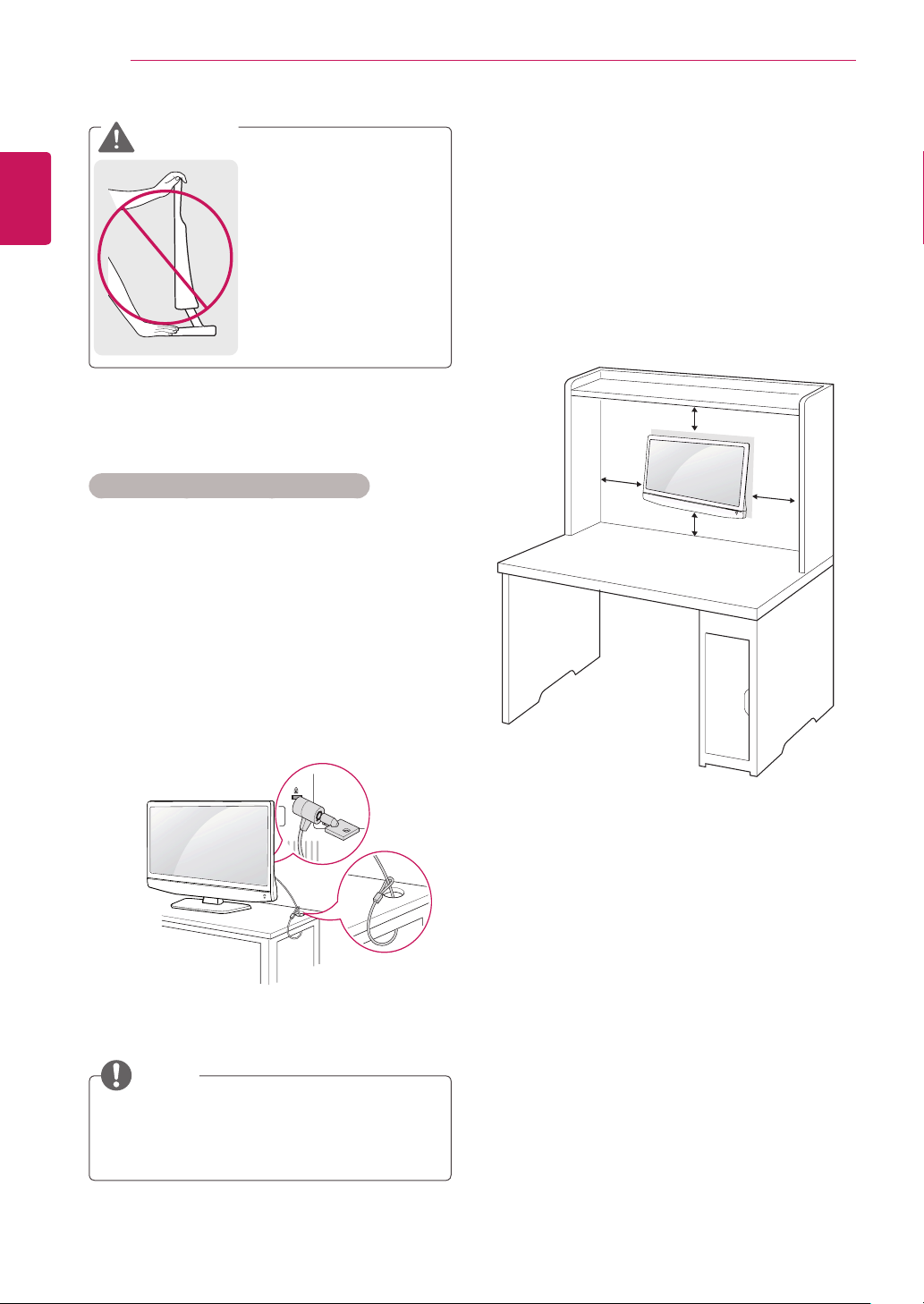6
ENGLISH
ASSEMBLING AND PREPARING
Lifting and moving the
Monitor set
When moving or lifting the Monitor set, read the
following to prevent the Monitor set from being
scratched or damaged and for save transportation
regardless of its type and size.
Setting up the Monitor set
Attaching the Stand Base
1Place the Monitor set with the screen side
down on a flat and cushioned surface.
Avoid touching the screen at all times, as
this may result in damage to the screen or
some of the pixels used to create images.
Lay a foam mat or soft protective cloth
on the surface to protect the screen
from damage.
CAUTION
CAUTION
yIt is recommended to move the Monitor
set in the box or packing material that the
Monitor set originally came in.
yBefore moving or lifting the Monitor set,
disconnect the power cord and all cables.
yHold the top and bottom of the Monitor
set frame firmly. Make sure not to hold the
transparent part, speaker, or speaker grill
area.
yWhen holding the Monitor set, the screen
should face away from you to prevent the
screen from scratches.
yWhen transporting the Monitor set, do not
expose the Monitor set to jolts or excessive
vibration.
yWhen transporting the Monitor set, keep the
Monitor set upright, never turn the Monitor
set on its side, or tilt towards the left or right.
Detaching the Stand Base and Body
1Place the Monitor set with the screen side
down on a flat and cushioned surface.
2Lift up the latch at the bottom of the Stand
Base and detach the Stand Base from the
Monitor set.
2Insert the Stand Base into the product.