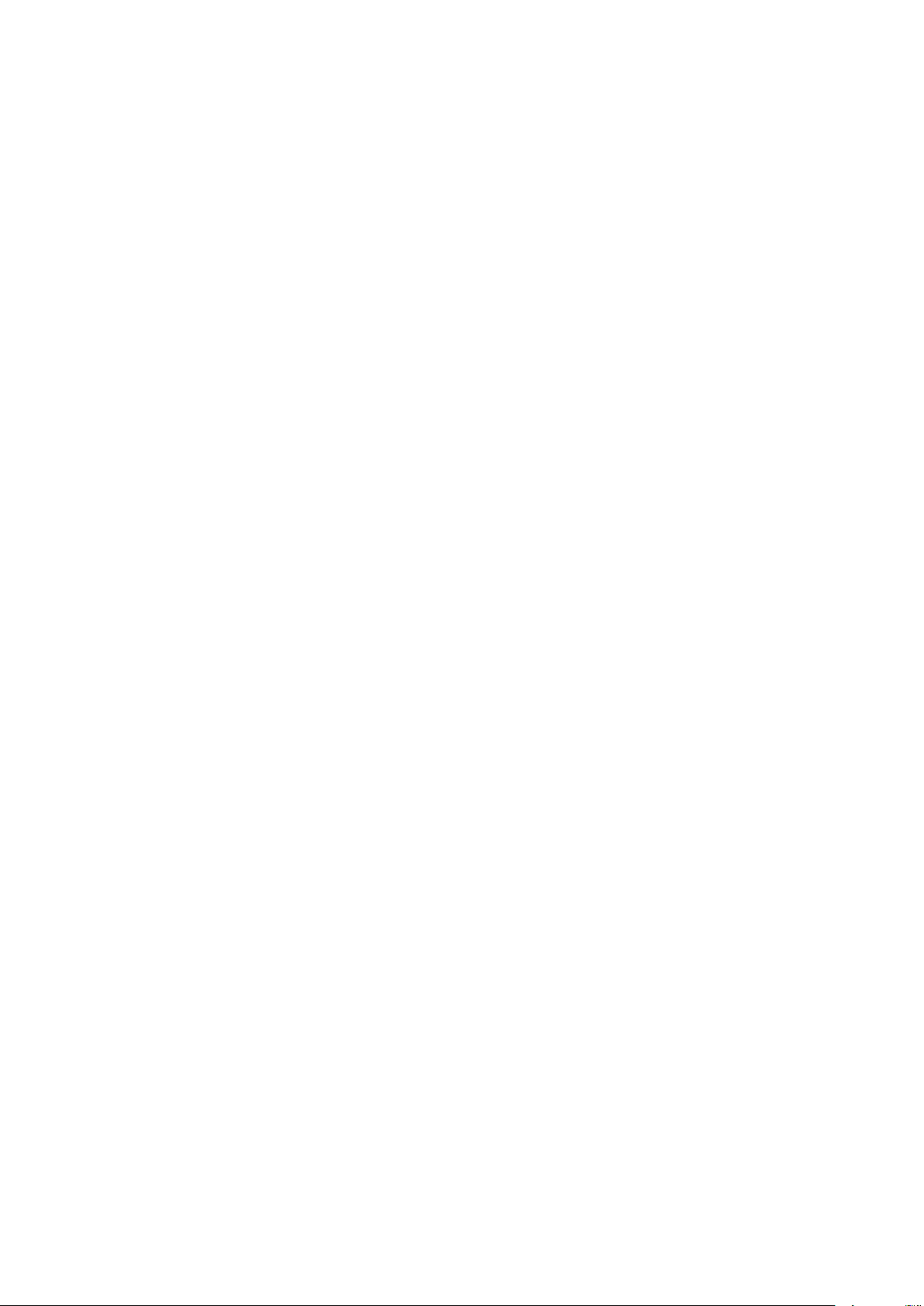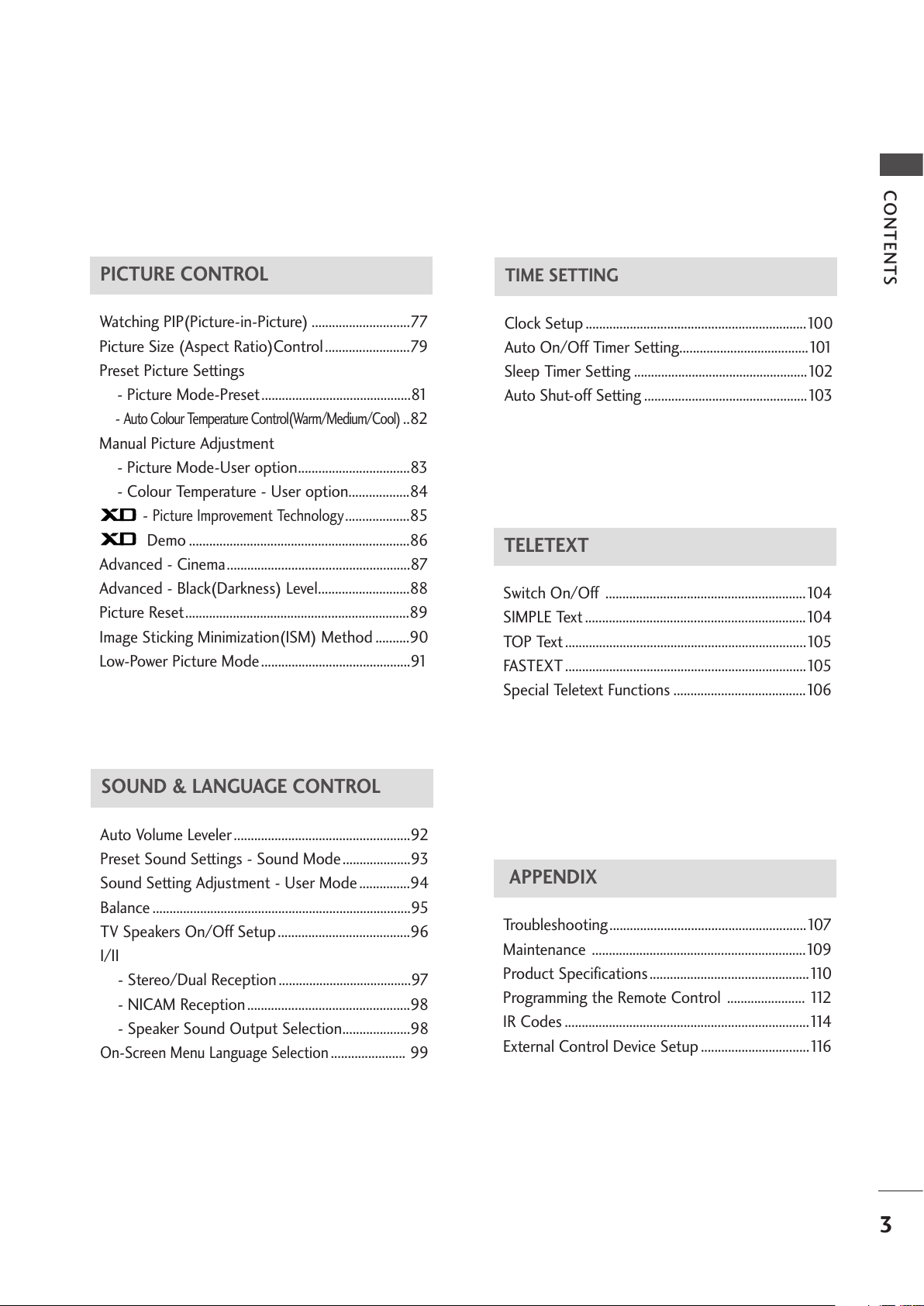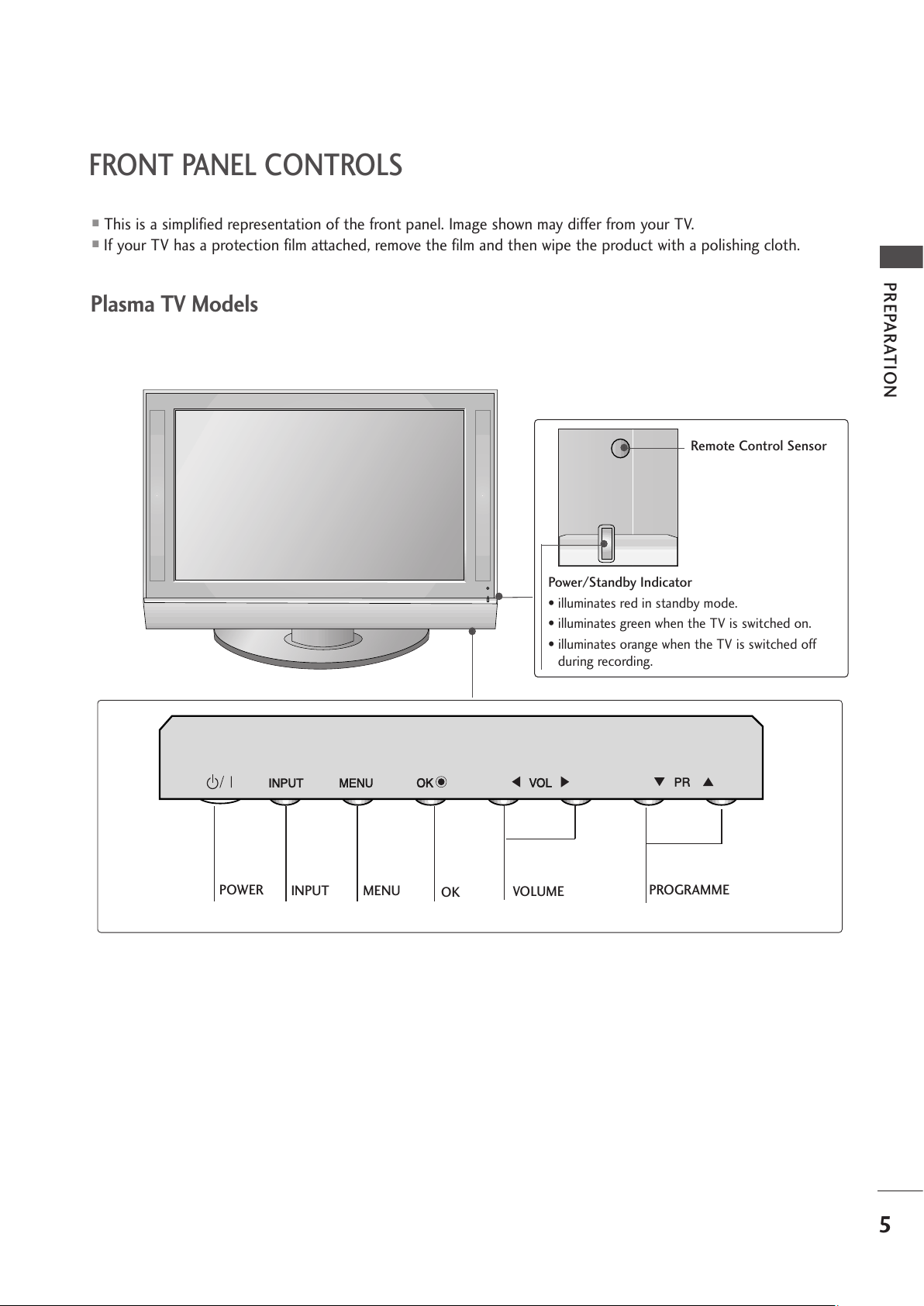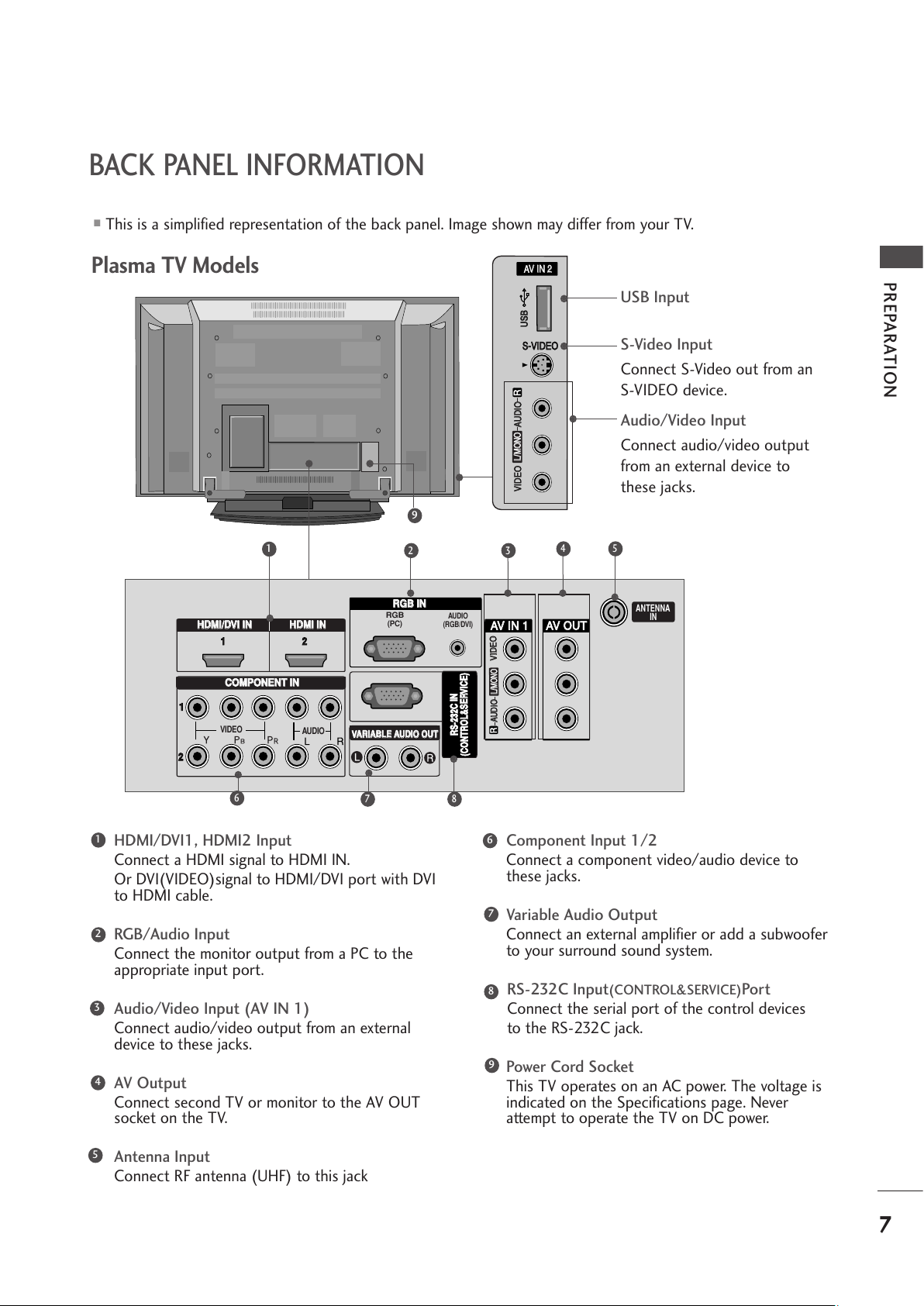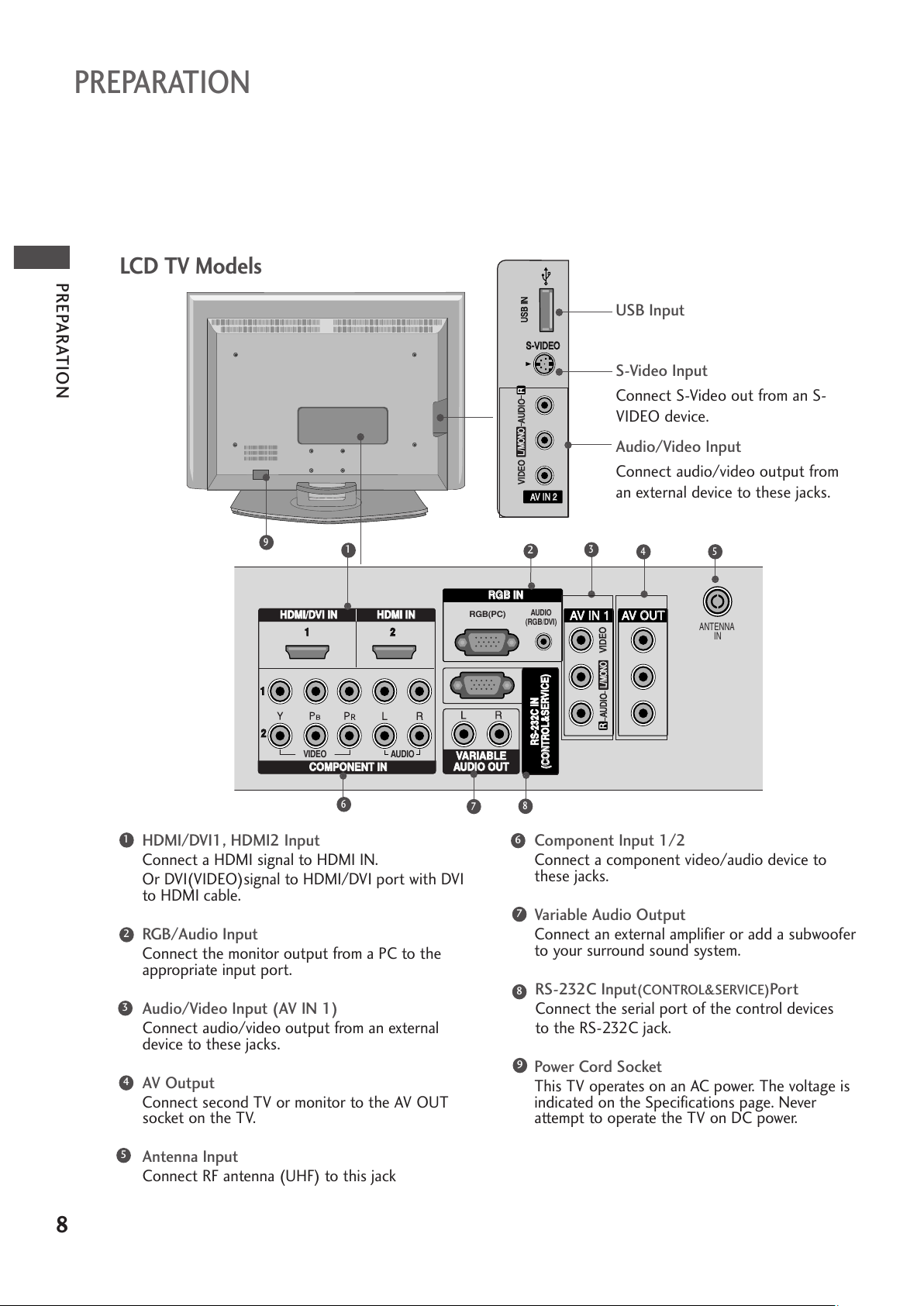2
CONTENTS
CONTENTS
Remote Control Key Functions.................................34
Turning on the TV....................................................... 36
Programme Selection ................................................. 36
Volume Adjustment......................................................36
On Screen Menus Selection and Adjustment ......37
Auto Programme Tuning............................................ 38
Manual Programme Tuning ....................................... 39
Fine Tuning .....................................................................40
Assigning a Station Name ..........................................41
ooster............................................................................42
Programme Edit ........................................................... 43
Favourite Programme.................................................. 44
Calling the Programme List....................................... 45
Input Source Selection ...............................................46
Key lock.......................................................................... 47
................................................................. 48
WA CHING V / PROGRAMME CON ROL
AACCCCEESSSSOORRIIEESS.....................................................1
PREPARA ION
Home Menu......................................................................4
Front Panel Controls..................................................... 5
ack Panel Information ................................................ 7
Stand Installation........................................................... 9
Attaching the TV to a Wall .........................................10
ack Cover for Wire Arrangement........................... 11
Desktop Pedestal Installation ................................... 13
Wall Mount: Horizontal installation ........................ 13
Antenna Connection................................................... 14
EX ERNAL EQUIPMEN SE UP
HD Receiver Setup .......................................................15
DVD Setup..................................................................... 18
VCR Setup..................................................................... 21
Other A/V Source Setup........................................... 24
AV Output Setup ........................................................ 25
External Stereo Setup ................................................ 25
US in Setup .................................................................26
PC Setup........................................................................27
- Screen Setup for PC Mode ...............................30
PREPARA ION
IME MACHINE
TimeShift Mode(Pause & Replay of Live TV)...... 50
Format hard disk ...........................................................53
Instant Recording .........................................................54
Manual Record ..............................................................56
Schedule List..................................................................57
Record Quality ..............................................................57
To use the US device................................................58
Recorded TV Programme List ...................................60
US ackup ..................................................................63
Photo List........................................................................66
Music List........................................................................70
Movie List........................................................................73
Subtitle............................................................................75
DivX Registration Code ..............................................76