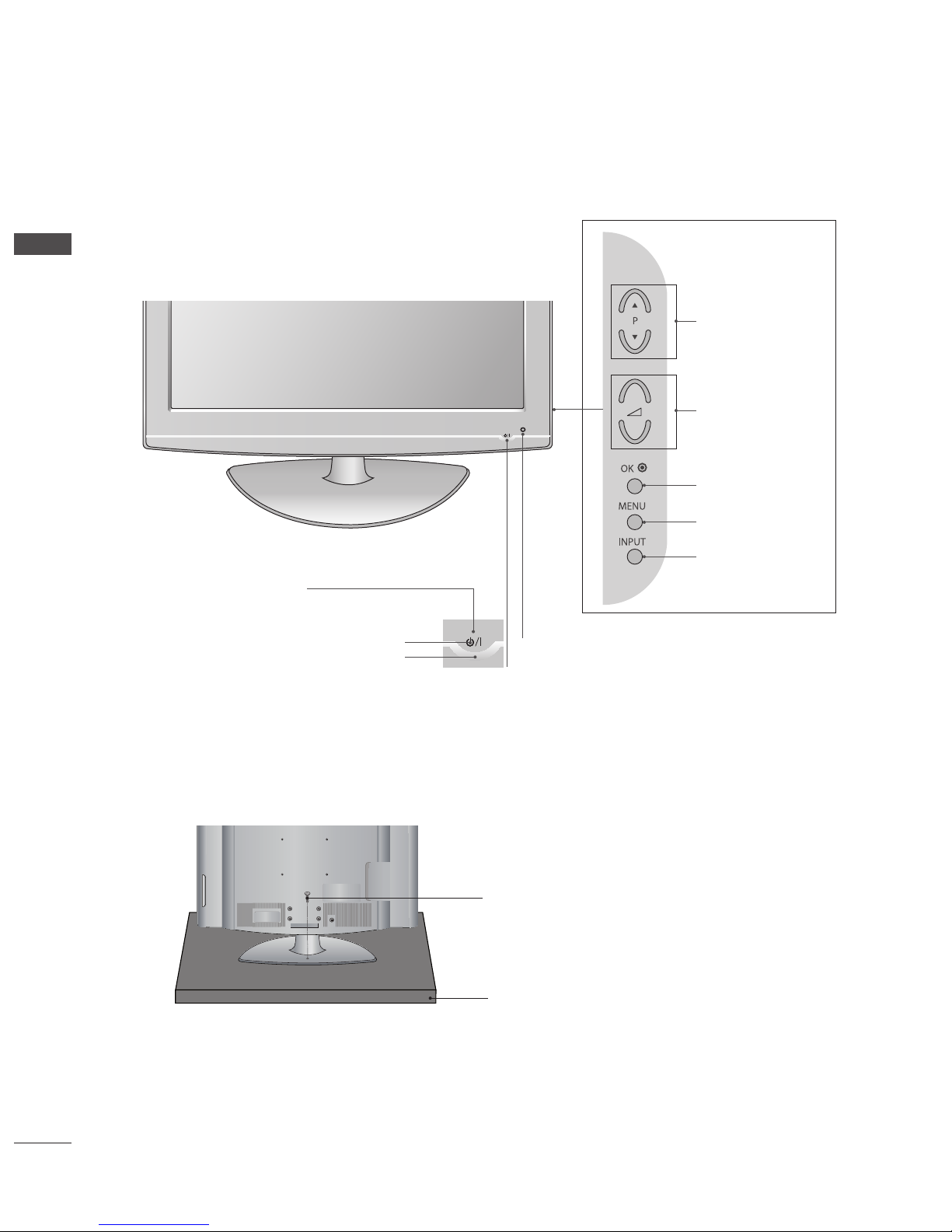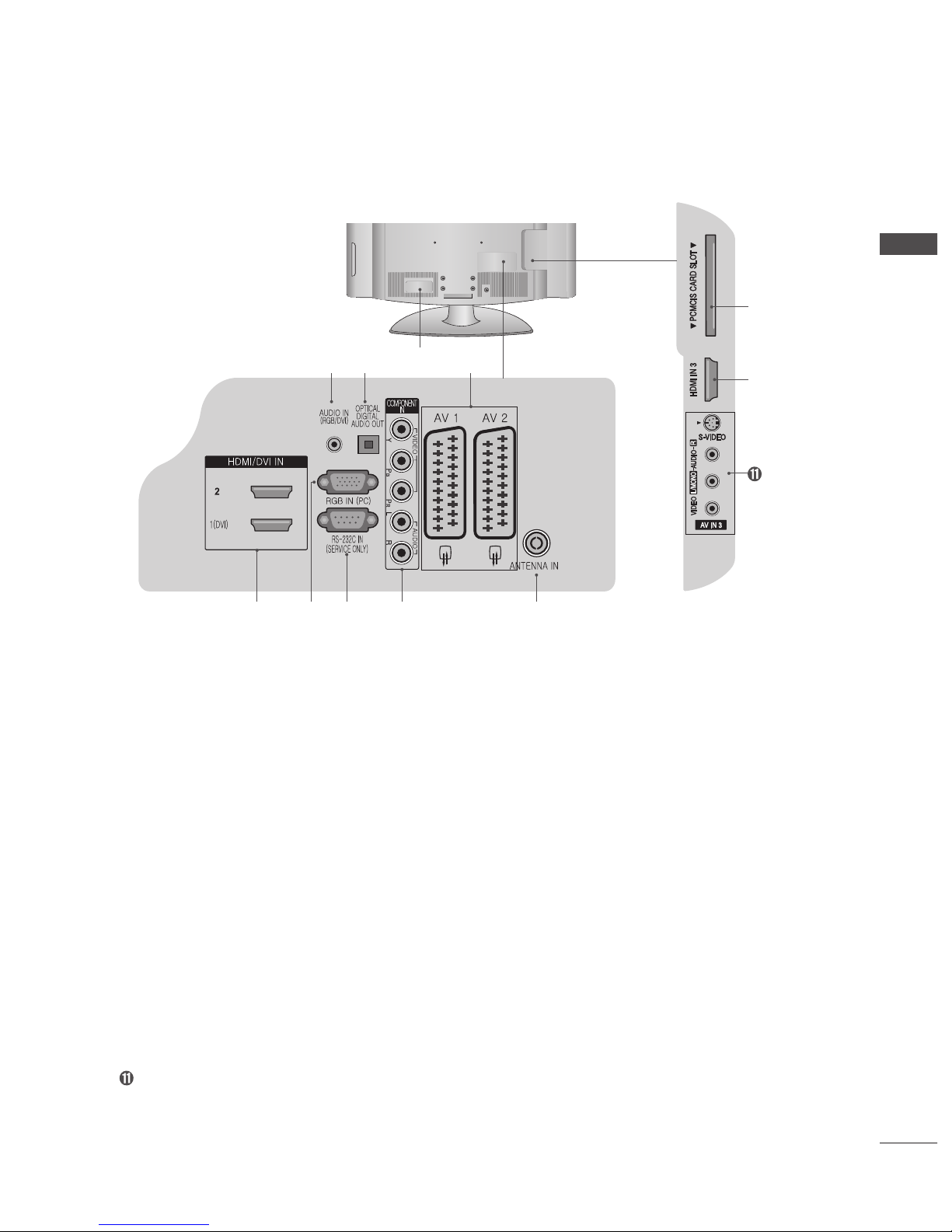GB-2
CONTENTS
PREPARATION
Accessories-------------------------------3
FrontPanelControls ------------------------4
Back Panel Information- - - - - - - - - - - - - - - - - - - - - - - 5
StandInstallation---------------------------6
Please set it up carefully so the product
doesnotfallover.---------------------------7
Back Cover for Wire Arrangement - - - - - - - - - - - - - - - 8
Desktop Pedestal Installation - - - - - - - - - - - - - - - - - - 9
Wall Mount: Horizontal Installation - - - - - - - - - - - - - - - 9
Antenna or Cable Connection - - - - - - - - - - - - - - - - - 10
EXTERNAL EQUIPMENT SETUP
HDReceiverSetup ------------------------11
Digital Audio Out Setup - - - - - - - - - - - - - - - - - - - - - 12
DVDSetup ------------------------------13
VCRSetup ------------------------------15
Other A/V Source Setup - - - - - - - - - - - - - - - - - - - - - 17
InsertionofCIModule ----------------------17
PCSetup -------------------------------17
WATCHING TV/BASIC OPERATIONS
Remote Control key Functions - - - - - - - - - - - - - - - - 21
TurningontheTV -------------------------22
InstallationWizard-------------------------22
SwitchingChannel-------------------------23
VolumeControl ---------------------------23
Displaying Information - - - - - - - - - - - - - - - - - - - - - - 24
Displaying Channel List - - - - - - - - - - - - - - - - - - - - - 26
I/II-------------------------------------27
Setting the Subtitle (In Digital Mode Only) - - - - - - - - 28
Selecting the Main Input Source - - - - - - - - - - - - - - - 28
Selecting the Menu Language- - - - - - - - - - - - - - - - - 29
On-Screen Menus Selection and Adjustment - - - - - - 29
Setting the Aspect Ratio - - - - - - - - - - - - - - - - - - - - 31
Displaying Teletext Information - - - - - - - - - - - - - - - - 32
EPG (Electronic Programme Guide)
Viewing the Electronic Programme Guide- - - - - - - - - 33
FindingaProgramme-----------------------35
Viewing the Reserved Programme- - - - - - - - - - - - - - 36
CHANNEL SETUP
Setting Digital Channels - - - - - - - - - - - - - - - - - - - - - 37
Setting Analog Channels - - - - - - - - - - - - - - - - - - - - 43
PICTURE SETTINGS
Selecting a Picture Mode - - - - - - - - - - - - - - - - - - - - 46
Customizing the Picture Setting- - - - - - - - - - - - - - - - 46
NoiseReduction --------------------------47
Fleshtone -------------------------------47
SOUND SETTINGS
Setting the Sound Effect - - - - - - - - - - - - - - - - - - - - - 48
Adjusting the Sound Balance - - - - - - - - - - - - - - - - - 48
Adjusting the Volume Automatically - - - - - - - - - - - - - 49
Setting the TruSurround XT- - - - - - - - - - - - - - - - - - - 49
FEATURE SETTINGS
Setting the Time Information - - - - - - - - - - - - - - - - - - 50
Adjusting OSD Transparency - - - - - - - - - - - - - - - - - 50
Setting the PC (In PC Mode Only) - - - - - - - - - - - - - - 51
Setting the Screen (In Component or HDMI Mode Only)
52
DefaultSetting----------------------------52
DTV SETUP
ParentalControl---------------------------53
LanguageSetting--------------------------55
Schedule--------------------------------56
Miscellaneous Settings- - - - - - - - - - - - - - - - - - - - - - 57
SoftwareUpdate --------------------------58
System - - - - - - - - - - - - - - - - - - - - - - - - - - - - - - - - - 61
APPENDIX
MenuMap-------------------------------62
Troubleshooting---------------------------63
Maintenance-----------------------------64
Product Specications ----------------------64