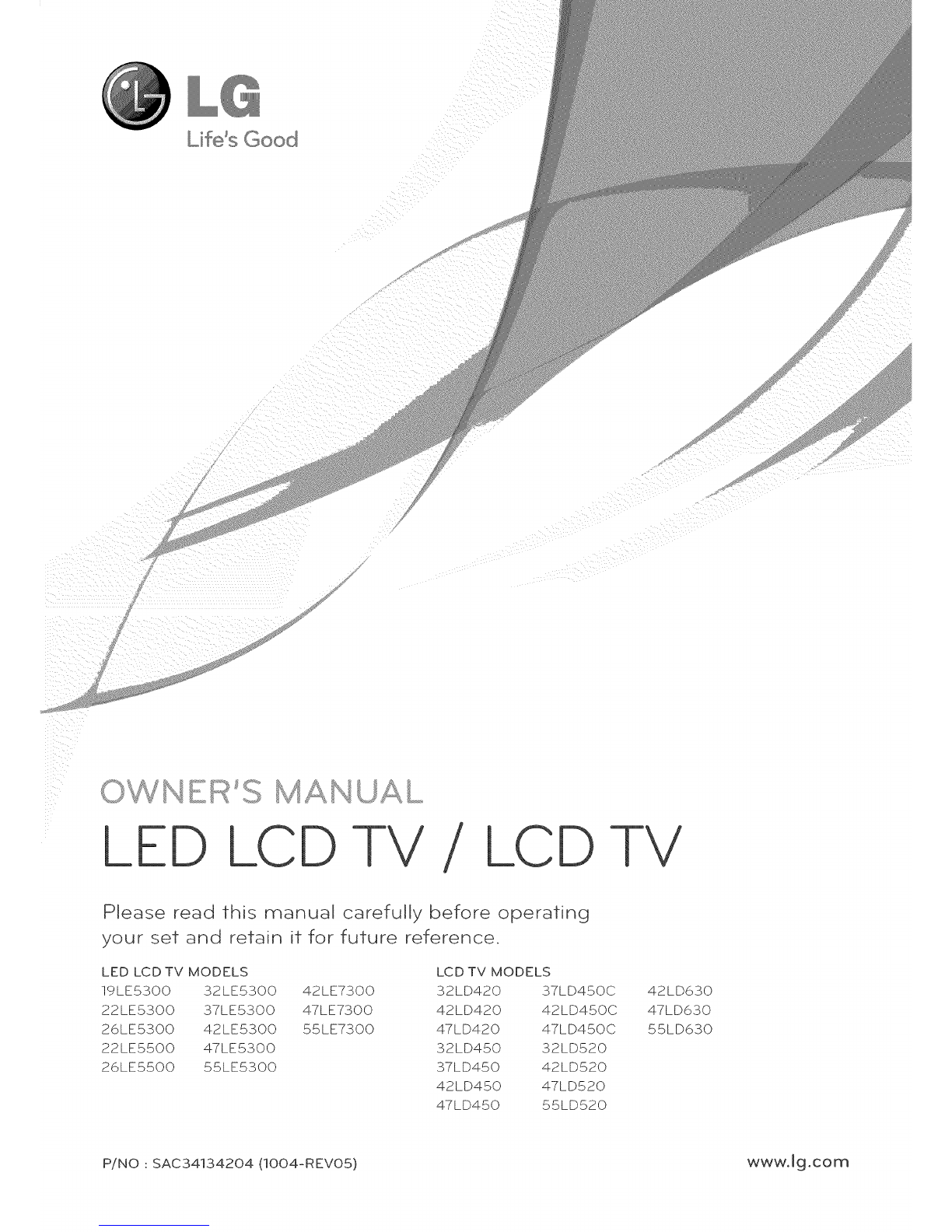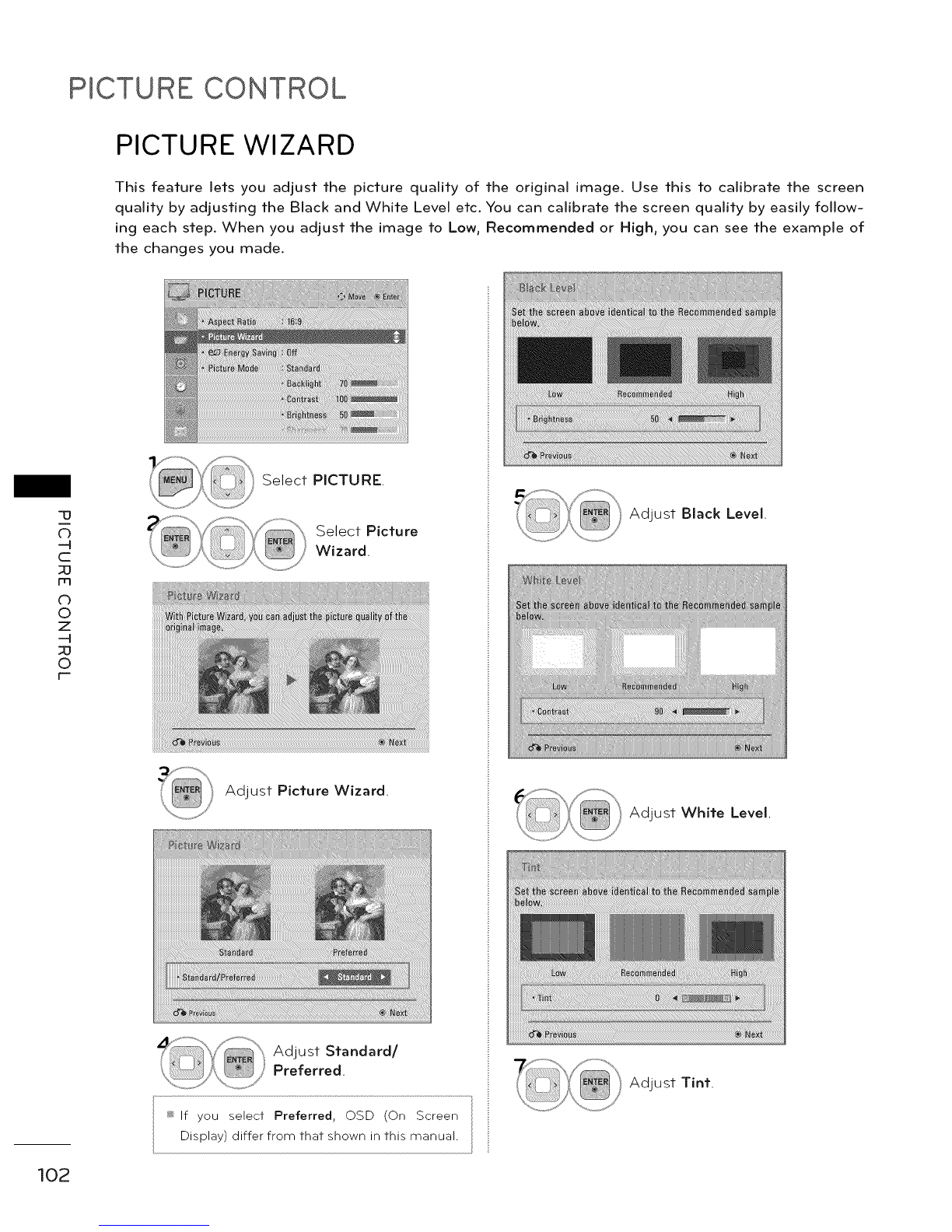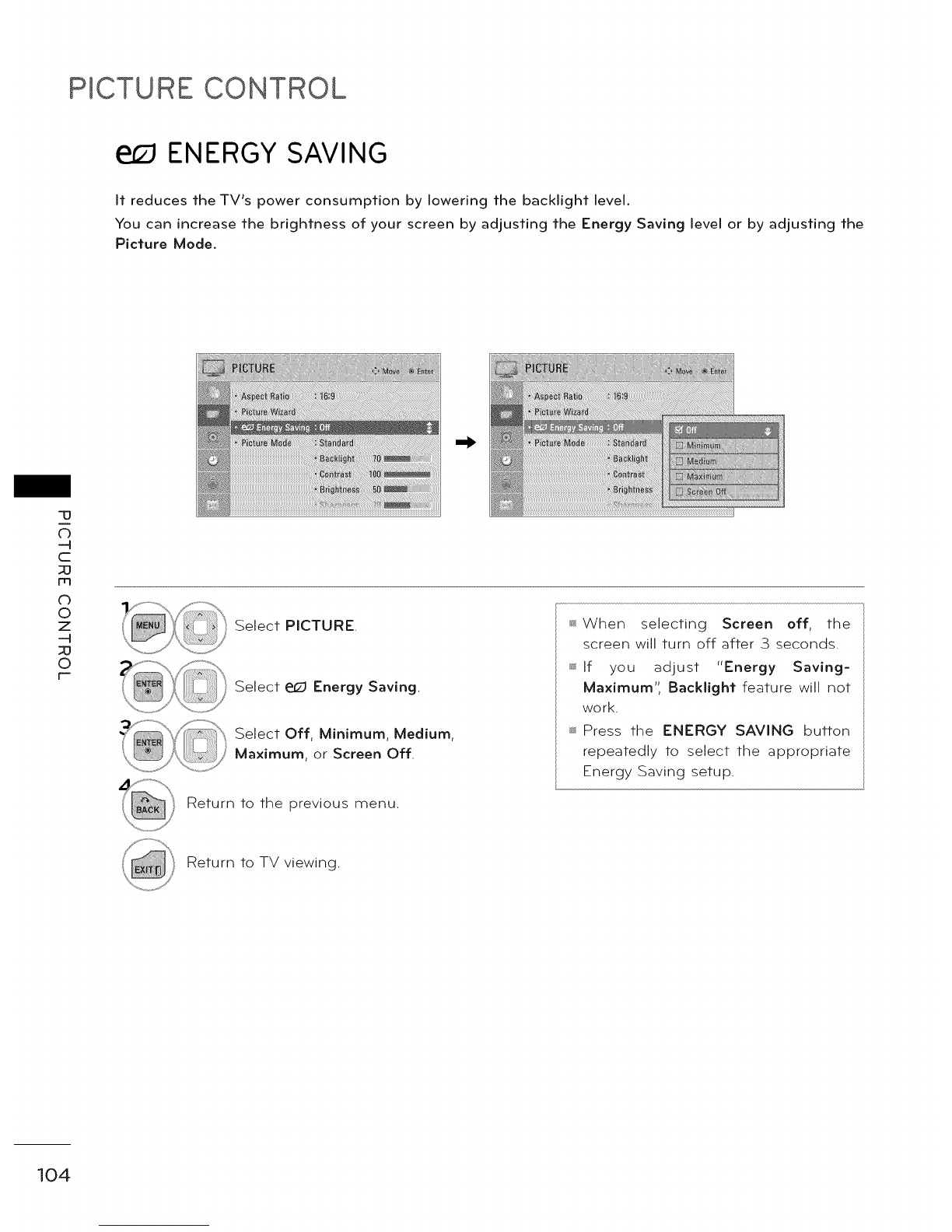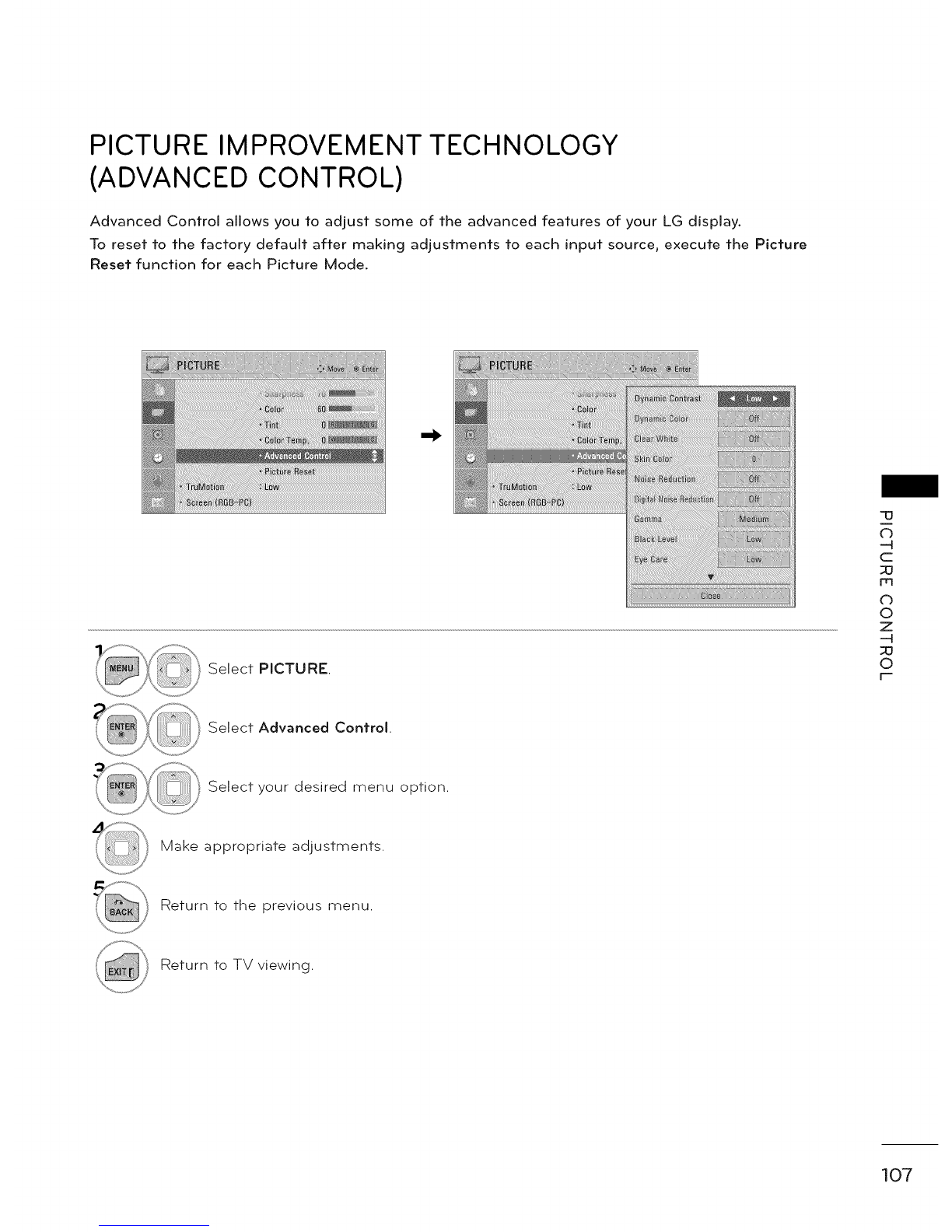PRESET PICTURE SETTINGS (PICTURE MODE)
There are factory presets for picture settings available in the user menus. You can use a preset, change
each setting manually.
Depending on
models
Select PICTURE.
Select Picture Mode.
Select Vivid, Standard, Cinema, Sport,
or Game.
Return to the previous menu.
Return to TV viewing.
@
@
Vivid, Standard, Cinema, Sport, and
Game Settings are preset for the opti-
mum picture quality at the factory
Vivid: This is the mode to maximize
the effect of the video in the retail
store. Strengthen the contrast, bright-
ness, color and sharpness for vivid
picture.
Standard: This is the mode to realize
optimum viewing condition for the
general user.
Cinema: This mode optimizes video
for watching movies.
Sport: This is the video mode to
emphasize dynamic video and pri-
mary color (e.g, white, uniform, grass,
sky blue etc.) by realizing the optimal
screen for sports.
Game: This is the mode to realize fast
response speed in a fast gaming
screen.
@Expert: This is the mode to adjust
the video in detail for video quality
expert and general user.
@You can also adjust Picture Mode in
the Q.MENU.
@When selecting Intelligent Sensor,
Energy Saving is changed to Auto auto-
matically.
@When selecting Intelligent Sensor, it
changes Backlight, contrast, bright-
ness, sharpness, color and tint auto-
matically.
@Intelligent Sensor: The most suitable
picture is automatically adjusted
according to the surrounding condi-
tions.
"13
C)
-4
c
rq
db
0
z
-4
0
105