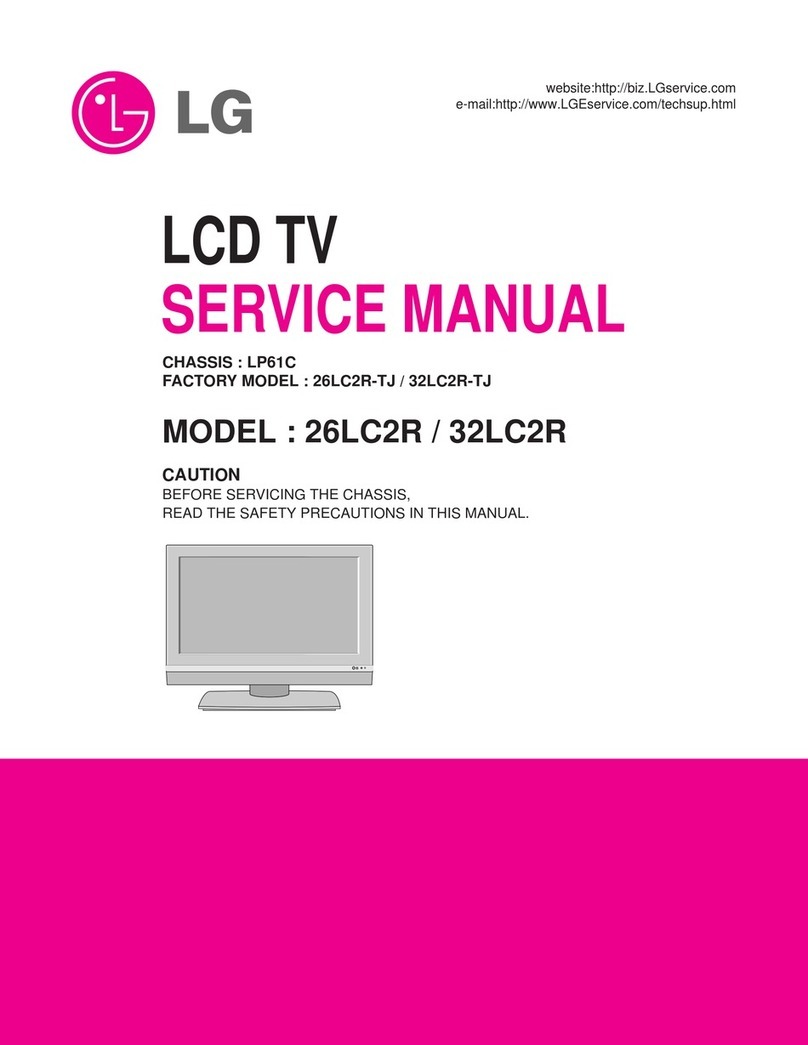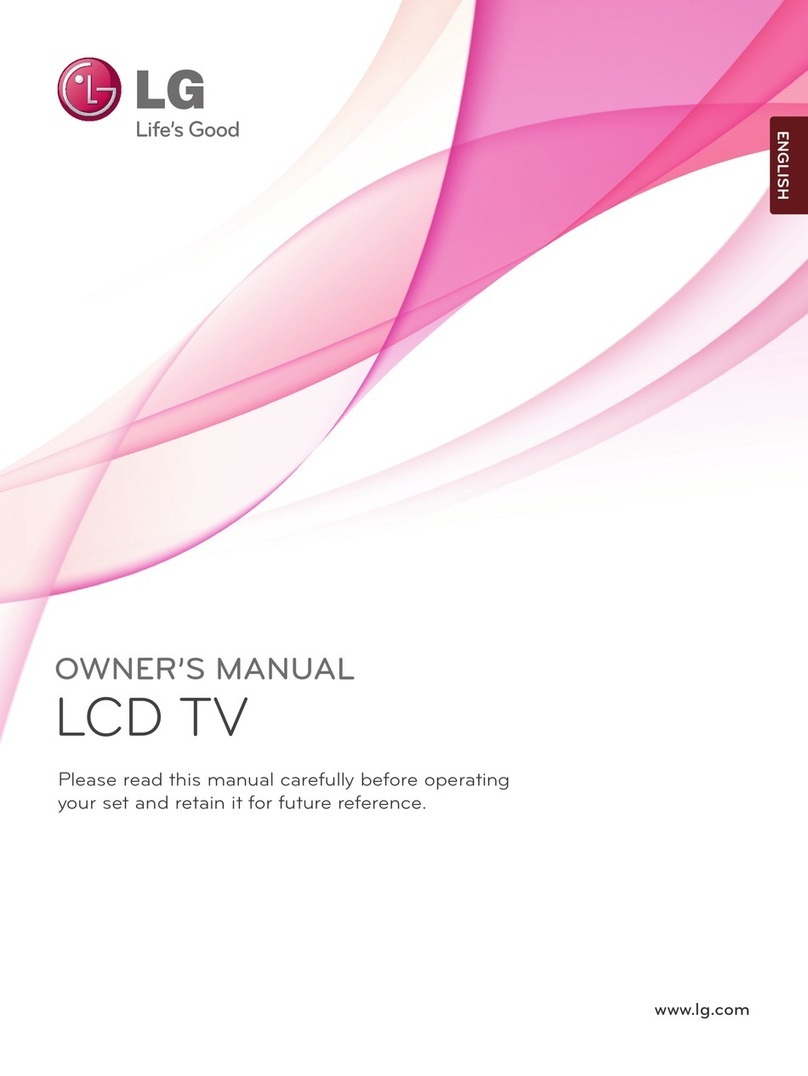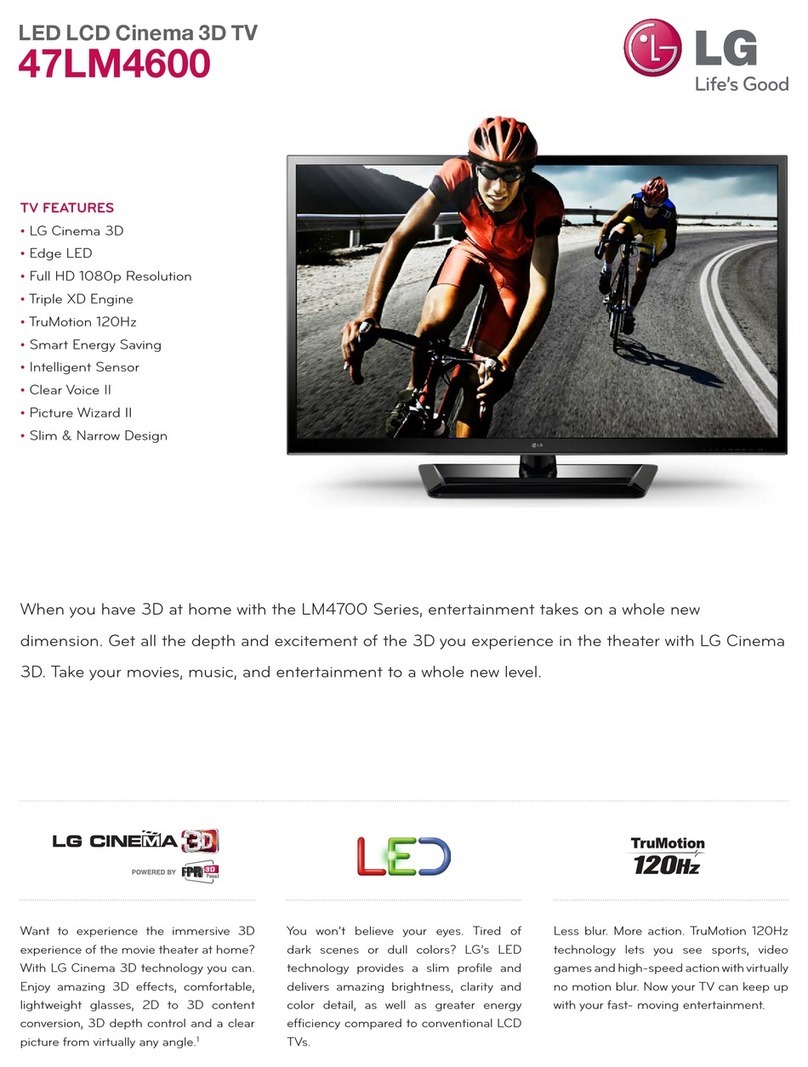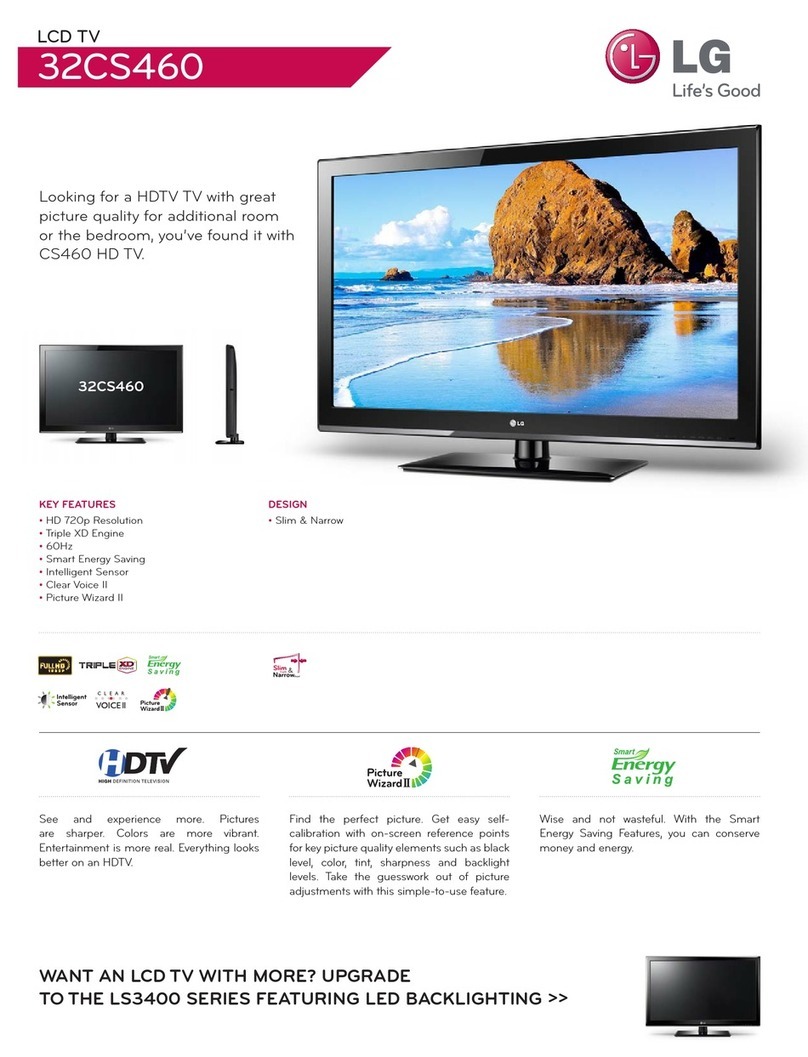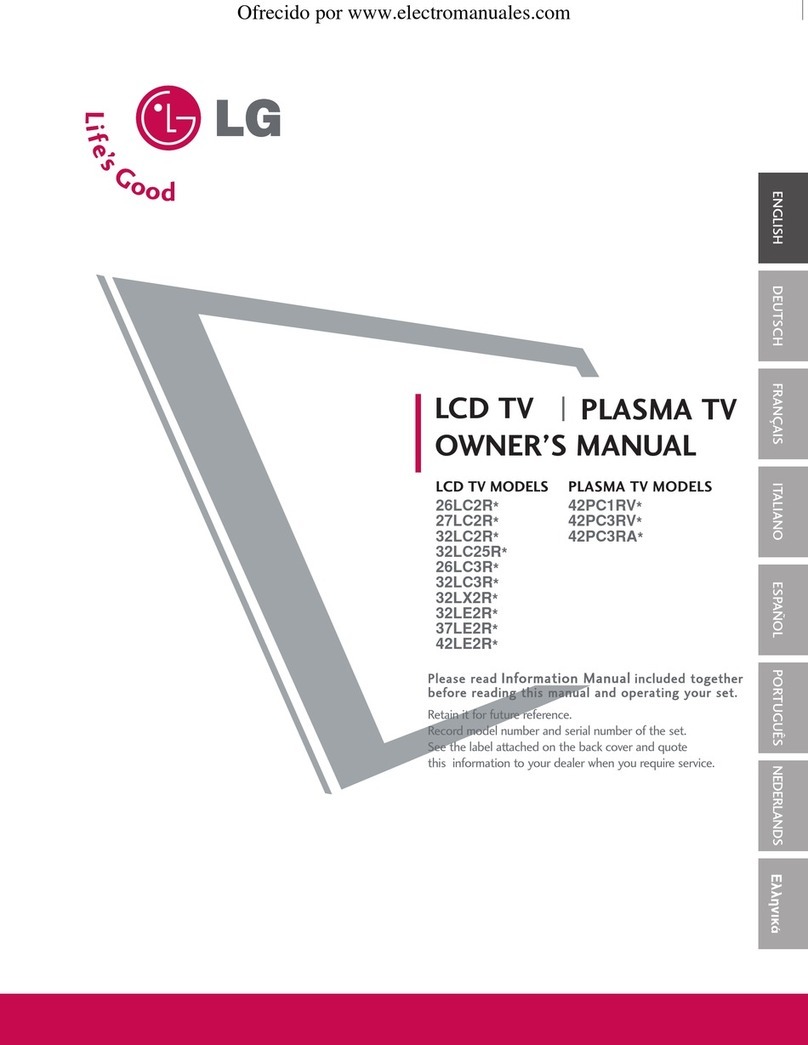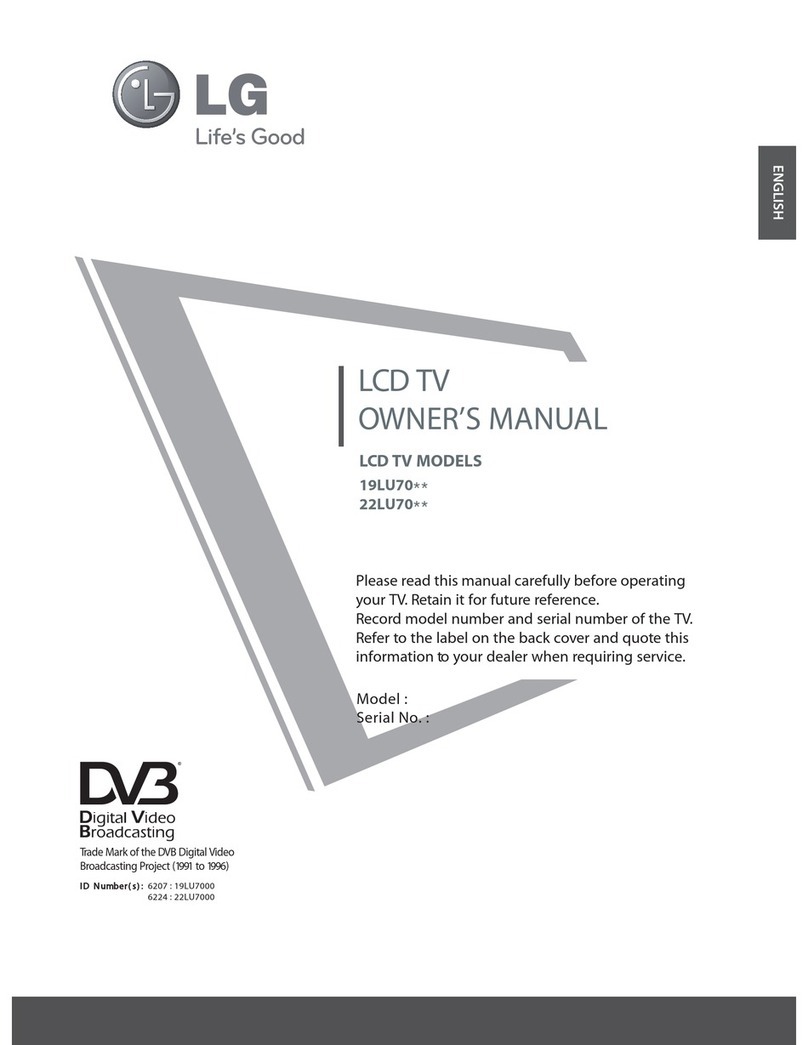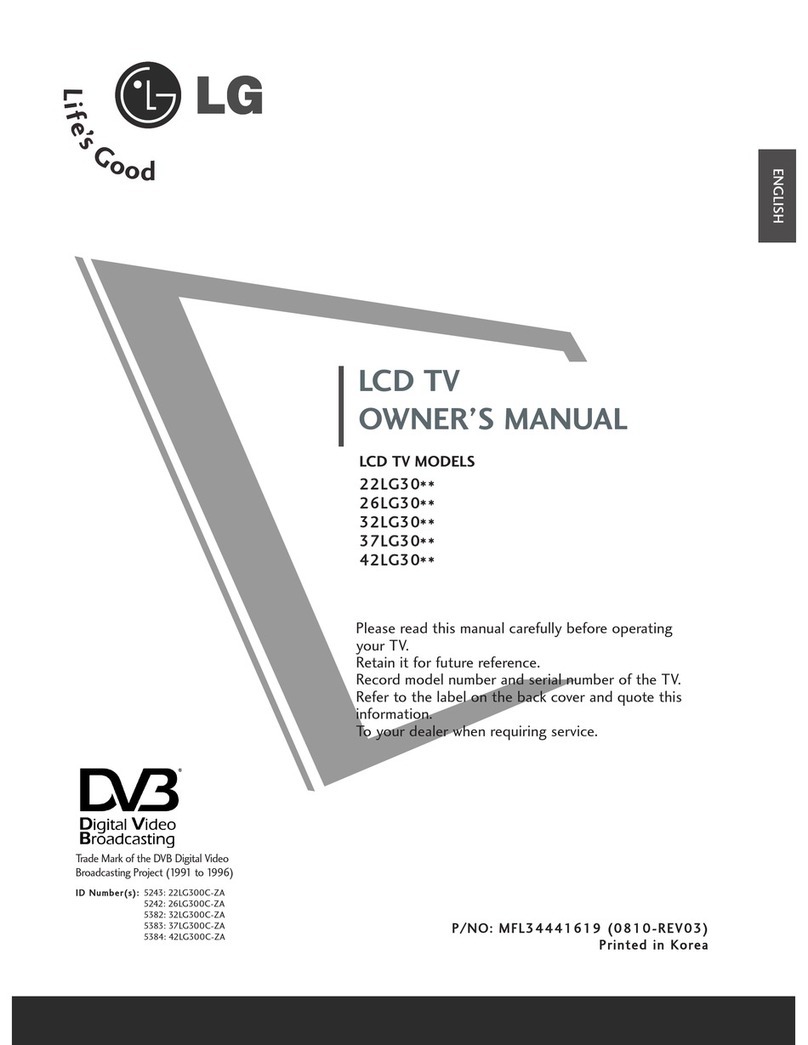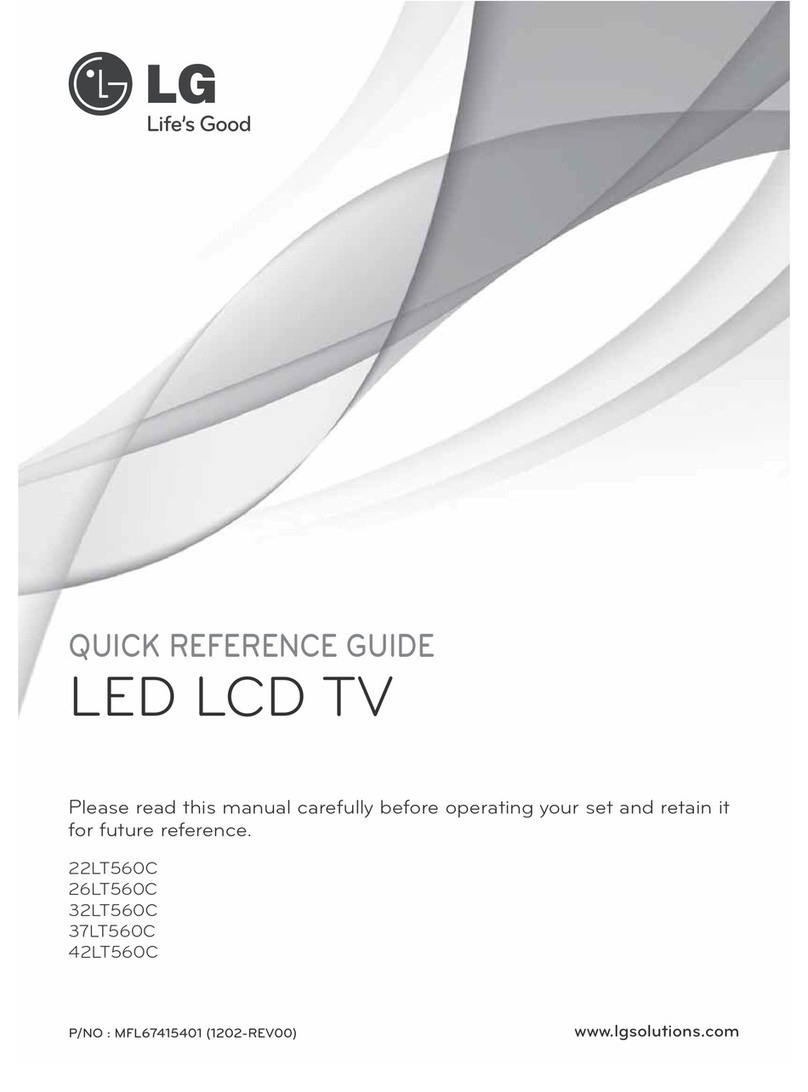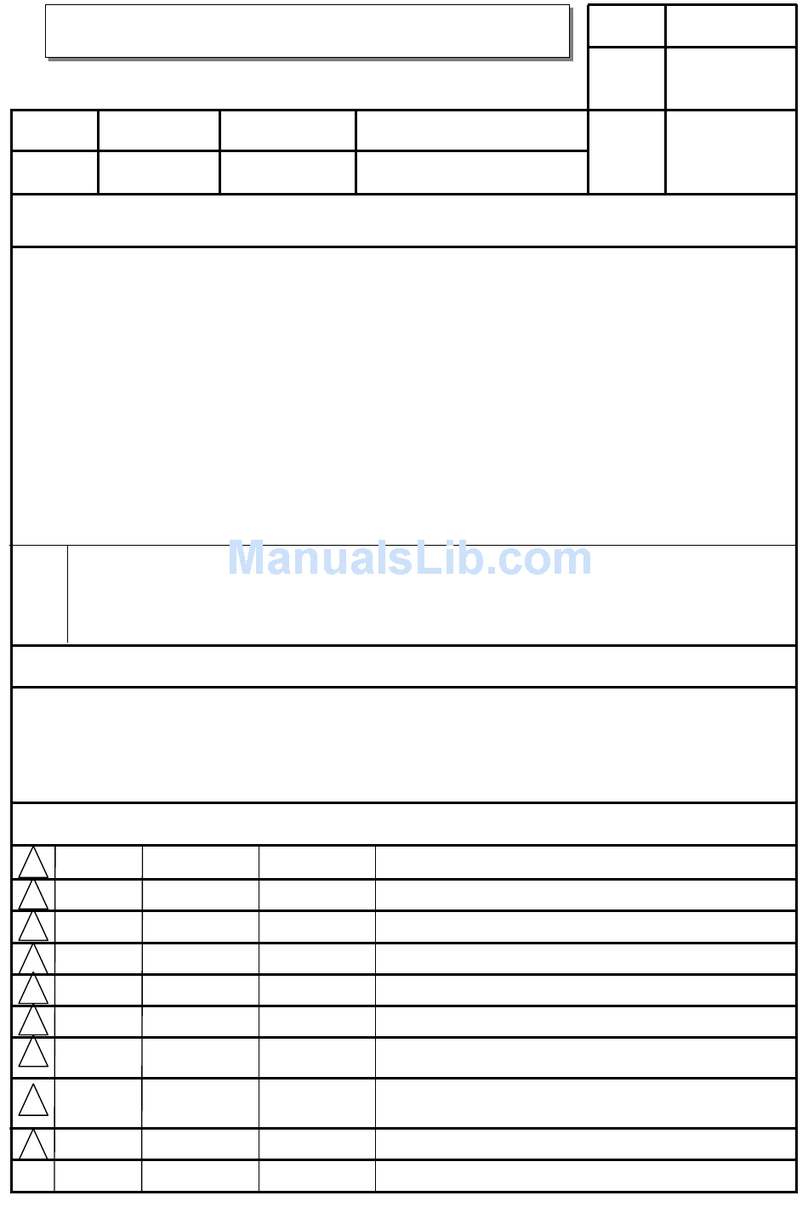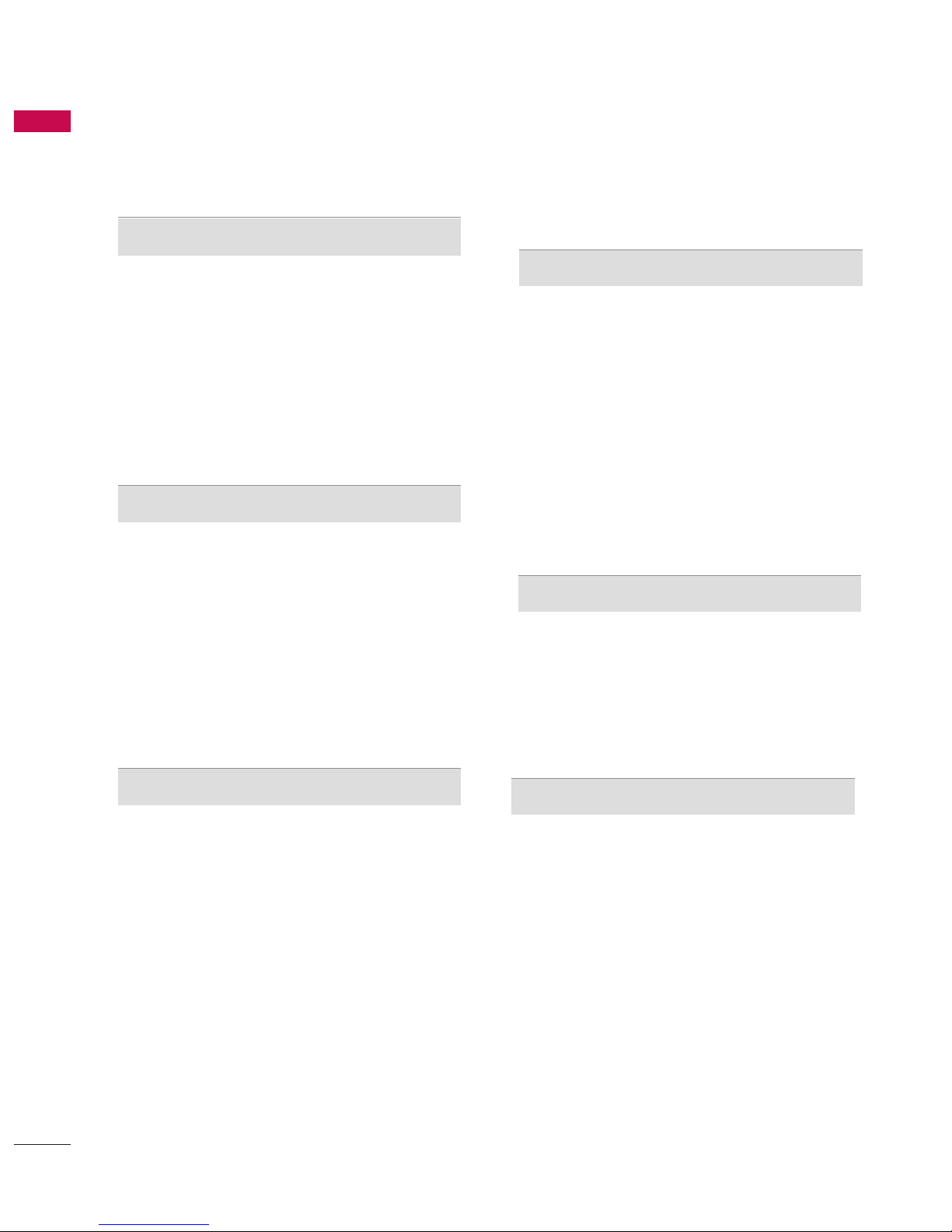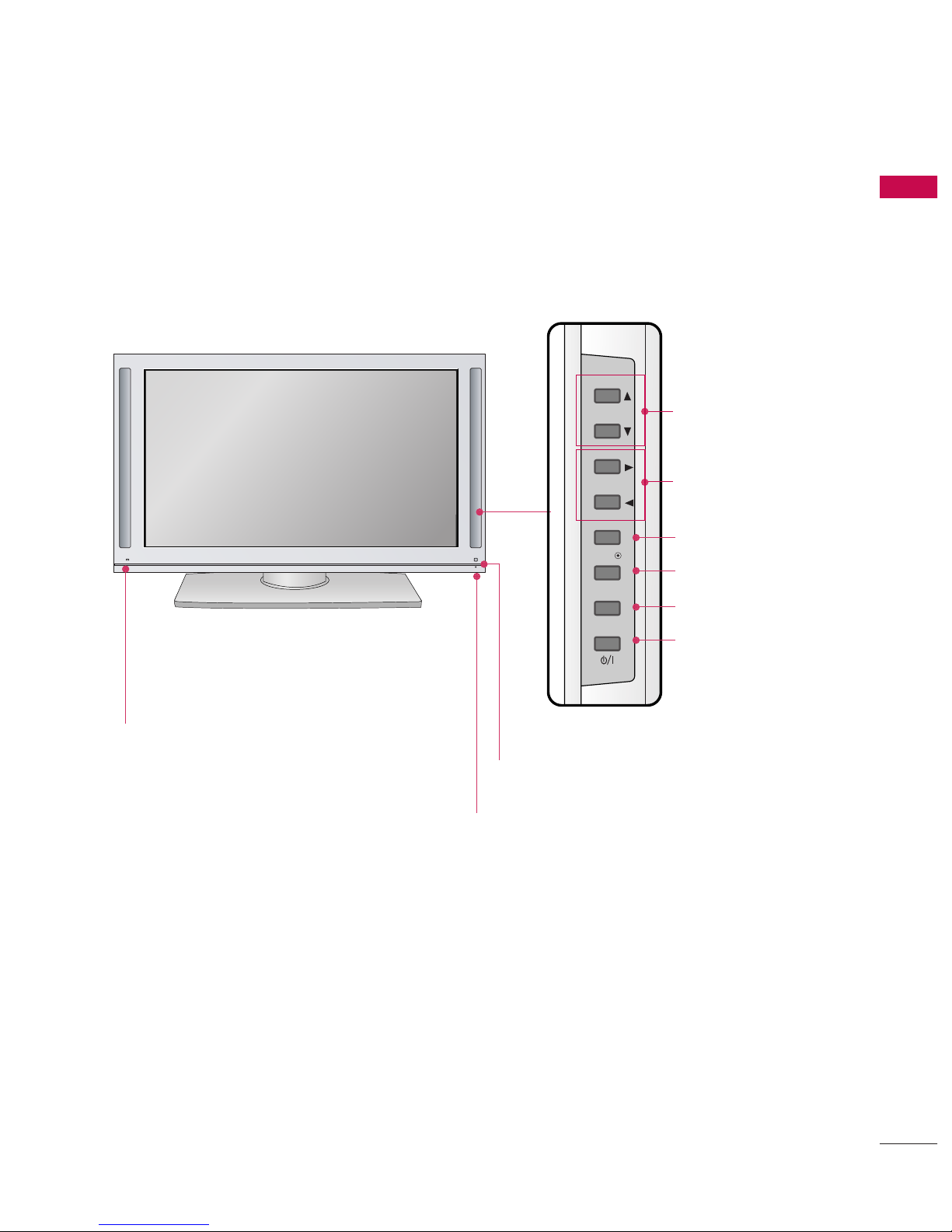CON EN S
2
CON EN S
ACCESSORIES
. . . . . . . . . . . . . . . . . . . . . . . . . . . . . . . . . . . . . . . . . . .
1
PREPARATION
Home Menu . . . . . . . . . . . . . . . . . . . . . . . . . . . . . 4
Front Panel Controls . . . . . . . . . . . . . . . . . . . . . . 5
Back Panel Information . . . . . . . . . . . . . . . . . . . . 6
Attaching the TV to a Wall . . . . . . . . . . . . . . . . . . 7
Back Cover for Wire Arrangement . . . . . . . . . . . . 8
Desktop Pe estal Installation . . . . . . . . . . . . . . . . 9
Swivel Stan . . . . . . . . . . . . . . . . . . . . . . . . . . . . . 9
Antenna Connection . . . . . . . . . . . . . . . . . . . . . . 10
EXTERNAL EQUIPMENT SETUP
HD Receiver Setup . . . . . . . . . . . . . . . . . . . . . . . . . . . . . . . . . . . . . . . . . . 11
DVD Setup . . . . . . . . . . . . . . . . . . . . . . . . . . . . . . . . . . . . . . . . . . . . . . . . . . . . . . 14
VCR Setup . . . . . . . . . . . . . . . . . . . . . . . . . . . . . . . . . . . . . . . . . . . . . . . . . . . . . . 16
Other A/V Source Setup . . . . . . . . . . . . . . . . . . . . . . . . . . . . . . . . . . 18
PC Setup . . . . . . . . . . . . . . . . . . . . . . . . . . . . . . . . . . . . . . . . . . . . . . . . . . . . . . . . 19
- Screen Setup for PC Mo e . . . . . . . . . . . . . . . . . . . . . . . . . 22
USB In Setup . . . . . . . . . . . . . . . . . . . . . . . . . . . . . . . . . . . . . . . . . . . . . . . . . . 24
External Stereo Setup . . . . . . . . . . . . . . . . . . . . . . . . . . . . . . . . . . . . . . 24
Digital Au io Output Setup . . . . . . . . . . . . . . . . . . . . . . . . . . . . . 25
WATCHING TV / PROGRAMME CONTROL
Remote Control Key Functions . . . . . . . . . . . . . .26
Turning on the TV . . . . . . . . . . . . . . . . . . . . . . . . 28
Initializing Setup . . . . . . . . . . . . . . . . . . . . . . . . . 28
Programme Selection . . . . . . . . . . . . . . . . . . . . . 29
Volume A justment . . . . . . . . . . . . . . . . . . . . . . 29
On-Screen Menus Selection an A justment . . 30
Factory Reset . . . . . . . . . . . . . . . . . . . . . . . . . . . . 31
Mo el Info . . . . . . . . . . . . . . . . . . . . . . . . . . . . . . 32
Auto Programme Tuning . . . . . . . . . . . . . . . . . . .33
Manual Programme Tuning . . . . . . . . . . . . . . . . . 35
Fine Tuning . . . . . . . . . . . . . . . . . . . . . . . . . . . . . 37
Assigning a Station Name . . . . . . . . . . . . . . . . . 38
Booster . . . . . . . . . . . . . . . . . . . . . . . . . . . . . . . . 39
Programme E it . . . . . . . . . . . . . . . . . . . . . . . . . .40
Input List . . . . . . . . . . . . . . . . . . . . . . . . . . . . . . . 42
Calling Up the Channel List . . . . . . . . . . . . . . . . 43
Input Source Selection . . . . . . . . . . . . . . . . . . . . 44
SIMPLINK . . . . . . . . . . . . . . . . . . . . . . . . . . . . . . 45
Key Lock . . . . . . . . . . . . . . . . . . . . . . . . . . . . . . . 47
DVR
Timeshift Mo e . . . . . . . . . . . . . . . . . . . . . . . . . . 48
Recor ing . . . . . . . . . . . . . . . . . . . . . . . . . . . . . . 51
Manual Recor ing . . . . . . . . . . . . . . . . . . . . . . . . 54
Recor e TV . . . . . . . . . . . . . . . . . . . . . . . . . . . . 55
Sche ule List . . . . . . . . . . . . . . . . . . . . . . . . . . . 59
HDD Format . . . . . . . . . . . . . . . . . . . . . . . . . . . . 60
Recor Quality . . . . . . . . . . . . . . . . . . . . . . . . . . 61
To Use the USB Device . . . . . . . . . . . . . . . . . . . 62
Photo List . . . . . . . . . . . . . . . . . . . . . . . . . . . . . . 63
Music List . . . . . . . . . . . . . . . . . . . . . . . . . . . . . . 67
EPG(ELECTRONIC PROGRAMME GUIDE)
Switch on/off EPG . . . . . . . . . . . . . . . . . . . . . . . 70
Select a programme . . . . . . . . . . . . . . . . . . . . . . 70
Button Function in NOW/NEXT Gui e Mo e . 71
Button Function in Exten e Description Box . 71
Button Function in 7 Days Gui e Mo e . . . . . . 72
PICTURE CONTROL
Watching PIP(Picture-In-Picture) . . . . . . . . . . . .73
Picture Size (Aspect Ratio) Control . . . . . . . . . .76
Preset Picture Settings
- Picture Mo e - Preset . . . . . . . . . . . . . . . . 77
- Auto Colour Tone Control
(Warm/Me ium/Cool) . . . . . . . . . . . . . . . .78
Manual Picture A justment
- Picture Mo e - User Option . . . . . . . . . . . 79
- Colour Tone - User Option. . . . . . . . . . . . .80
Brightness A justment . . . . . . . . . . . . . . . . . . . . . . 81
XD - Picture Improvement Technology . . . . . . . . . . . 82
A vance - Cinema . . . . . . . . . . . . . . . . . . . . . . . 83
A vance - Black( Darkness) Level . . . . . . . . . . 84
Picture Reset . . . . . . . . . . . . . . . . . . . . . . . . . . . . 85