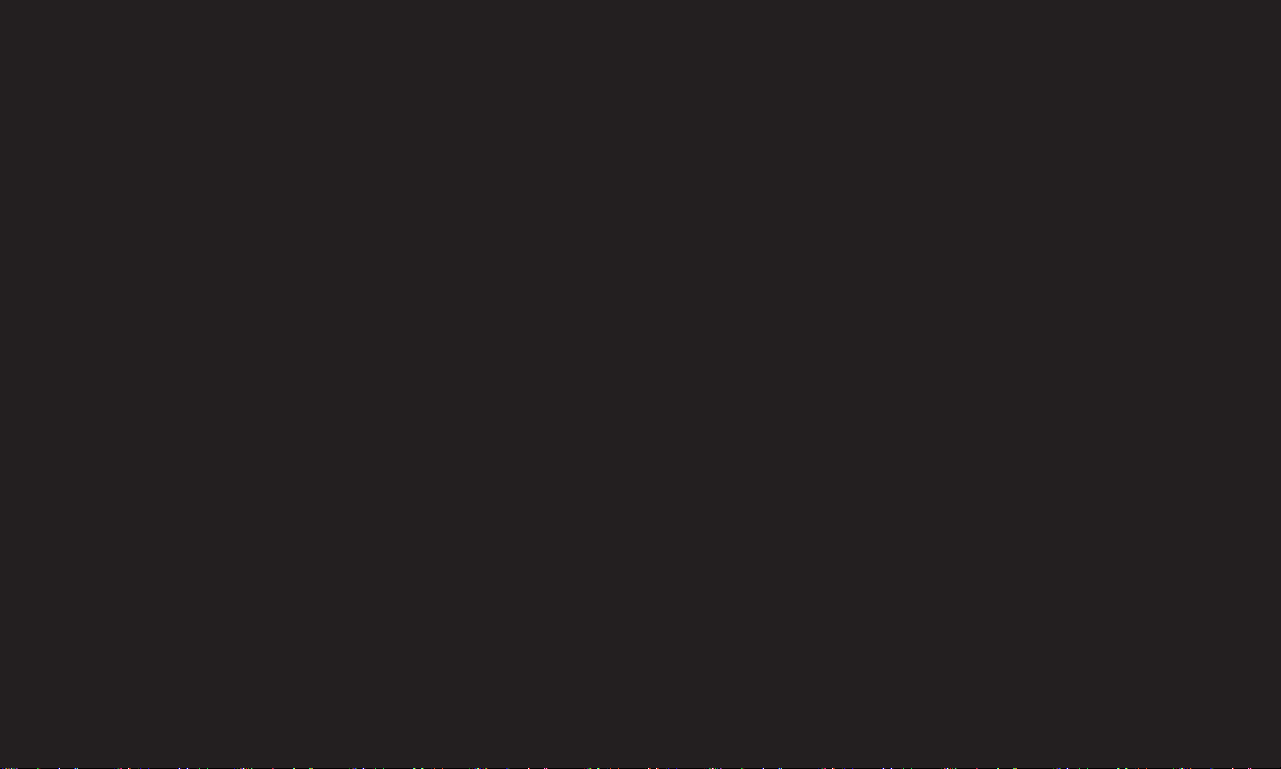This TV has the interactivity feature of Digital TV (DTVi) that allows using
applications, also known as Ginga®.
✎ By selecting a digital channel that has interactivity, it will be possible to
visualize and interact with applications transmitted by broadcasters. The
contents can vary and some examples are: weather forecast, real time news,
traffic situation, soap operas and program descriptions, interactive games,
access to bank accounts, government services, soccer information and other
sports.
✎ If your TV has internet connection and the application allows sending
information, it’ll be possible to interact with the applications* answering
surveys, making purchases, casting votes, between others.
* The application must make the aforementioned resources available.