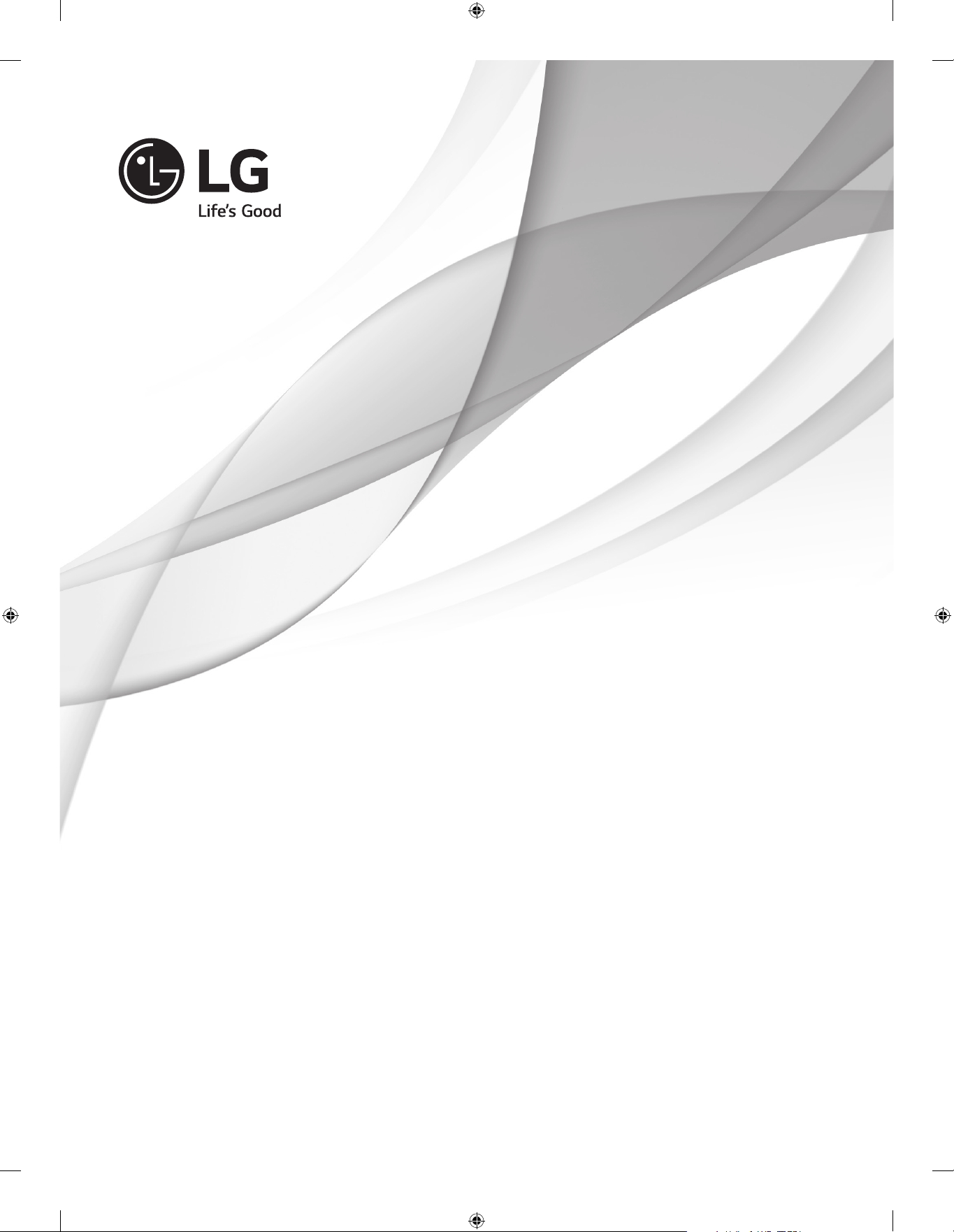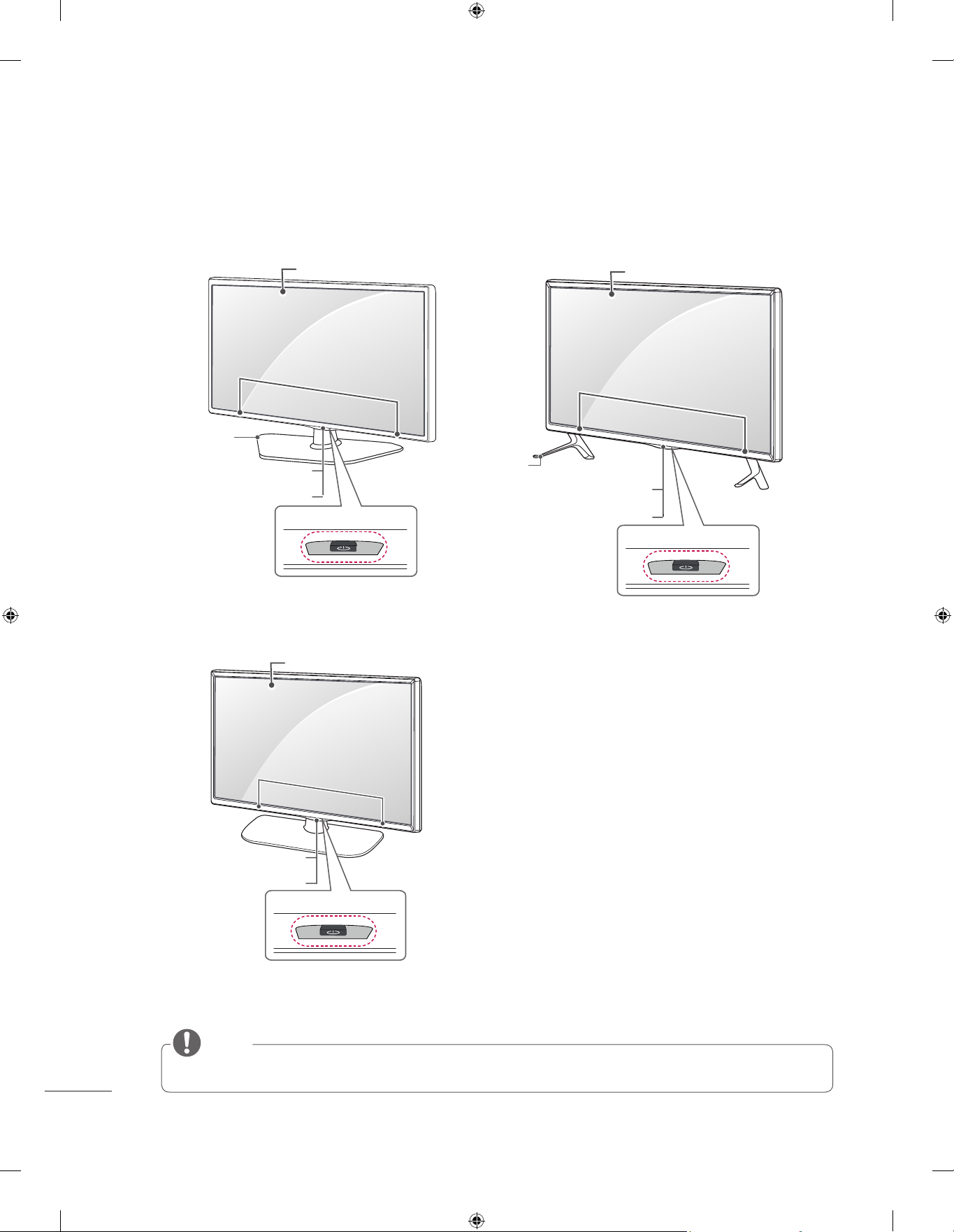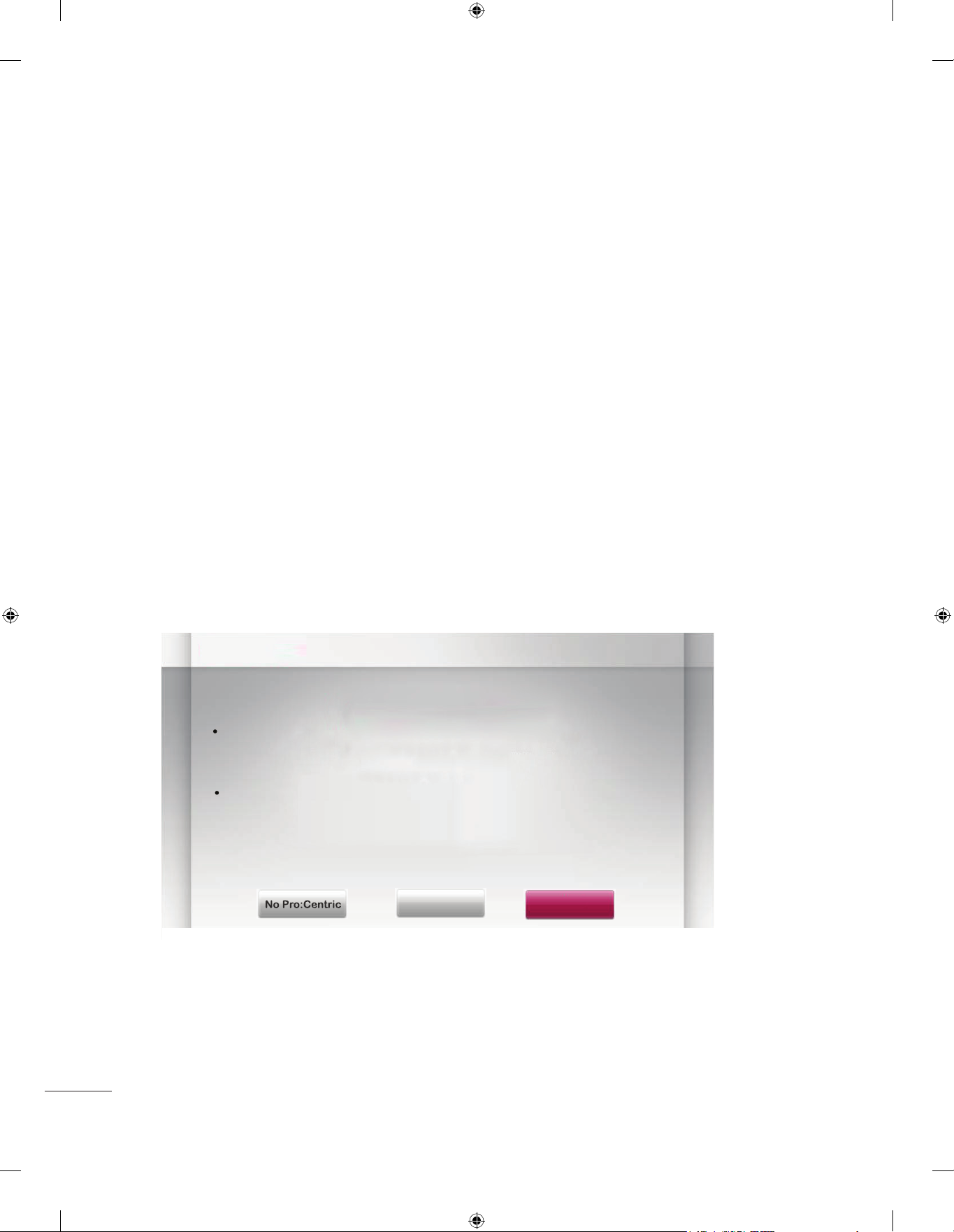1
CONTENTS
INSTALLATION MENU
Introduction ............................................................ 13
LG Hotel Mode Setup ................................................. 14~18
USB Cloning Procedure .................................................. 19
Send To USB ........................................................ 20
Receive From USB.................................................... 20
Loge Image Download ................................................. 21
Password Change....................................................... 22
Set ID Setup ........................................................... 23
Configuration Setup .................................................. 24~26
External Speaker........................................................ 27
Speaker Output Setup ................................................. 28
IR Setup............................................................... 29
Network Setup ...................................................... 30~31
Pro:Centric.......................................................... 32~33
Power Saving .......................................................... 34
CEC Setup ............................................................ 35
Clock Setup ........................................................... 36
PreLoadedApp Setup .................................................... 37
Media Share ........................................................... 38
DOWNLOAD EXTRA CONTENTS
DOWNLOAD A SPLASH IMAGE
LOCATION AND FUNCTION OF CONTROLS
EZMANAGER
Introduction ............................................................. 4
EZ-Manager Wizard ...................................................... 4
Automatically for Setup ........................................... 5~7
Manually for Setup.............................................. 8~10
USB LG Smart Install Utility ..................................... 11~12
Parts and buttons ........................................................ 2
LED Clock connection .................................................... 3
Download Extra Contents(flash file) toTV set . . . . . . . . . . . . . . . . . . . . . . . . . . . . . . 39~40
Download Splash Image file to TV set.................................... 41~42