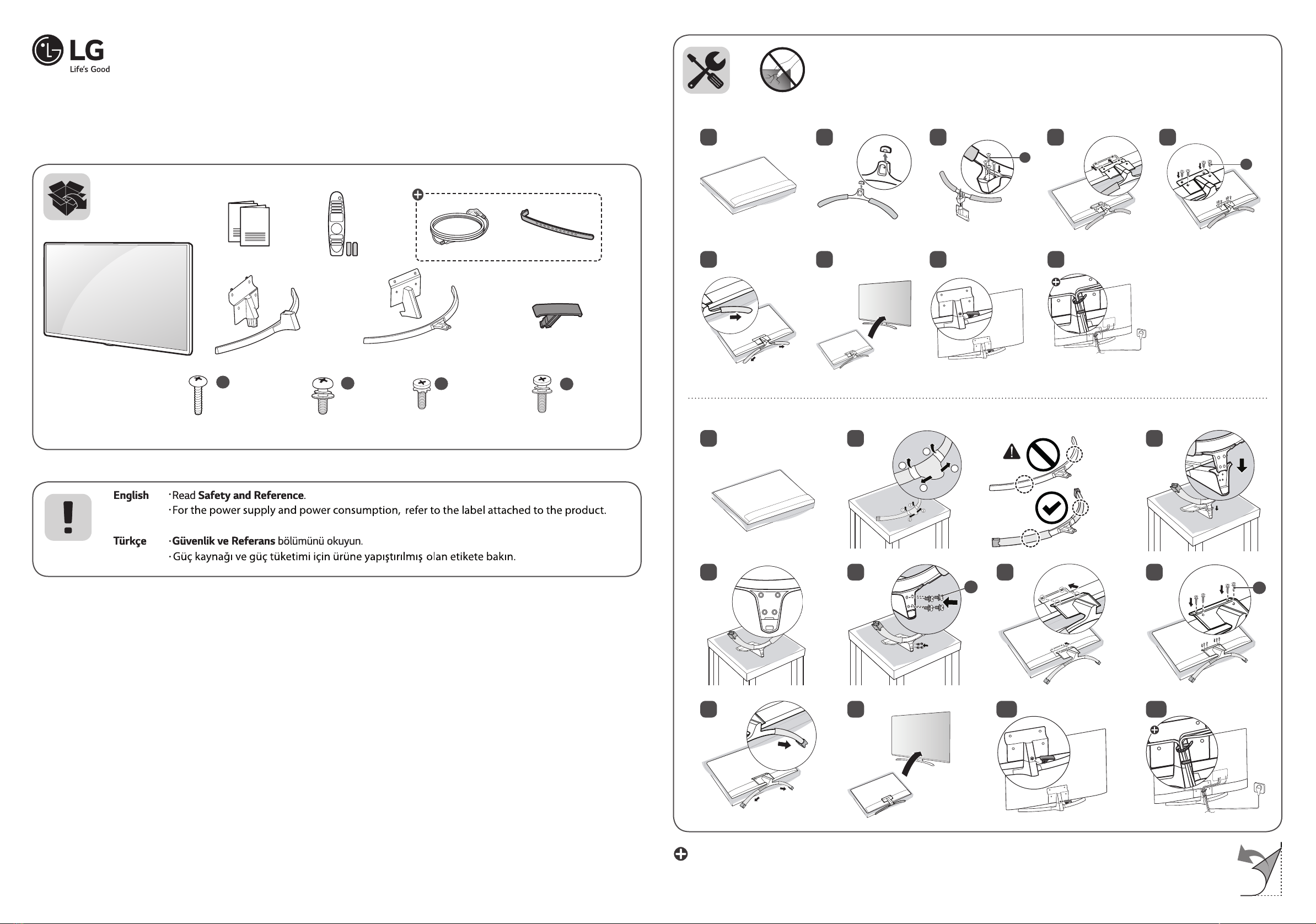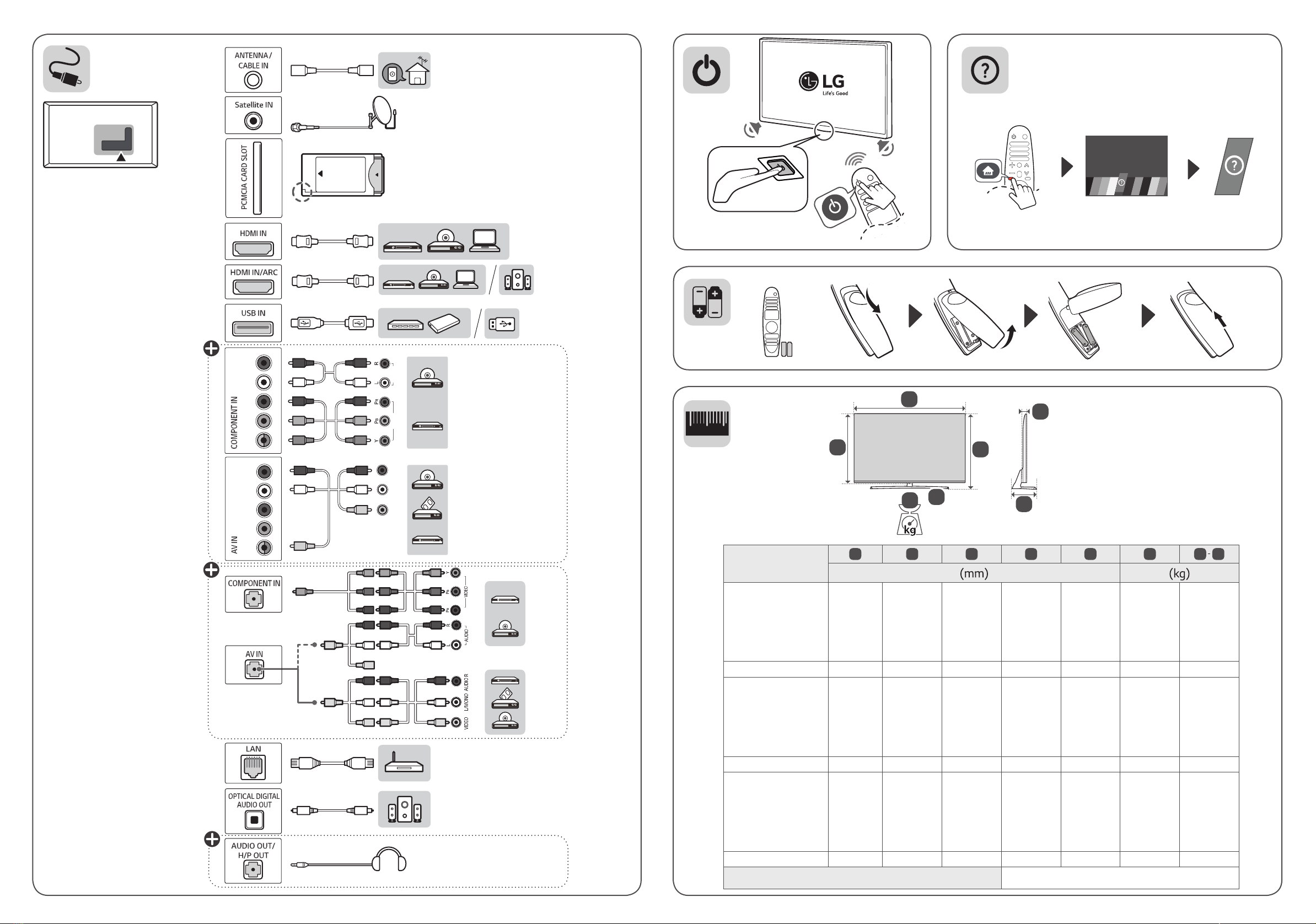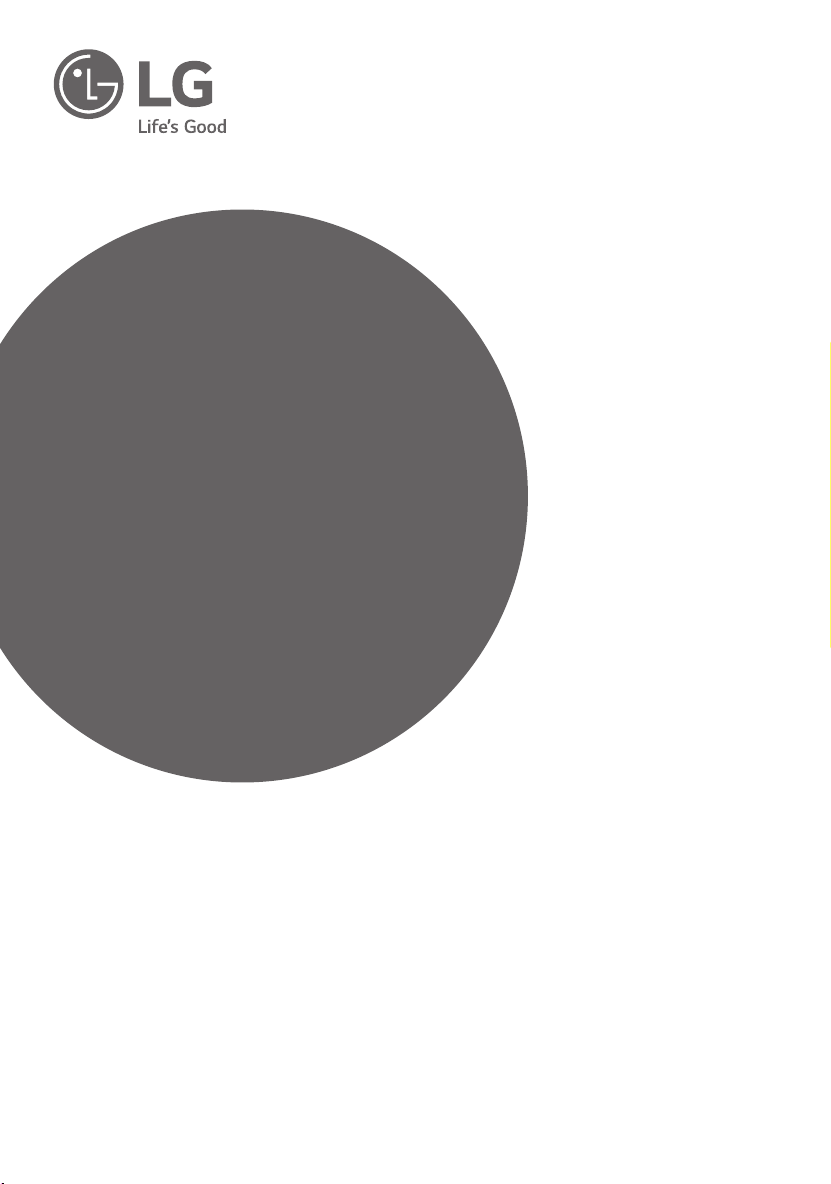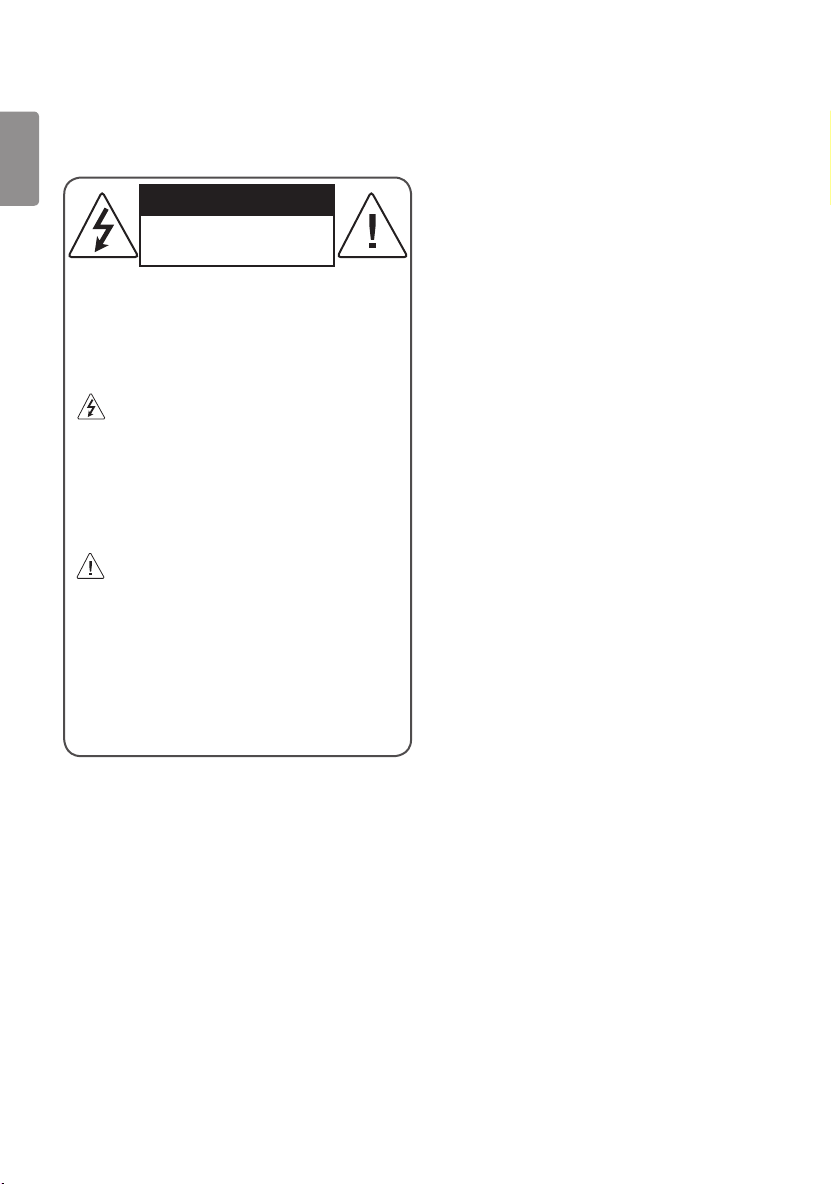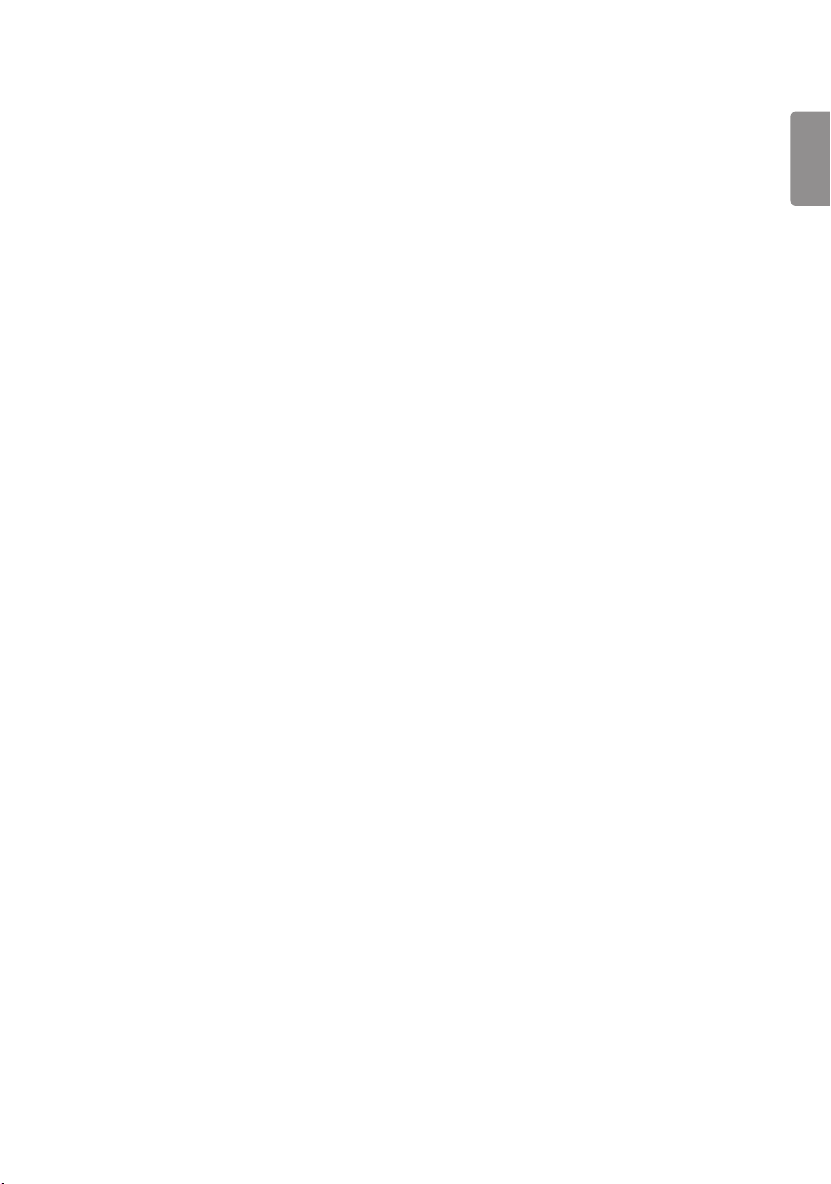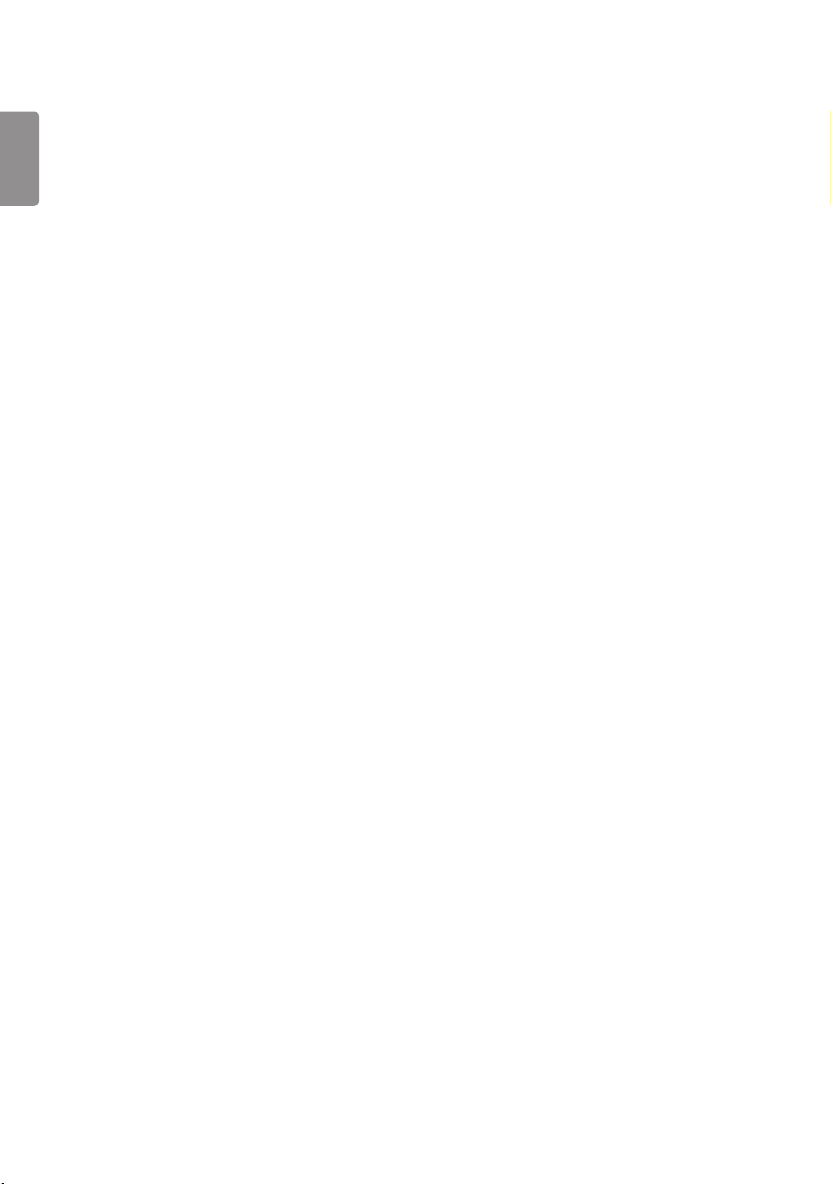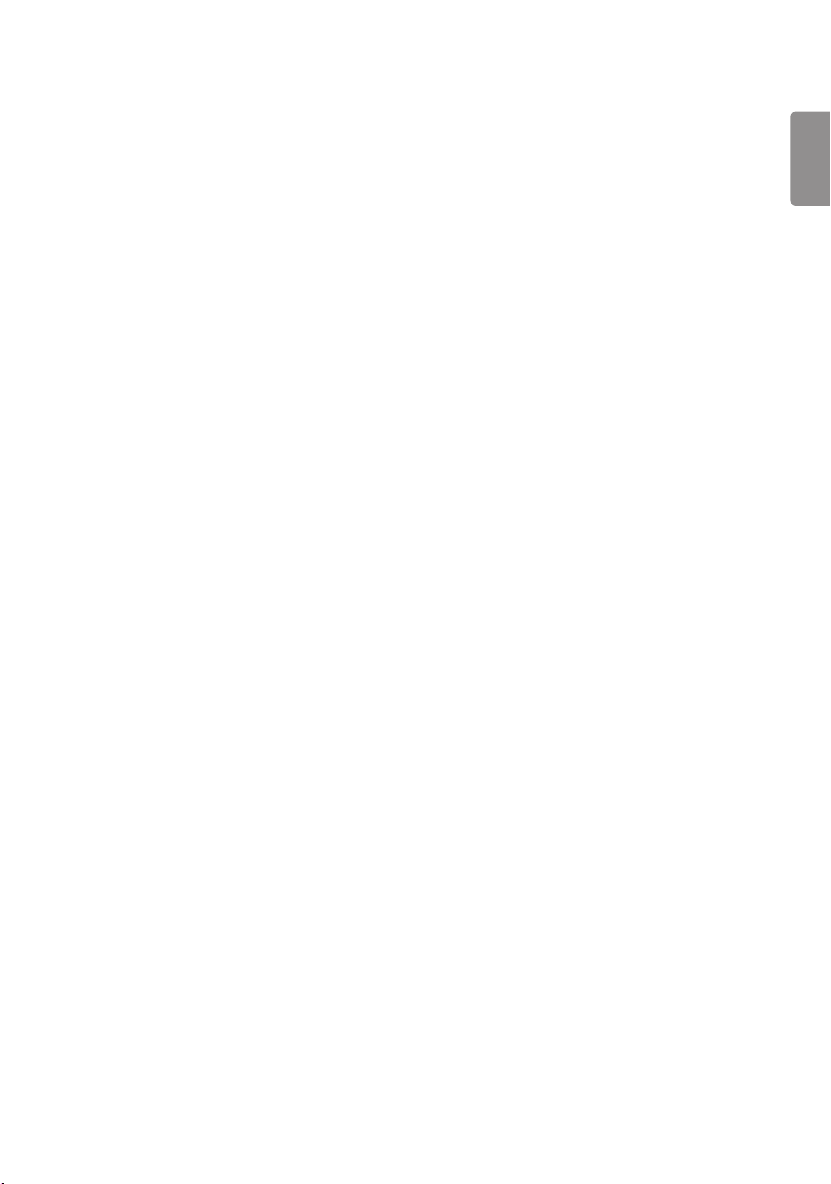ENGLISH
5
• Use only an authorized attachments /
accessories approved by LG Electronics.
Otherwise, this may result in re, electric
shock, malfunction, or product damage.
• Never disassemble the AC adapter or power
cord. This may result in re or electric shock.
• Handle the adapter carefully to avoid
dropping or striking it. An impact could
damage the adapter.
• To reduce the risk of re or electrical shock,
do not touch theTV with wet hands. If the
power cord prongs are wet or covered with
dust, dry the power plug completely or wipe
dust o.
• Batteries
-Store the accessories (battery, etc.) in a
safe location out of the reach of children.
-Do not short circuit, disassemble, or allow
the batteries to overheat. Do not dispose of
batteries in a re. Batteries should not be
exposed to excessive heat.
• Moving
-When moving, make sure the product
is turned o, unplugged, and all cables
have been removed. It may take 2 or more
people to carry largerTVs. Do not press
or put stress on the front panel of the
TV. Otherwise, this may result in product
damage, re hazard or injury.
• Keep the packing anti-moisture material or
vinyl packing out of the reach of children.
• Do not allow an impact shock, any objects
to fall into the product, and do not drop
anything onto the screen.
• Do not press strongly upon the panel with
a hand or a sharp object such as a nail,
pencil, or pen, or make a scratch on it. It may
causedamage to screen.
• Cleaning
-When cleaning, unplug the power cord
and wipe gently with a soft/dry cloth. Do
not spray water or other liquids directly
on theTV. Do not clean yourTV with
chemicals including glass cleaner, any type
of air freshener, insecticide, lubricants,
wax (car, industrial), abrasive, thinner,
benzene, alcohol etc., which can damage
the product and/or its panel. Otherwise,
this may result in electric shock or product
damage.