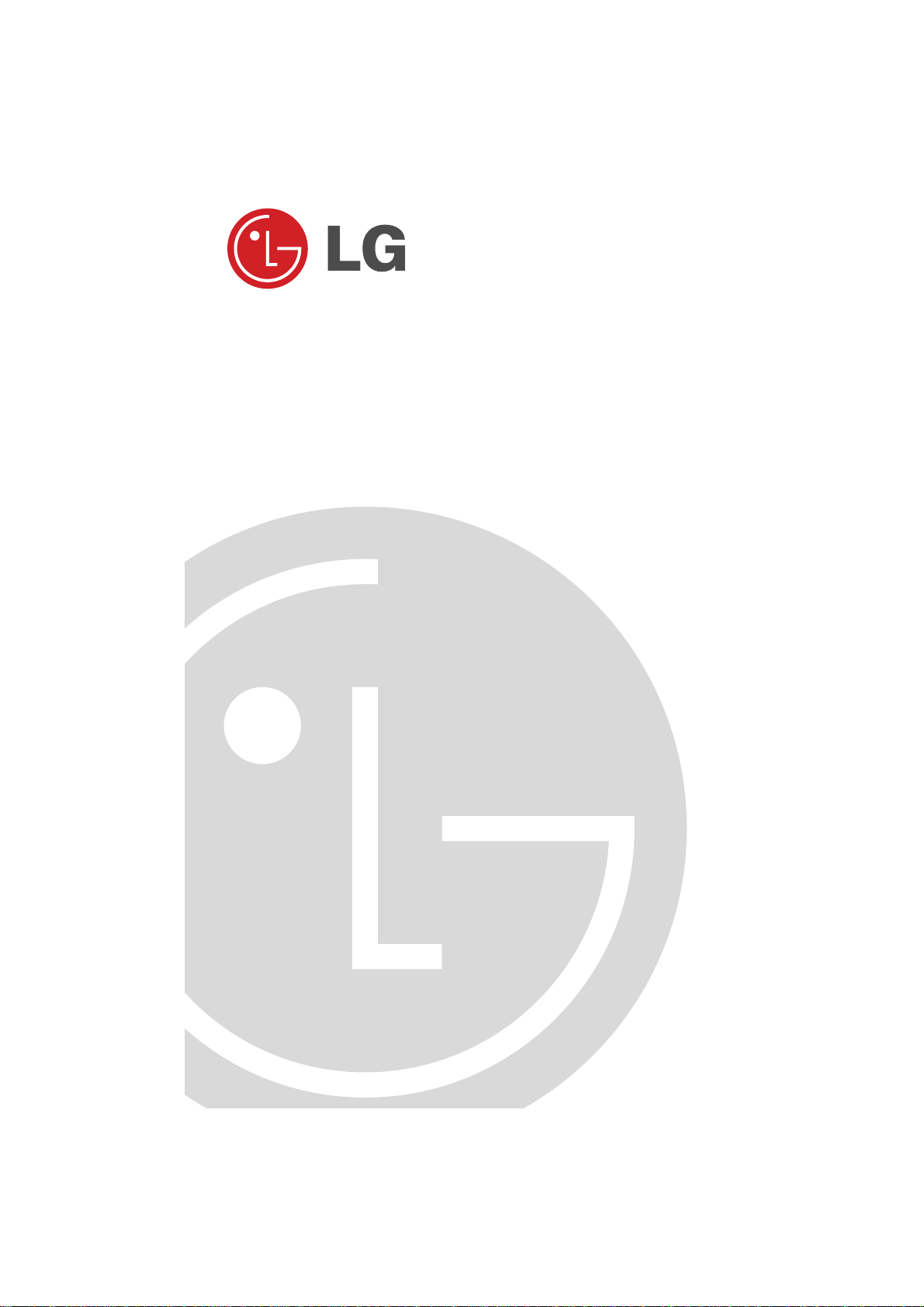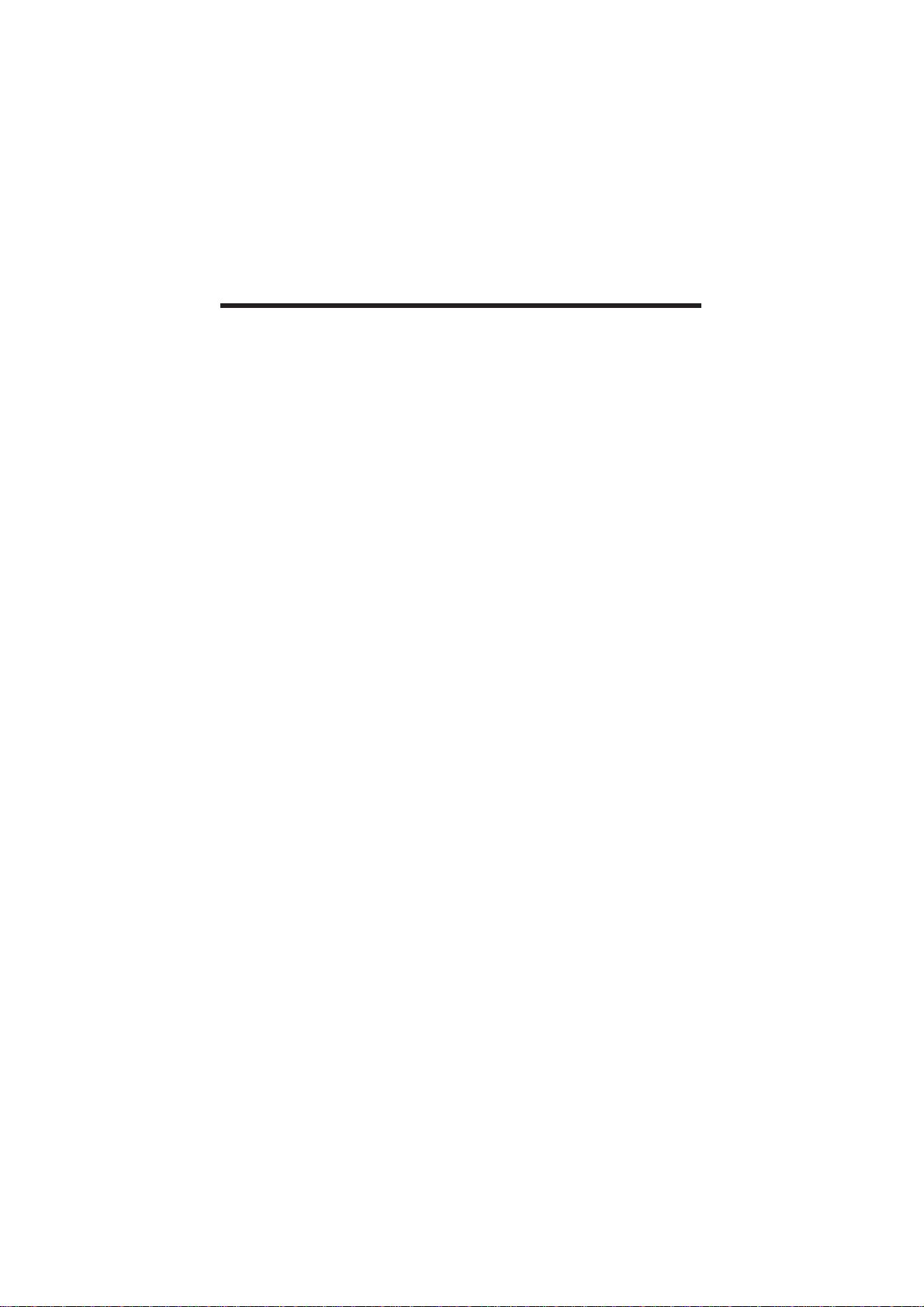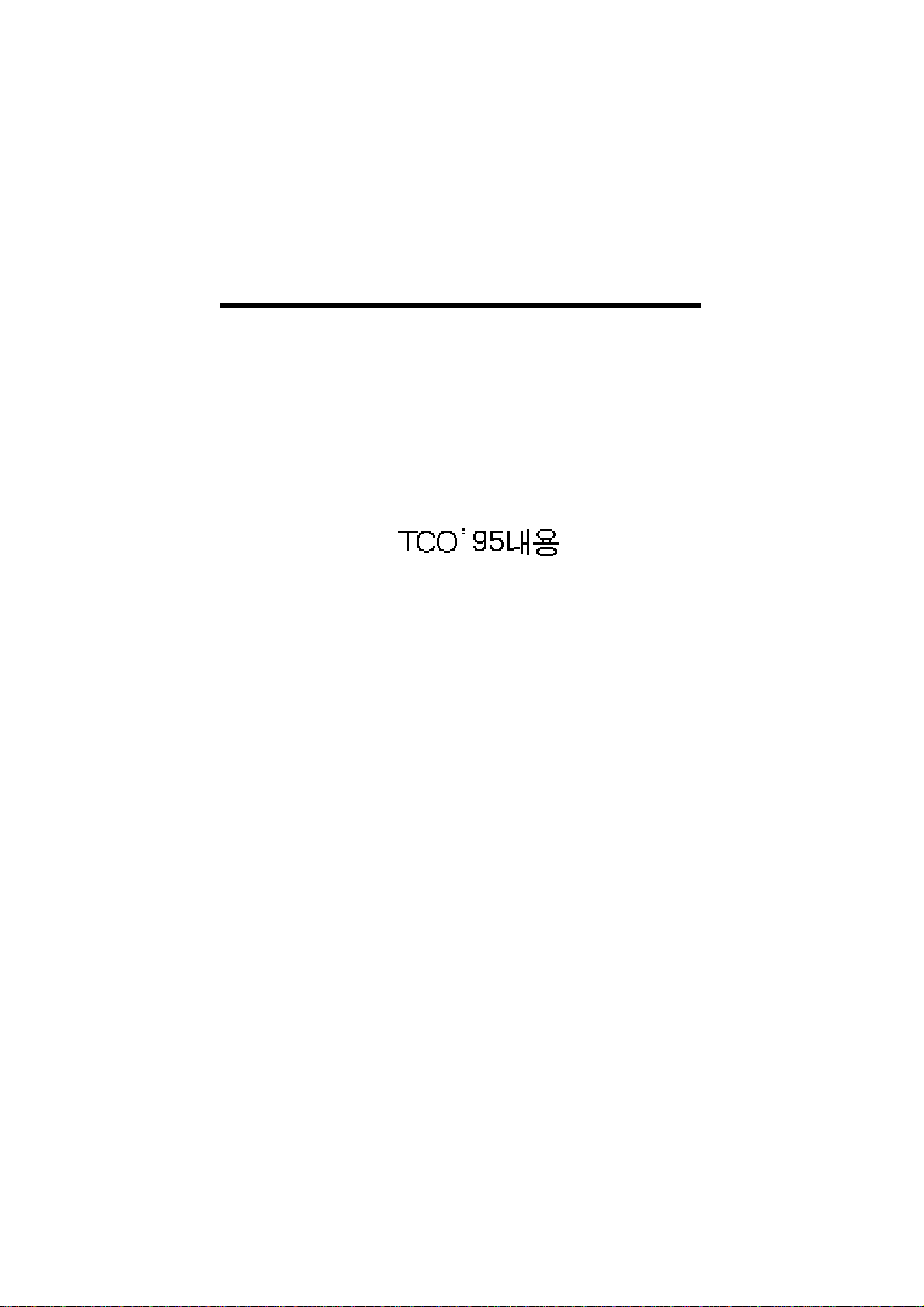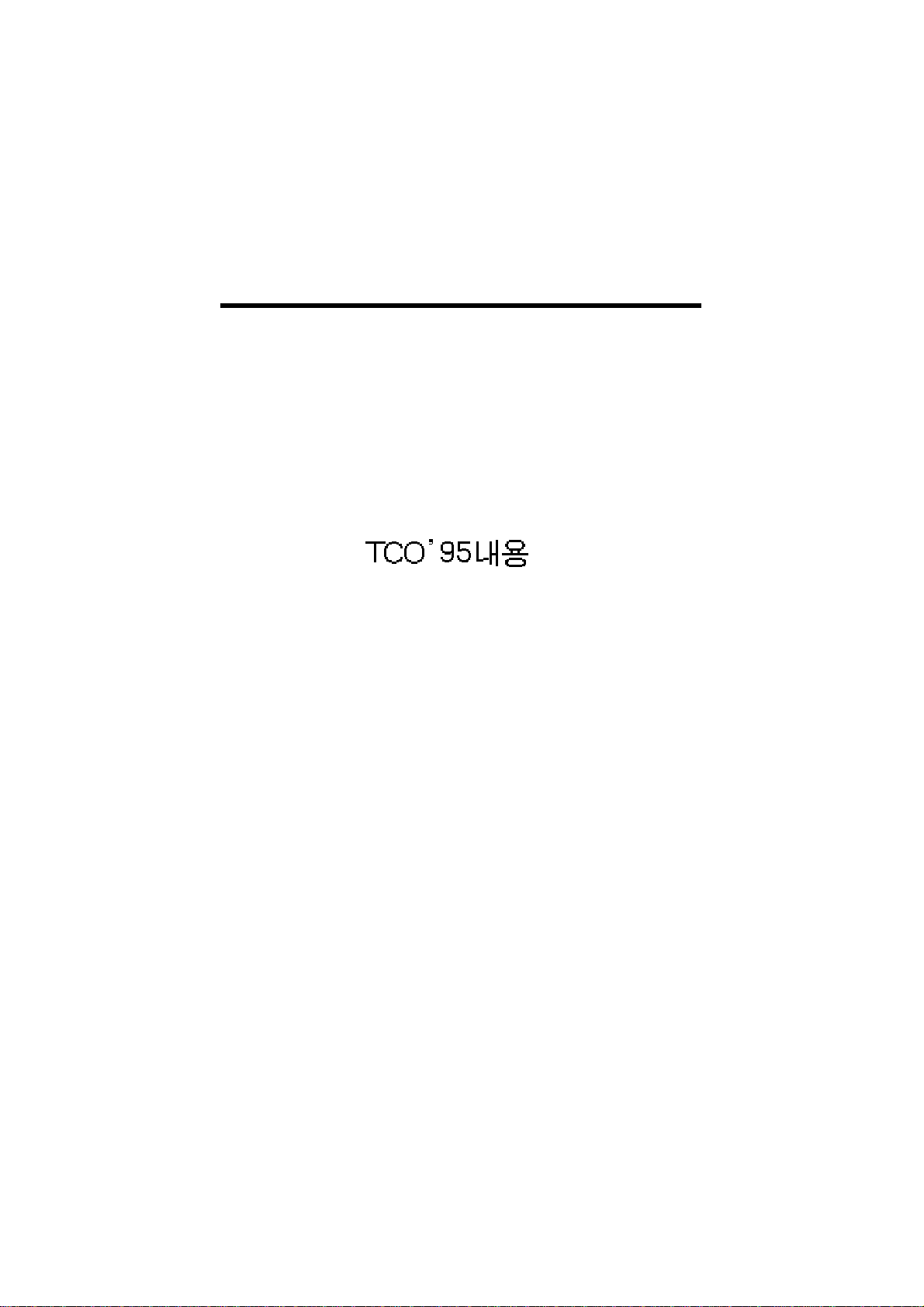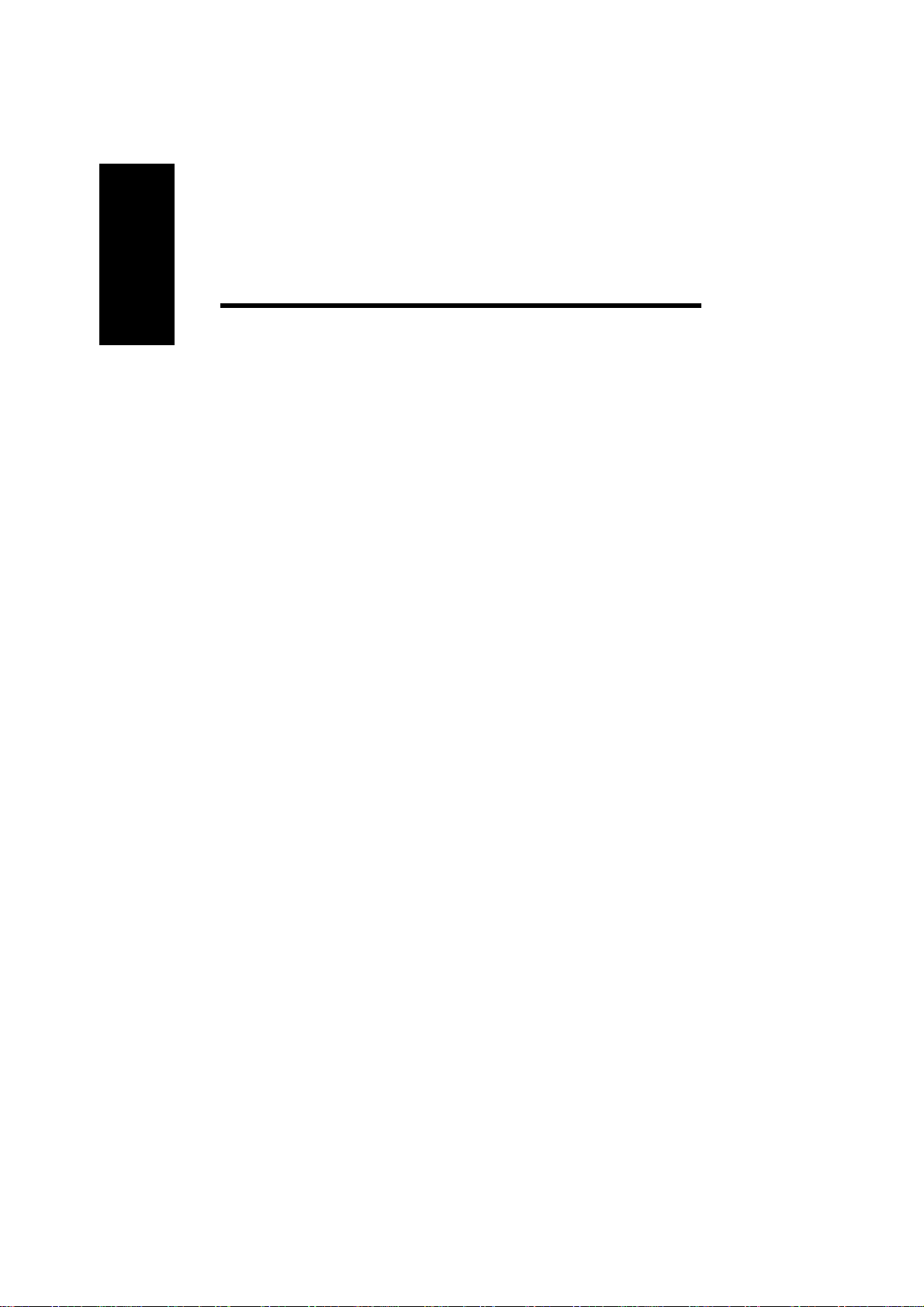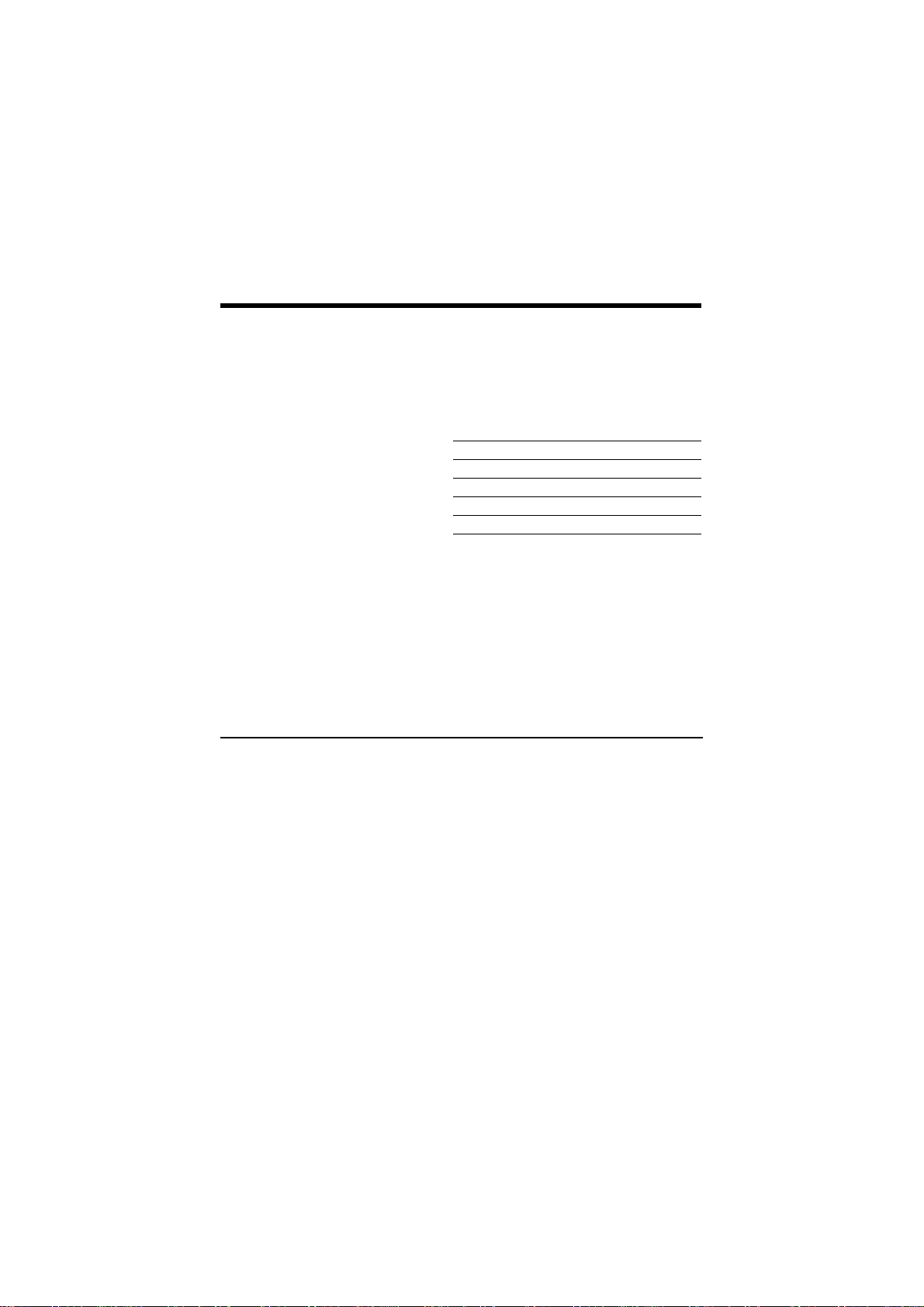A1
Introduction
Thank you for purchasing an LG high resolution monitor. It will give
you high resolution performance and convenient reliable operation in
a variety of video operating modes.
Features
The monitor is a 21-inches(20 inches viewable) intelligent, micropro-
cessor based monitor compatible with most analog RGB (Red, Green,
Blue) display standards, including IBM PC®, PS/2®, Apple®,
Macintosh®, Centris®, Quadra®, and Macintosh II family. It can also be
used with a Sun SPARC workstation as well as other sources using
the 5 BNC connectors. The monitor provides crisp text and vivid color
graphics with VGA, SVGA, XGA, and VESA Ergo modes (non-
interlaced), and most Macintosh compatible color video cards when
used with the appropriate adapter.
The monitor's wide compatibility makes it possible to upgrade video
cards or software without purchasing a new monitor.
Digitally controlled auto-scanning is done with the microprocessor for
horizontal scan frequencies between 30 and 96 kHz, and vertical
scan frequencies between 50 and 160 Hz. The microprocessor-based
intelligence allows the monitor to operate in each frequency mode
with the precision of a fixed frequency monitor.
The microprocessor based digital controls allow you to conveniently
adjust a variety of image controls by using the OSD (On Screen
Display).
The monitor has 32 memory locations for display modes, 9 of which
are factory preset to popular video modes. 8 of these are accurately
aligned to popular standards, and one is pre-loaded to align the
image within user mode. In addition, there are 24 user storable
modes, for a total of 32 memory modes.
This monitor is capable of producing a maximum horizontal resolution
of 1600 dots and a maximum vertical resolution of 1200 lines. It is
well suited for CAD work and sophisticated windowing environments.
For greater user health and safety, this monitor complies with the
stringent Swedish TCO’95 requirements for low radiation emissions.
For low cost of monitor operation, this monitor is certified as meeting
the EPA Energy Star requirements, and utilizes the VESA Display
Power Management Signalling (DPMS) protocol for power saving
during non-use periods.
English