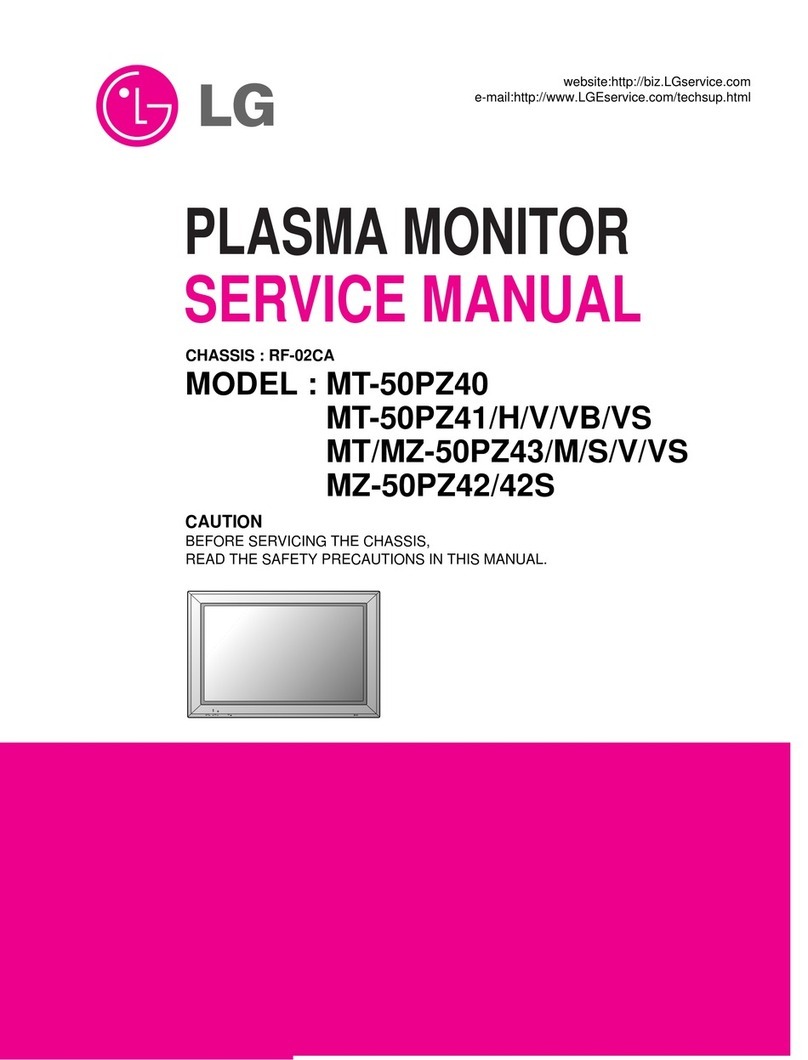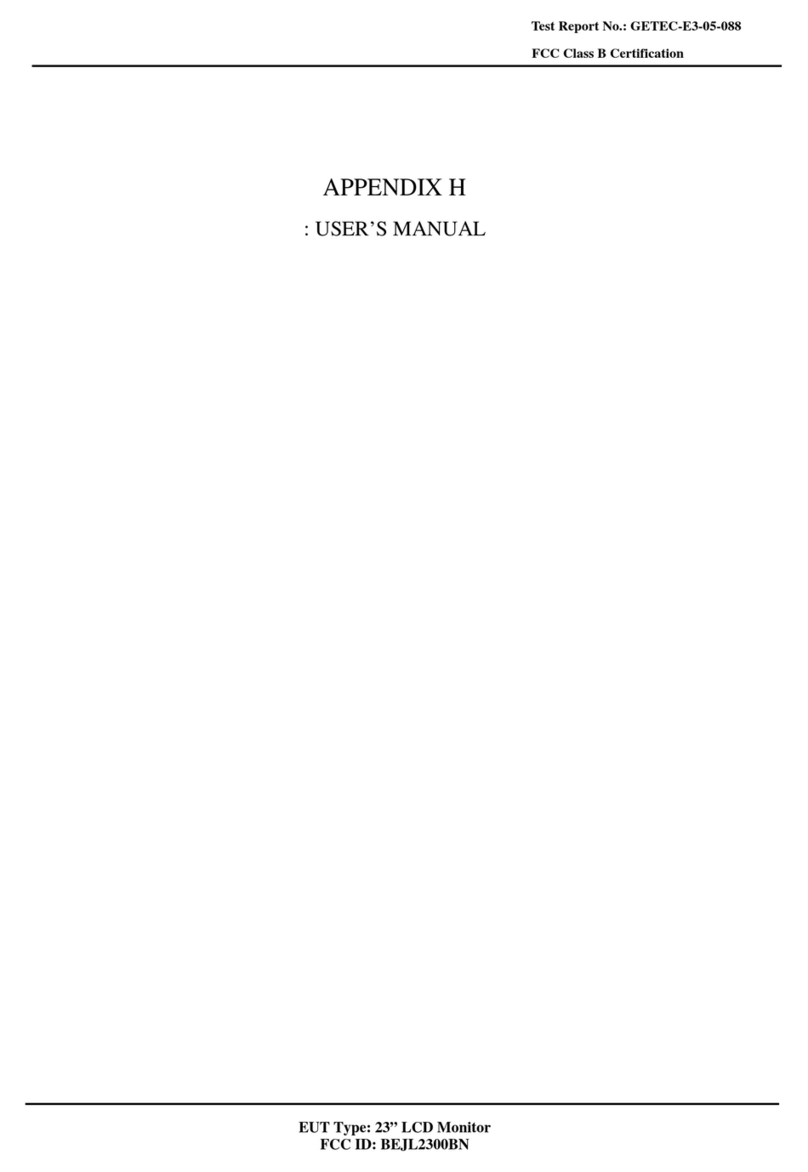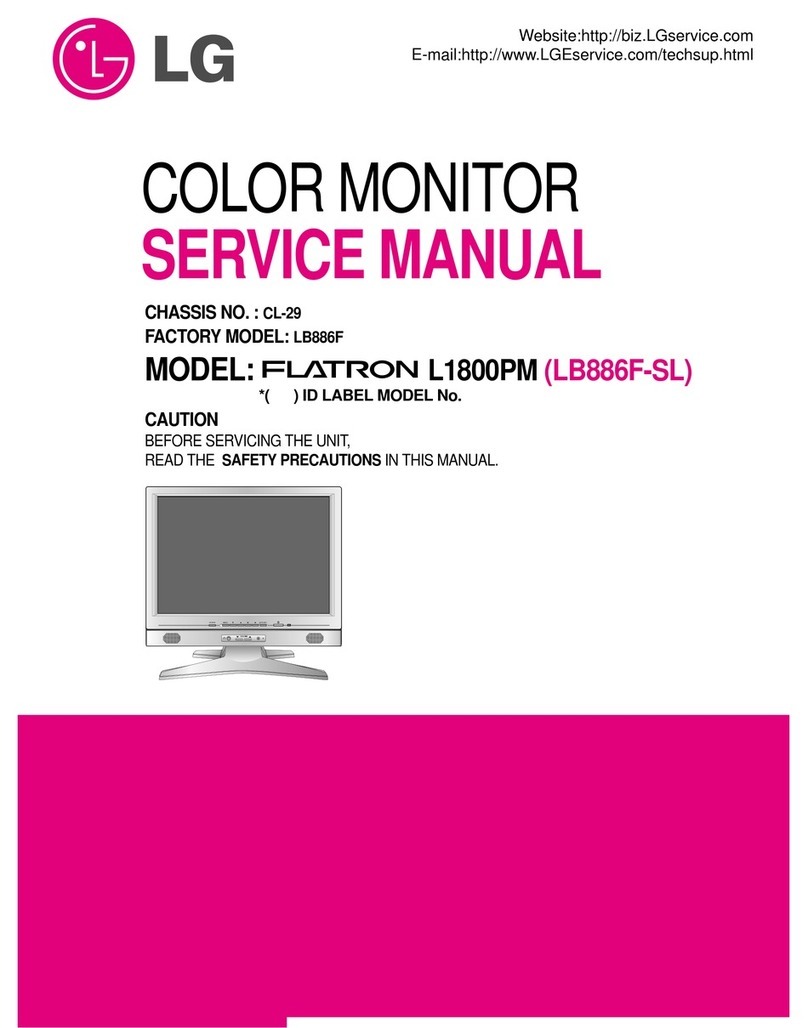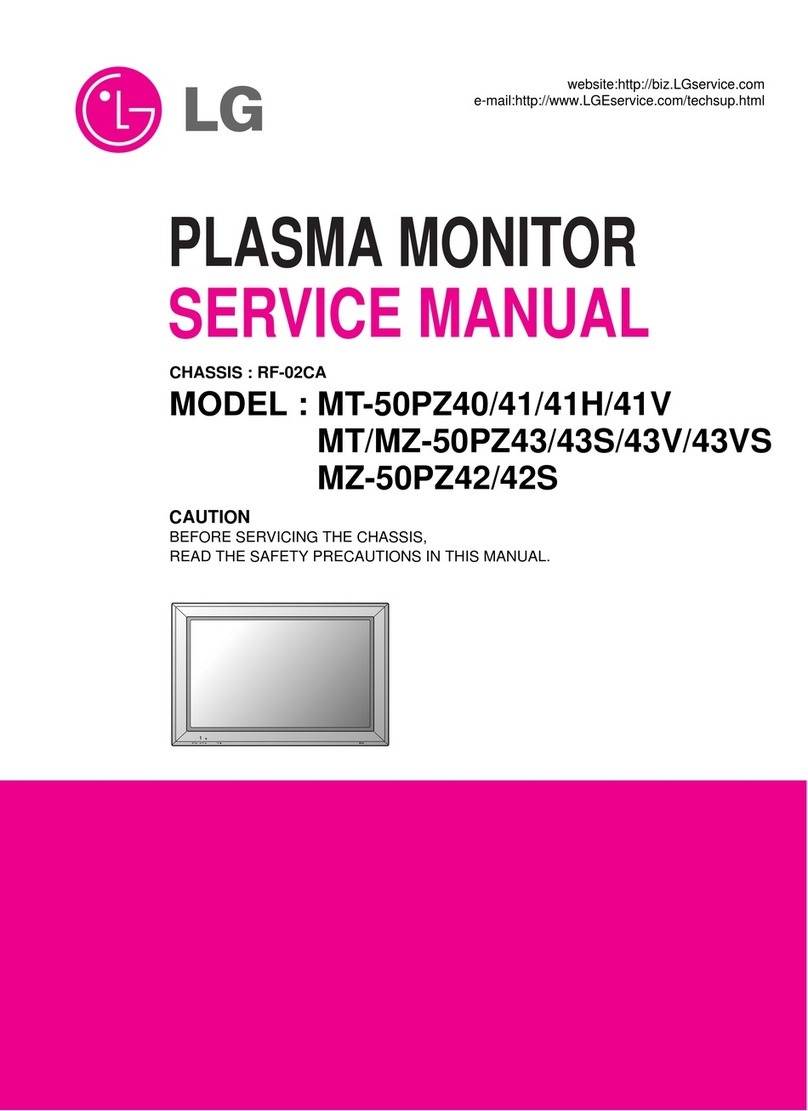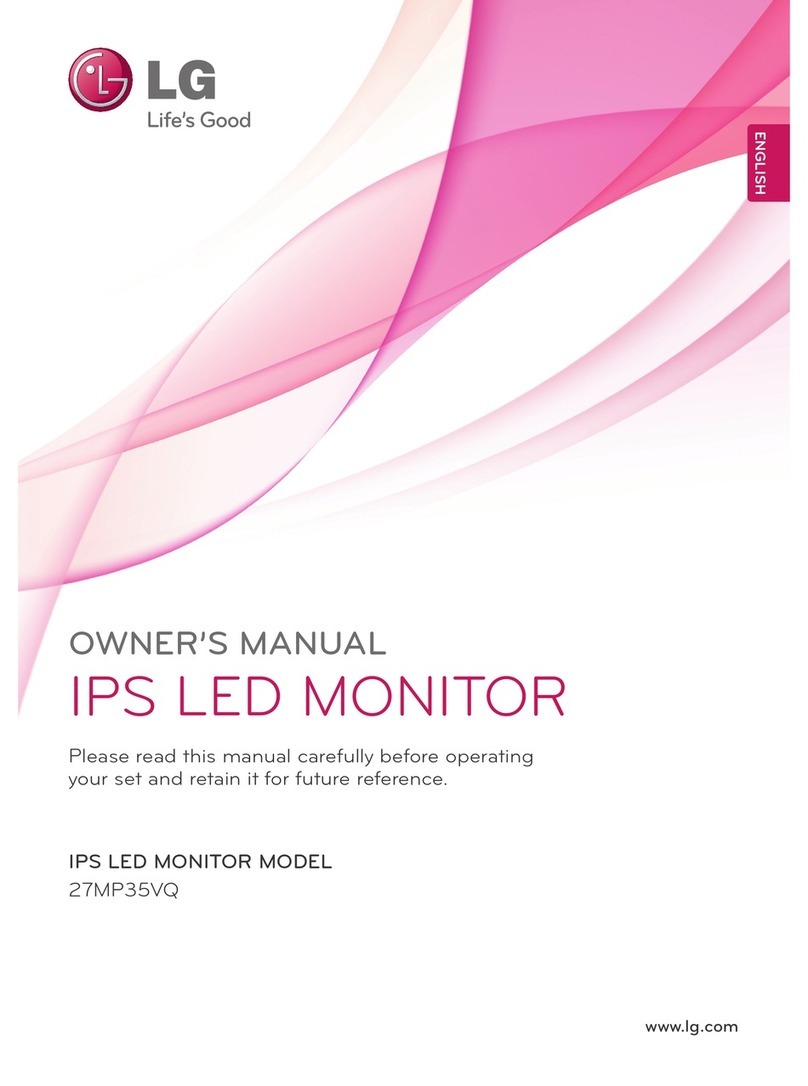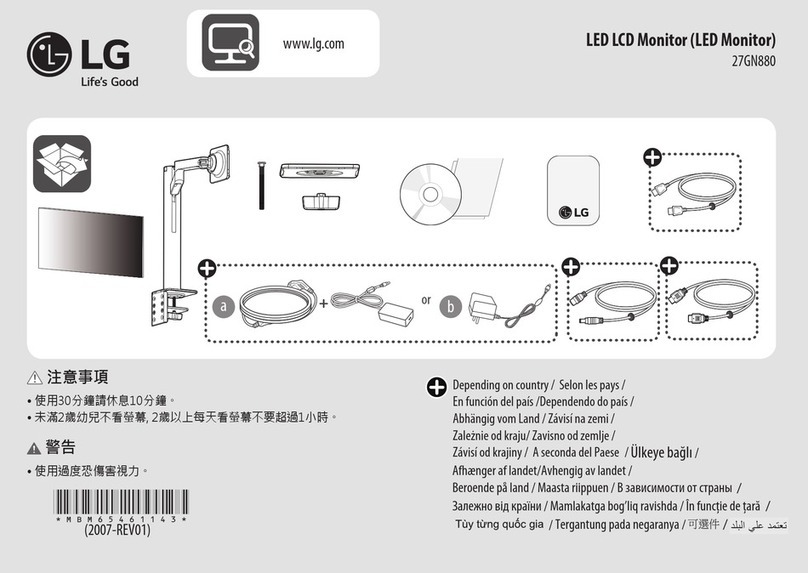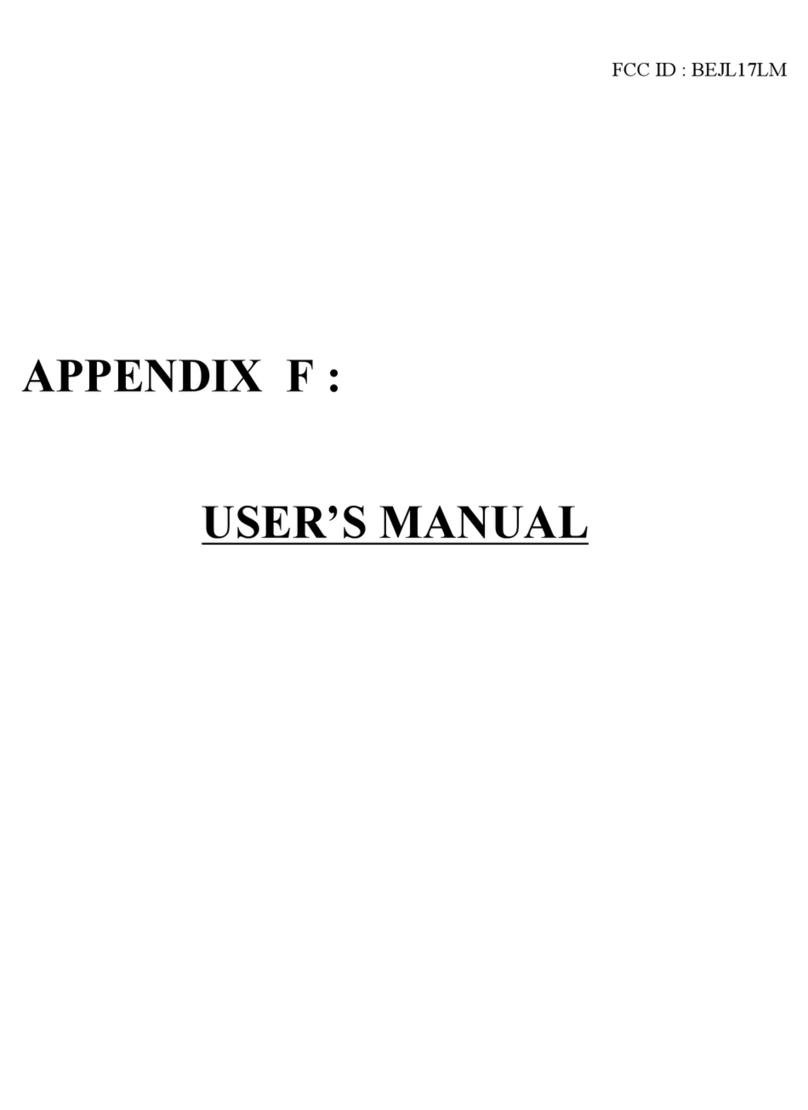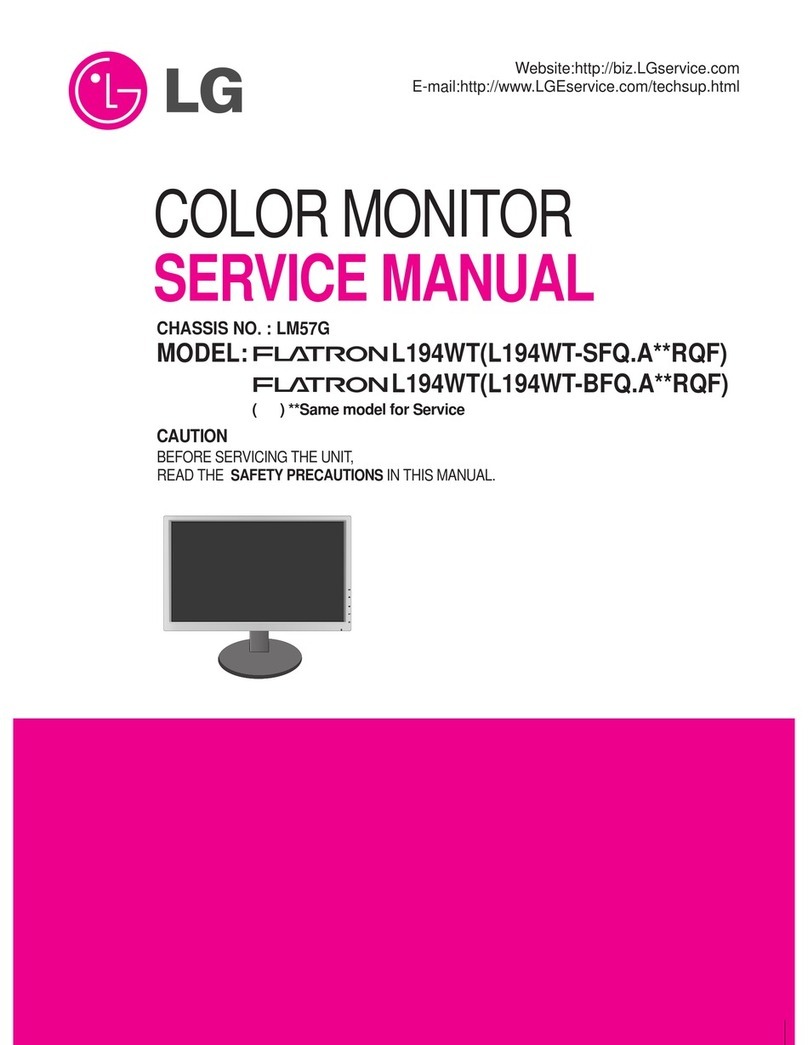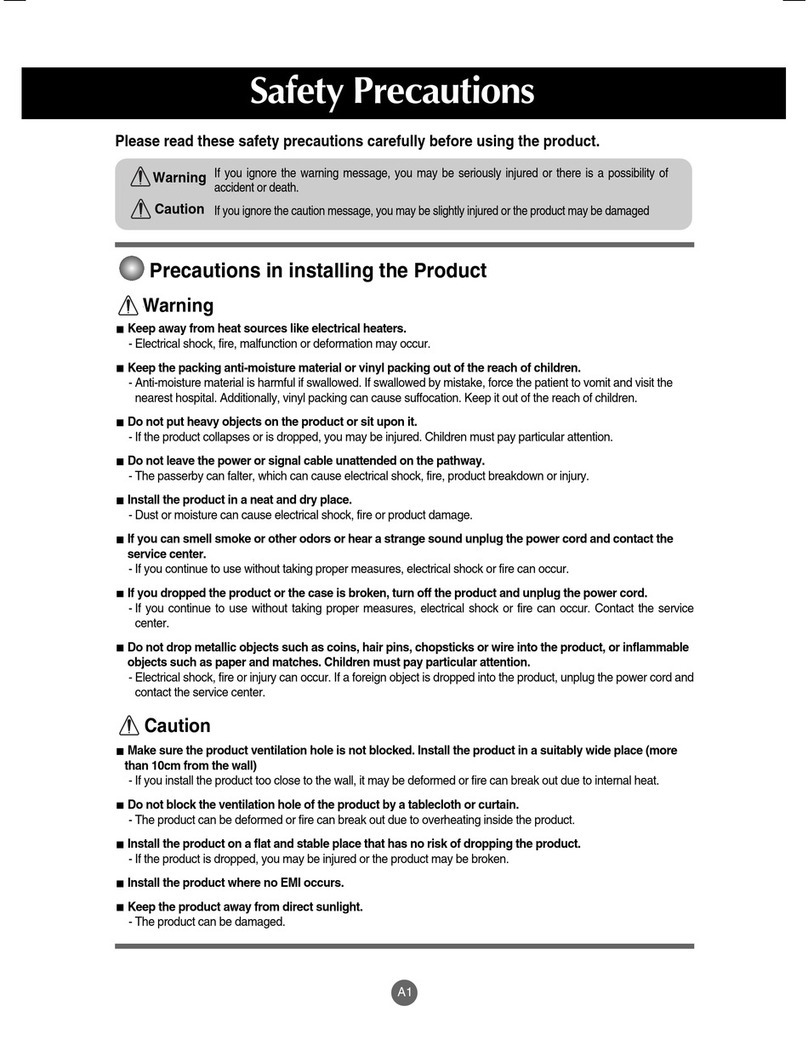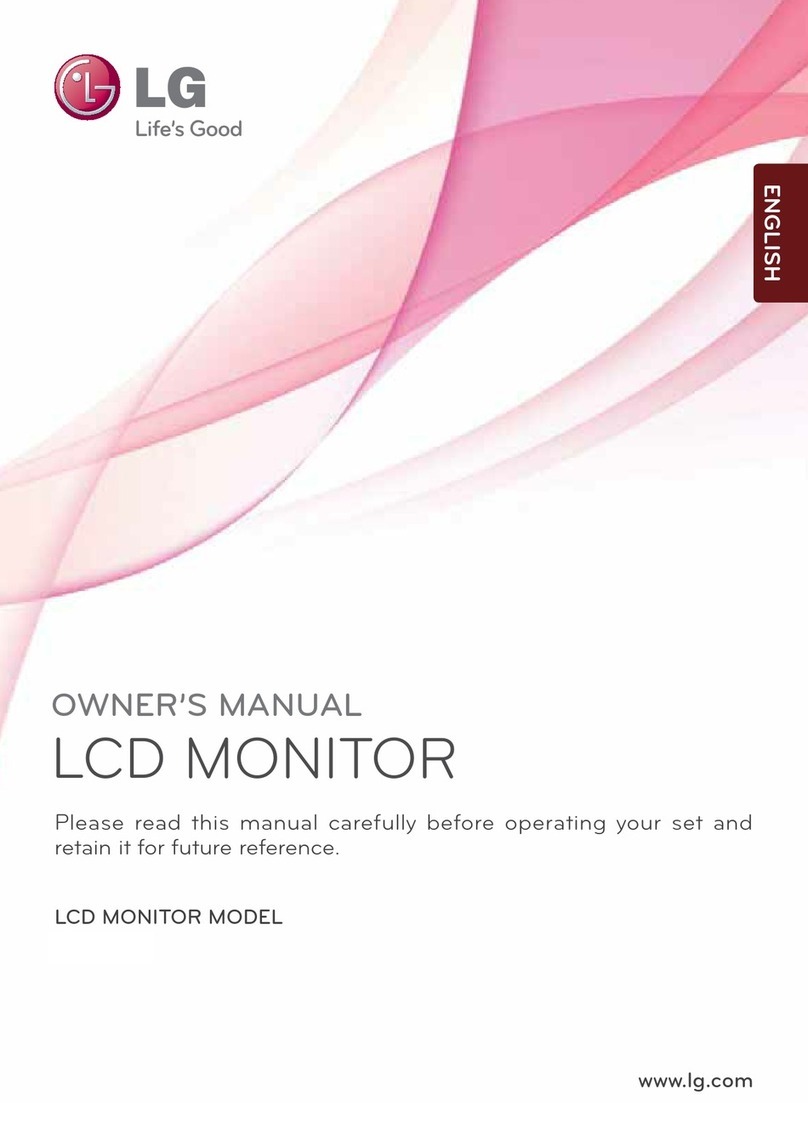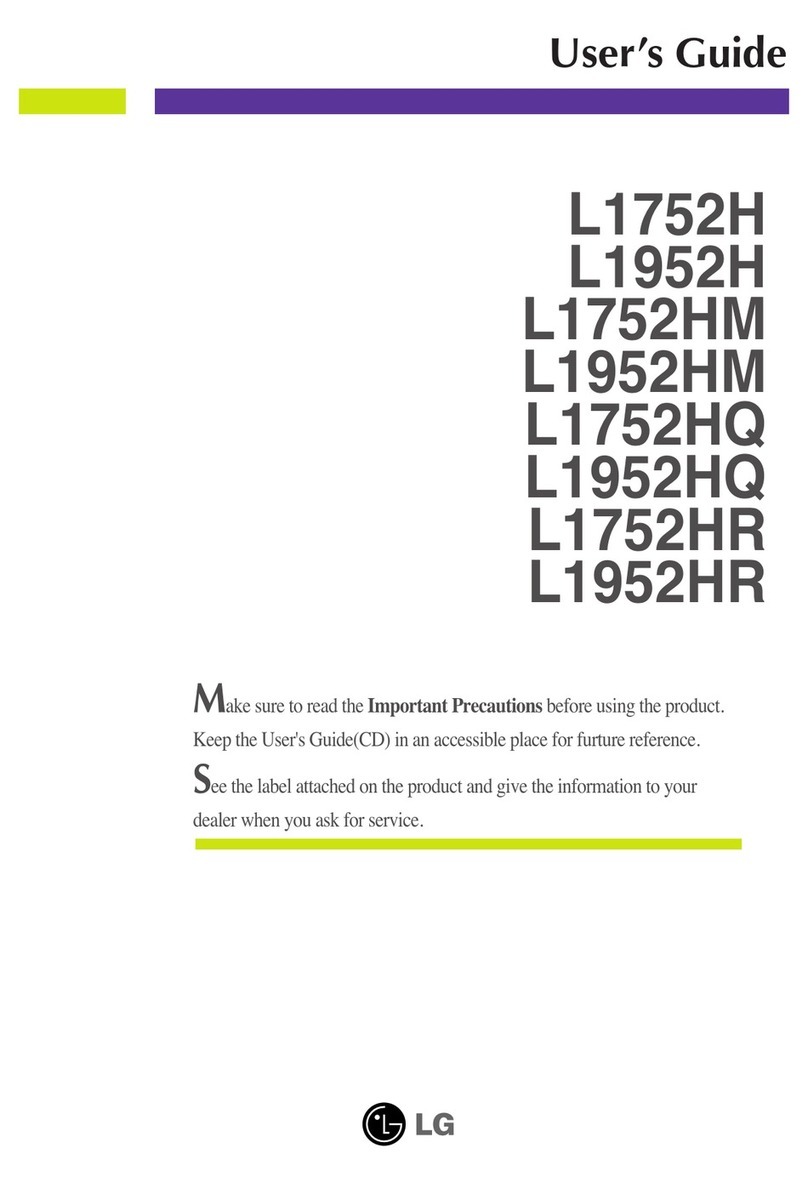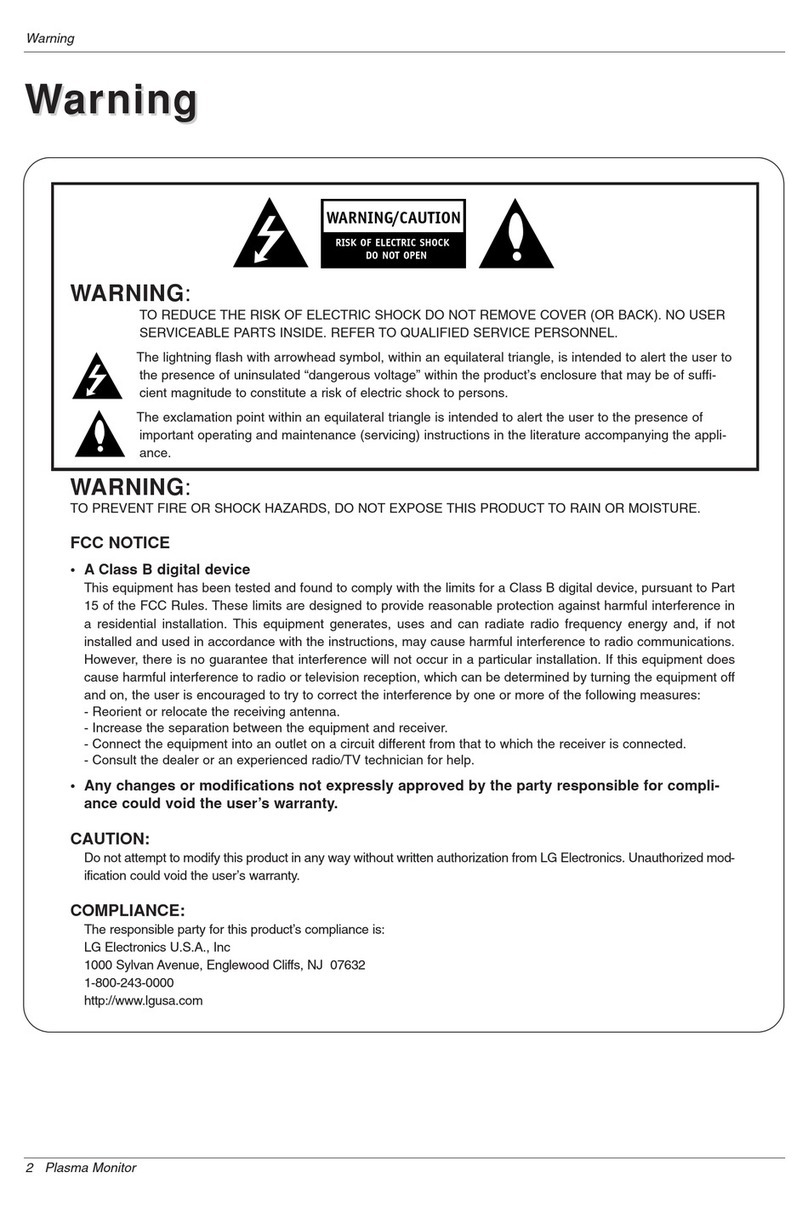5
ENG
ENGLISH
ASSEMBLING AND PREPARING
SettinguptheMonitorset
AttachingtheStandBase
1 Place the Monitor set with the screen side
down on a flat and cushioned surface.
StandBase
StandBody
StandBase
StandBody
To protect the screen from scratches, cover
the surface with a soft cloth.
3 Using a coin, turn the screw clockwise to se-
curethestandbase.
2 Check the position(atthefrontandrear)of
the stand body,thenmount the standbase on
the standbodyas shown in the figure.
CAUTION
StandBase
The components appearing in the illustra-
tions may look different from the actual prod-
uct.
Do not carry the monitor upside-down as this
may cause it to fall off its stand, resulting in
damage or injury.
To avoid damaging the screen when lifting
or moving the monitor, only hold the stand or
the plastic cover. This avoids putting unnec-
essary pressure on the screen.
Only remove the tape and the locking pin
when the monitor is mounted on the stand
base and is in an upright position. Otherwise,
the stand body may protrude, which may
lead to injury.
Detachingthestandbase
1 Place the monitor's screen face down.
To protect the screen from scratches, cover the
surface with a soft cloth.
2 Using a coin, turn the screw in the stand base
counterclockwise. Detach the standbasefrom
the standbody.
CAUTION