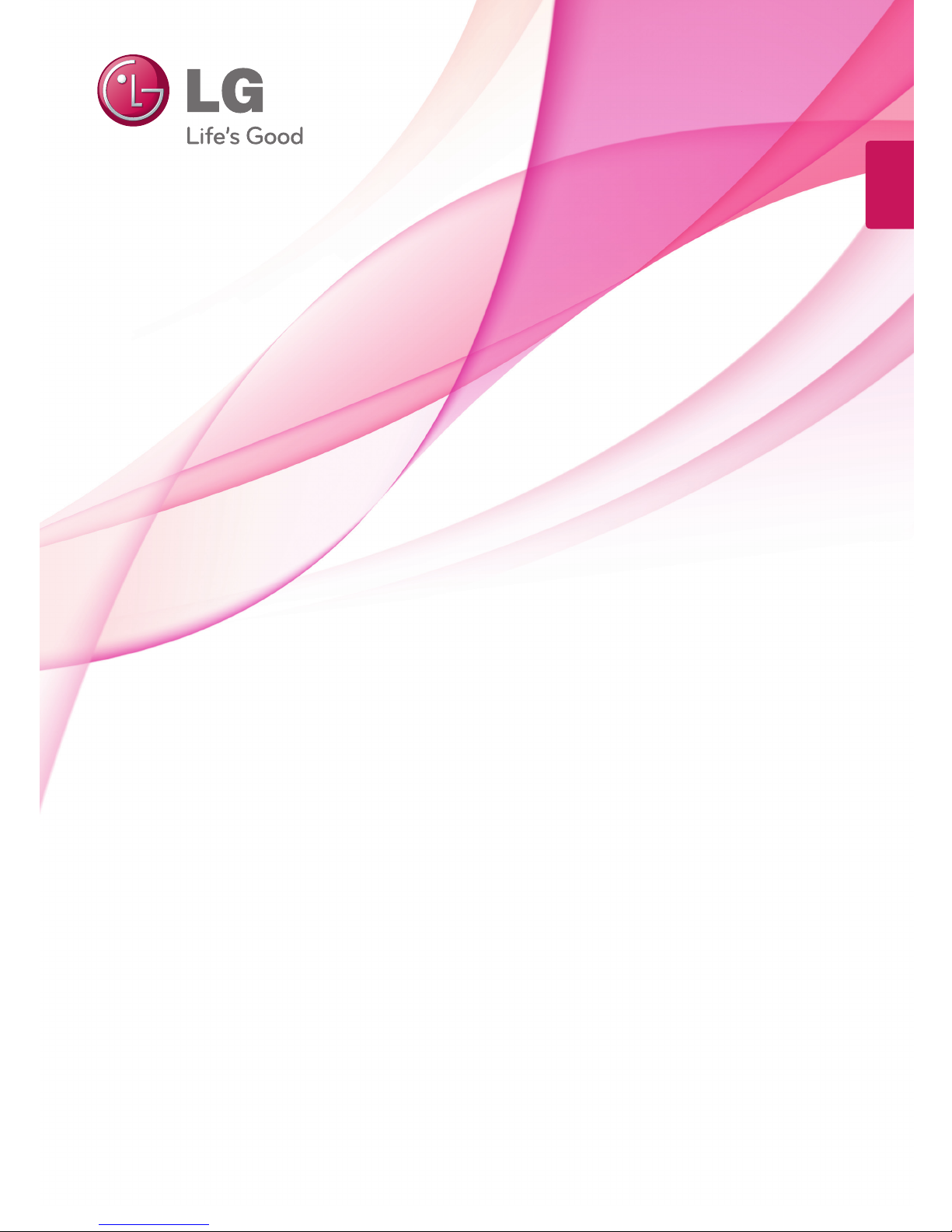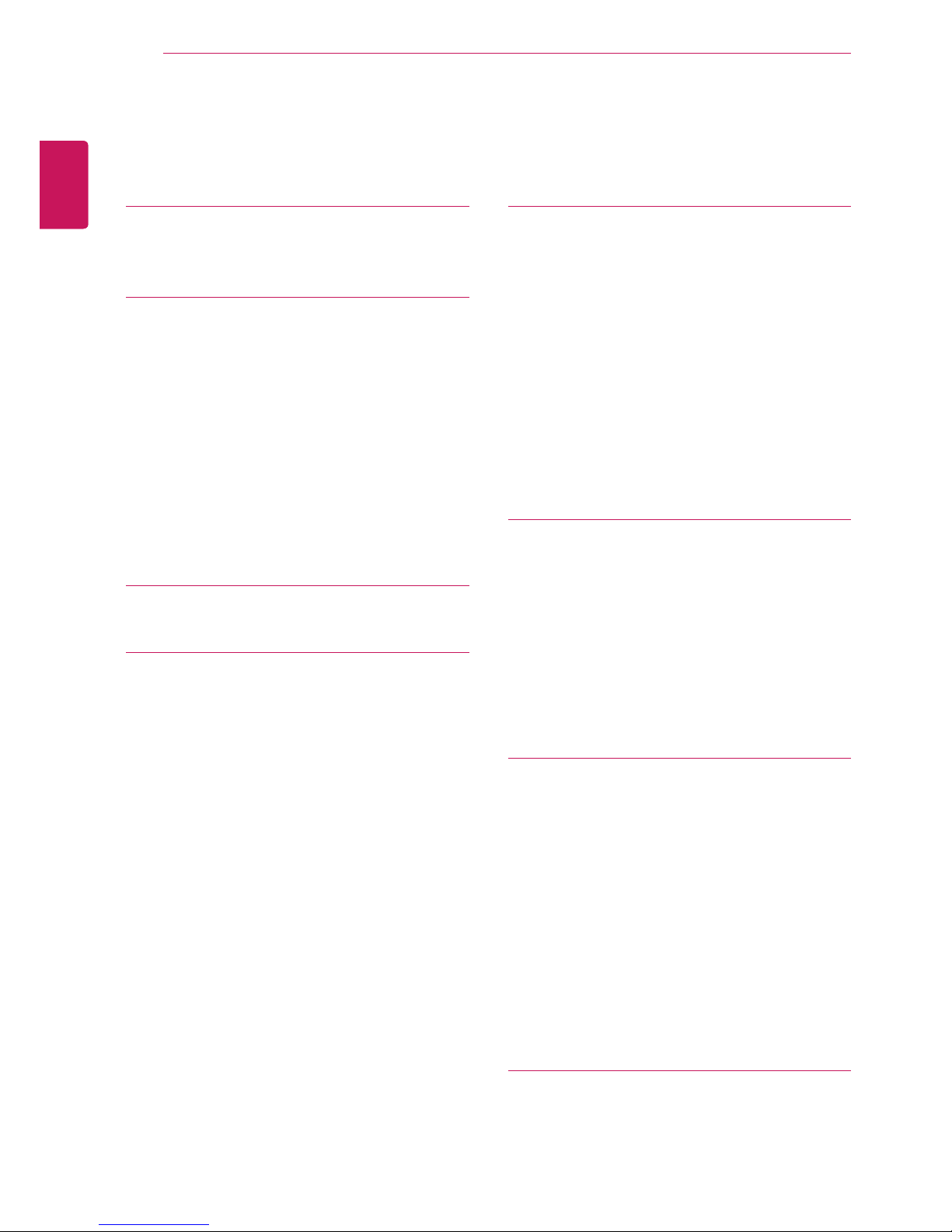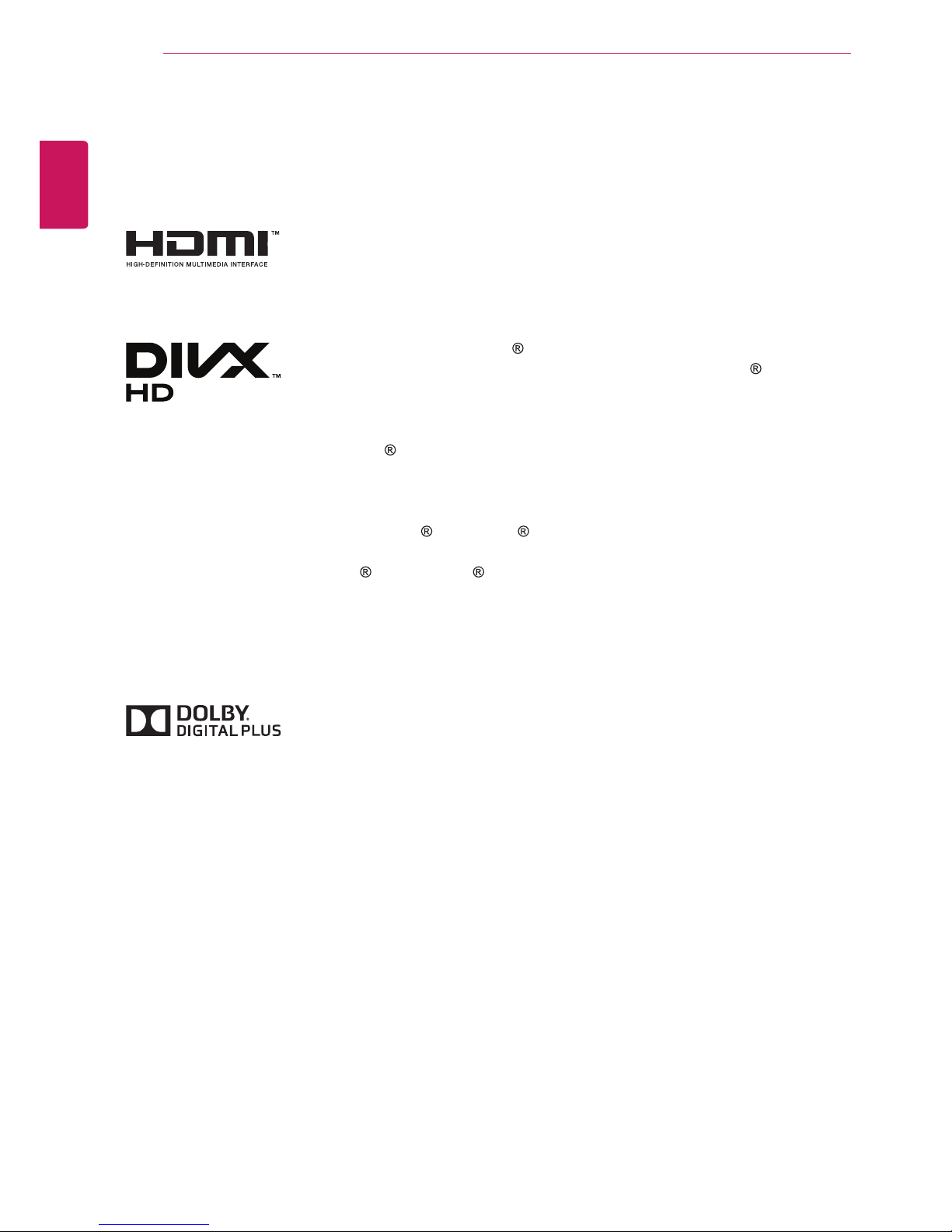LG 42WL10MS User manual
Other LG Monitor manuals

LG
LG StudioWorks 710S User manual

LG
LG 32UR500 User manual
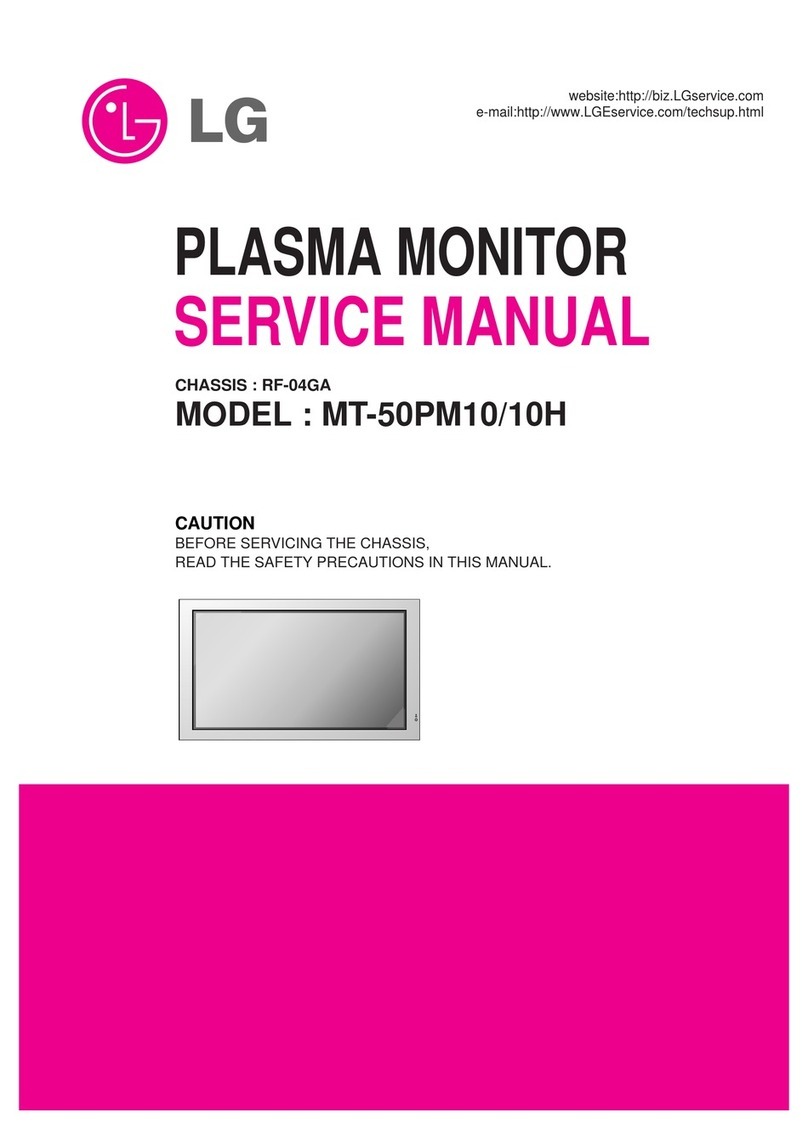
LG
LG 50PM10 - MU - 50" Plasma TV User manual

LG
LG L17NT User manual

LG
LG 50PM1M - - 50" Plasma Panel User manual

LG
LG N1941ML User manual
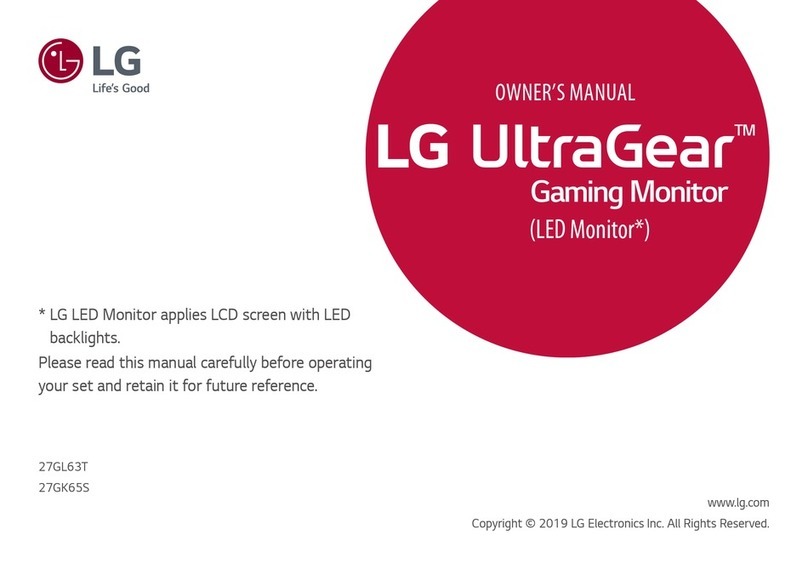
LG
LG UltraGear 27GL63T-B.AEU User manual
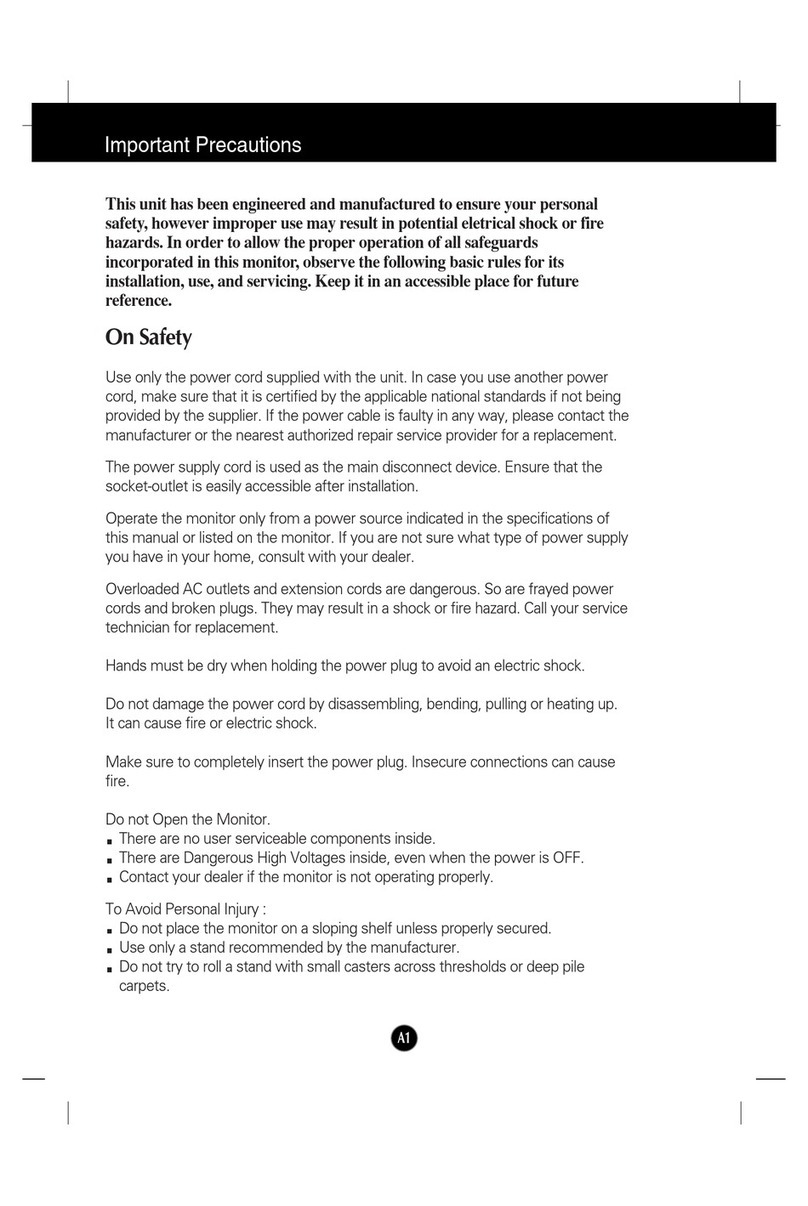
LG
LG LCD Monitor User manual

LG
LG L19NT User manual

LG
LG WK9 User manual
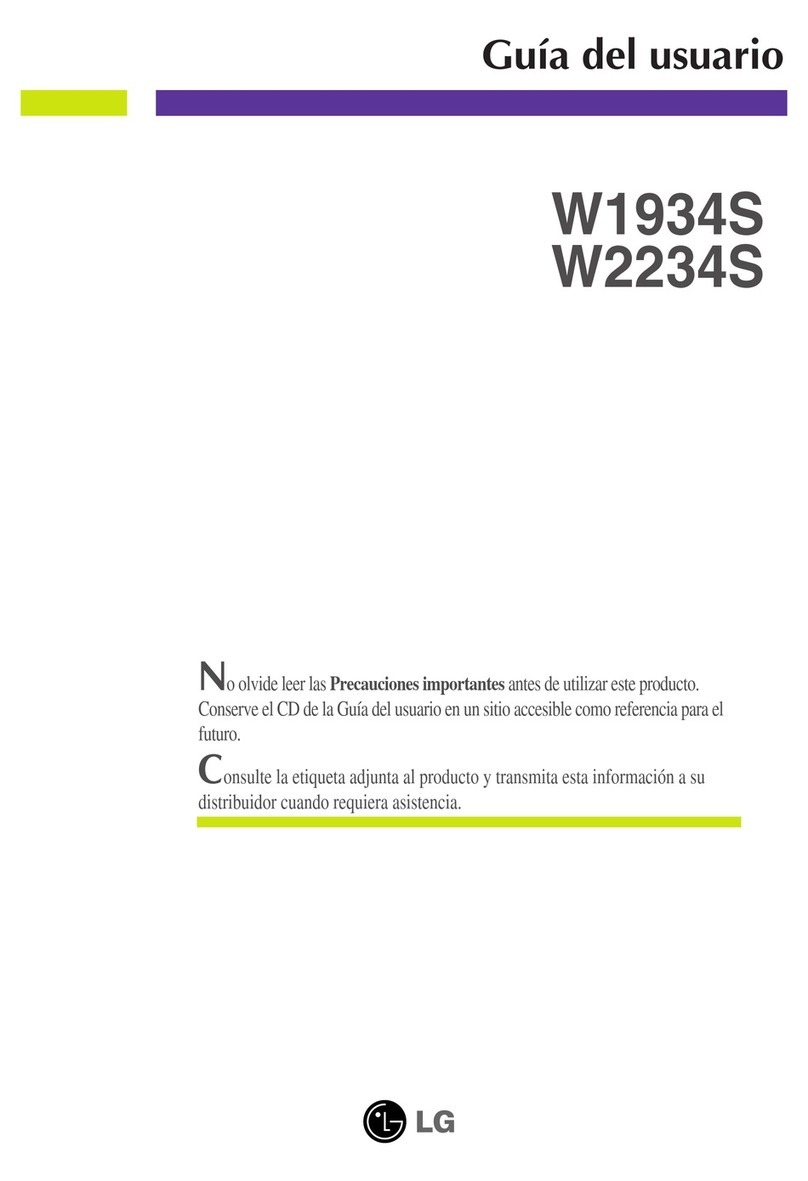
LG
LG W2234S-BN - - 22" LCD Monitor Quick start guide

LG
LG 27BN88U User manual

LG
LG TSP500-A.ATI User manual

LG
LG 42PJ350 Installation guide

LG
LG 22MP410 User manual

LG
LG 27MP58VQ User manual
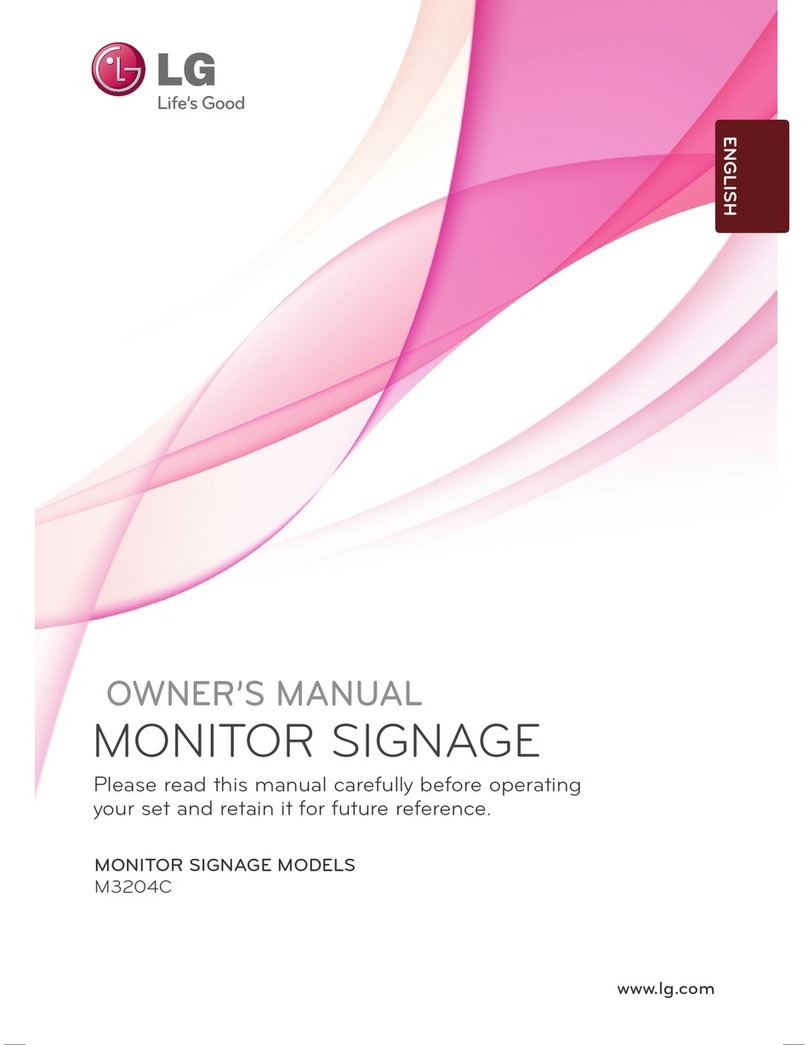
LG
LG M3204C User manual

LG
LG 27MP500B User manual

LG
LG 42LG60 Series User manual

LG
LG UltraGear 27GN75B-B.AUB User manual