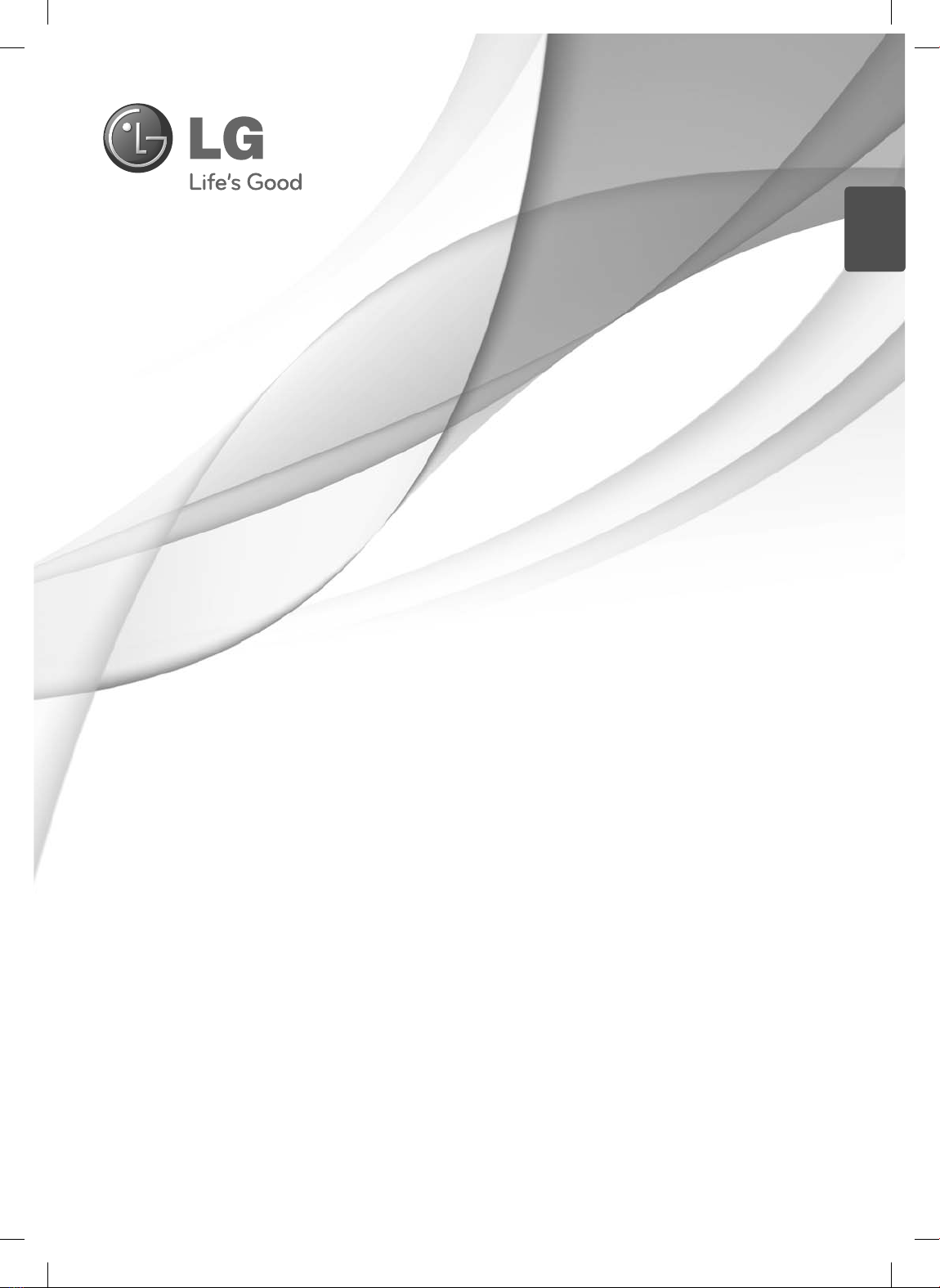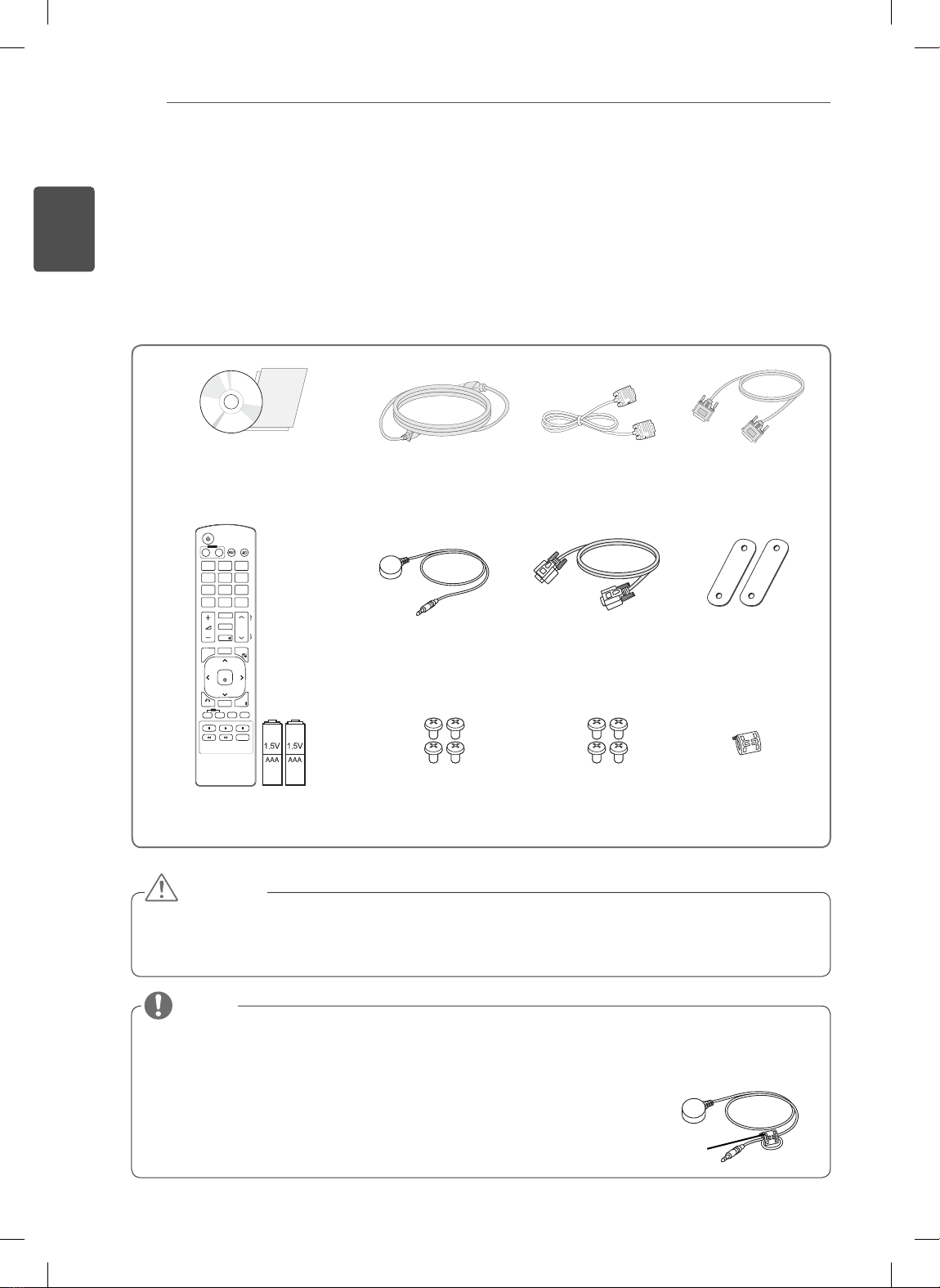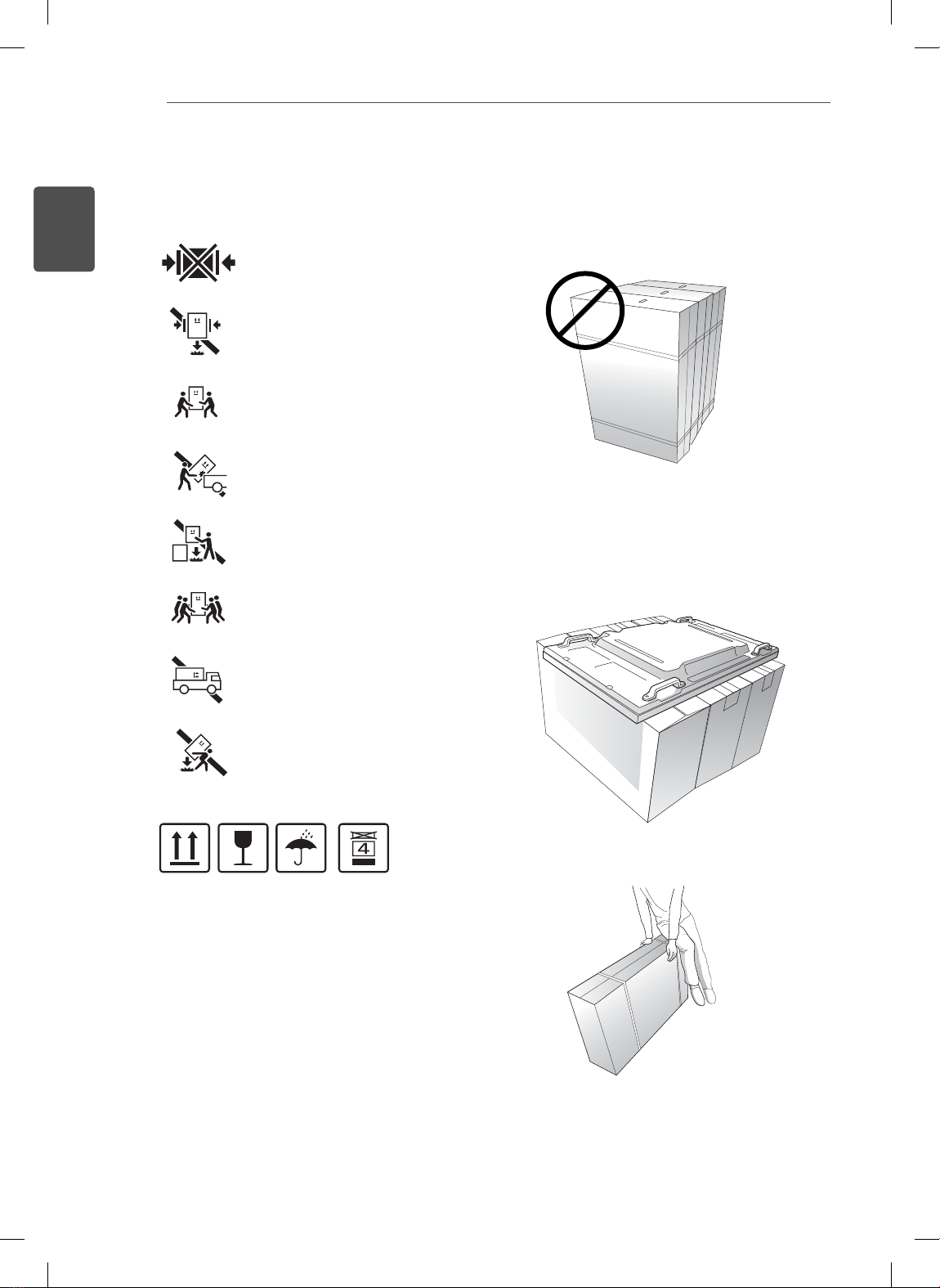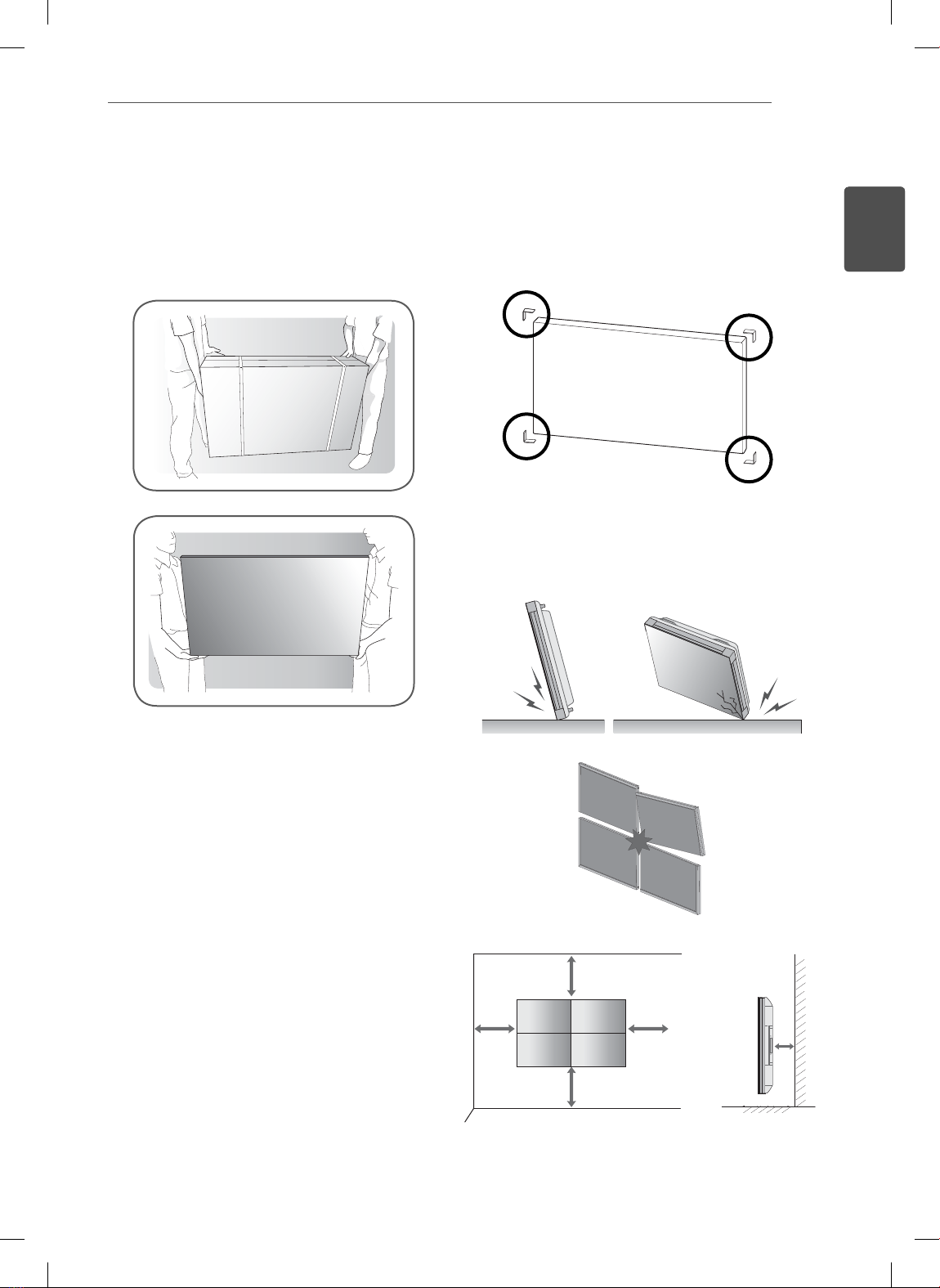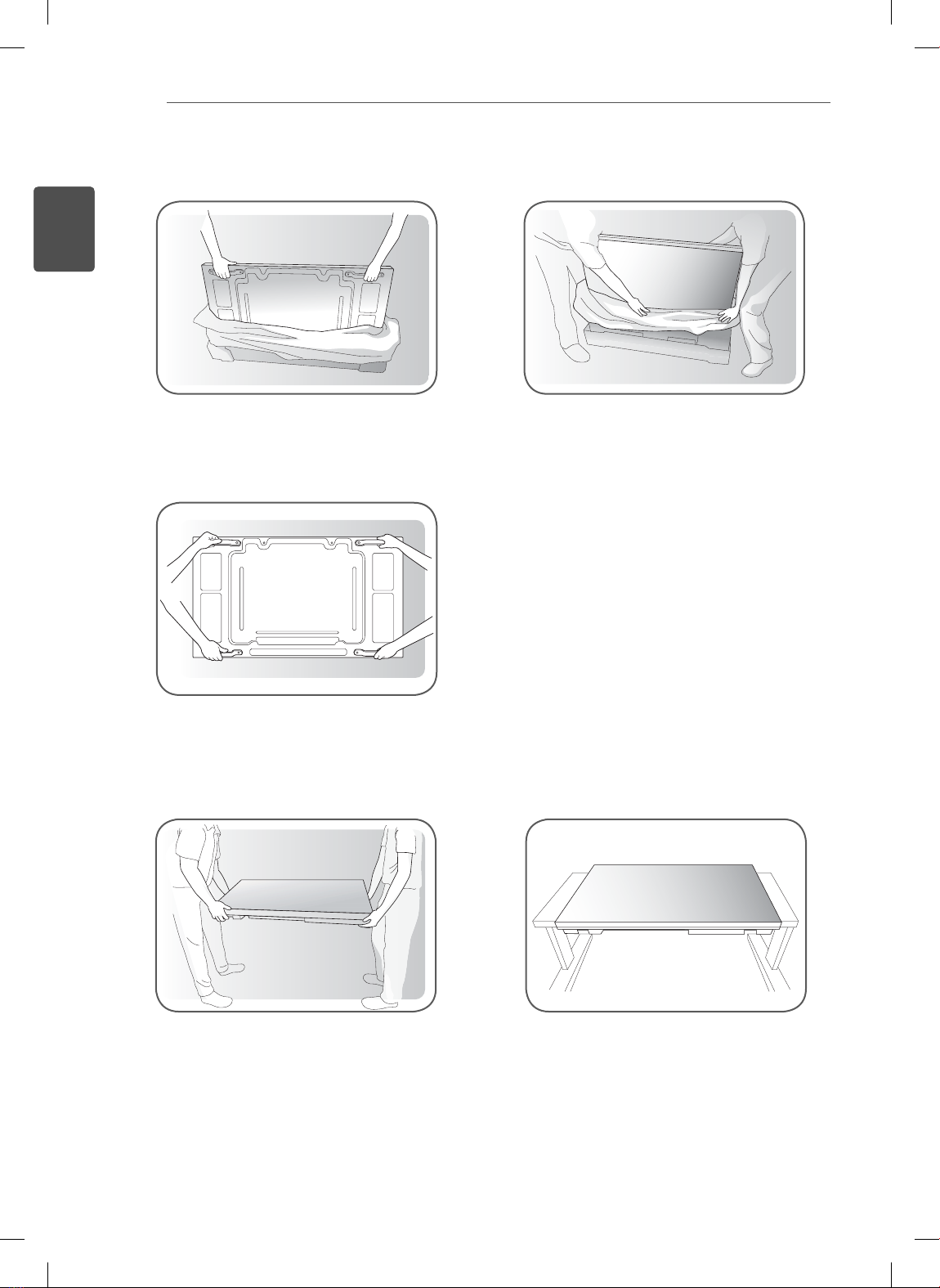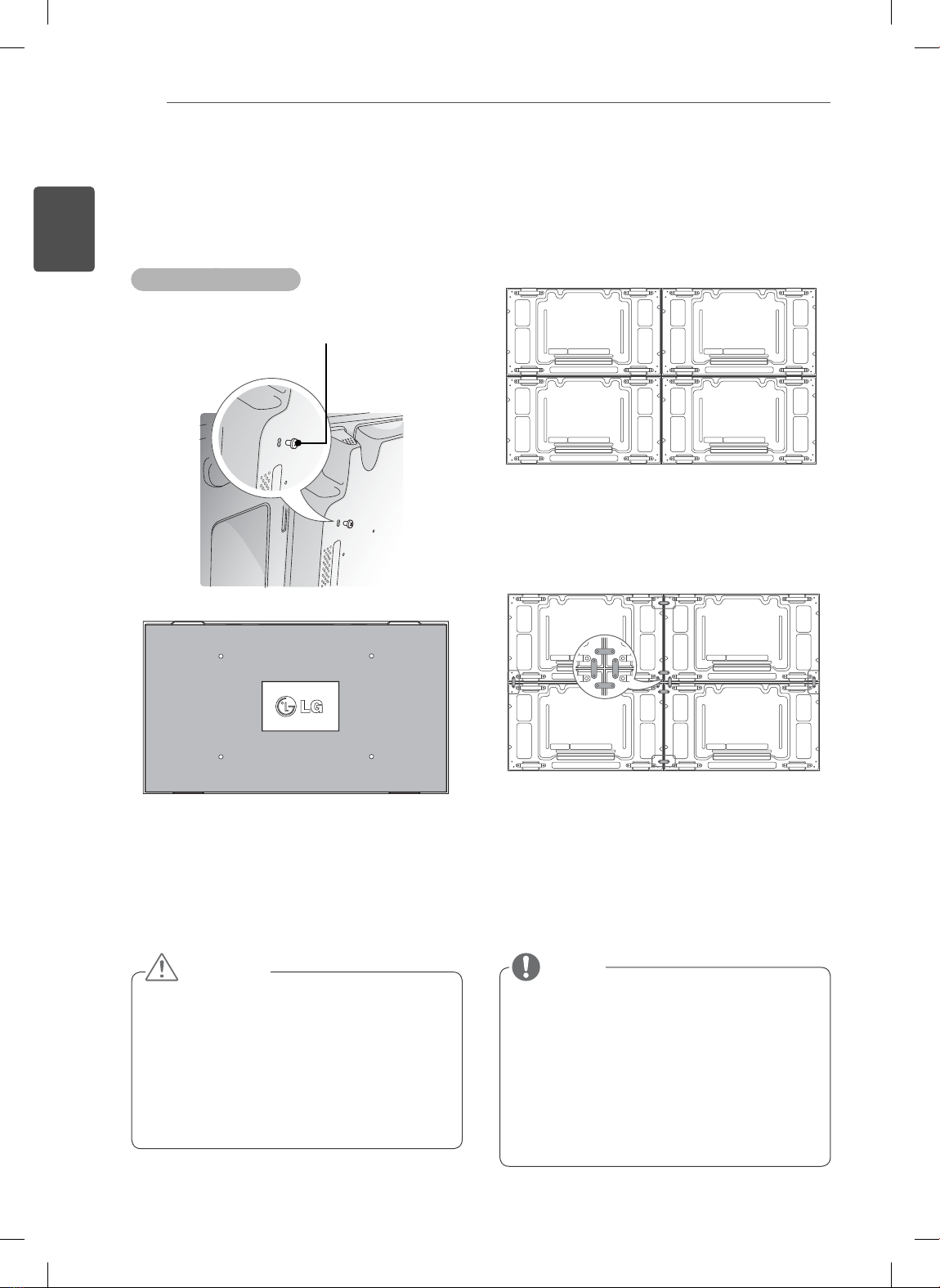10
ENG
ENGLISH
Tiling Displays
How to Mount the Set
Tiling Displays
*Example of 2 x 2 tiling
Screws for fixing the
VESA wall mount
<Rear view of the set with the wall mount plate>
How to Join Sets
The load applied to each set should be
supported by the wall mount plate or the wall
using a VESA wall mount (600 x 400).
The load applied to each set should be
supported by the wall mount plate using a VESA
wall mount. (Each set must be firmly mounted to
the wall mount plate or the wall.)
You may mount the set without using the tiling
guide; this does not affect the performance of
the device.
NOTE
Set 4 joined to the rest of the sets
(2 x 2 tiling)
1Join other sets using screws for fixing the VESA wall
mount in the same way as above.
2After joining the sets, use the tiling guide to adjust the
gap between the sets.
3Now the 2 x 2 tiling is complete.
You can tile in various combinations, such as
3 x 3.
When you connect Monitor sets for multivision,
you may find that the screen color is not the same
across all the Monitor sets. If you want to adjust
the screen color manually, please refer to the
Installation Manual.
When you install multiple Monitor sets onto a wall,
attach the IR Receiver to all the sets, or use an
RS-232C cable to connect them and then attach
the IR Receiver to the first set.
CAUTION