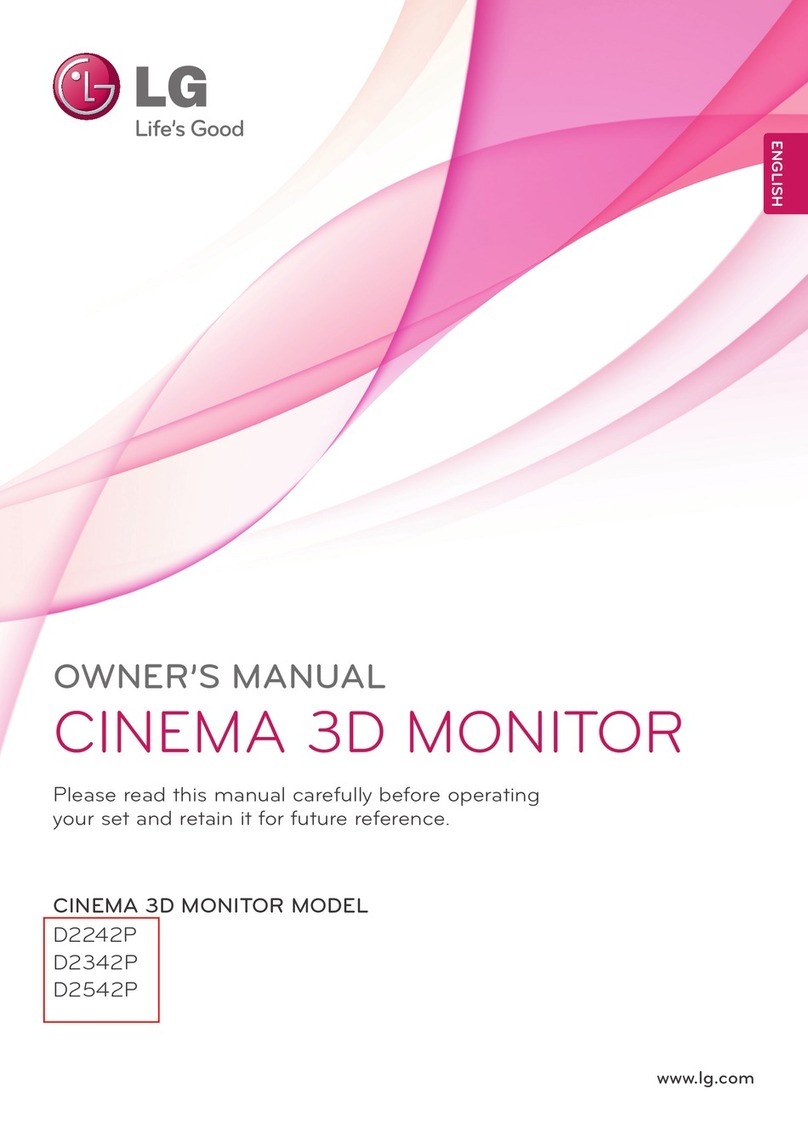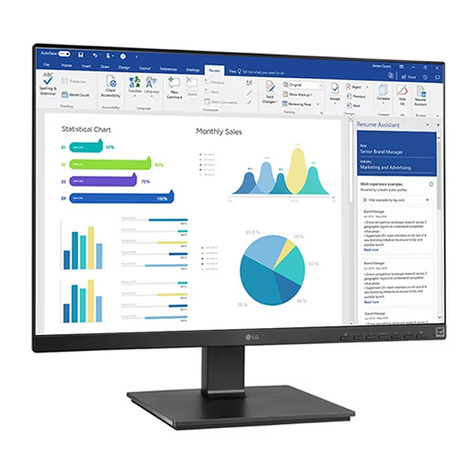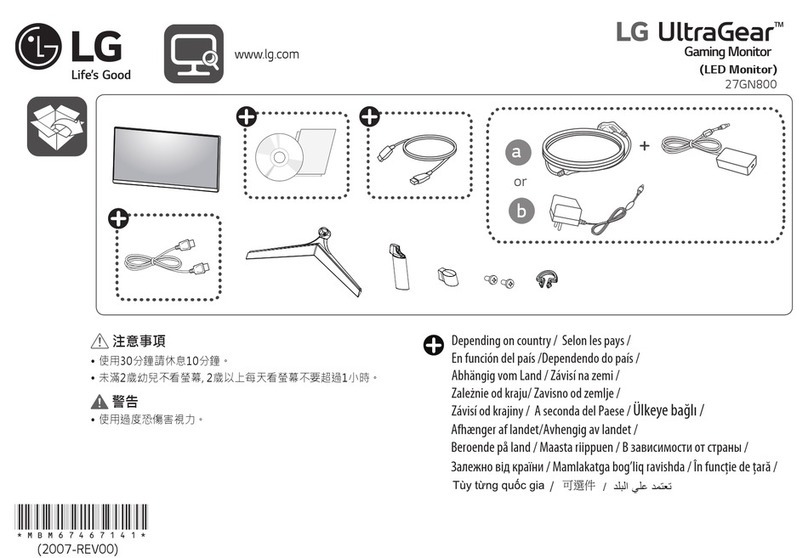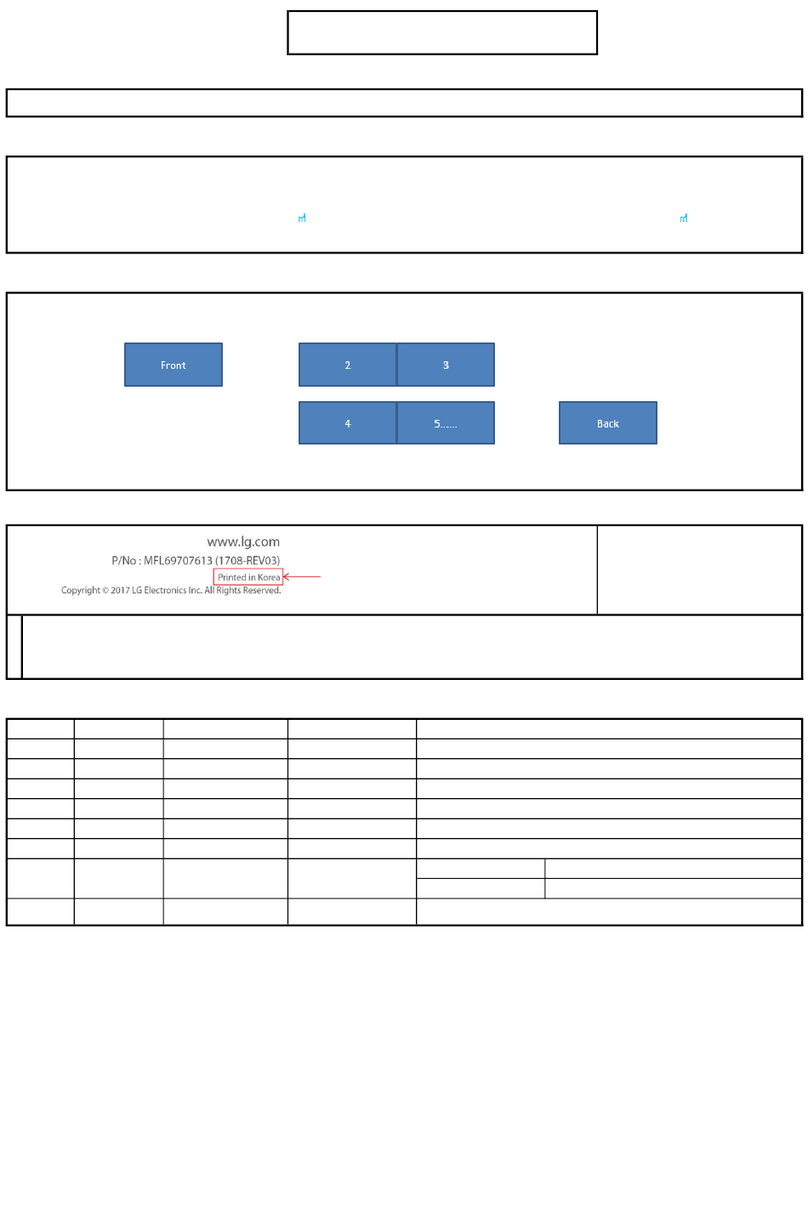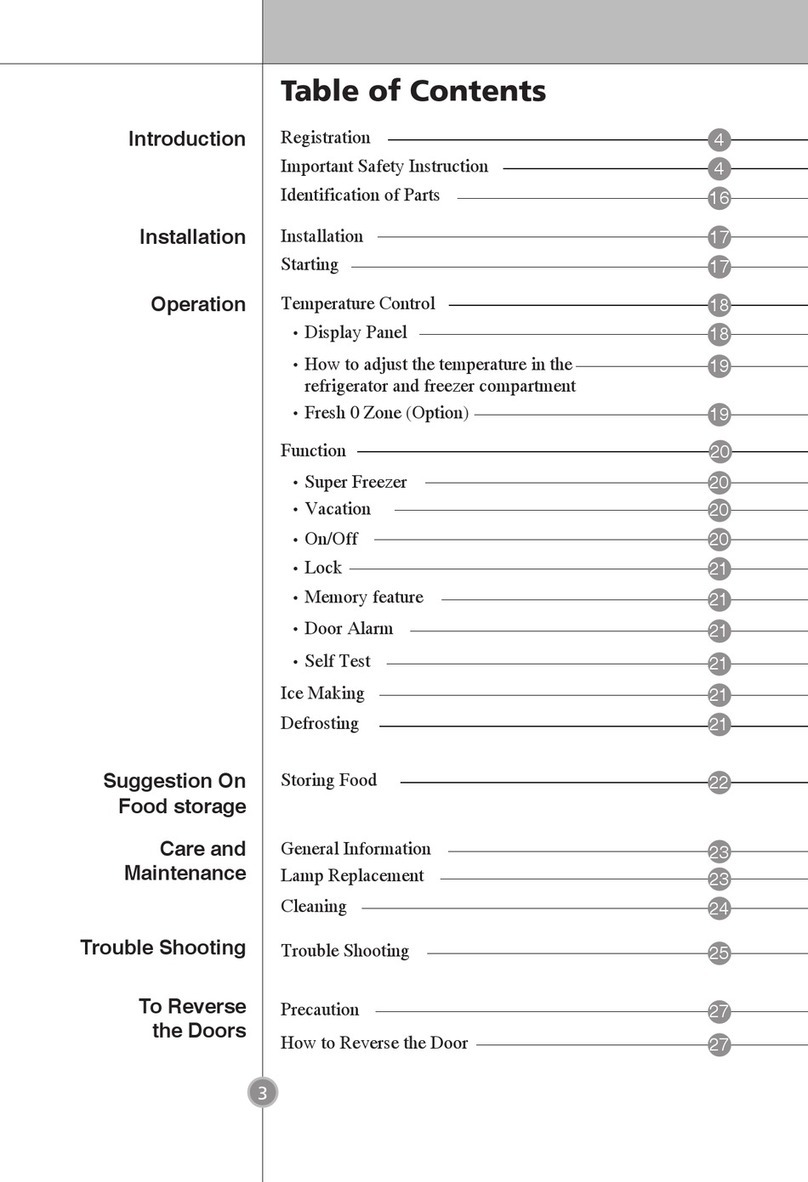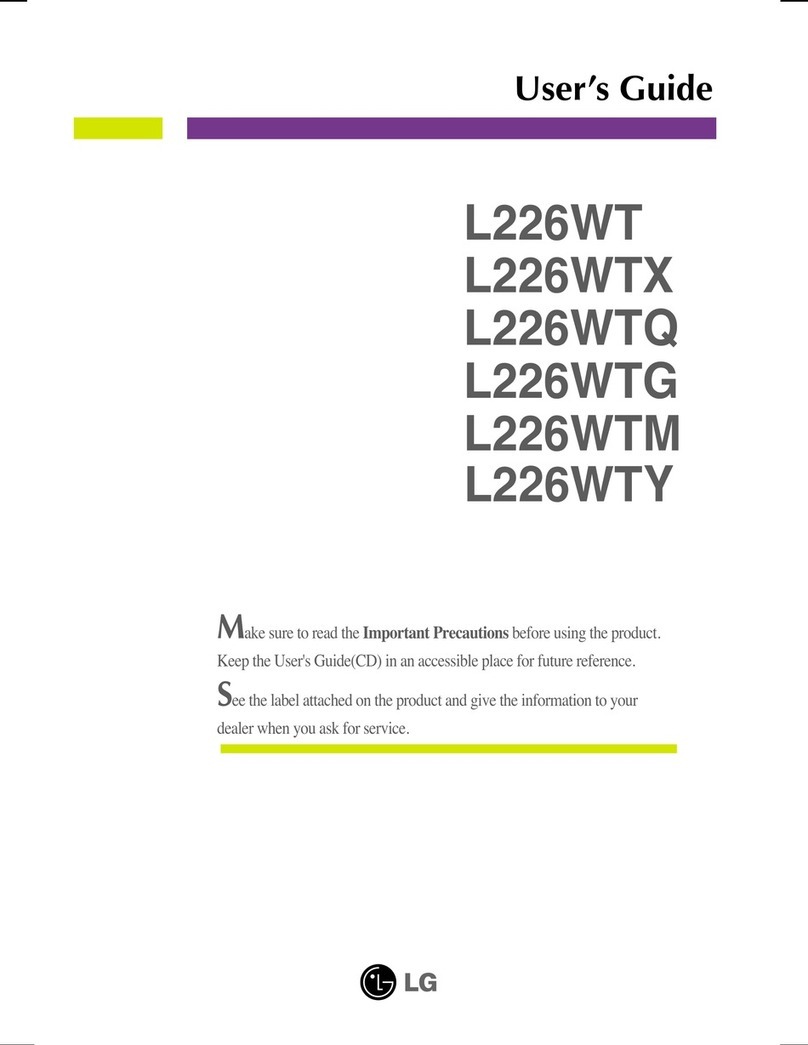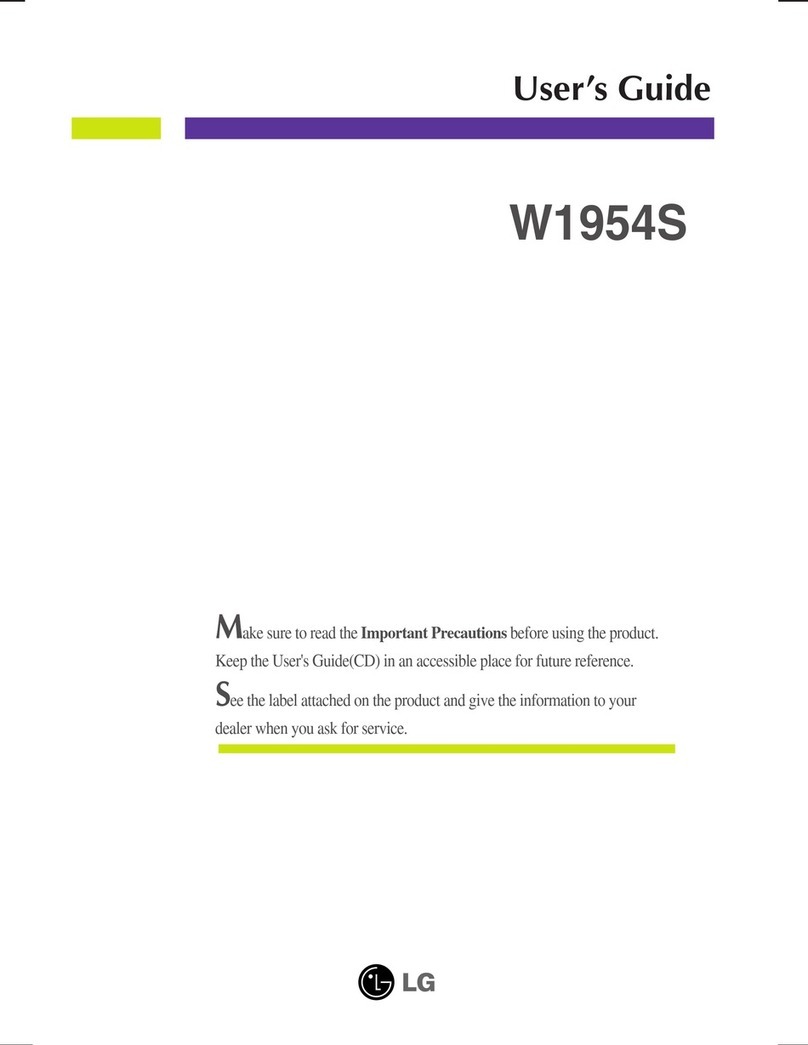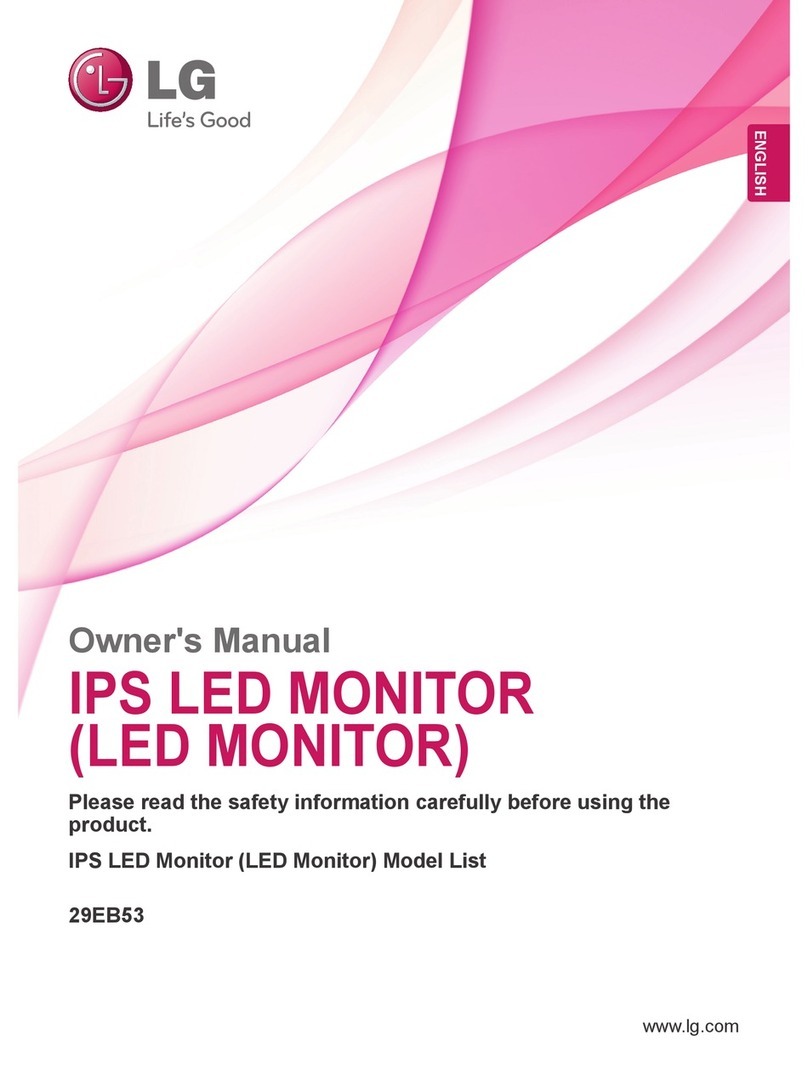USB (Universal Serial Bus) is an innovation in connecting your different
desktop peripherals conveniently to your computer. By using the USB, you will
be able to connect your mouse, keyboard and other peripherals to your
monitor instead of having to connect them to your computer. This will give you
greater flexibility in setting up your system. USB allows you to connect chain up
to 120 devices on a single USB port, and you can “hot” plug (attach them while
the computer is running) or unplug them while maintaining Plug and Plug auto
detection and configuration. This monitor has an integrated BUS-powered
USB hub, allowing up to 2 other USB devices to be attached it.
USB connection
1. Connect the upstream port of the monitor to the downstream port of the USB
compliant PC or another hub using the USB cable. (Computer must have a
USB port)
2. Connect the USB compliant peripherals to the downstream ports of the
monitor.
NOTE
To activate the USB hub function, the monitor must be connected to a USB compliant
PC(OS) or another hub with the USB cable(enclosed).
When connecting the USB cable, check that the shape of the connector at the cable side
matches the shape at the connecting side.
Even if the monitor is in a power saving mode, USB compliant devices will function when
they are connected the USB ports(both the upstream and downstream) of the monitor.
USB downstream Ports
Connect the cables from USB
compliant peripherals-such as
keyboard, mouse, etc
To USB downstream port
of the USB compliant PC
or another hub cable
Keyboard
Mouse
IMPORTANT: These USB connectors are not designed for use with high-power USB devices
such as video cameras, scanners, etc. LGE recommends connecting high-power USB devices
directly to the computer
USB upstream Poort