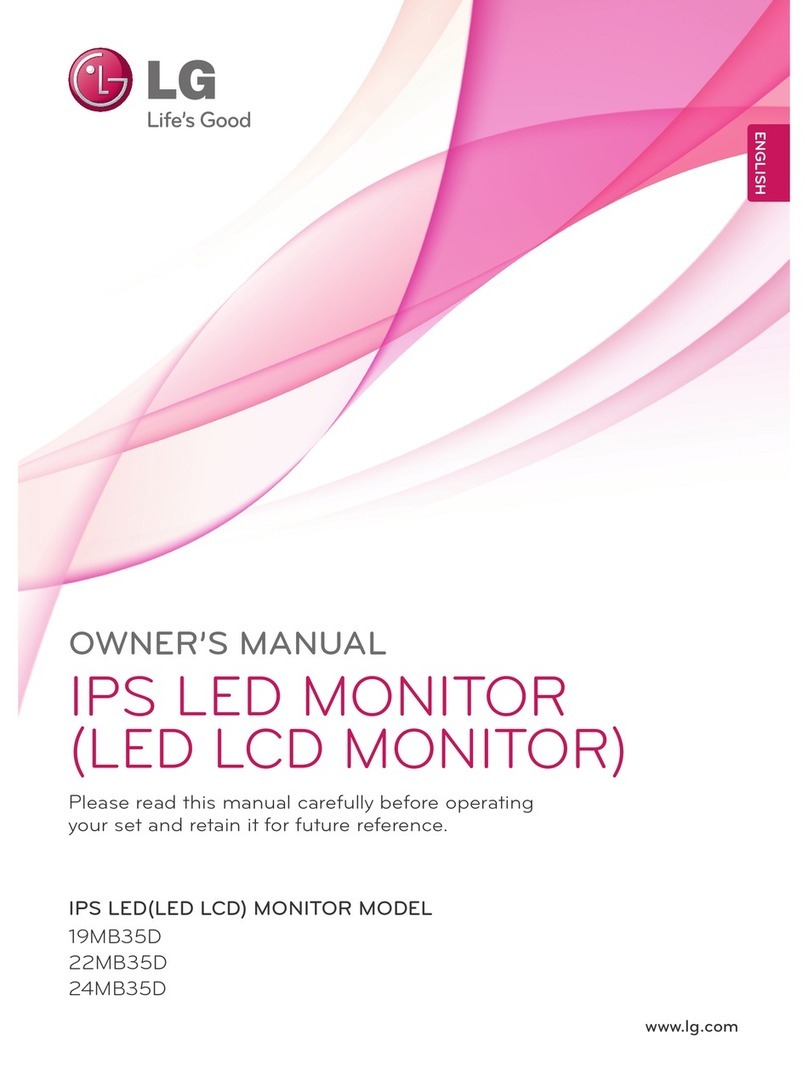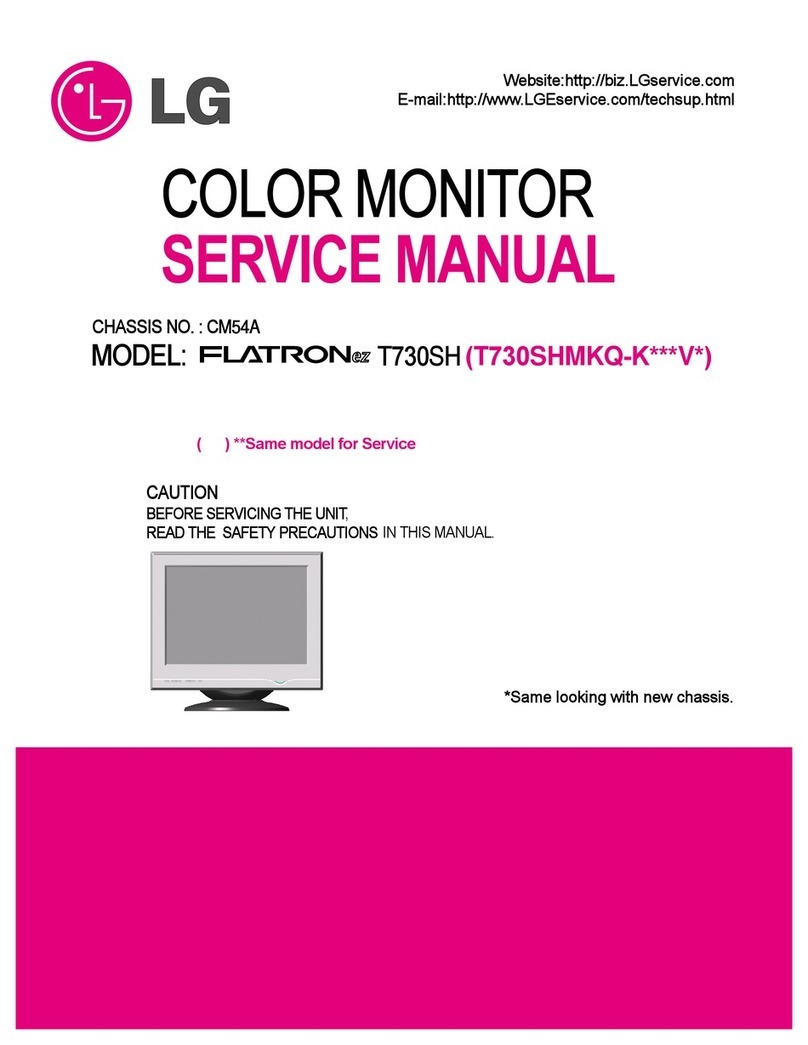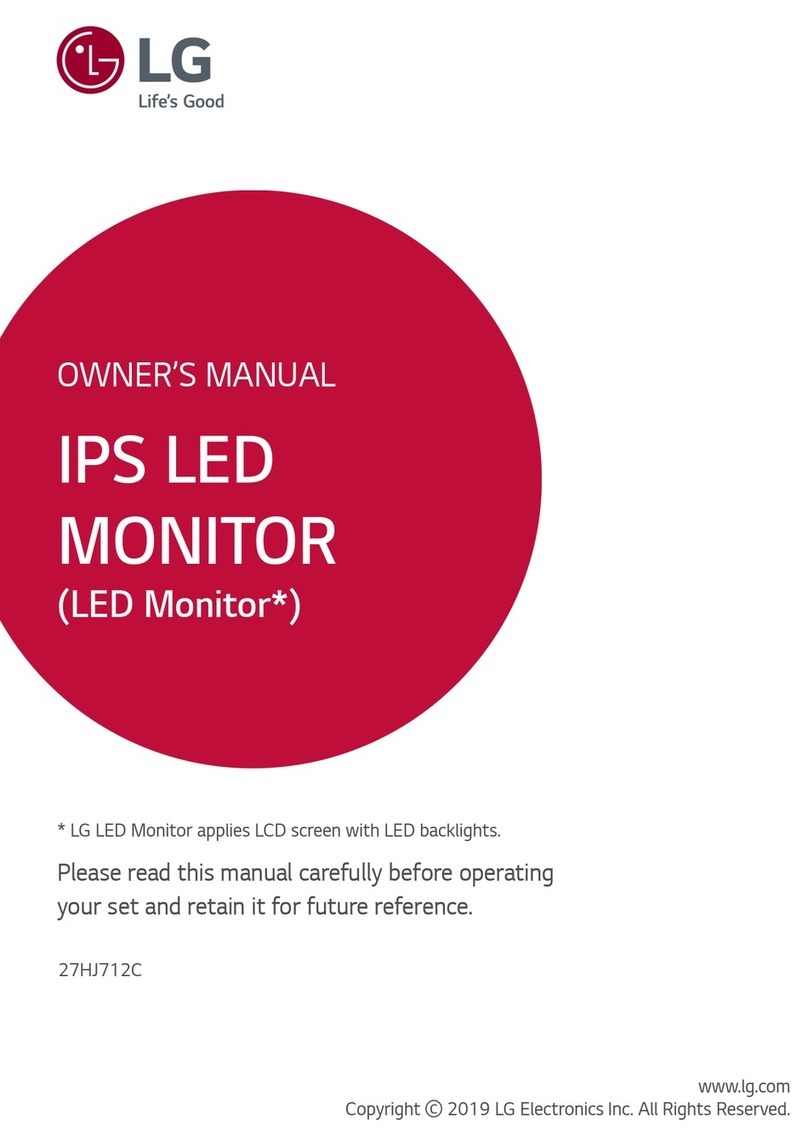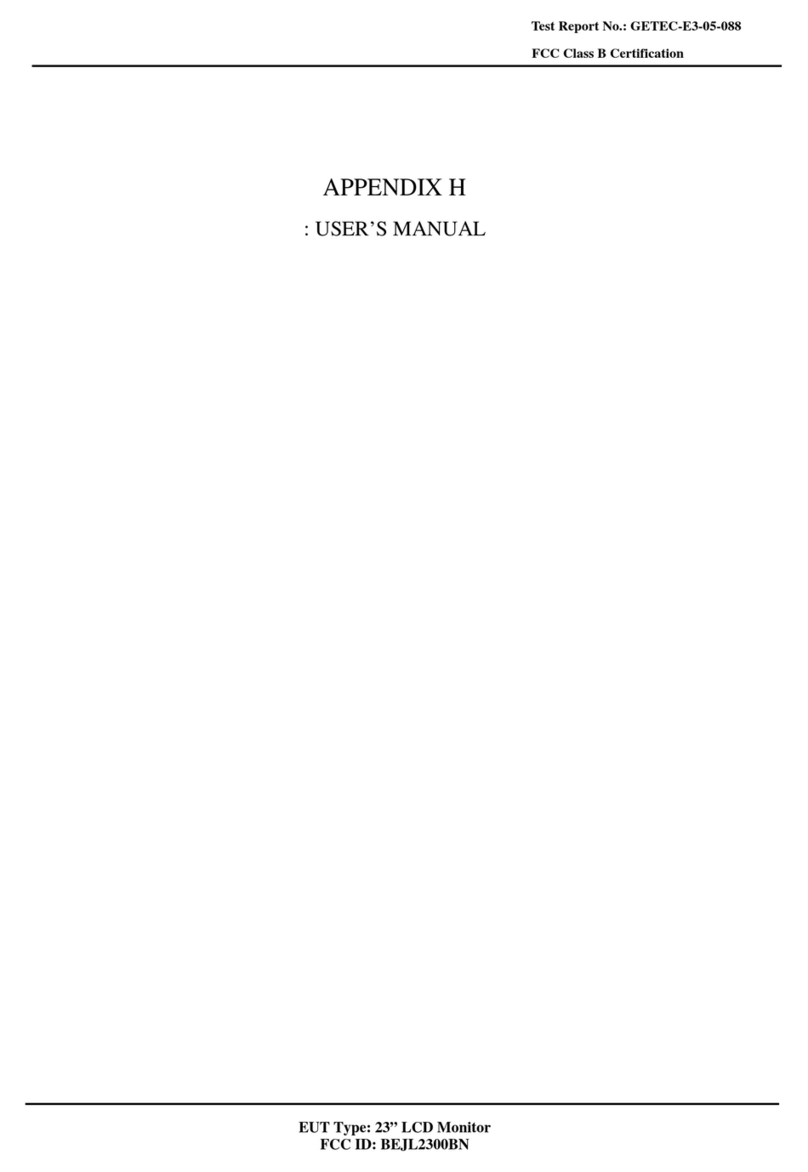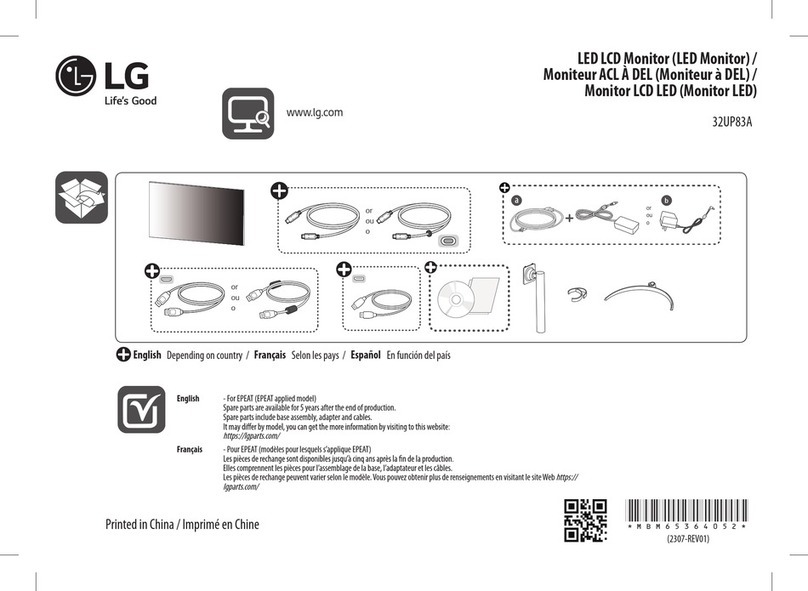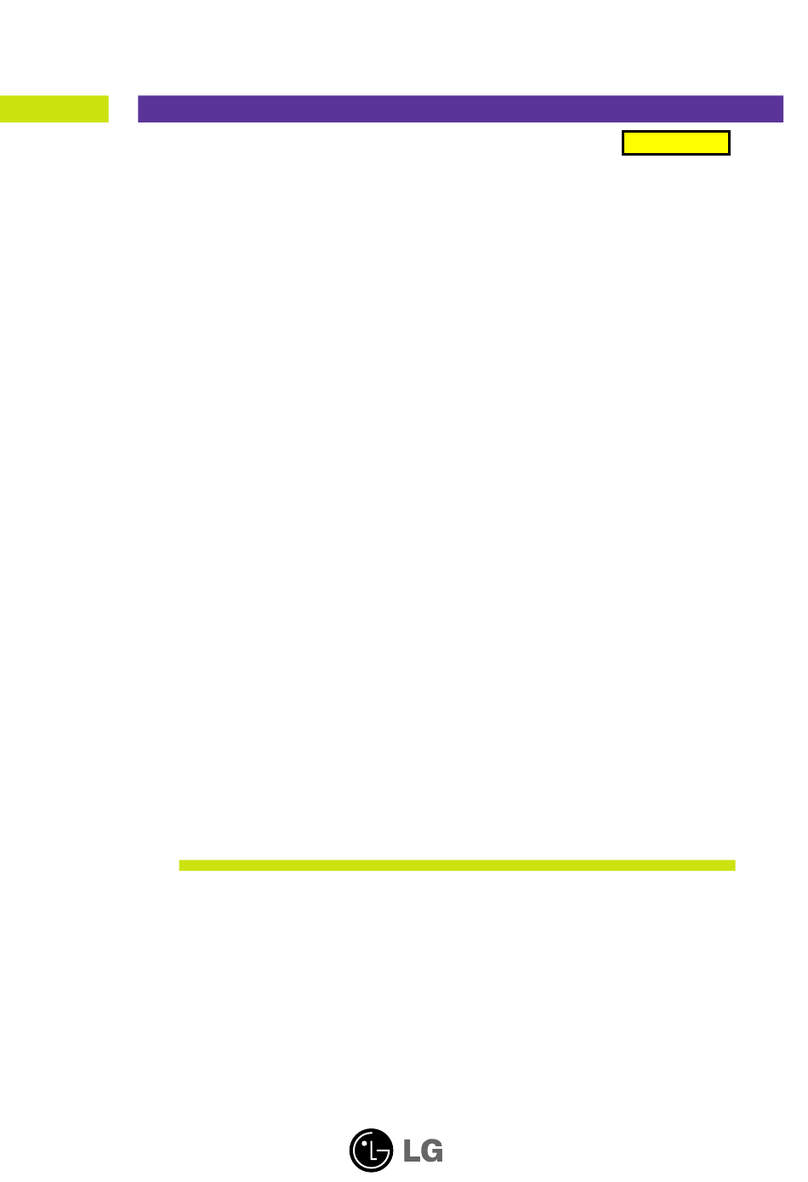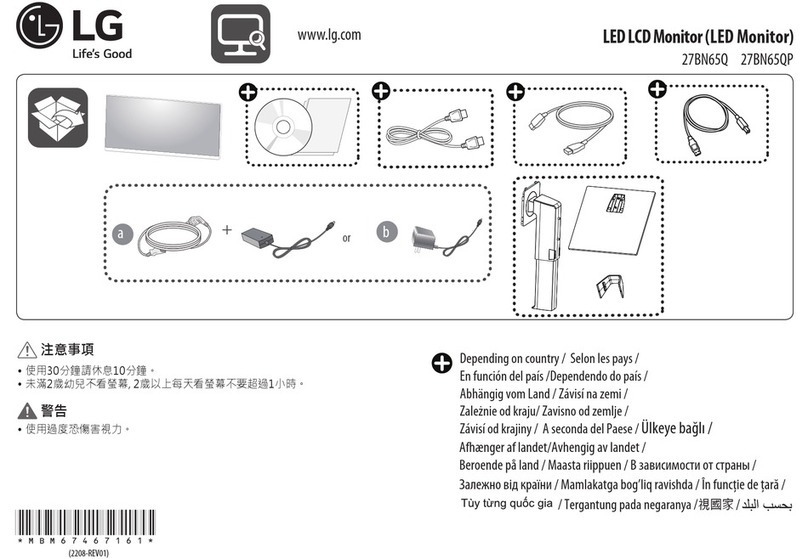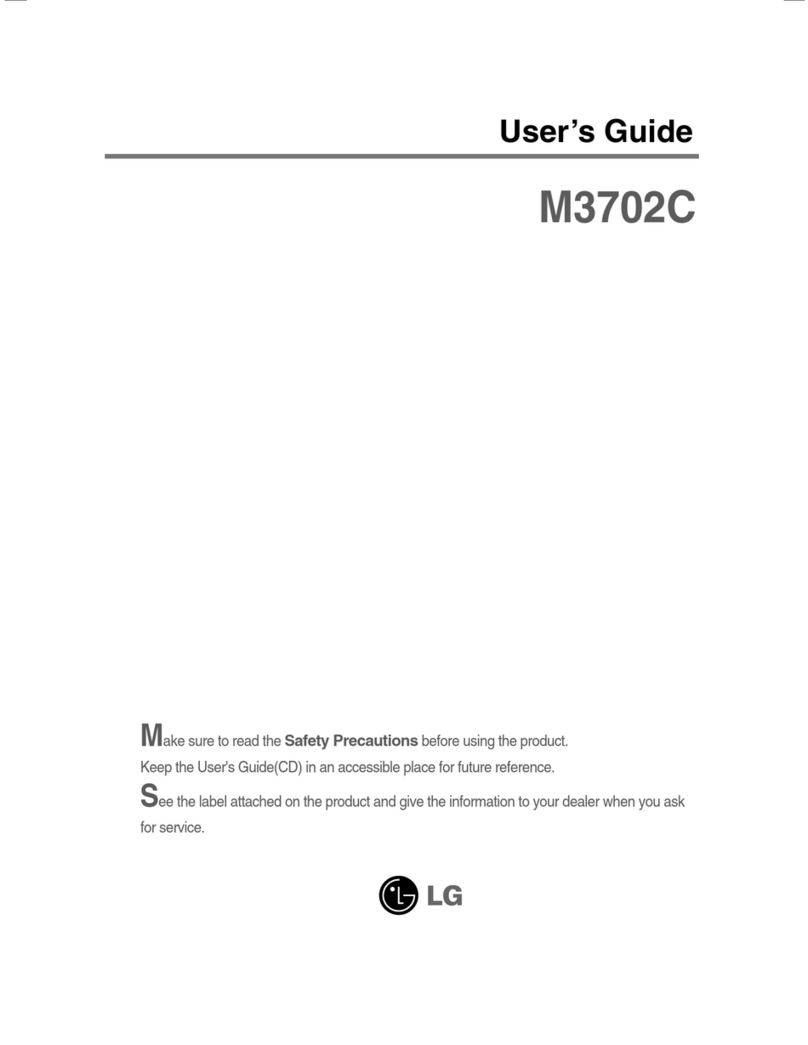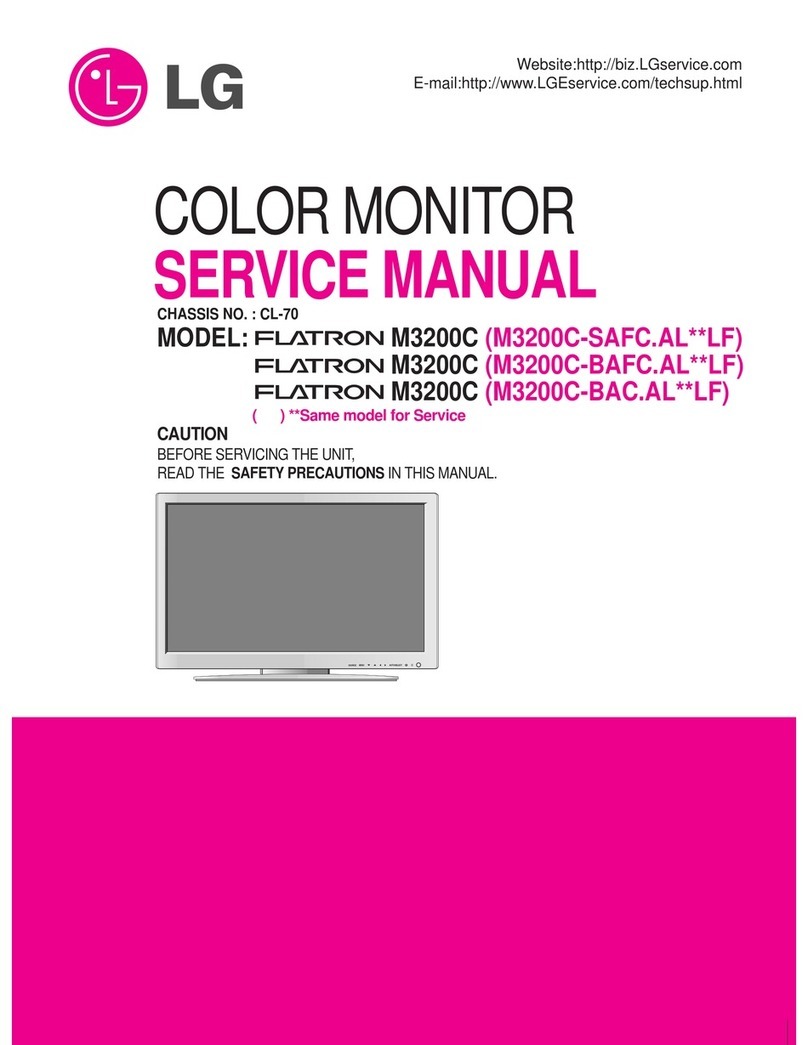Press button you want on the bottom of the monitor.
Use the button to adjust the option you want.
Press button ( ) to select top menu or other items.
Select EXIT to exit from OSD menu.
Reference
All buttons are touch-type, and lightly touching the button below the monitor can activate it.
User Setting
ENG
Monitor Button
MENU( )
AUTO/▼
(Power Button)
Button
OSD lock / unlock feature
MY KEY/◀
Explanation
Use OSD screen adjustment while lock / unlock is on.
● When locking, press the Menu button for few seconds. / When ‘OSD Lock’ message
appears, then OSD is locked.
● When unlocking, press the Menu button for few seconds. When ‘OSD Unlock’ message
appears, then OSD is unlocked.
Power Light If the display is working properly, the power light will be on red (if the power light function
is active). If the display is on sleep mode, the red power light will flash.
Can select input signal.
● When there are more than two input signals, you can select the input signal (D-SUB/HDMI1/HDMI2) you want.
● When there is only one, it will be recognized automatically. The initial setting input signal is analog (D-SUB).
Optimal Resolution 1920 x 1080
EXIT
Close OSD menu.
Turn on or off the power.
Use this button to go to MY KEY menu.
FUNC./▶ Use this button to go to SUPER ENERGY SAVING, Dual Monitor, Dual Web, TRUE COLOR FINDER, and MY KEY menu.
Press AUTO button when adjusting monitor setting. (Only support Analog signals.)
INPUT/EXIT
Activate the main menu.
01
User Setting