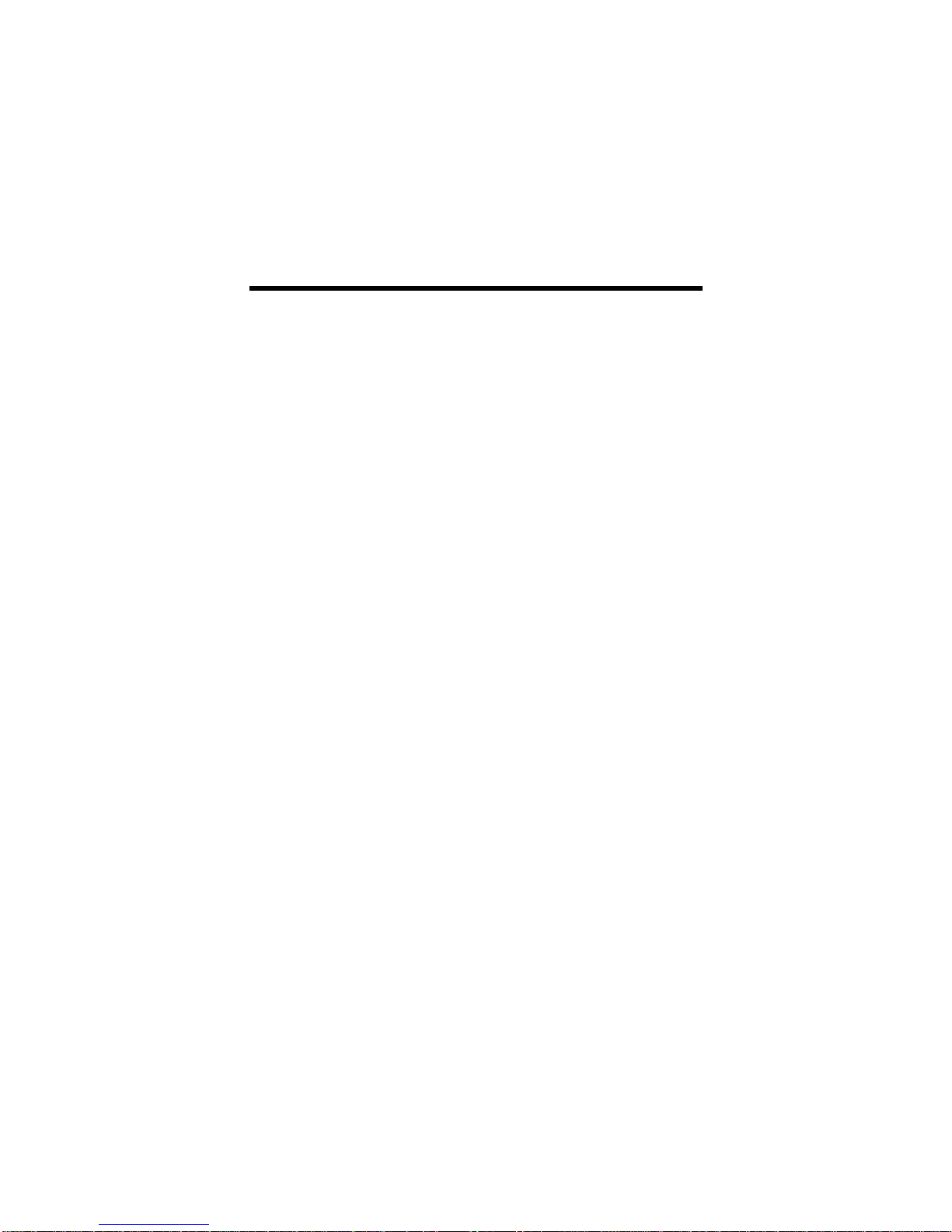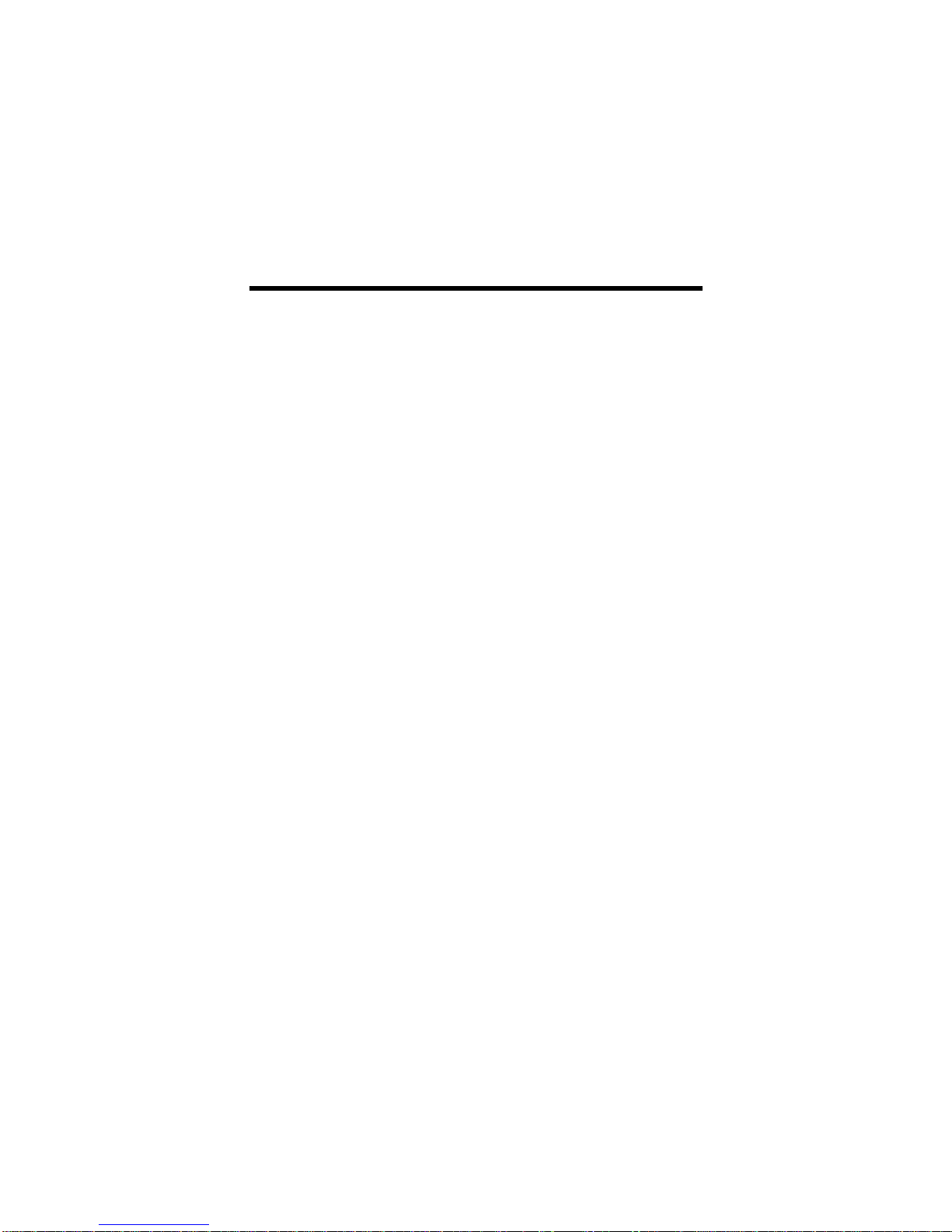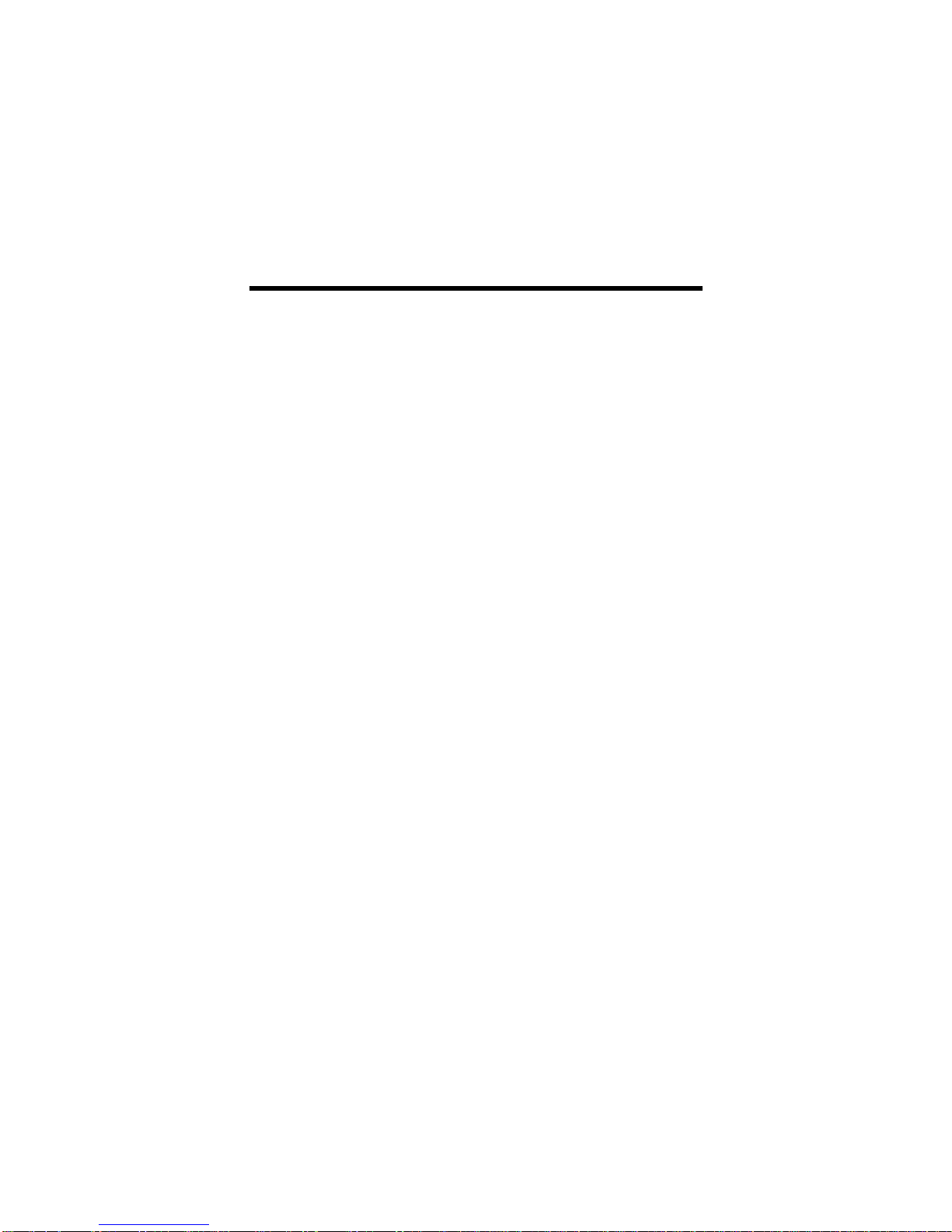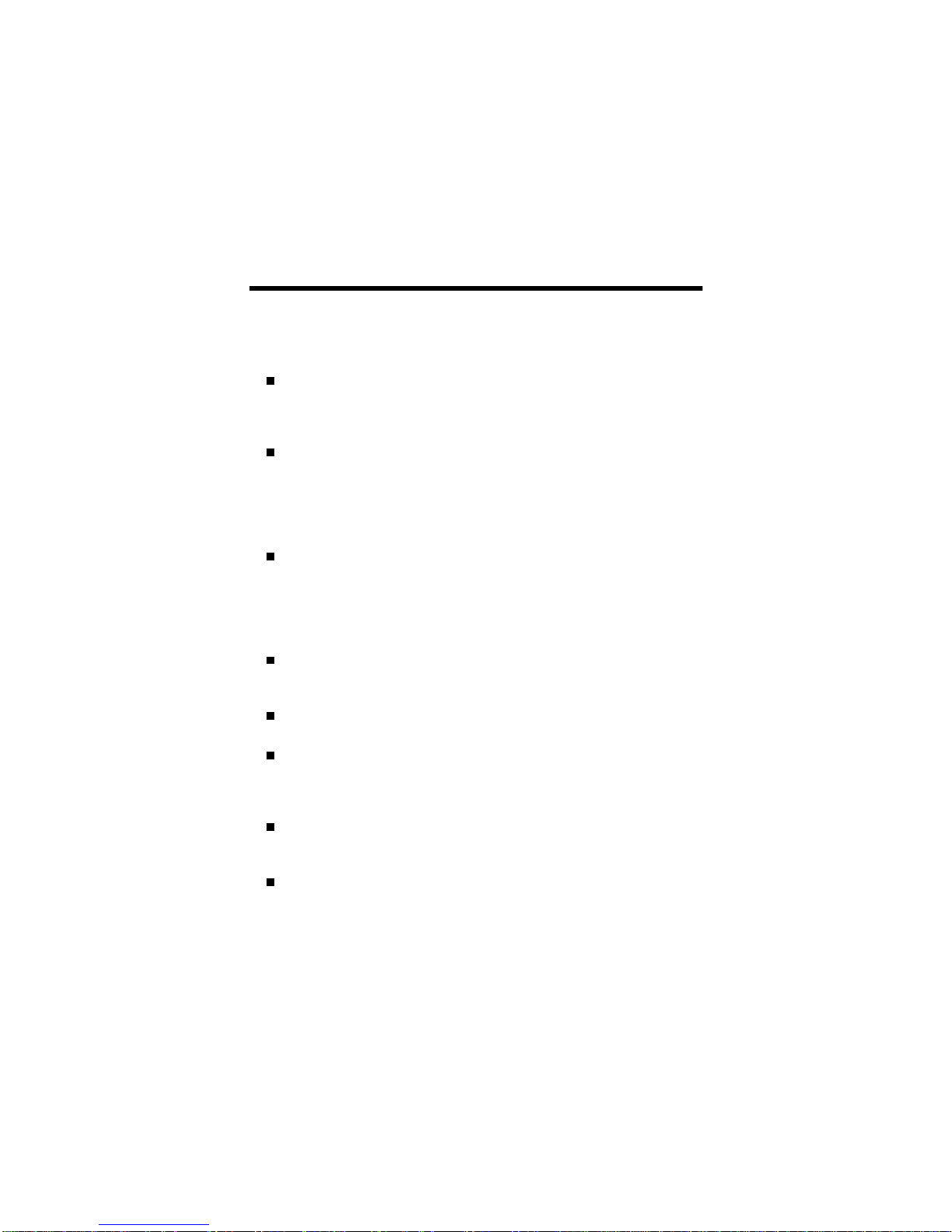vii
Table of Contents
Introduction
Features....................................................................................................A1
Monitor Registration
Notice........................................................................................................A2
Trademark Acknowledgments ....................................................................A2
Important Precautions
On Safety..................................................................................................A3
On Installation.................................................................................................A4
On Cleaning....................................................................................................A4
On Repacking.................................................................................................A4
Connecting the monitor
Connection to any IBM VGA PC compatible system ..................................A5
Connecting to an Apple Macintosh PC...........................................................A6
Location and Function of Controls
Front View.................................................................................................A7
Rear View .......................................................................................................A7
Control Panel Function
OSD Enter Button...........................................................................................A8
OSD Exit Button..............................................................................................A8
OSD Select/Adjustment Buttons.....................................................................A8
Brightness Adjustment Control .......................................................................A8
Contrast Adjustment Control...........................................................................A8
Power (DPMS) Indicator.................................................................................A8
Power ON/OFF Button....................................................................................A8
On Screen Display (OSD) Control Adjustment...................................A9
On Screen Display (OSD) Selection and Adjustment....................A10
Video Memory Modes
Factory Preset Timing Signal Chart..............................................................A16
User Modes...................................................................................................A18
Recalling Display Modes...............................................................................A18
Energy Saving Design
Power Consumption......................................................................................A19
MPR II, Self Diagnostics and DDC
Low Radiation Compliance (MPR II).............................................................A20
Self Diagnostics............................................................................................A20
DDC (Display Data Channel)........................................................................A20
Troubleshooting and Service
Troubleshooting ............................................................................................A21
Service..........................................................................................................A22
Specifications
Specifications ..........................................................................................A23
Monitor Limited Warranty.....................................................................A25