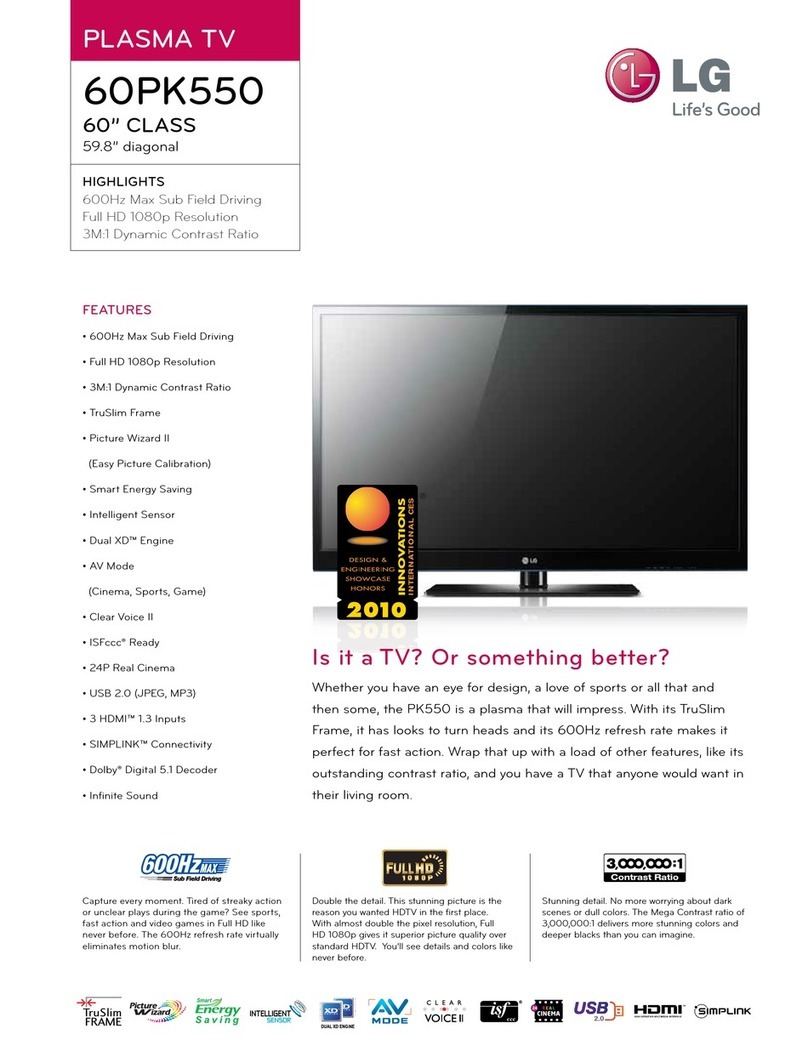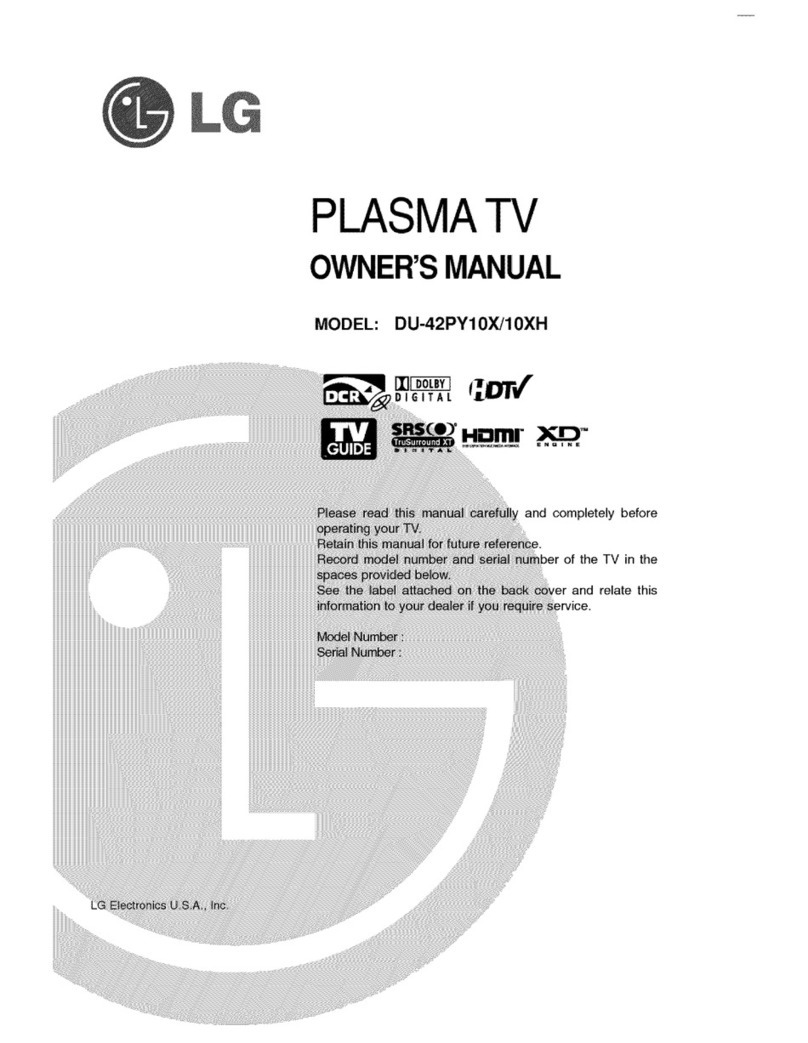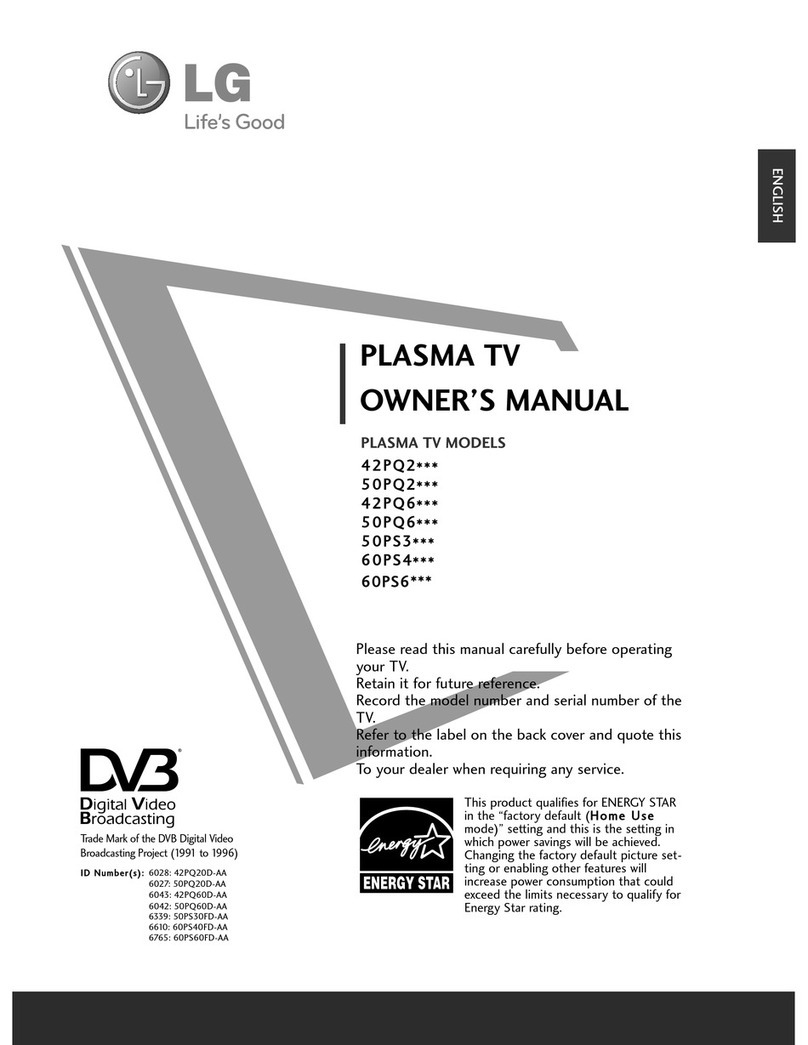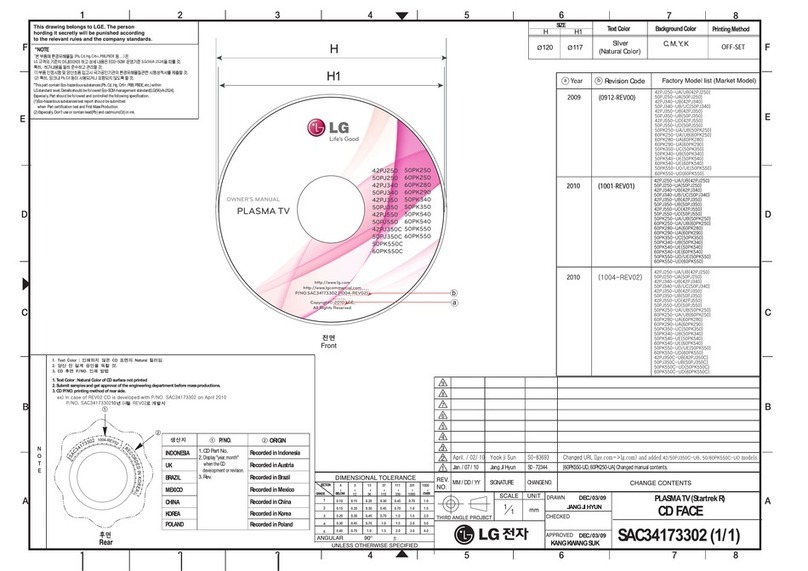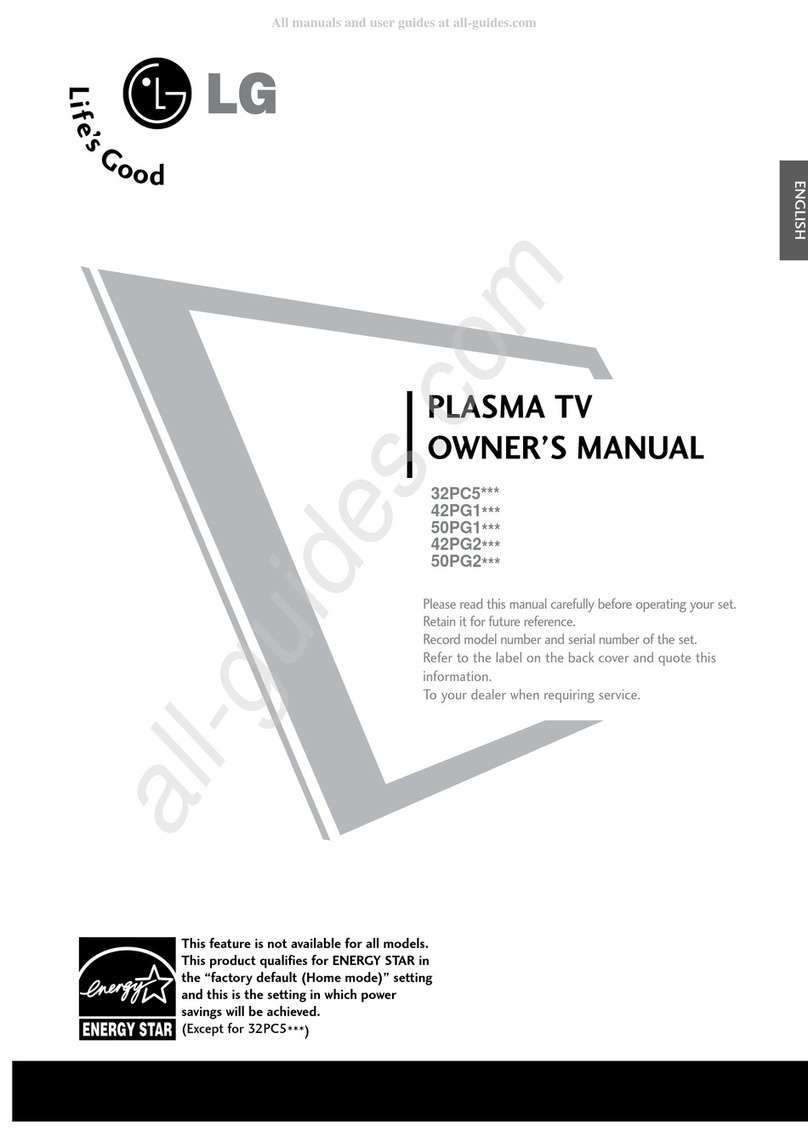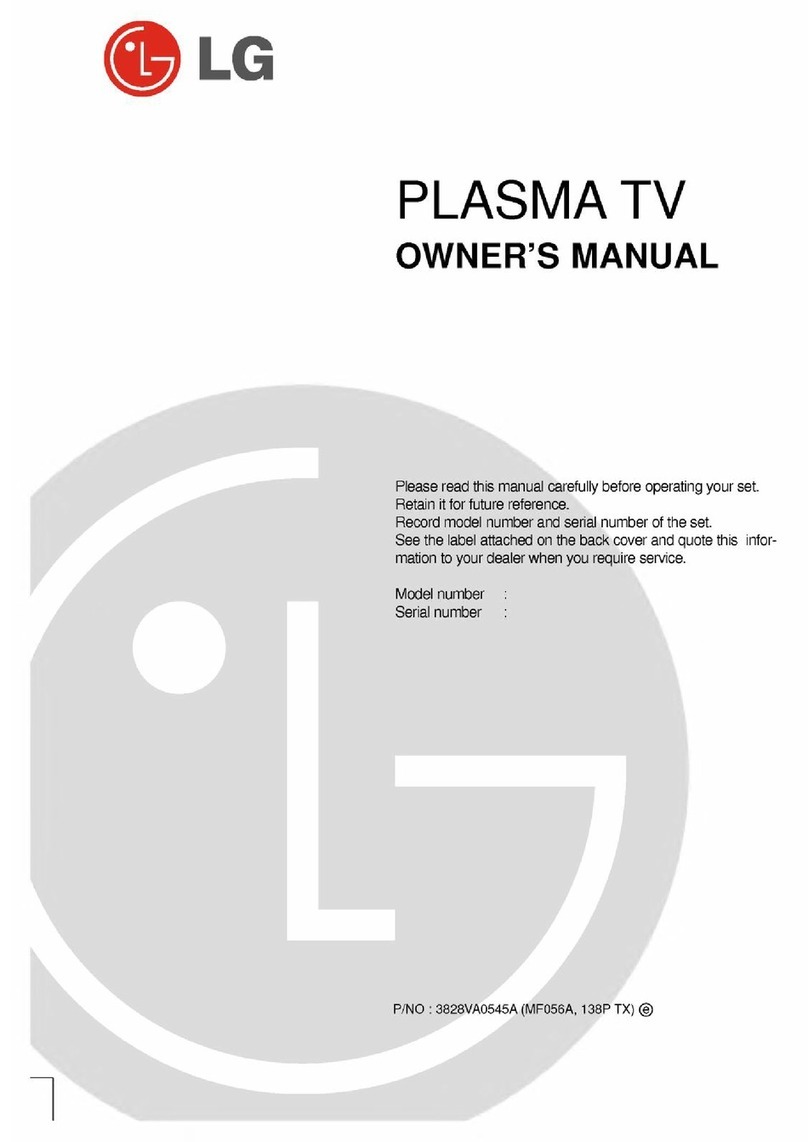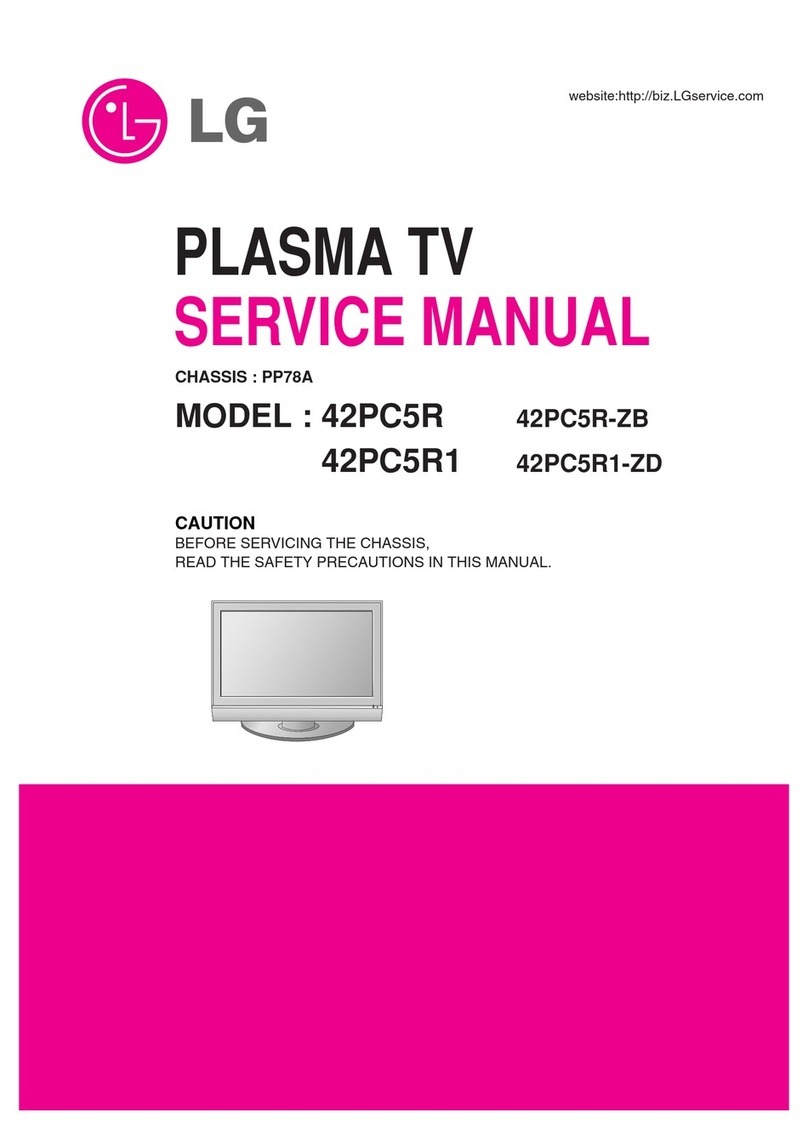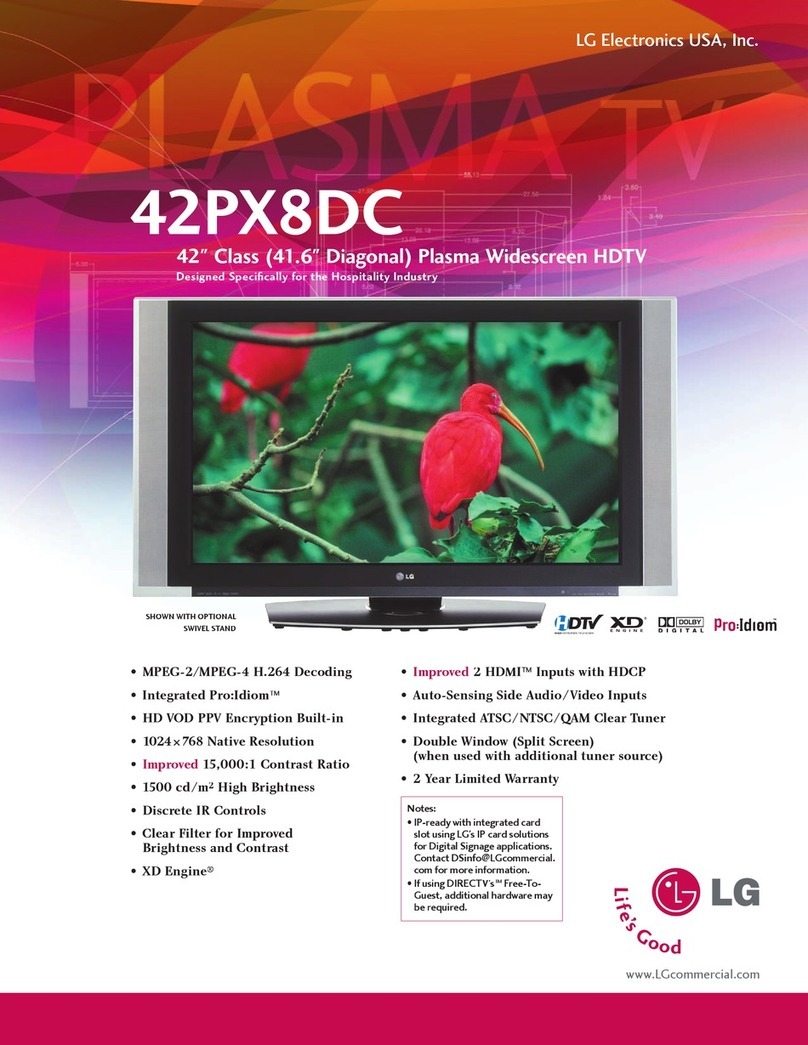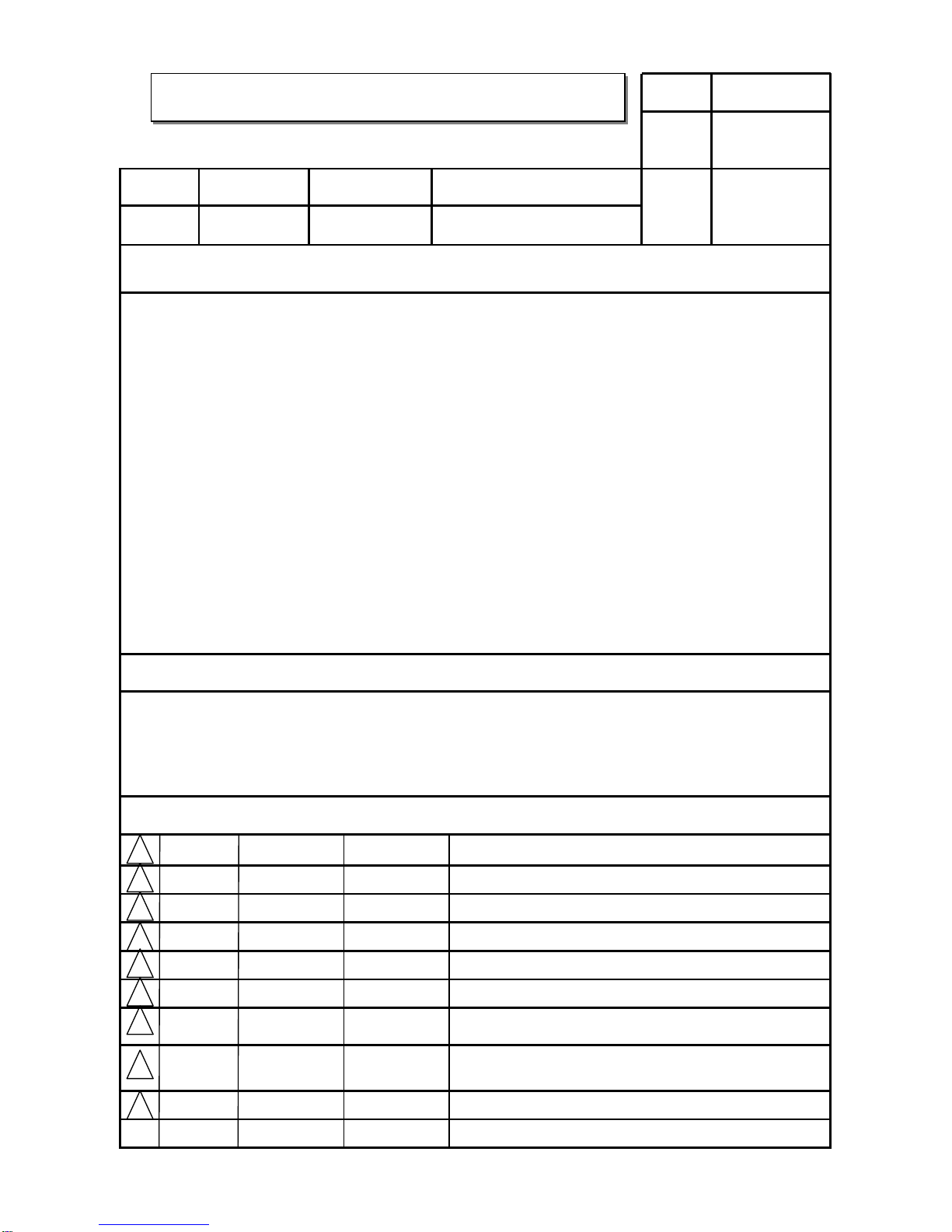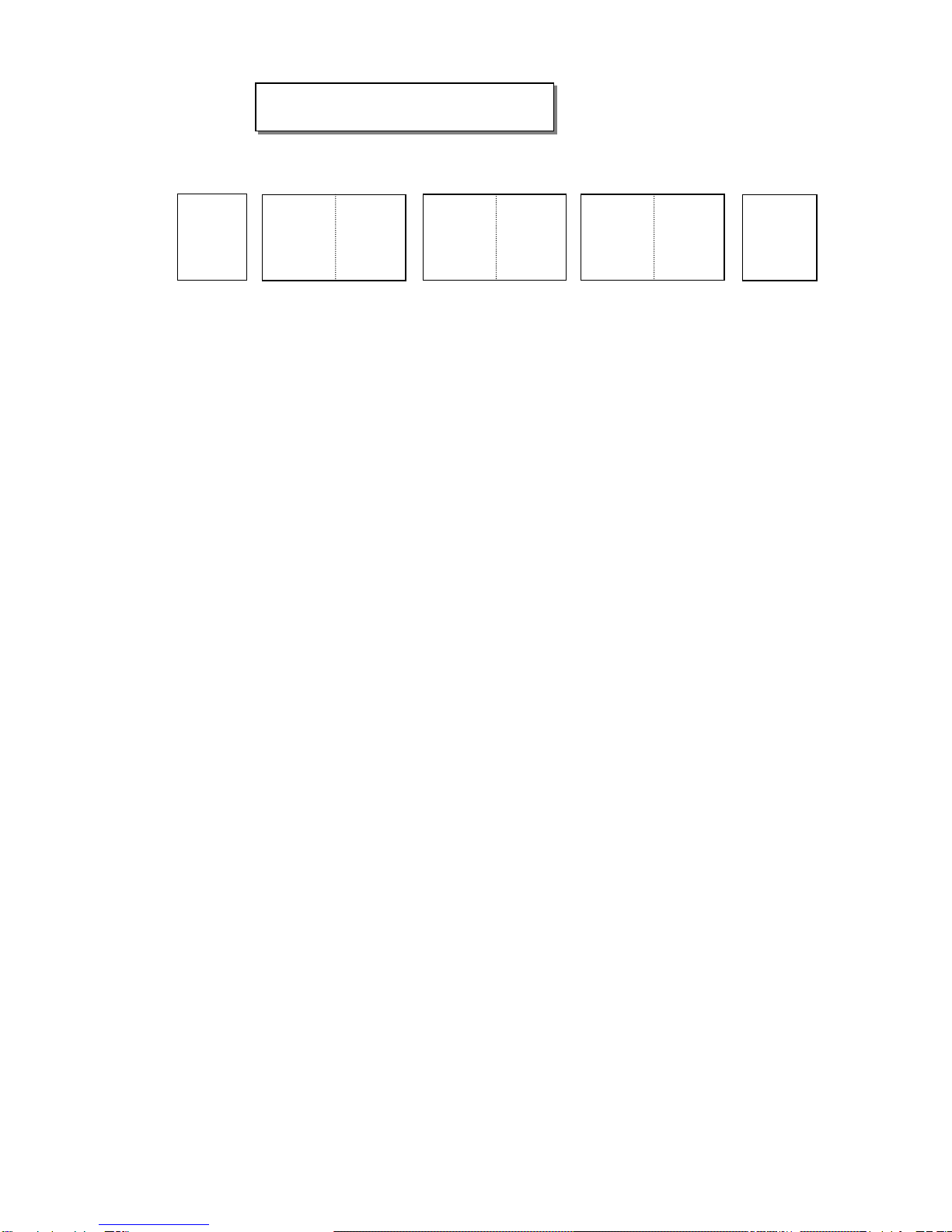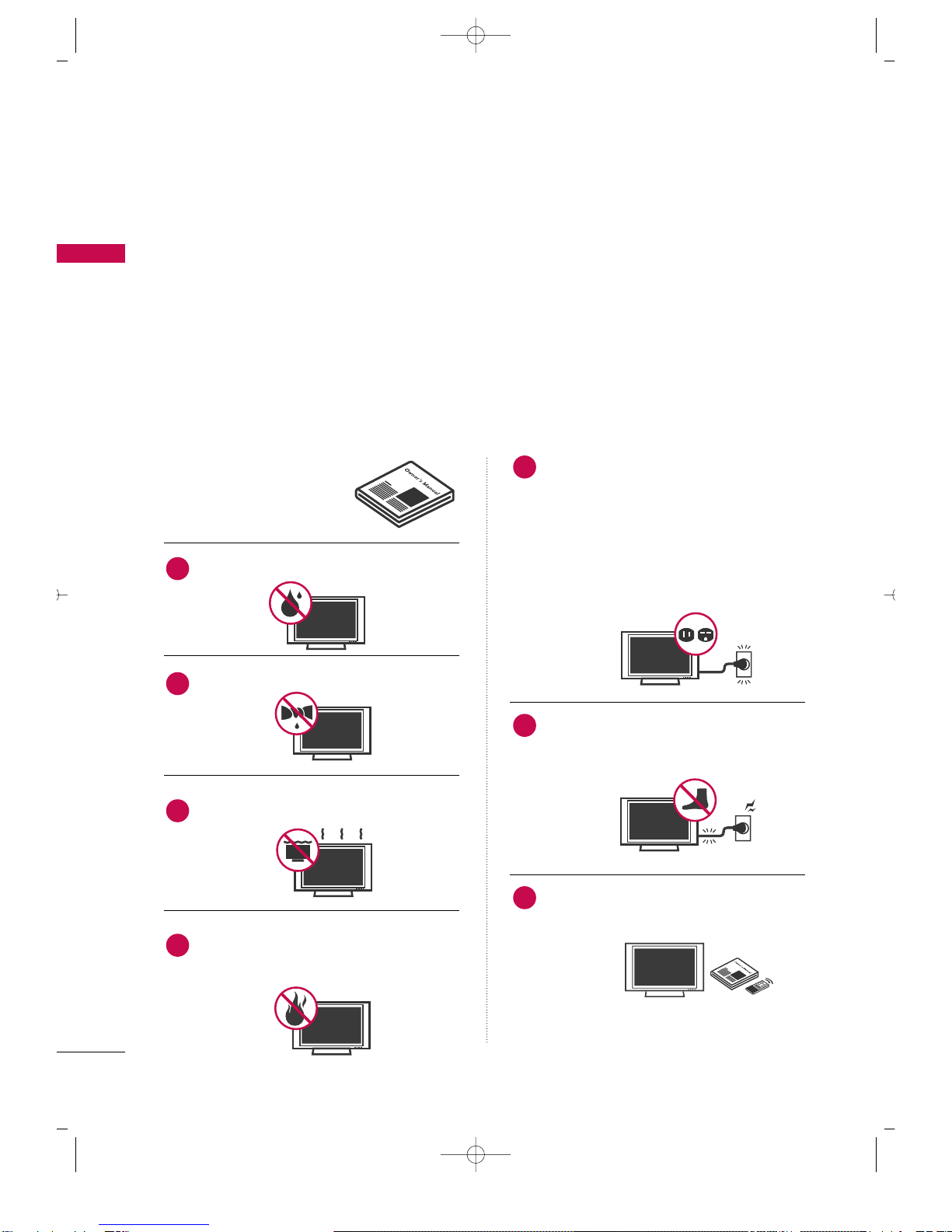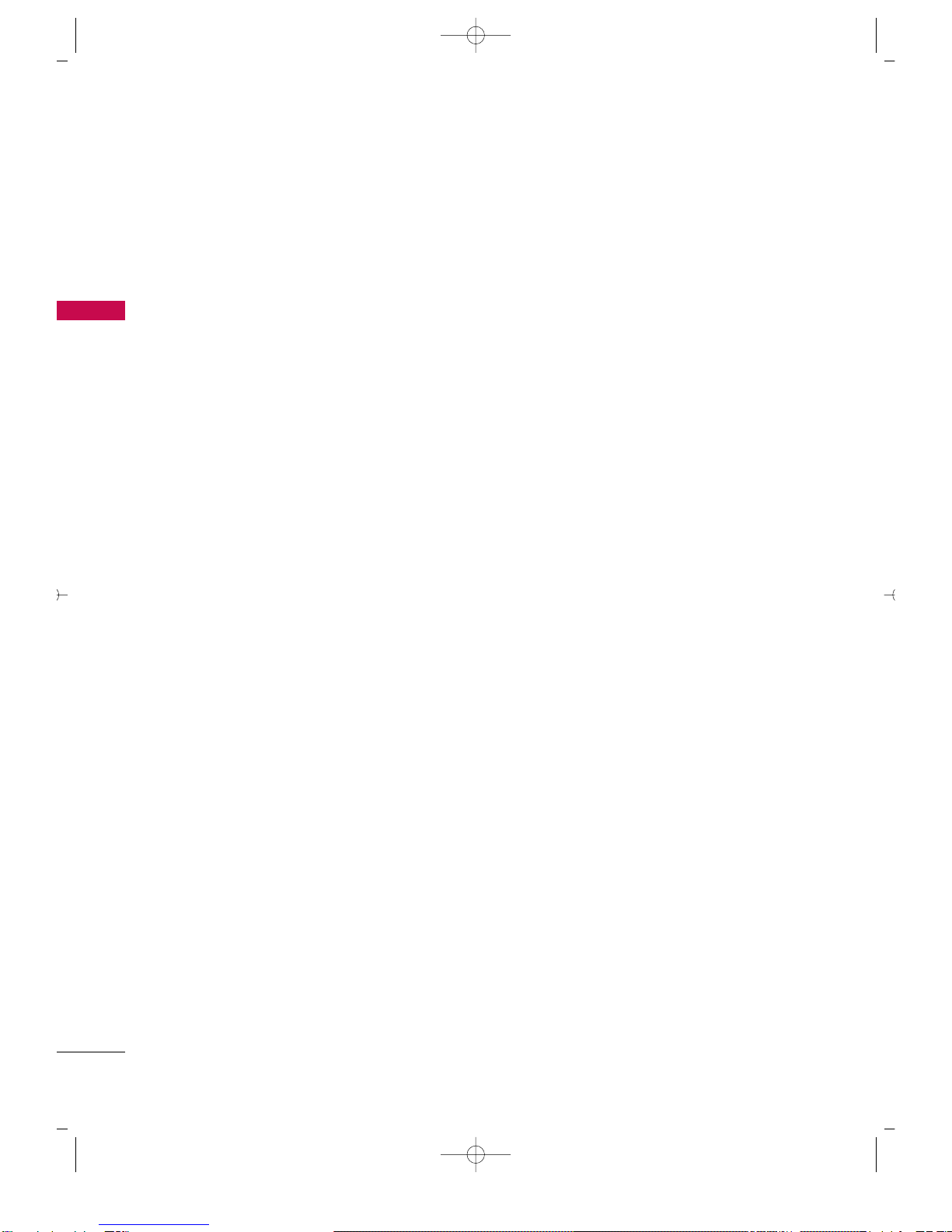5
CONTENTS
TV MENU
On Screen Menus Selection and Adjustment . . . . 62
Setup(Channel)
Auto Channel Search (EZ Scan) . . . . . . . . . . . . . . . . . . . . . . . 63
Manual Channel Search (Manual Scan) . . . . . . . . . . . . . 64
Channel Edit . . . . . . . . . . . . . . . . . . . . . . . . . . . . . . . . . . . . . . . . . . . . . . . . . . . 65
DTV Signal Strength . . . . . . . . . . . . . . . . . . . . . . . . . . . . . . . . . . . . . . . . 66
Main Picture Source Selection . . . . . . . . . . . . . . . . . . . . . . . . . . 67
Input Label . . . . . . . . . . . . . . . . . . . . . . . . . . . . . . . . . . . . . . . . . . . . . . . . . . . . . 68
Video Adjust ent
Auto Picture Control (EZ Picture) . . . . . . . . . . . . . . . . . . . . 69
Adaptive Picture Mode (APM). . . . . . . . . . . . . . . . . . . . . . . . . . 70
Manual Picture Control
(EZ Picture-User Option) . . . . . . . . . . . . . . . . . . . . . . . . . . . . . . . . 71
Color Temperature Control . . . . . . . . . . . . . . . . . . . . . . . . 72-73
- Auto Color Temperature Control . . . . . . . . . . . . . . . . . . . 72
- Manual Color Temperature Control . . . . . . . . . . . . . . . . 73
XD . . . . . . . . . . . . . . . . . . . . . . . . . . . . . . . . . . . . . . . . . . . . . . . . . . . . . . . . . . . . . . . . . 74
Advanced . . . . . . . . . . . . . . . . . . . . . . . . . . . . . . . . . . . . . . . . . . . . . . . . . 75-76
- Cinema 3:2 Mode Setup . . . . . . . . . . . . . . . . . . . . . . . . . . . . . . . 75
- Black Level . . . . . . . . . . . . . . . . . . . . . . . . . . . . . . . . . . . . . . . . . . . . . . . . . . . . 76
Video Reset . . . . . . . . . . . . . . . . . . . . . . . . . . . . . . . . . . . . . . . . . . . . . . . . . . . 77
Audio Adjust ent
Audio Language . . . . . . . . . . . . . . . . . . . . . . . . . . . . . . . . . . . . . . . . . . . . . . 78
Auto Volume Leveler (EZ SoundRite) . . . . . . . . . . . . . . . . 79
Auto Sound Control (EZ Sound) . . . . . . . . . . . . . . . . . . . . . 80
Manual Sound Control
(EZ Sound-User Option) . . . . . . . . . . . . . . . . . . . . . . . . . . . 81-82
Balance . . . . . . . . . . . . . . . . . . . . . . . . . . . . . . . . . . . . . . . . . . . . . . . . . . . . . . . . . . 83
TV Speakers On/Off Setup . . . . . . . . . . . . . . . . . . . . . . . . . . . . . . 84
BBE . . . . . . . . . . . . . . . . . . . . . . . . . . . . . . . . . . . . . . . . . . . . . . . . . . . . . . . . . . . . . . . .85
Stereo/SAP Broadcasts Setup . . . . . . . . . . . . . . . . . . . . . . . . . . 86
Ti e Setting
Auto Clock Setup . . . . . . . . . . . . . . . . . . . . . . . . . . . . . . . . . . . . . . . . . . . . 87
Manual Clock Setup . . . . . . . . . . . . . . . . . . . . . . . . . . . . . . . . . . . . . . . . 88
On/Off Timer Setup . . . . . . . . . . . . . . . . . . . . . . . . . . . . . . . . . . . . . . . 89
Sleep Timer . . . . . . . . . . . . . . . . . . . . . . . . . . . . . . . . . . . . . . . . . . . . . . . . . . . . 90
Auto Off . . . . . . . . . . . . . . . . . . . . . . . . . . . . . . . . . . . . . . . . . . . . . . . . . . . . . . . . . 91
Optional Features
Aspect Ratio Control . . . . . . . . . . . . . . . . . . . . . . . . . . . . . . . . . 92-93
Caption/Text . . . . . . . . . . . . . . . . . . . . . . . . . . . . . . . . . . . . . . . . . . . . . 94-95
- Analog Broadcasting System Captions . . . . . . . . . . . 94
- Digital Broadcasting System Captions . . . . . . . . . . . . 95
Caption Option . . . . . . . . . . . . . . . . . . . . . . . . . . . . . . . . . . . . . . . . . . . . . 96
ISM (Image Sticking Minimization) Method . . . . . . . 97
Low Power . . . . . . . . . . . . . . . . . . . . . . . . . . . . . . . . . . . . . . . . . . . . . . . . . . . . . . 98
Brief Info. . . . . . . . . . . . . . . . . . . . . . . . . . . . . . . . . . . . . . . . . . . . . . . . . . . . . . . . 99
Lock Adjust ent
Setting Up Your Password . . . . . . . . . . . . . . . . . . . . . . . . . . . . . . 10 0
Lock System . . . . . . . . . . . . . . . . . . . . . . . . . . . . . . . . . . . . . . . . . . . . . . . . . . 101
Set Password . . . . . . . . . . . . . . . . . . . . . . . . . . . . . . . . . . . . . . . . . . . . . . . . . 101
Block Channel . . . . . . . . . . . . . . . . . . . . . . . . . . . . . . . . . . . . . . . . . . . . . . . 10 2
Movie Rating (MPAA)- for USA only . . . . . . . . . . . . . . . 103
TV Rating Children- for USA only . . . . . . . . . . . . . . . . . . . 10 4
TV Rating General- for USA only . . . . . . . . . . . . . . . . . . . . 10 4
TV Rating English- for CANADA only . . . . . . . . . . . . . . 105
TV Rating rench- for CANADA only . . . . . . . . . . . . . . 105
Input Block . . . . . . . . . . . . . . . . . . . . . . . . . . . . . . . . . . . . . . . . . . . . . . . . . . . 106
CableCARDTM Function
Cable Menu Options . . . . . . . . . . . . . . . . . . . . . . . . . . . . . . . . . . . . . 107
Scrambled channel . . . . . . . . . . . . . . . . . . . . . . . . . . . . . . . . . . . . . . . . 108
Cable Channel List . . . . . . . . . . . . . . . . . . . . . . . . . . . . . . . . . . . . . . . . 109
Emergency Message Alert . . . . . . . . . . . . . . . . . . . . . . . . . . . . . . 109
APPENDIX
External Control Device Setup . . . . . . . . . . . . . . . . . .110-116
IR Codes . . . . . . . . . . . . . . . . . . . . . . . . . . . . . . . . . . . . . . . . . . . . . . . .117-118
Programming the Remote Control . . . . . . . . . . . . . . . . . . 119
Programming Codes . . . . . . . . . . . . . . . . . . . . . . . . . . . . . 120-122
Troubleshooting Checklist . . . . . . . . . . . . . . . . . . . . . . . 123-125
Maintenance . . . . . . . . . . . . . . . . . . . . . . . . . . . . . . . . . . . . . . . . . . . . . . . . . 126
Product Specifications . . . . . . . . . . . . . . . . . . . . . . . . . . . . . . . . . . . 127
After reading this manual, keep it handy for future reference.
512D-1 06/2/18 8:49 AM Page 5