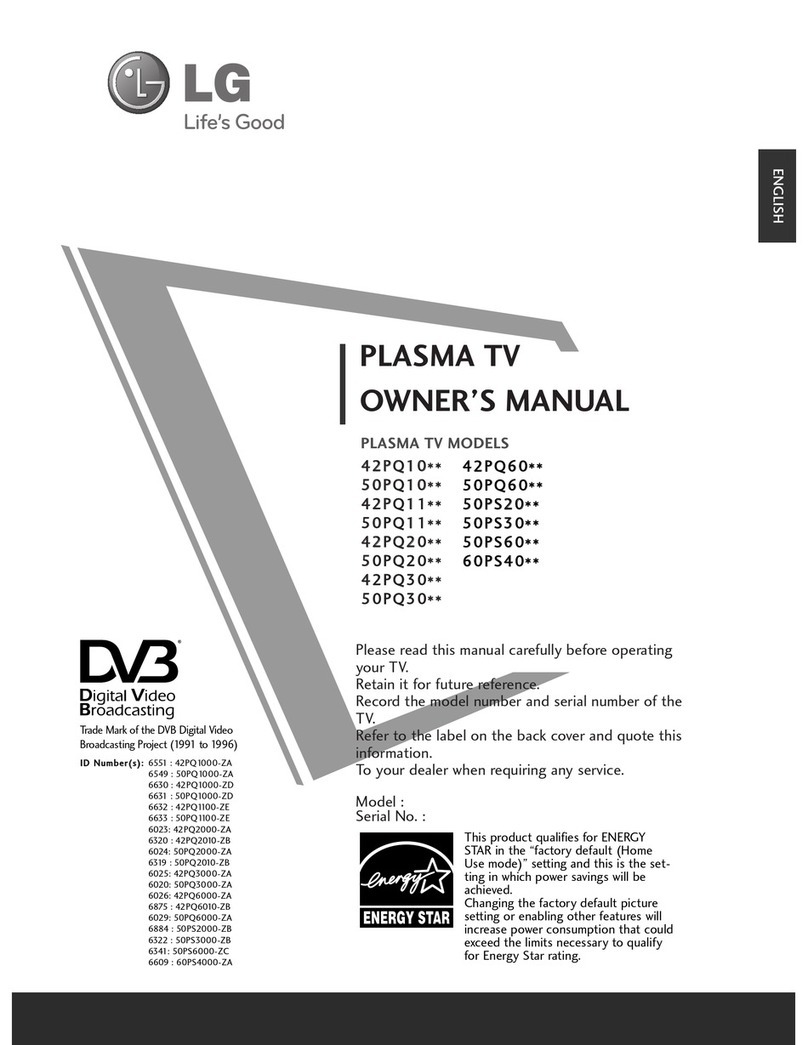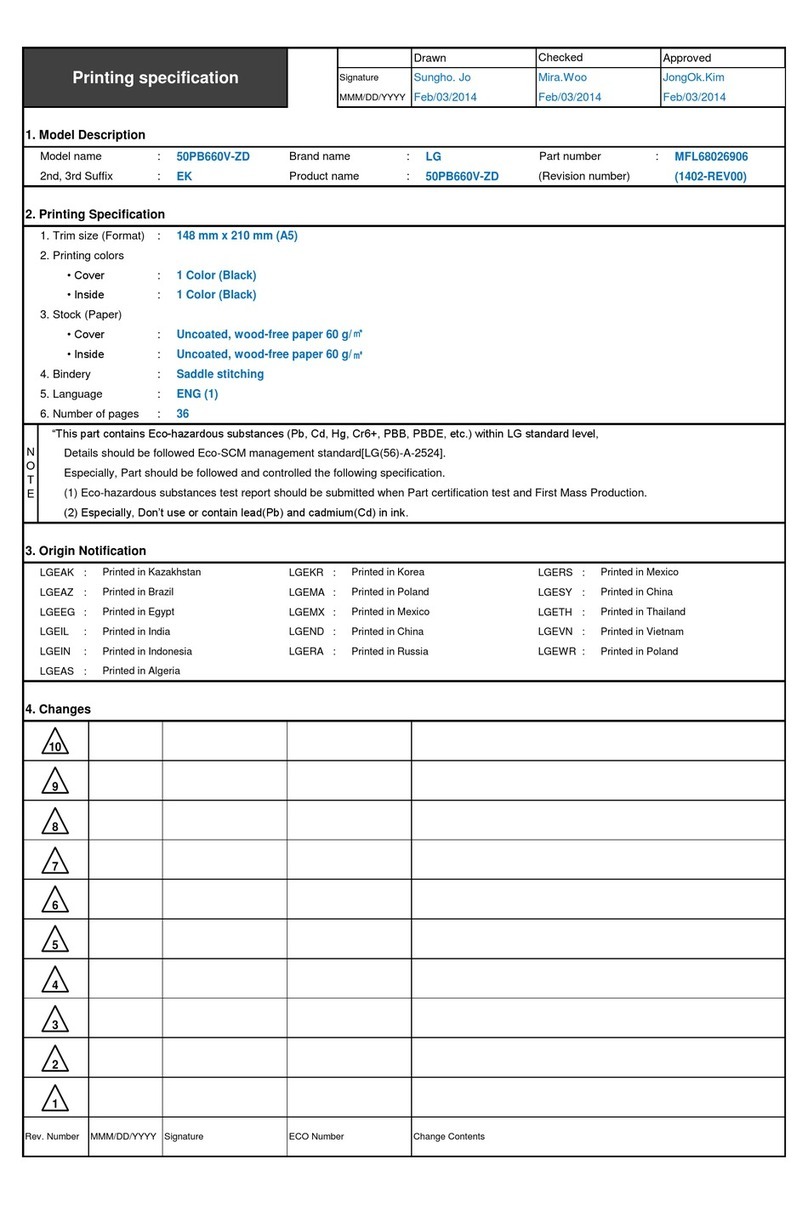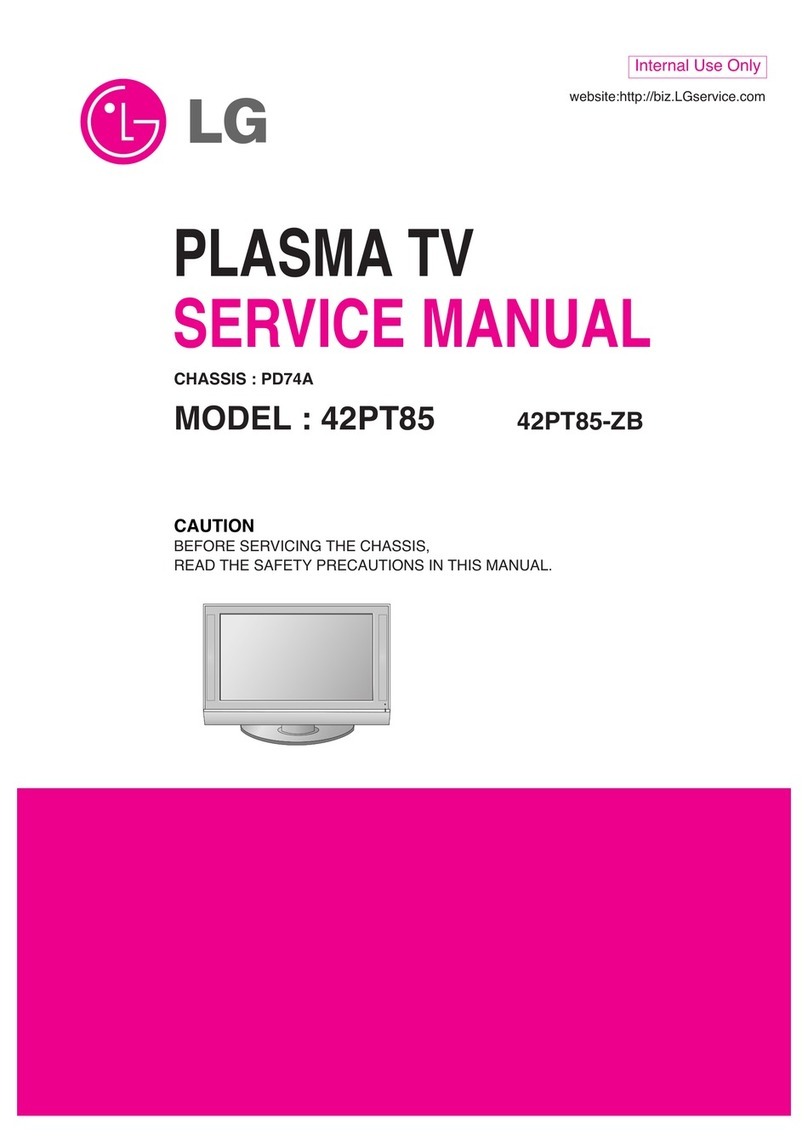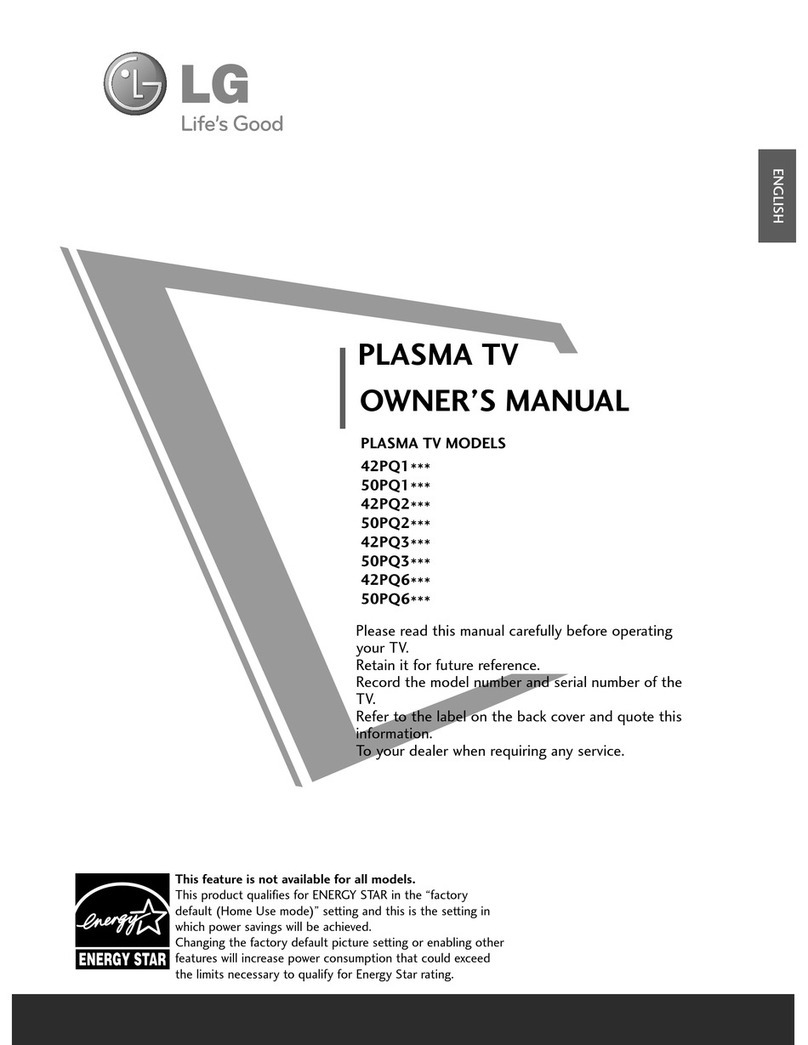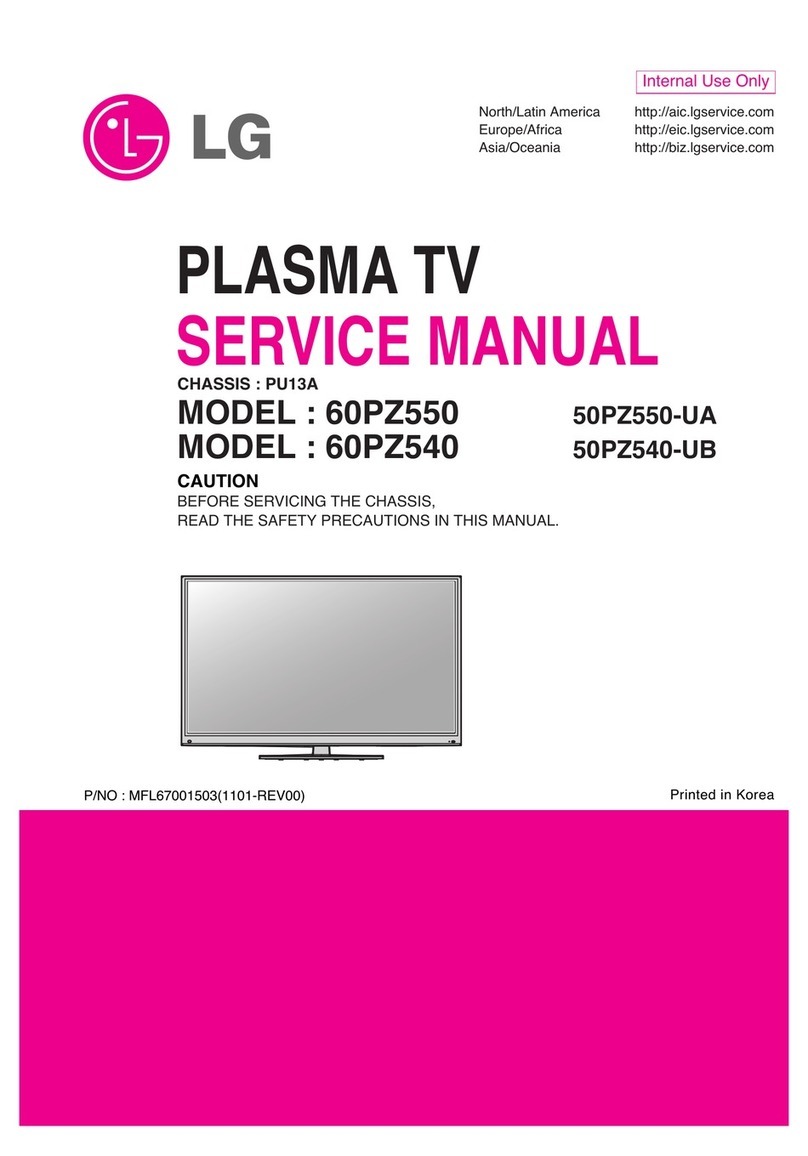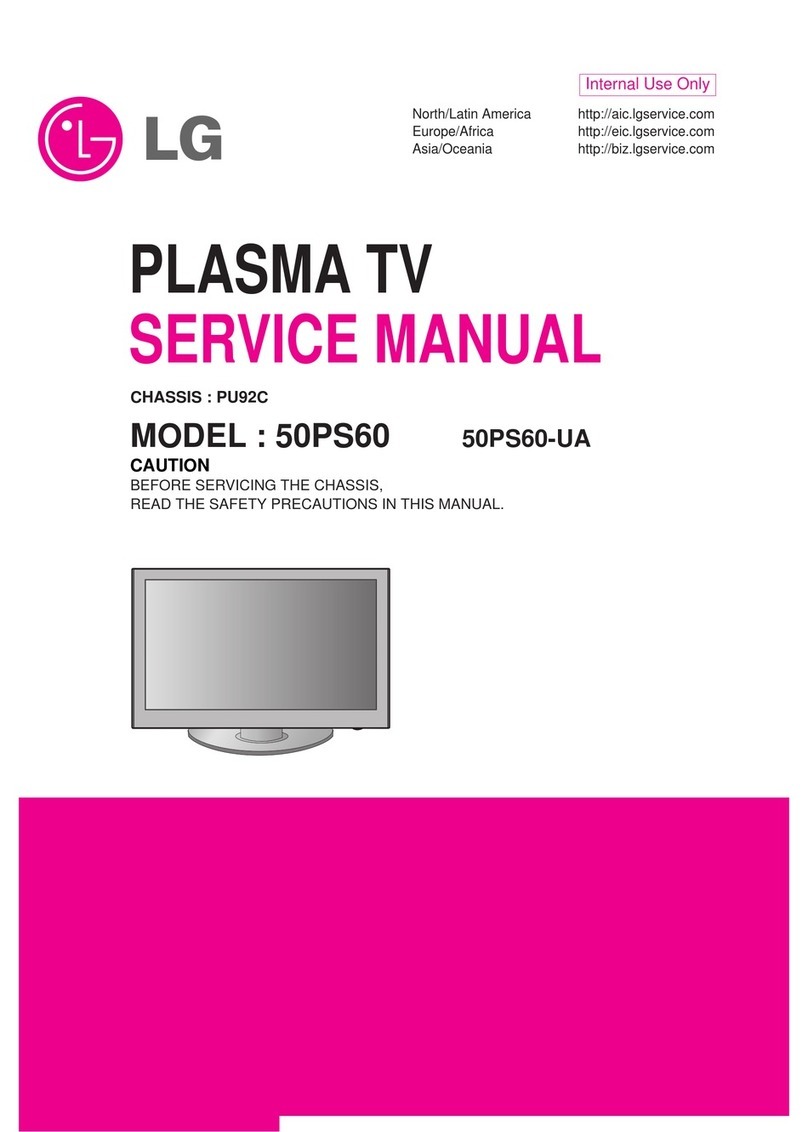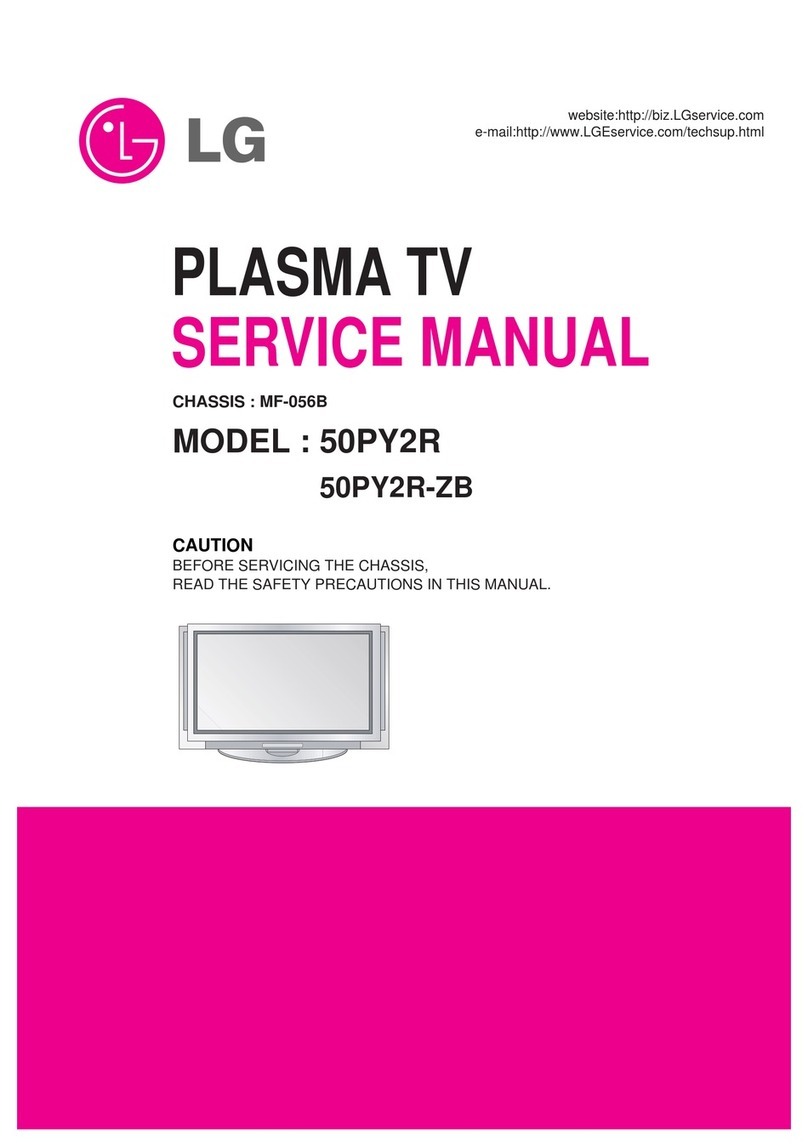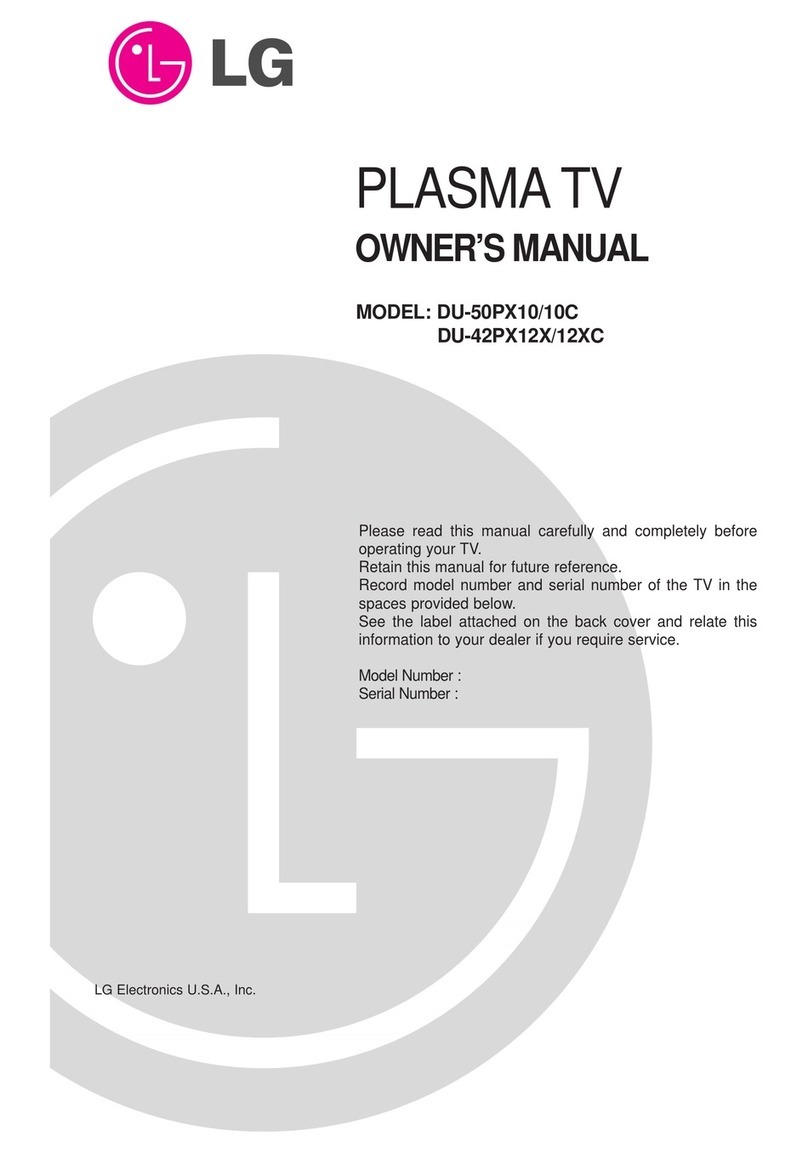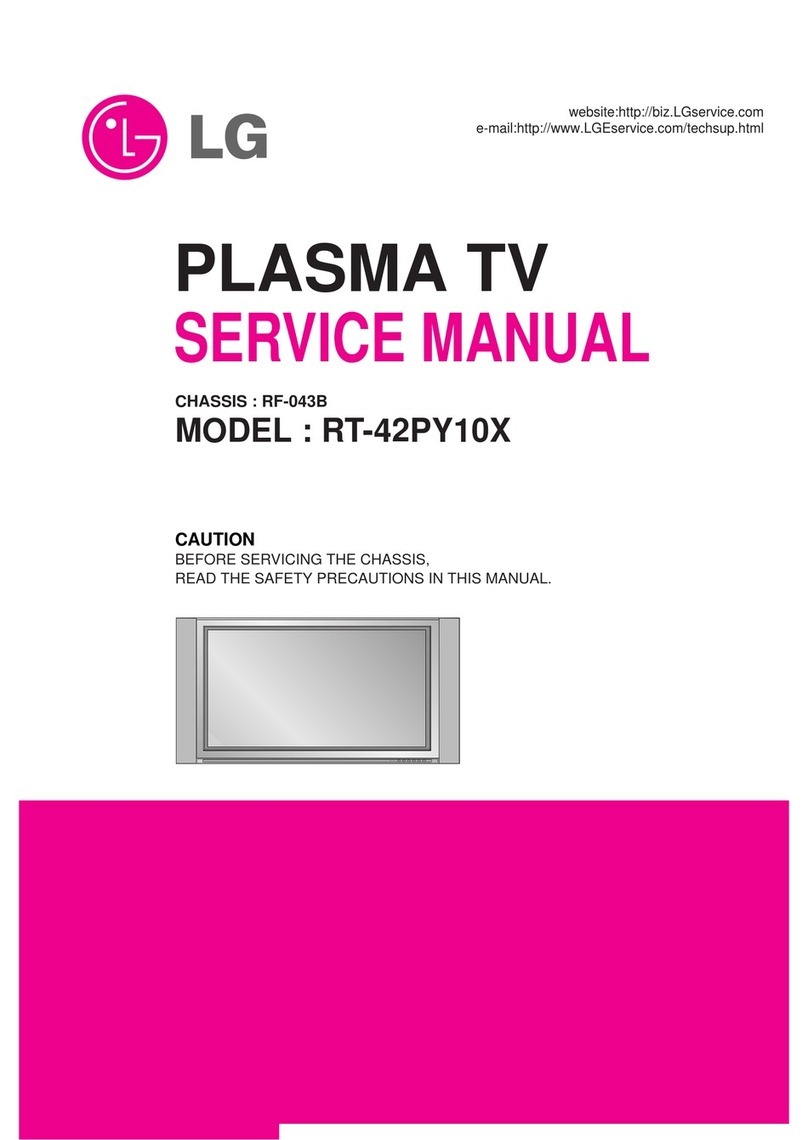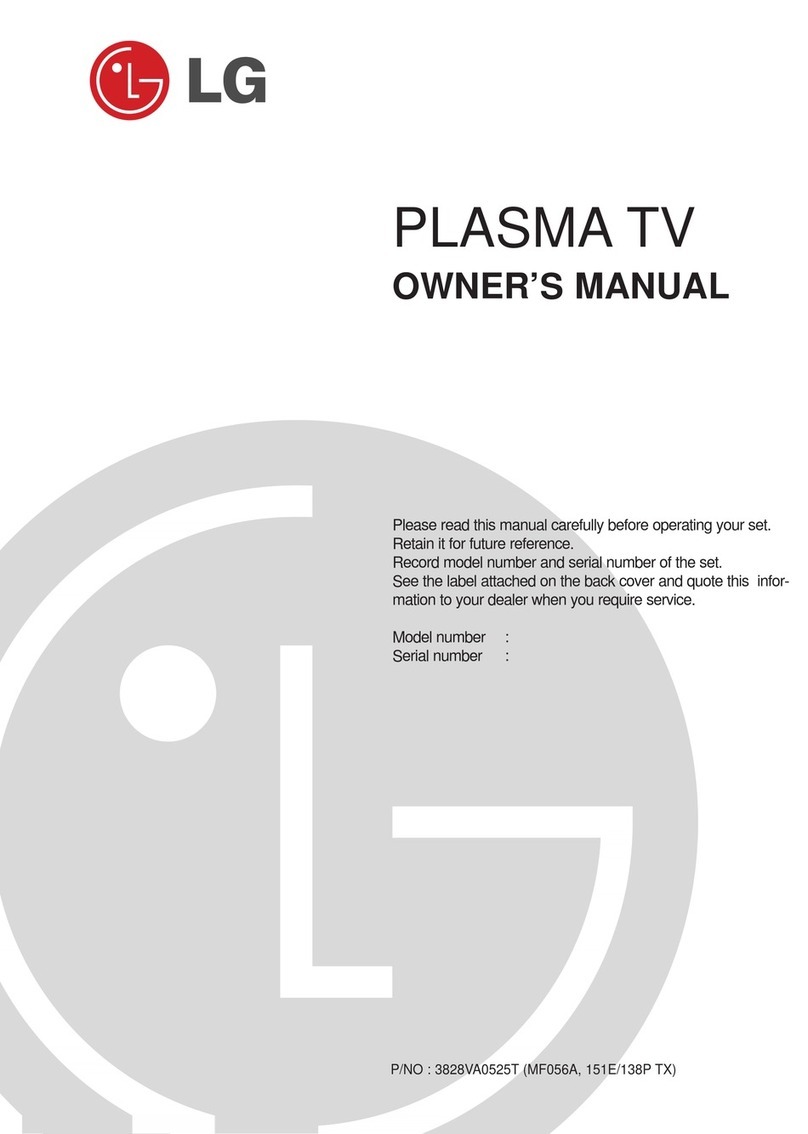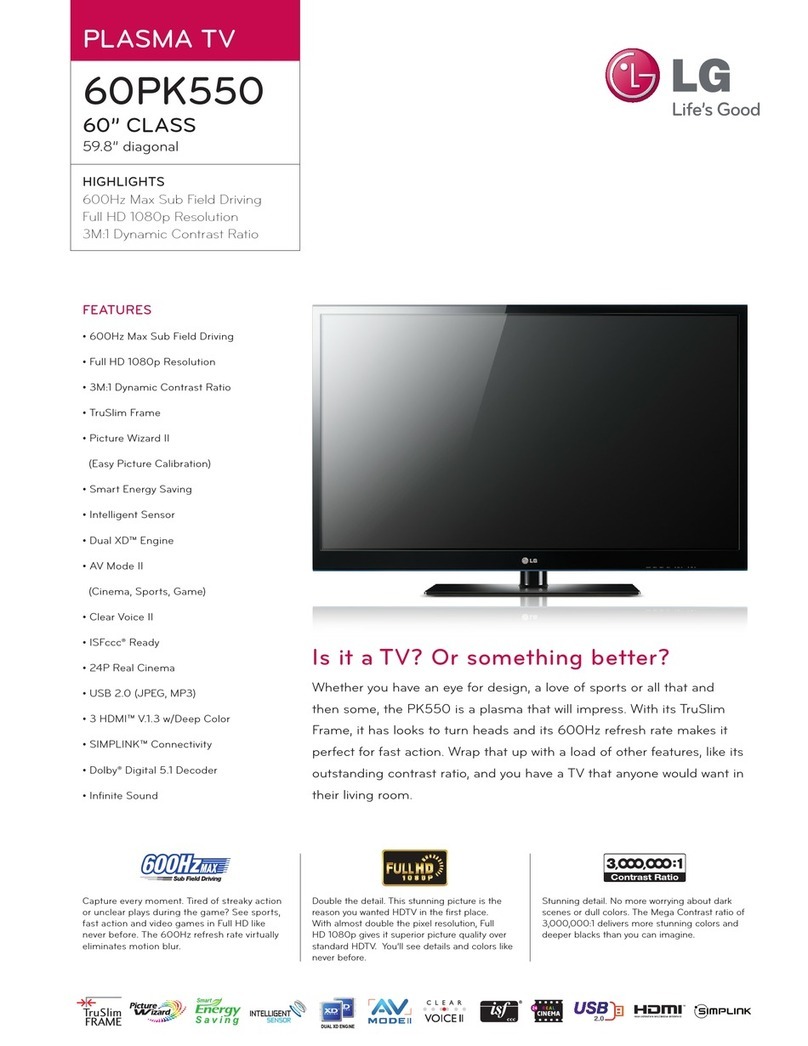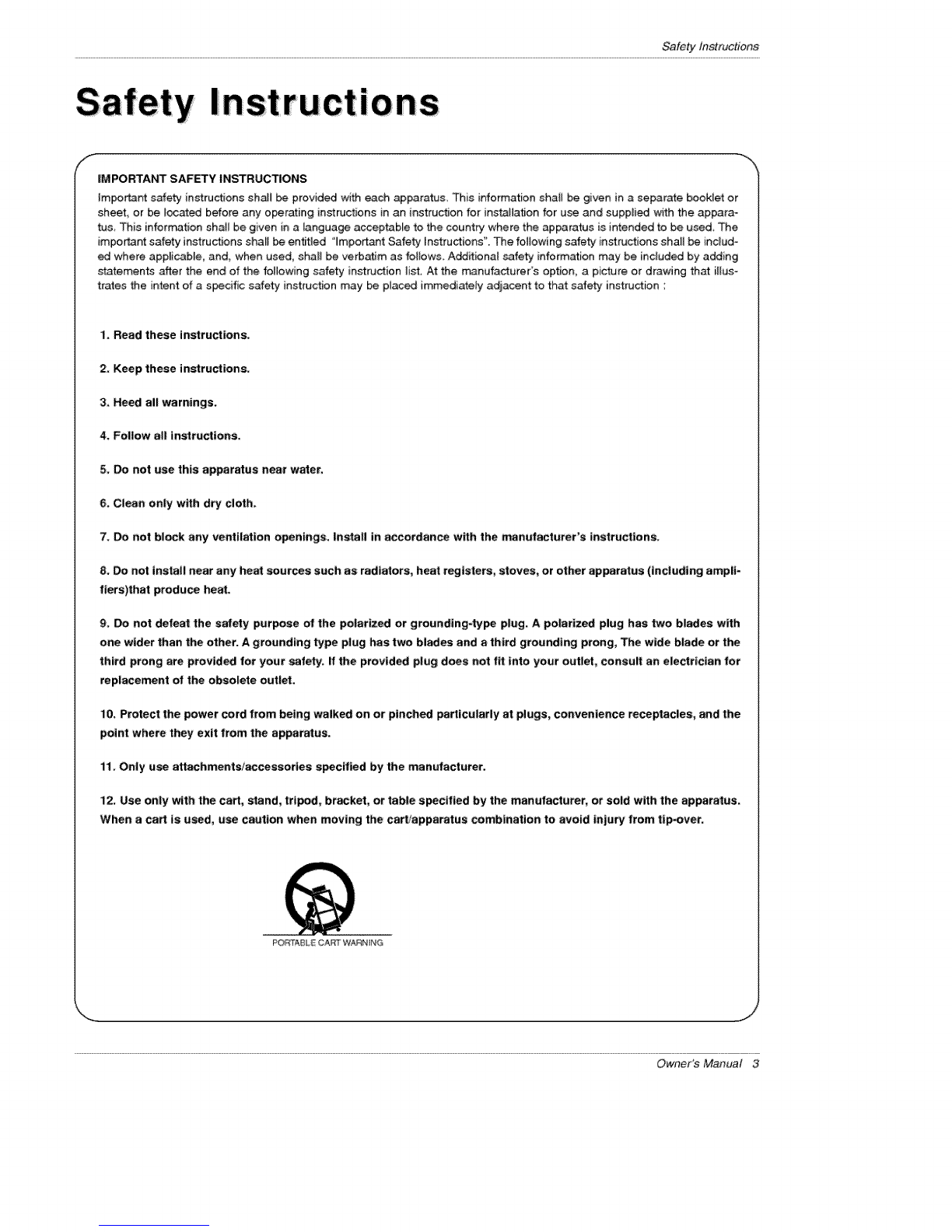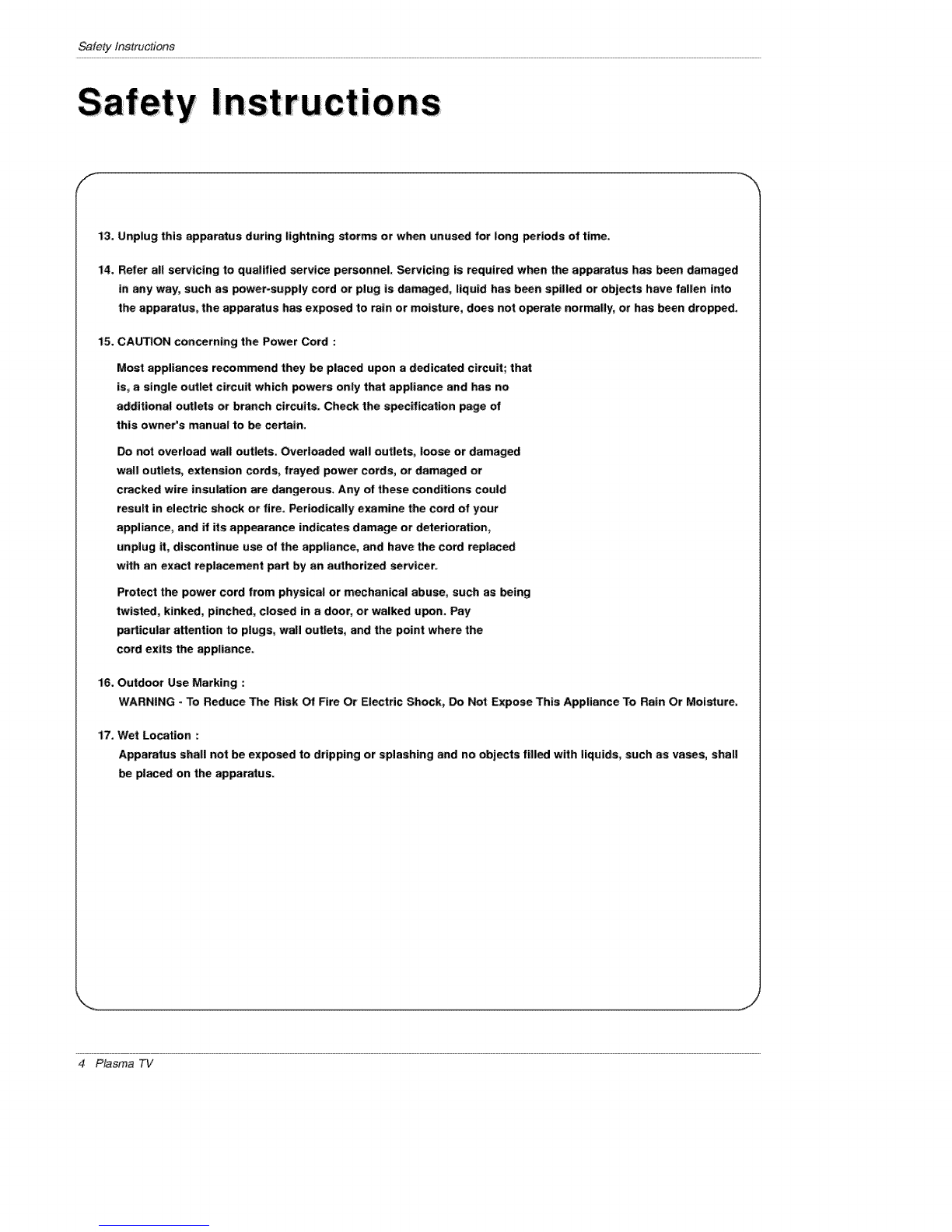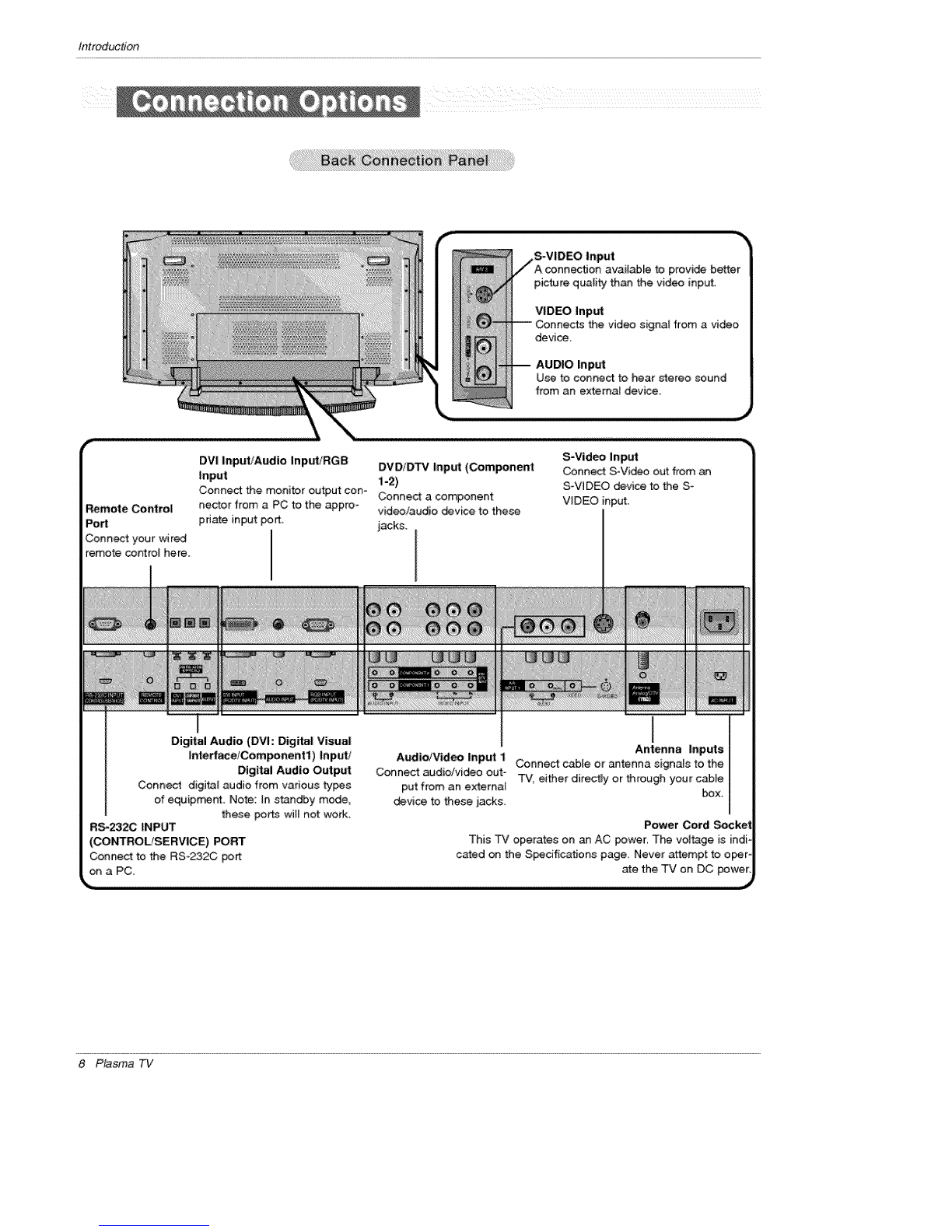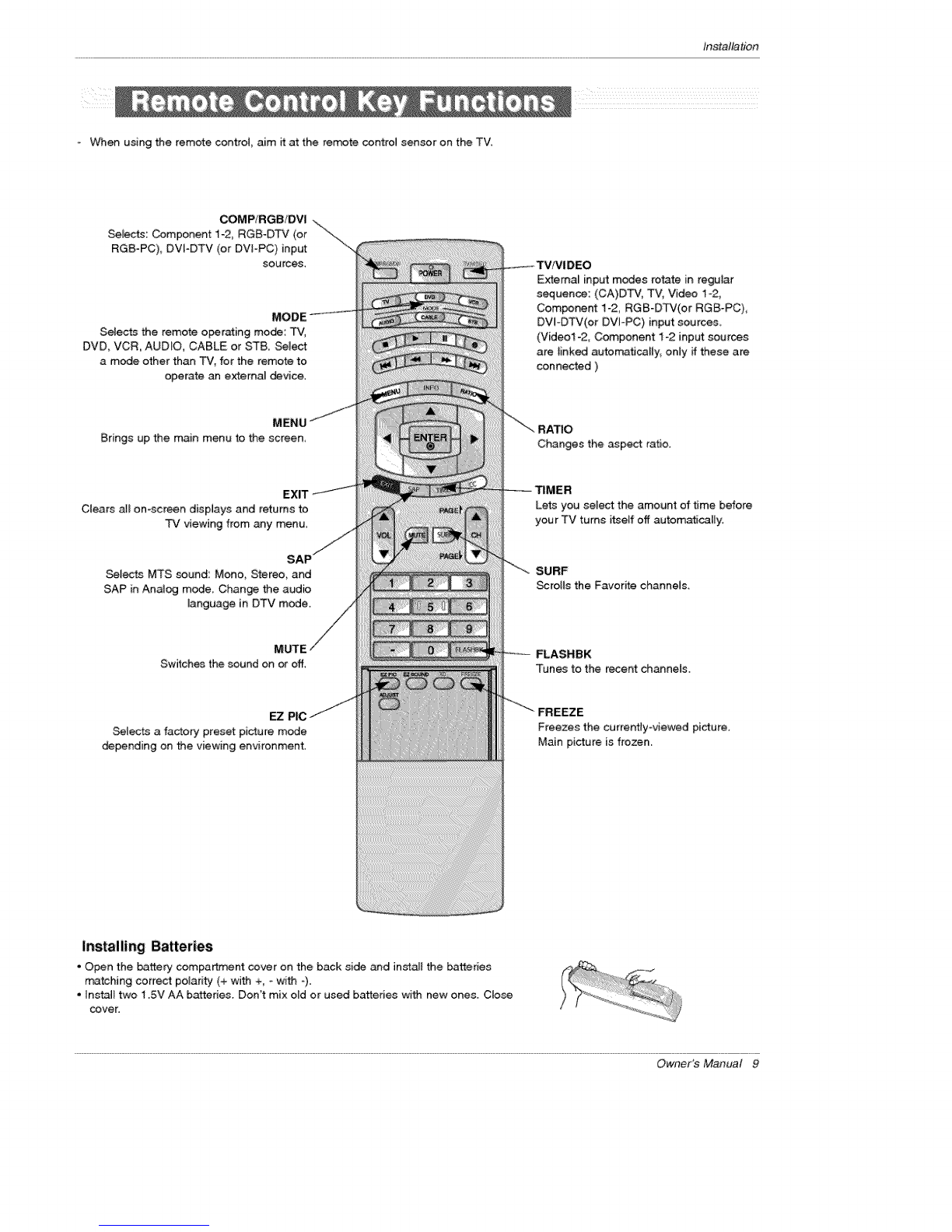Warning/Caution ................................ 2
Safe_ Instructions .............................. 3_4
IntroductionControls ......................... 7
Connection Options ...................... 8
Remote Control Key Functions ........... 9--10
Installation
_nstallation _nstruction .............. 11~12
External Equipment Connections .......... 13~17
Antenna Connection ..................... 13
VCR Setup /Cable TV Setup .............. 14
Extema_ A/V Source Setup ................ 15
DVD Setup ............................ 15
HDSTB Setup /Digi_ Audio Output ......... 16
PC Setup ....................... 17
Operation
Screen Setup for PC mode .................. 18
XD ................................... 18
Turning the TV On ...................... 19
On-screen Menus Language Selection ......... 19
Setup Menu Options
EZ Sc_ (Channe_ Search) ..................
Channet Edit ...........................
DTV Signal Strength .................... 21
Channel Label Setup .................... 21
Main Picture Source Selection ......... 21
Video Menu Options
EZ Picture ............................ 22
Manual Picture Contro_ (Off Option) ......... 22
Color Temperature Control .............. 22
Video Preset ........................ 22
Audio Menu Options
Audio Language ........................ 23
EZ SoundRite /EZ Sound ................. 23
Manua[ Sound Contro} (Off OptJon) .......... 24
Stereo/SAP Broadcasts Setup ............. 24
Front Surround ...................... 24
TV Speakers On!Off Setup ............... 25
BBE ............................... 25
Time Menu Options
Auto Clock Setup ....................... 26
Manual C}ock Setup ...................... 26
On/Off "Timer Setup ....................... 26
Sleep Timer /Auto Off .................. 27
Option Menu Features
Aspect Ratio ........................... 28
Caption /Caption Mode .................. 29
Caption Option ........................ 30
Cinema Mode Setup .................... 30
Demo .......................... 30
]SM Method .......................... 31
Low pawer ............................ 31
Lock Menu Options
Parental Lock Setup ..................... 33
External Control Device S_up ................ 34~38
IR Codes ................................ 39~40
Programming the Remote ...................... 41
Programming Codes ....................... 42~43
Troubleshooting Checklist ...................... 44
f_intenance ................................. 45
Product Specifications ......................... 46
Warranty ................................. 47~48
Setup and Operation Checklist
Setup and Operation CheckJist
(See pages I2~17 for availabJe connection and operatJona_ setup options,)
1 Unpack TV and all accessories 5, Turn video _urce equipment on,
2. Connect all external video and audio equipment.
see pages 15 *_17. 6. Select viewing source for TV.
See page 21,
3 Instal] batteries in remote controJ
See page 9~10,
4. Turn TV on,
See page 19,
7. Fine-tune source image and sound to your personal prefer-
ence or as required by source
See pages 22 _ 25
8. Additional features set up
See Contents above.
After reading this rr_nua_, keep it handy for future reference.
Owner's Manual 5