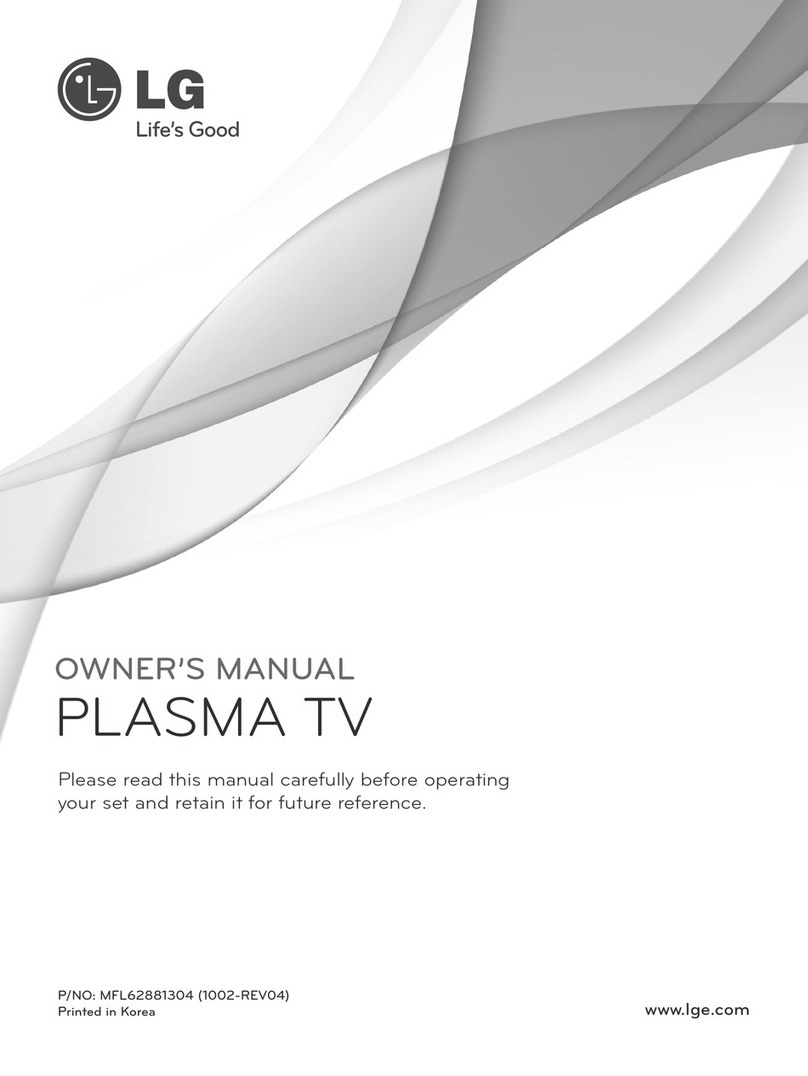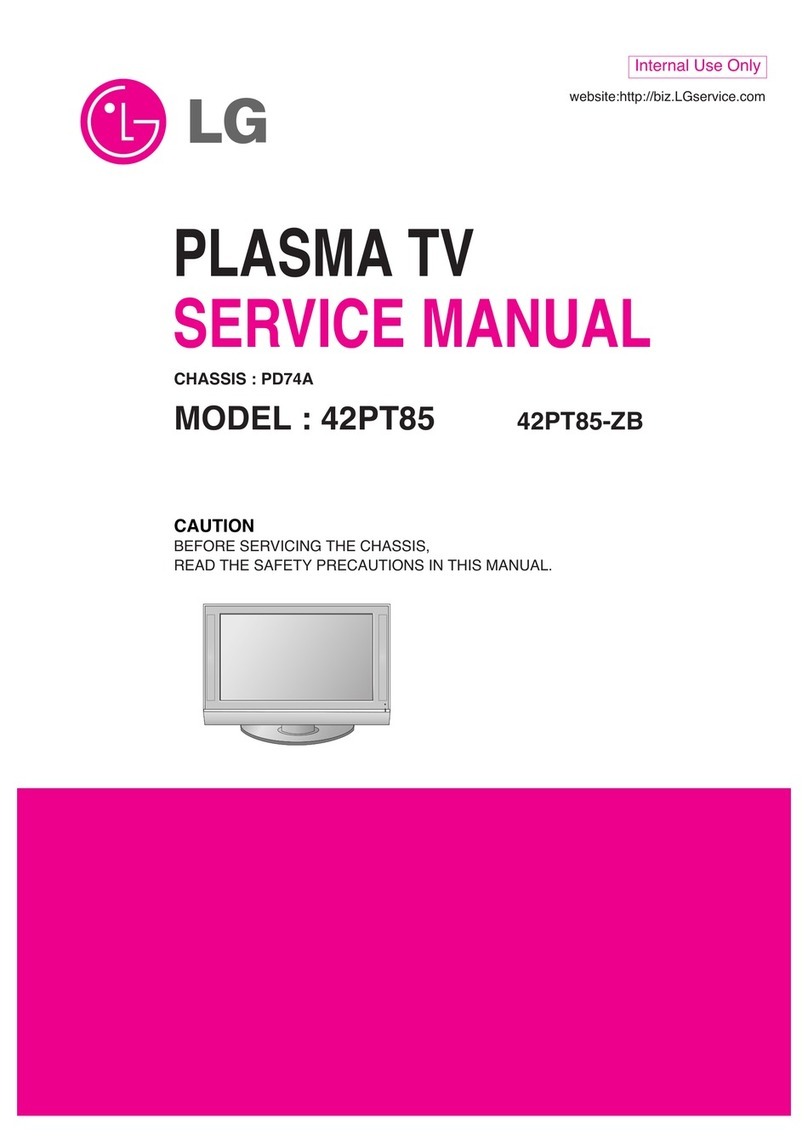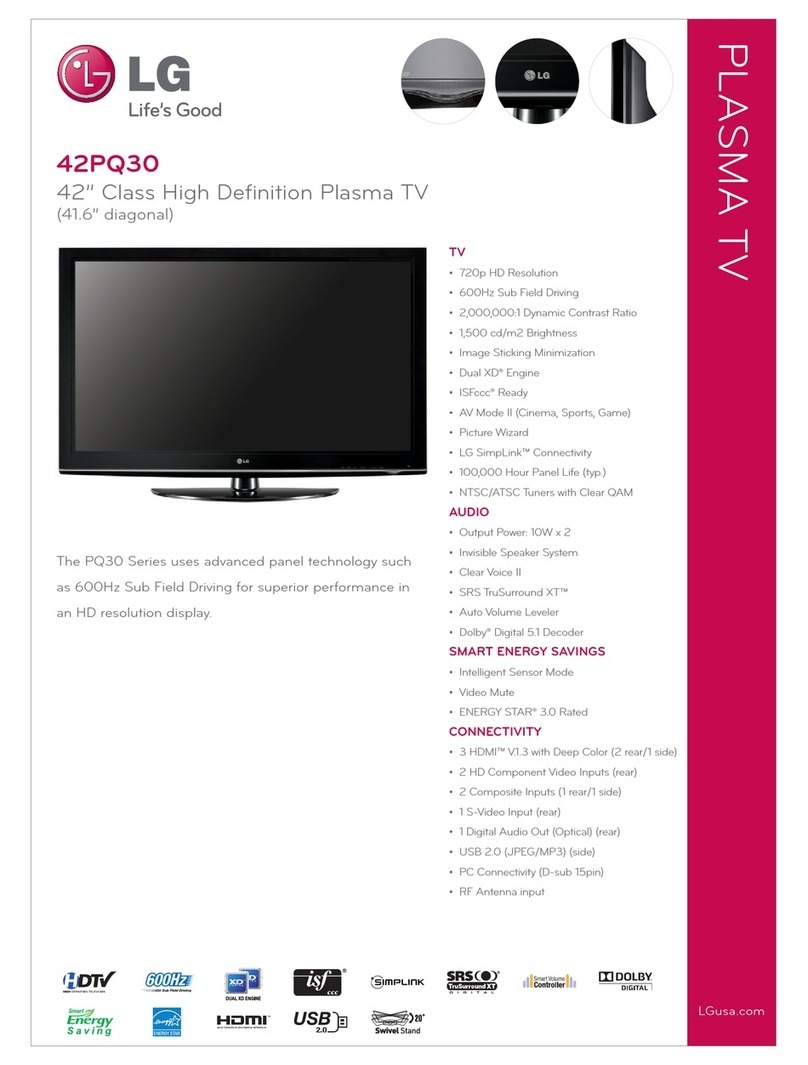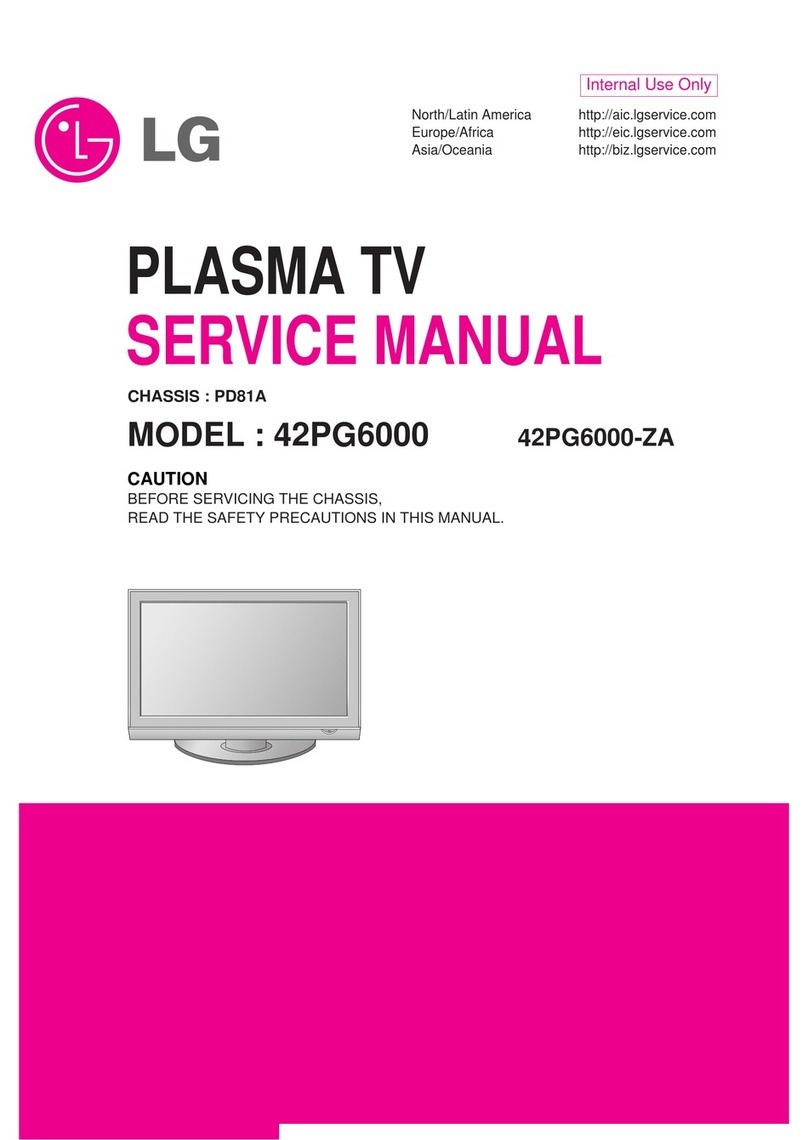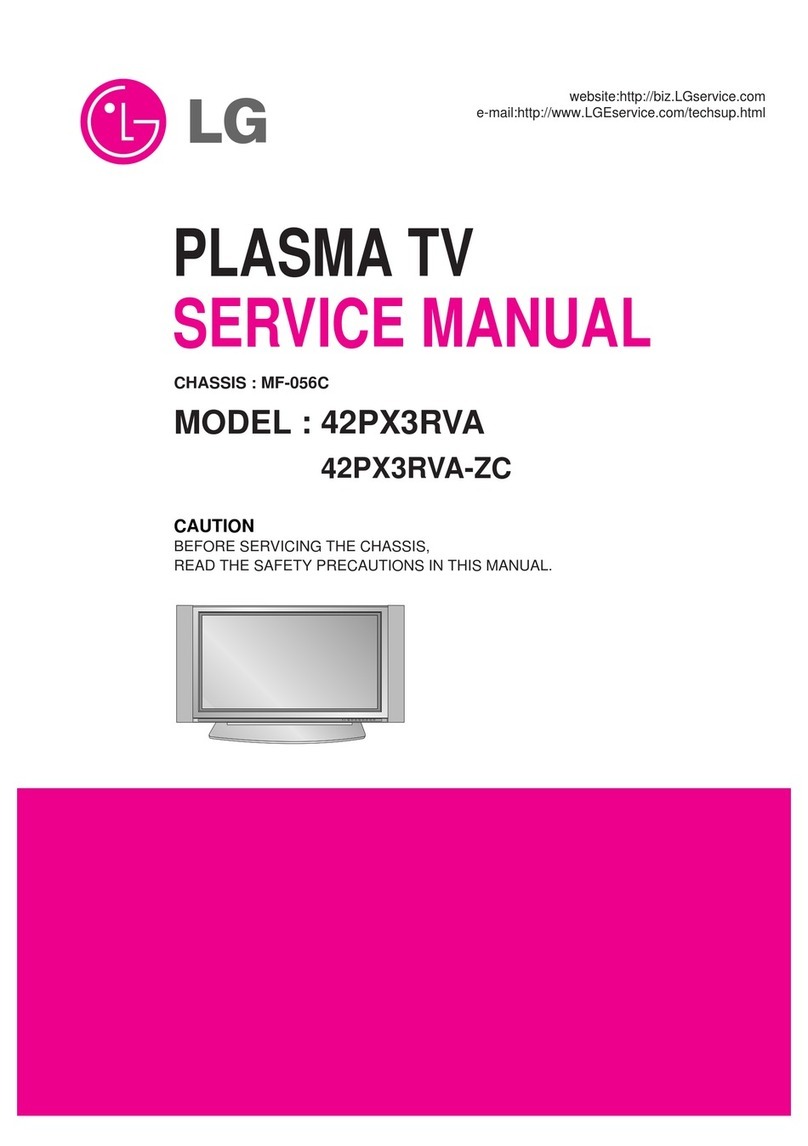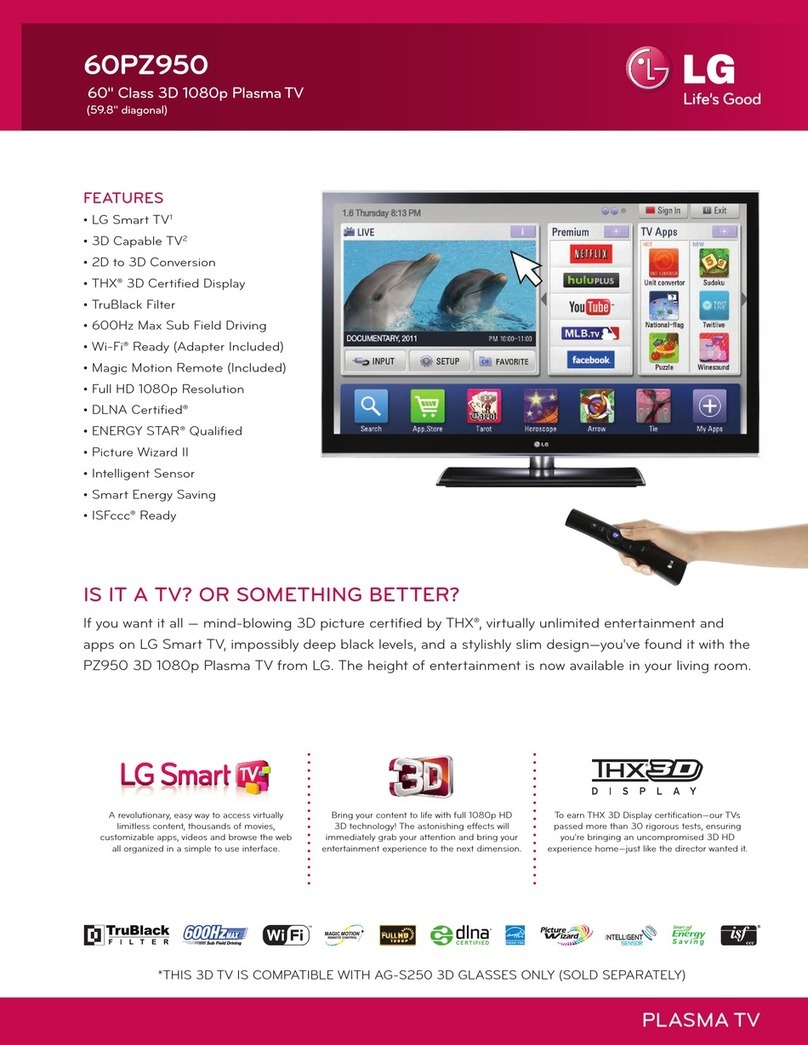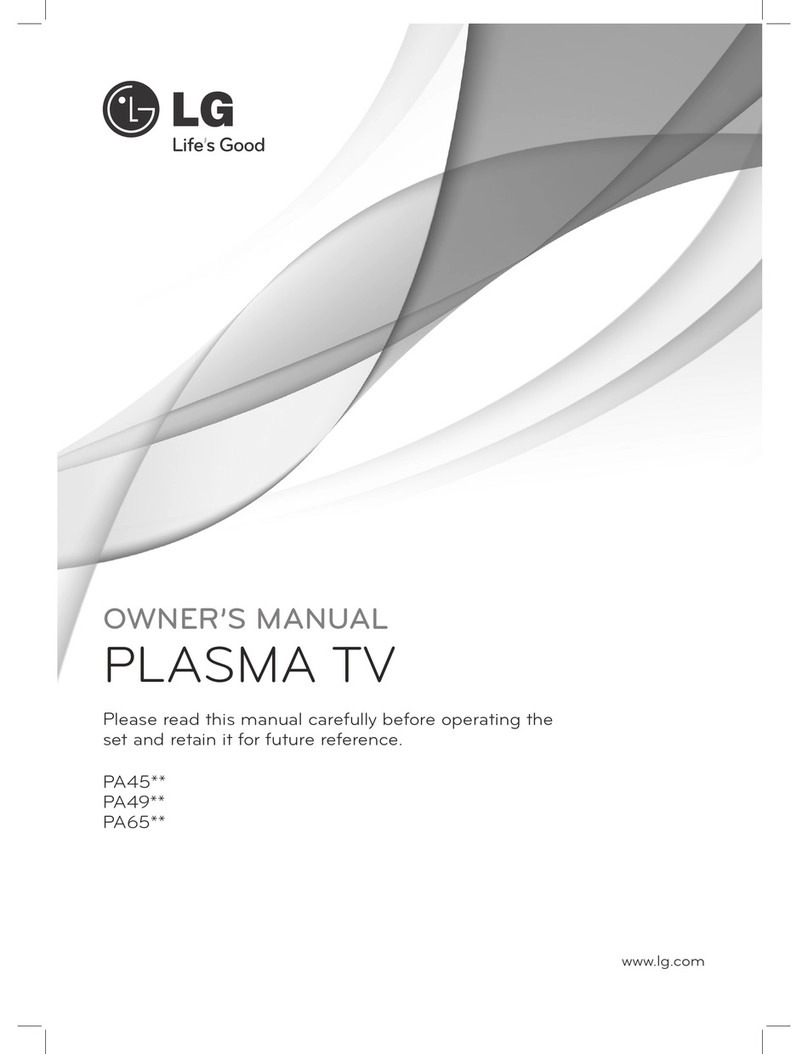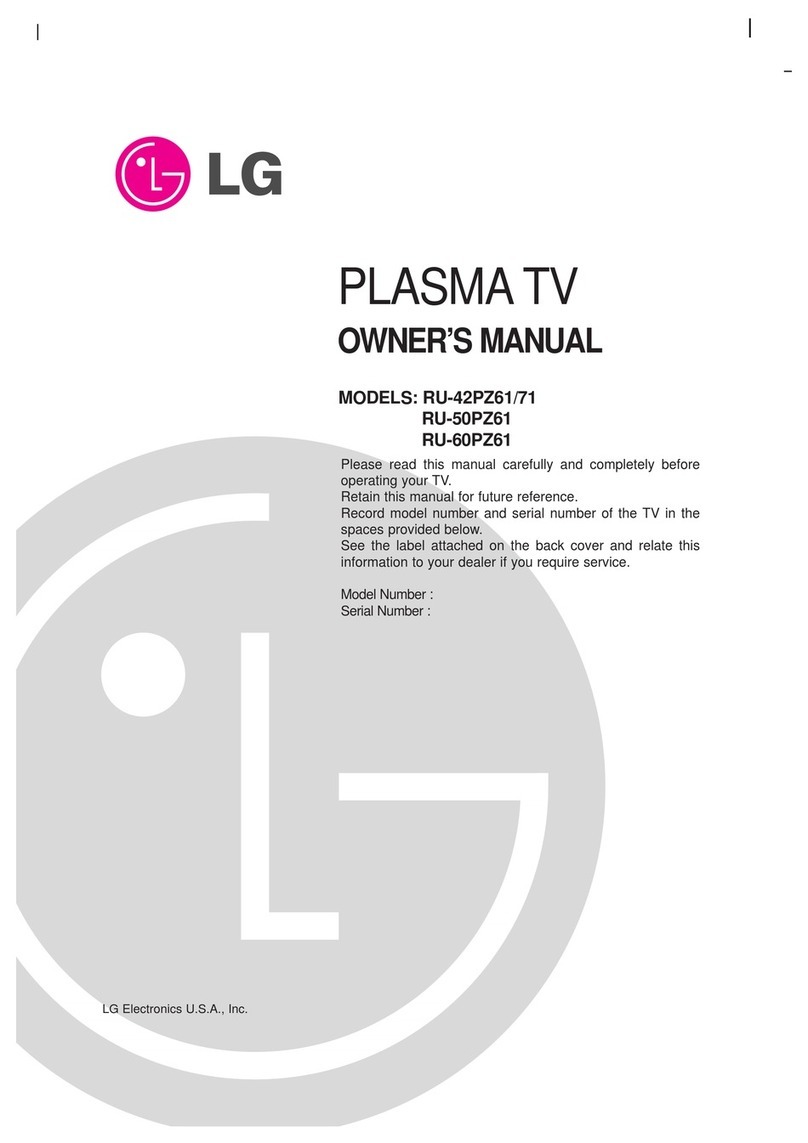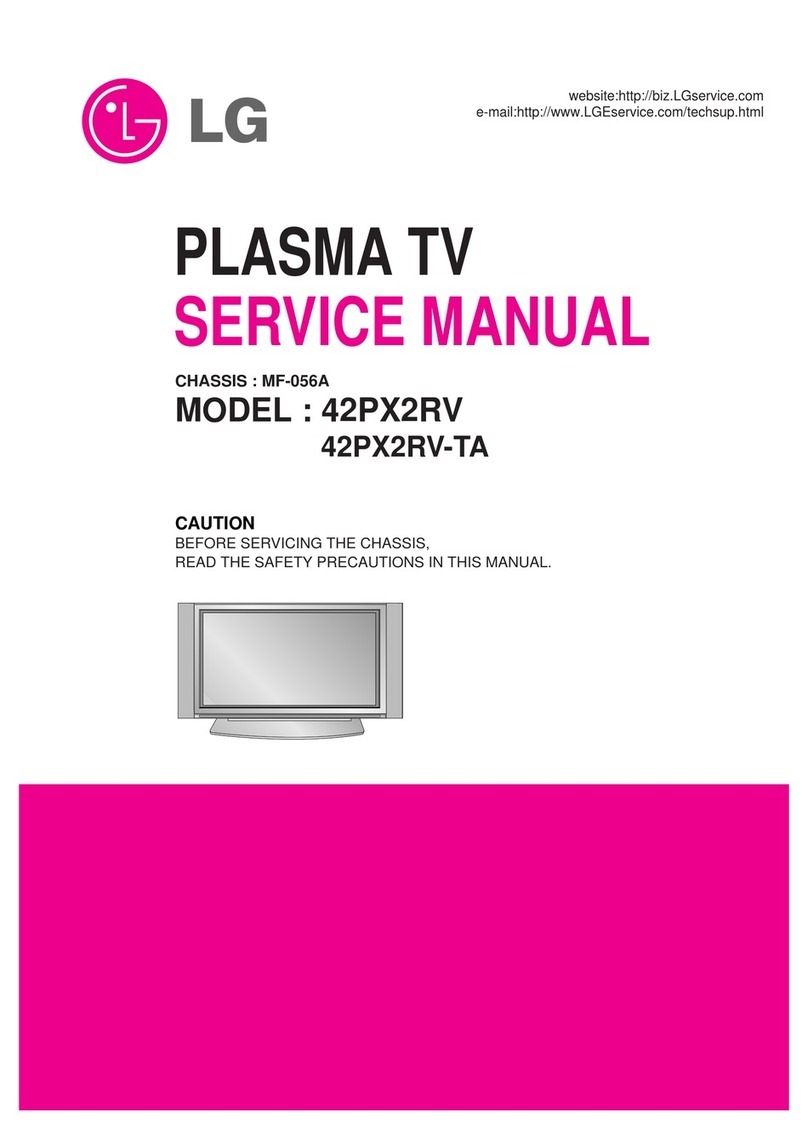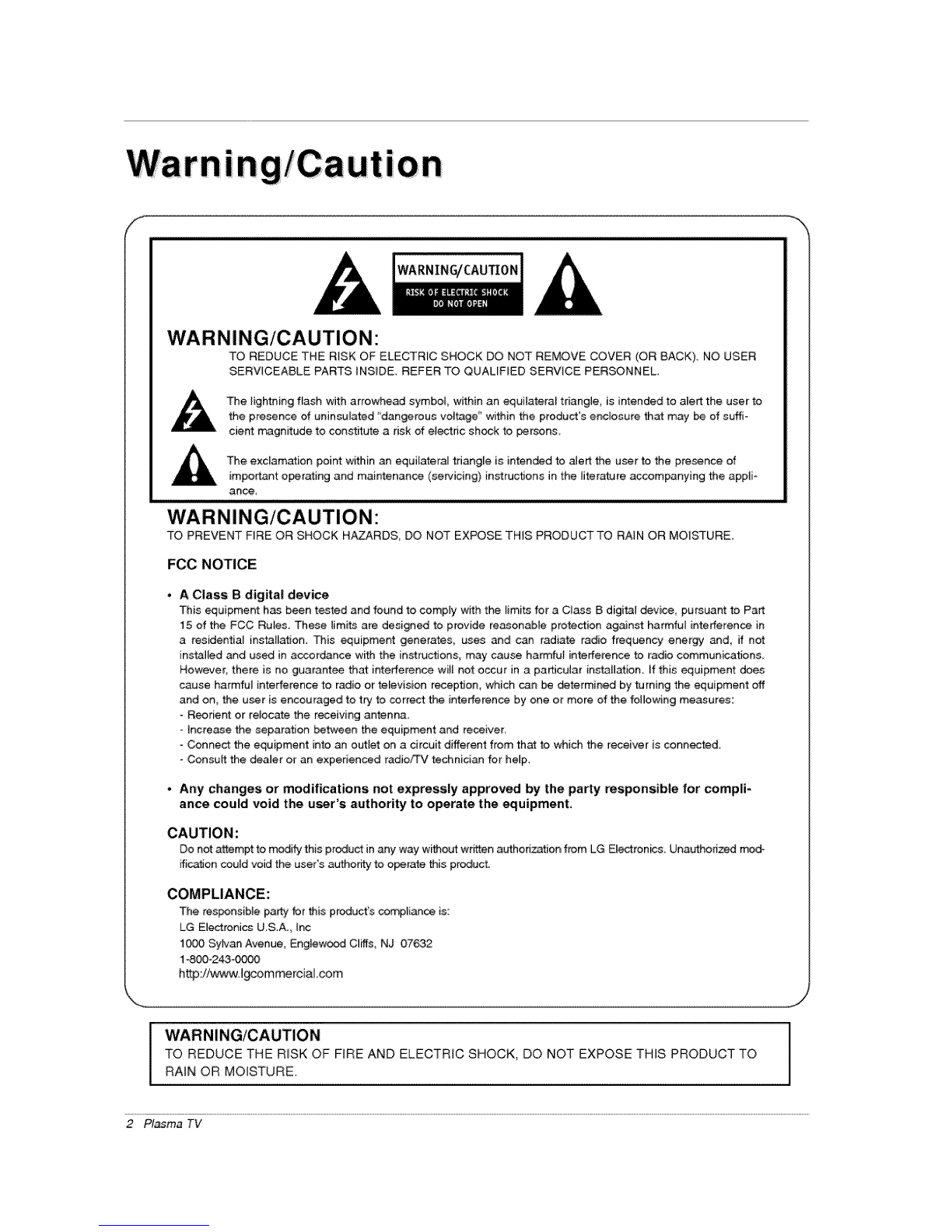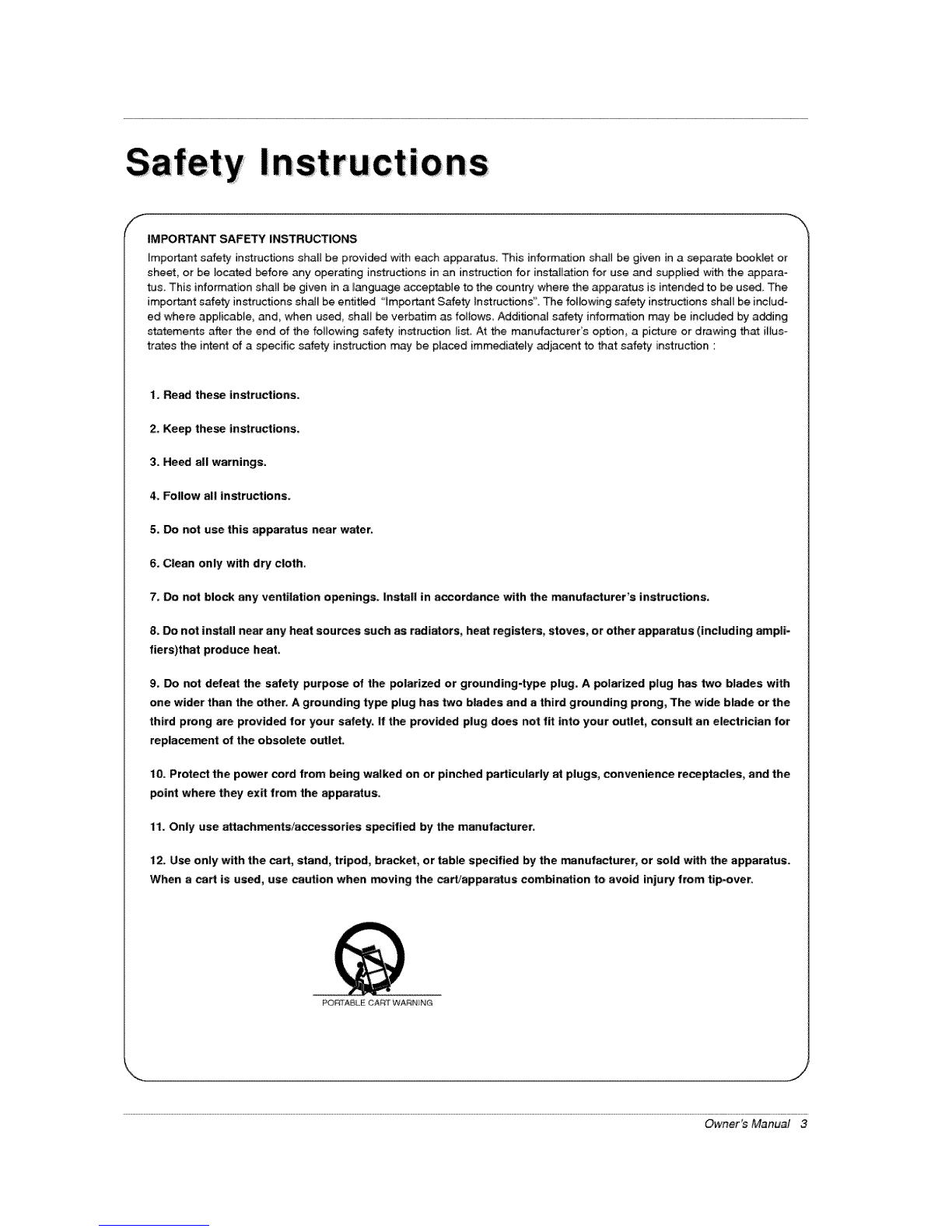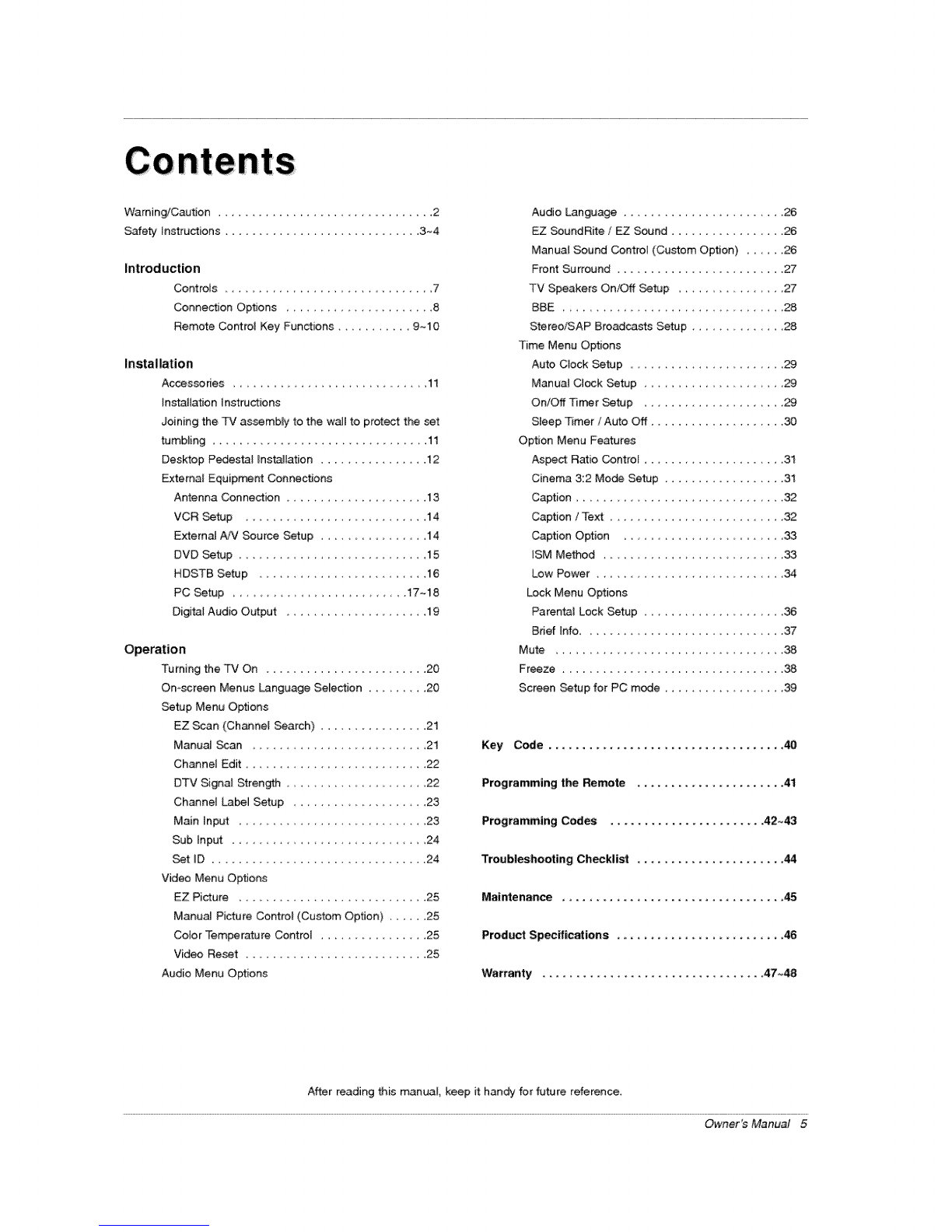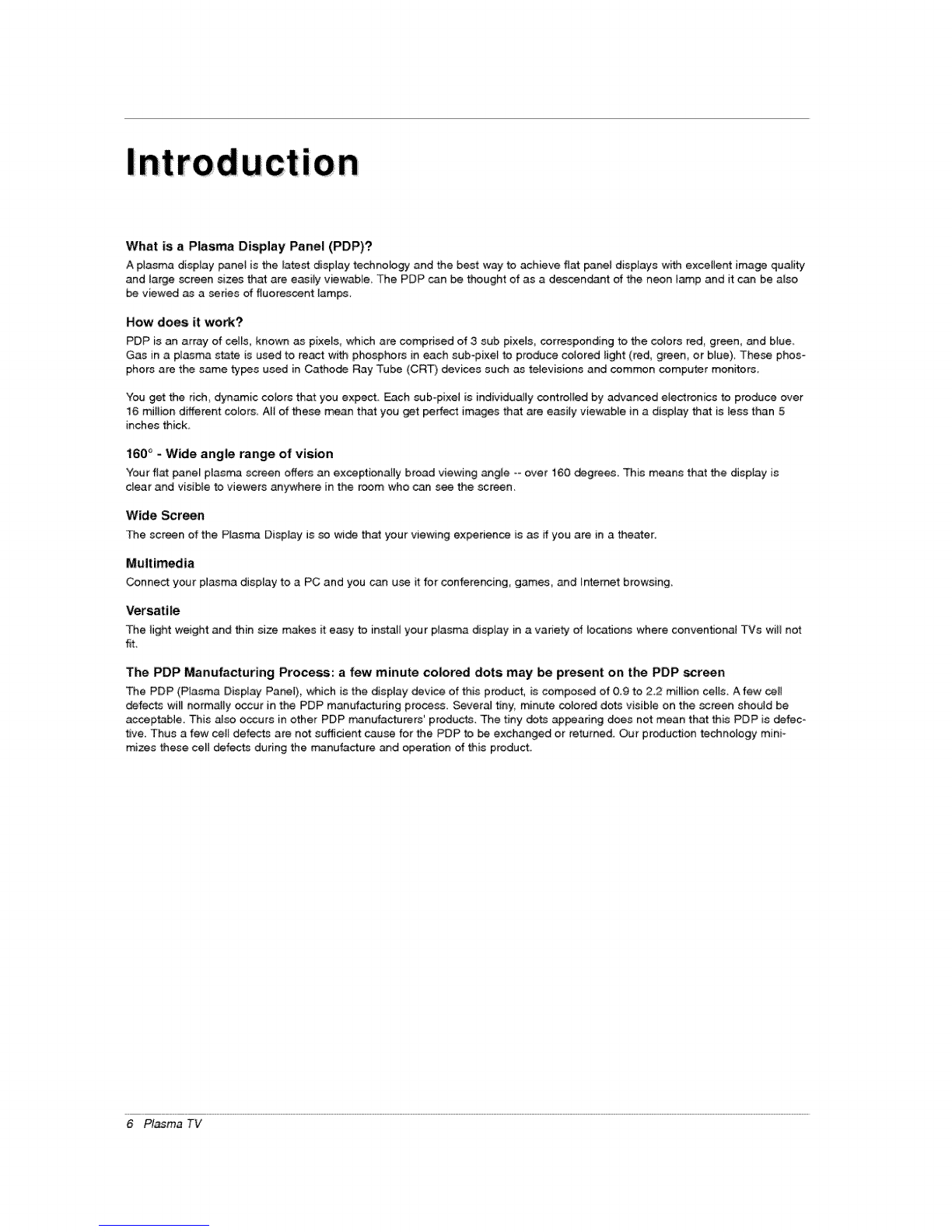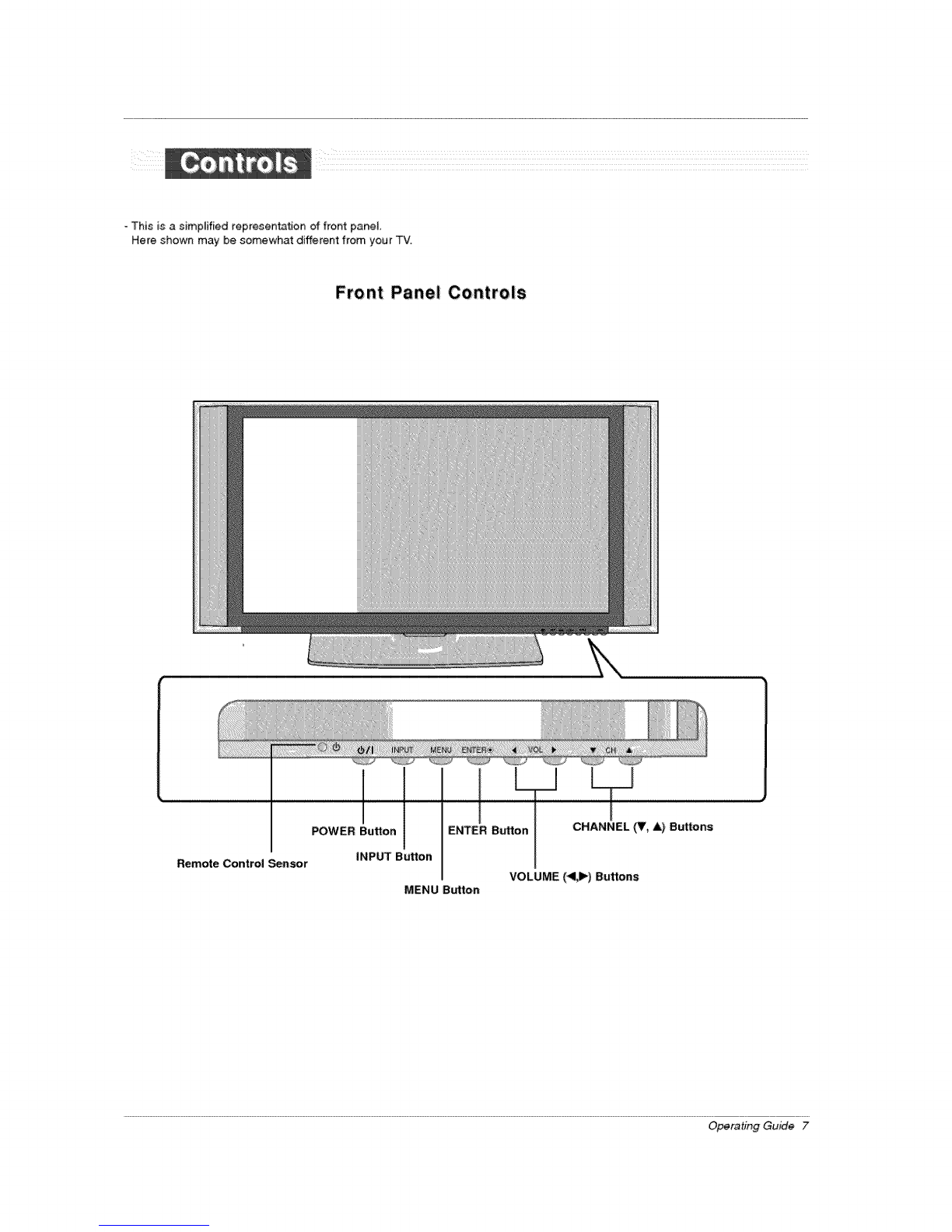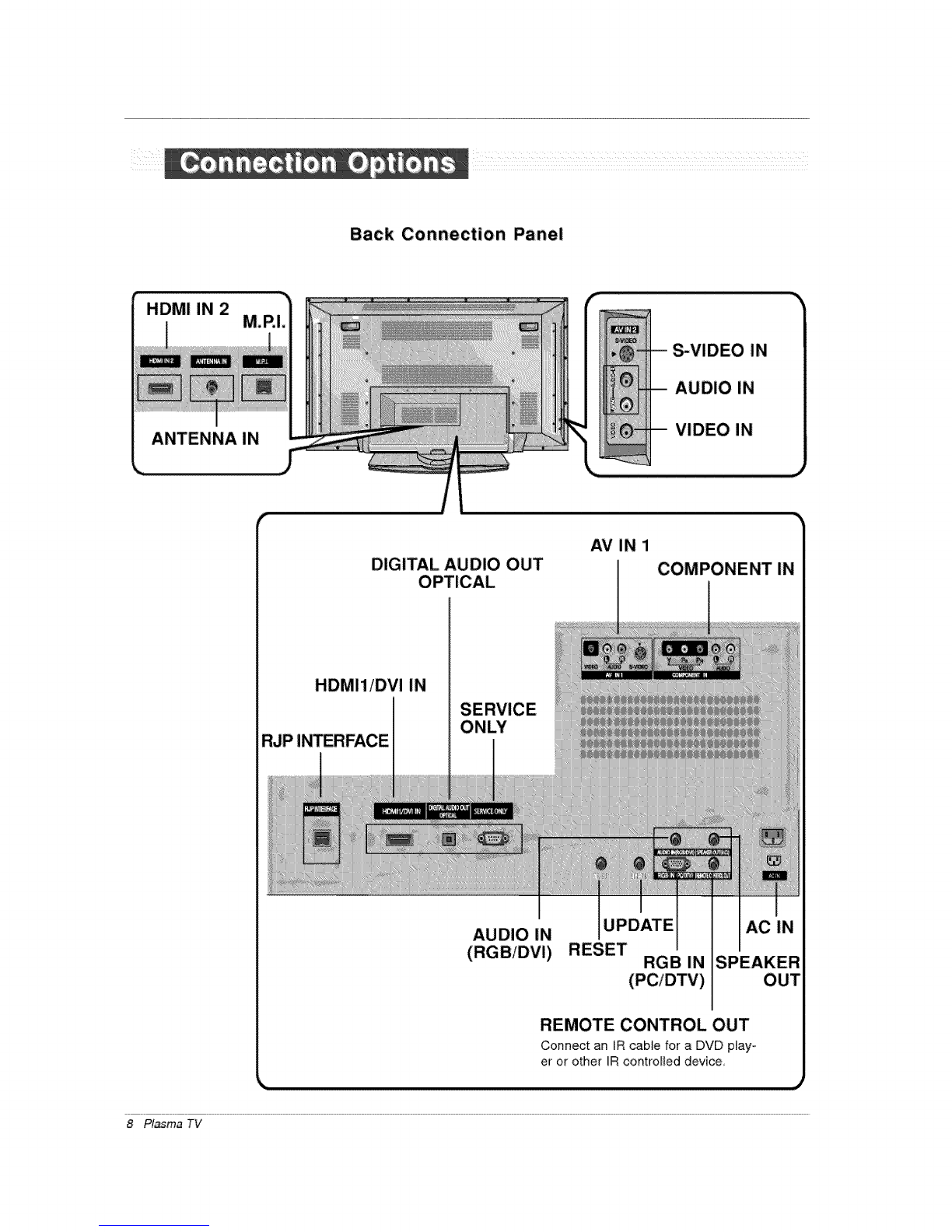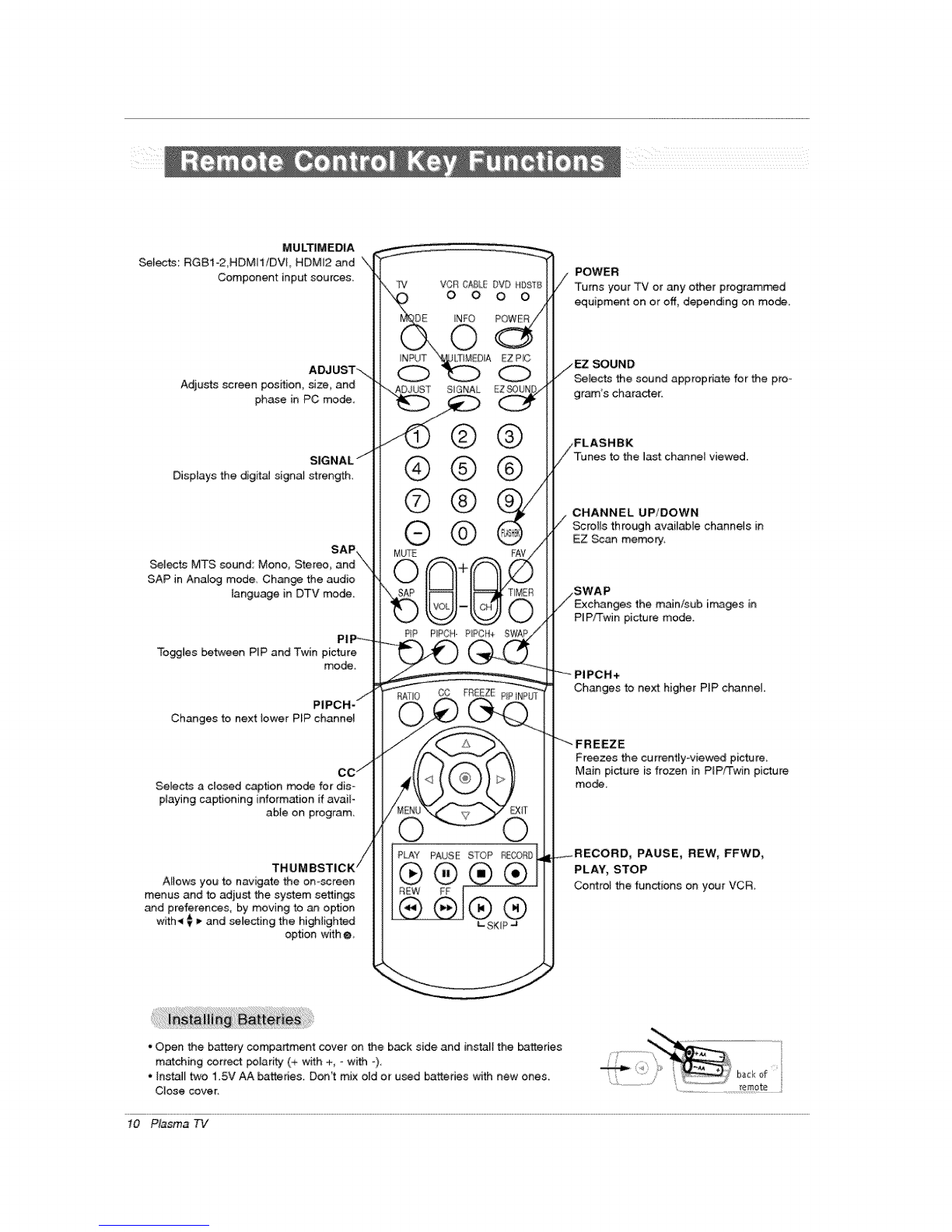Warning/Caution ................................ 2
Safety instructions ............................. 3~4
Introduction
Controls ........................... 7
Connection Options ................... 8
Remote Control Key Functions .......... 9~10
Installation
Accessories .............................. 11
Installation Instructions
Joining the T\J assembly to the wa_t to protect the set
tumbling ................................ 11
Desktop Pedes_l Ins_iation ................ 12
External Equiprr_nt Connections
Antenna Connection ..................... 13
VCR Setup ...................... 14
External AN Source Setup ................ 14
DVD Setup ............................. 15
HDSTB Setup ........................ 16
PC Setup ............................ 17~18
Digita_ Audio Output ...................... 19
Operation
Turning the TV On ........................ 20
On-screen Menus Language Selection .......... 20
Setup Menu Options
EZ Scan (Charmel Search} ................ 21
Manual Scan ...................... 21
Channel Edit ........................... 22
DTV Signai Strength ...................... 22
Channel _J Setup .................. 23
Main Input ...................... 23
Sub Input .............................. 24
Set ID ................................ 24
Video Menu Options
EZ Picture ............................ 25
Manual Picture Control (Custom Option} ...... 25
Color Temperature Control ................ 25
Video Recet ............................ 25
Audio Menu Options
Audio Language ........................ 26
EZ SoundRite /EZ Sound ................. 26
Manual Sound Control (Custom Option} ...... 26
Front Surround ......................... 27
TV Speakers On!Off Setup .............. 27
BBE ........................... 28
Stereo/SAP Broadcasts Setup ............ 28
Time Menu Options
Auto Clock Setup ......................... 29
Manual Clock Setup ...................... 29
On/Off Timer Setup ..................... 29
Sleep Timer /Auto Off ..................... 30
Option Menu Features
Aspect Ratio Control ..................... 31
Cinema 3:2 Mode Setup .................. 31
Caption ............................... 32
Caption /Text ........................ 32
Caption Option ....................... 33
tSM Method ............................ 33
Low Power ........................... 34
Lock Menu O_ions
Parental Lock Setup ..................... 36
Bdef hfo .............................. 37
Mute .................................. 38
Freeze, . ................................. 38
Screen Setup for PC mode ................... 39
Key Code ................................... 40
Programming the Remote ...................... 41
Programming Codes ....................... 42~43
Troubleshooting Checklist ...................... 44
Maintenance ................................. 45
Product Specifications ............................ 46
Warranty ................................. 47~48
After reading this manual, keep it handy for future reference,
Owner's Manual 5