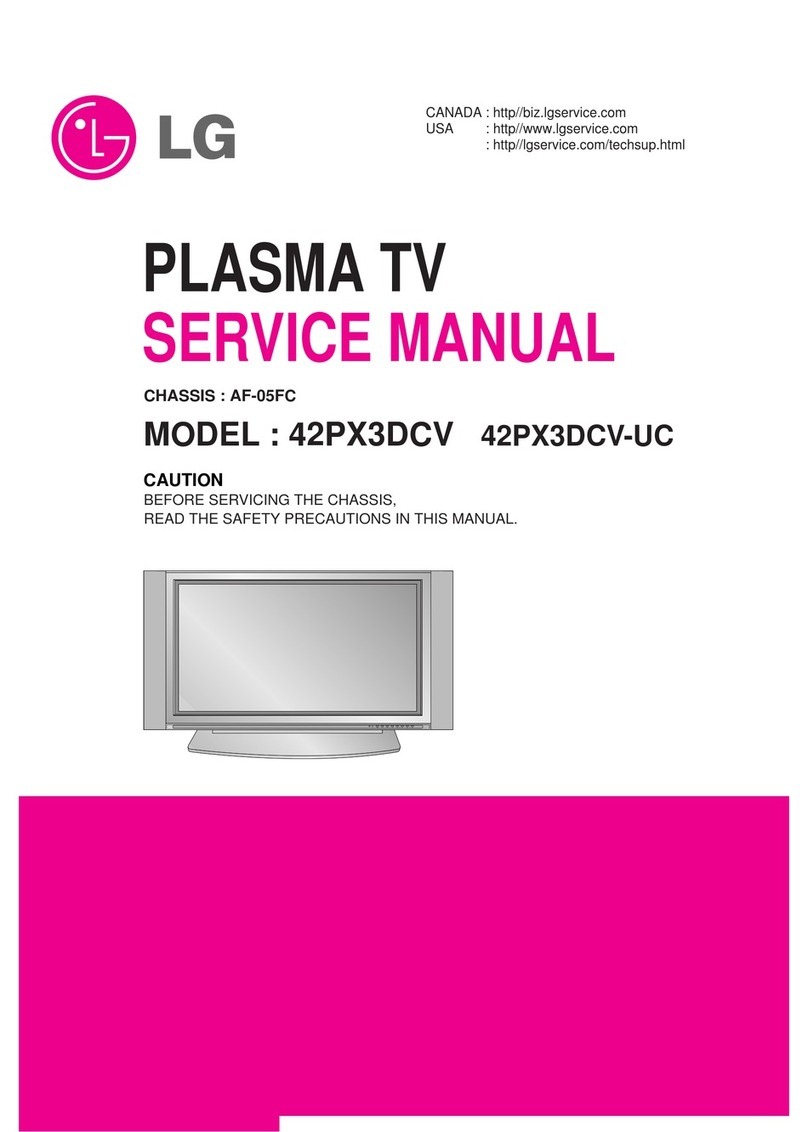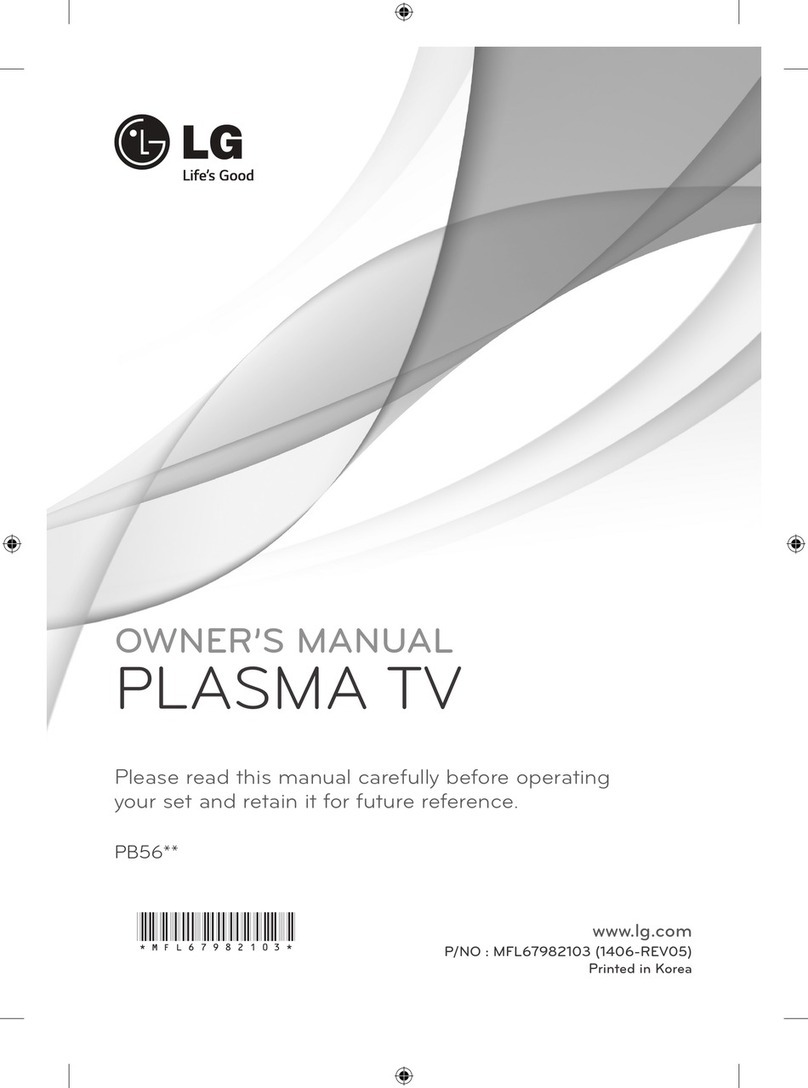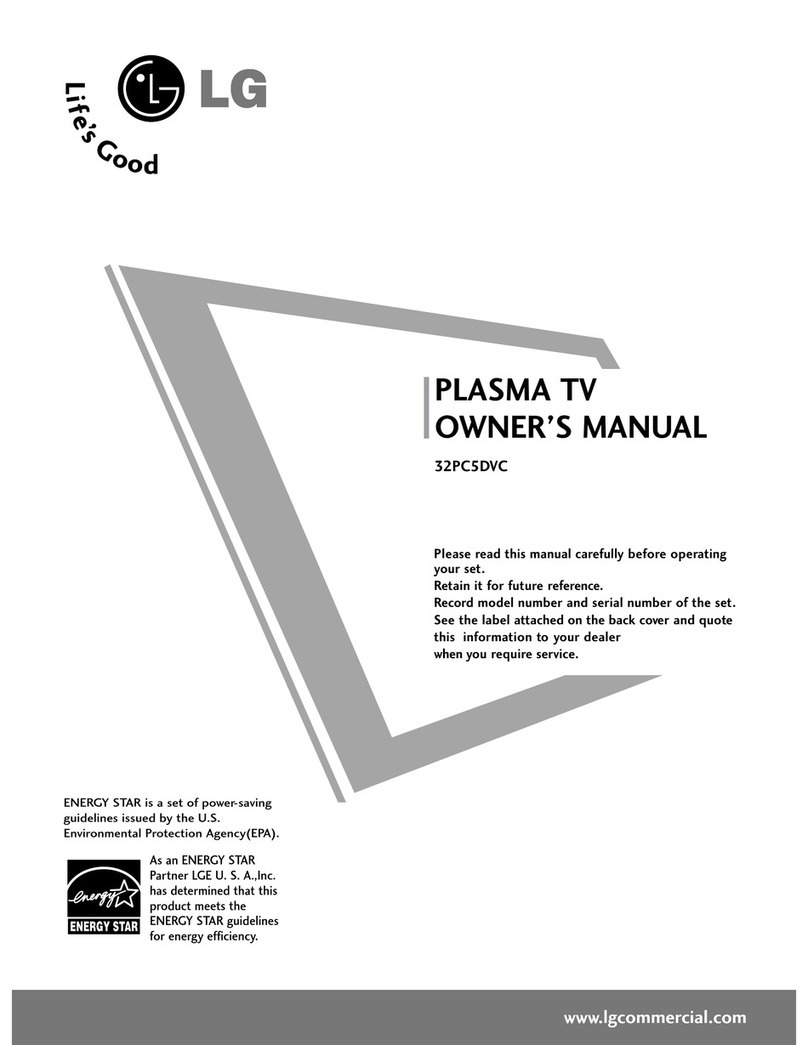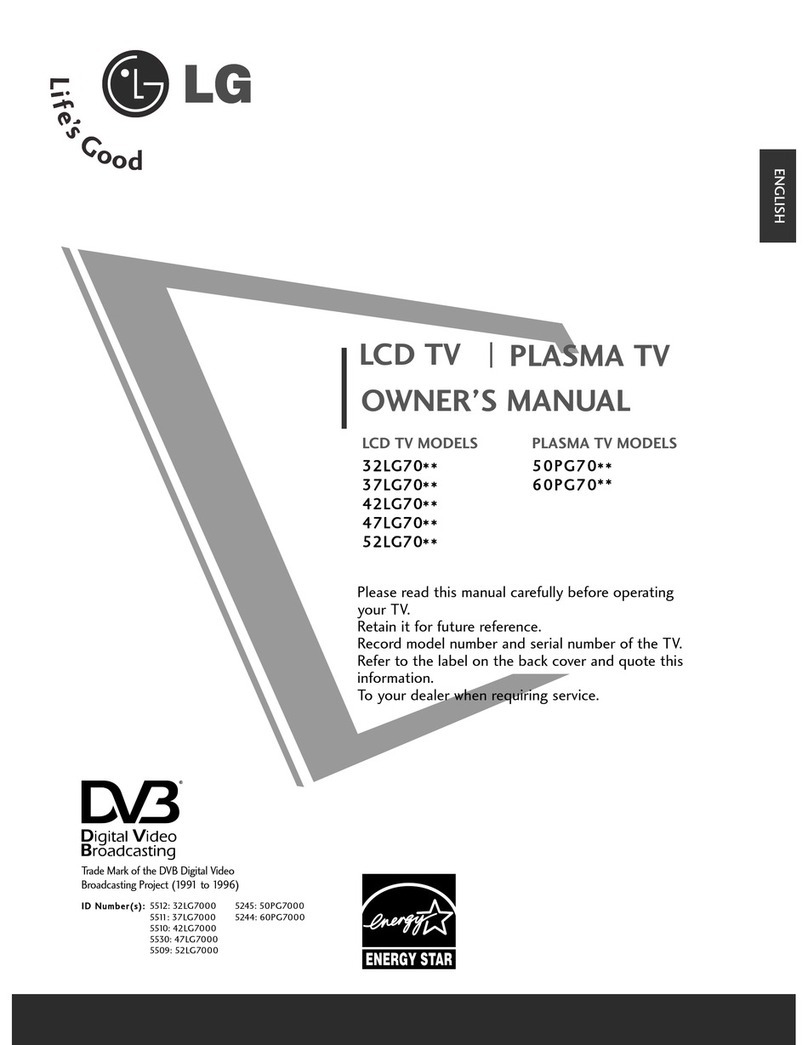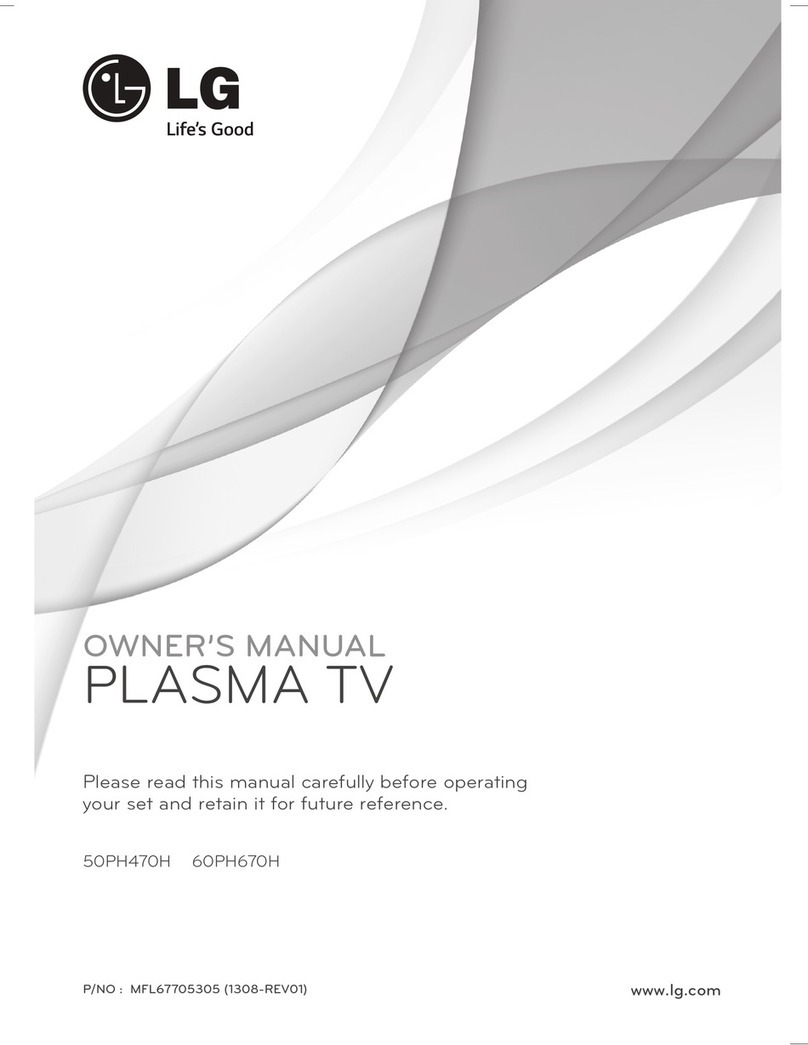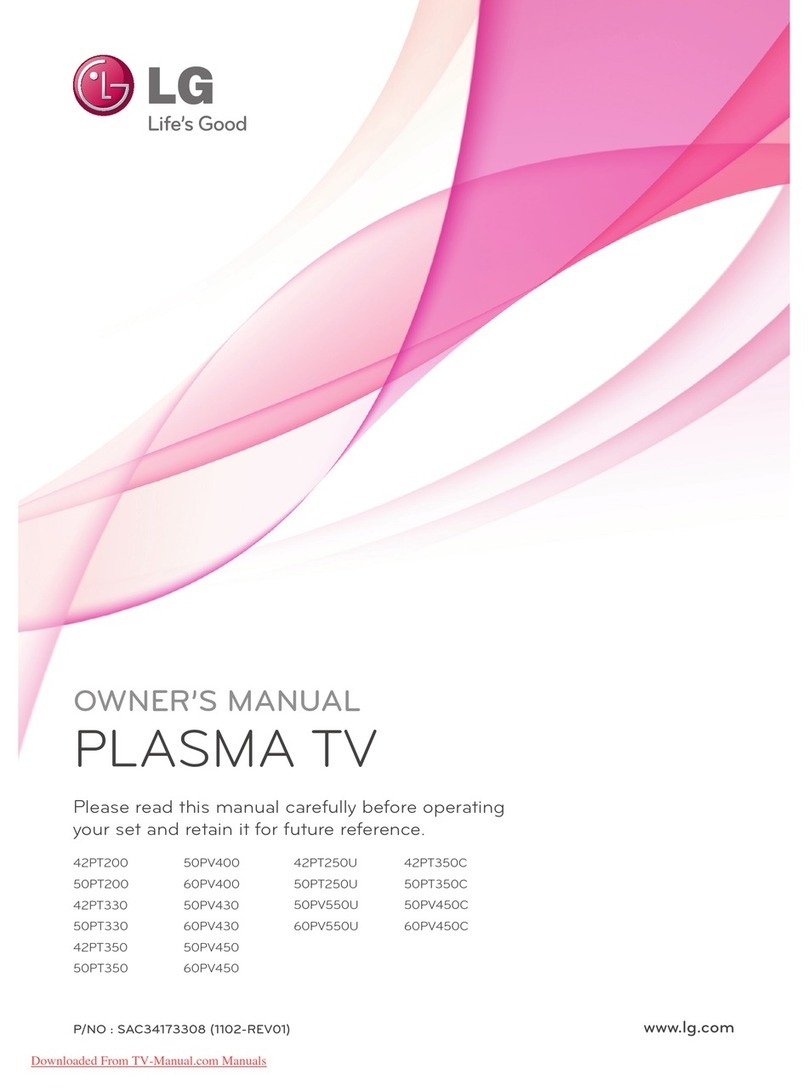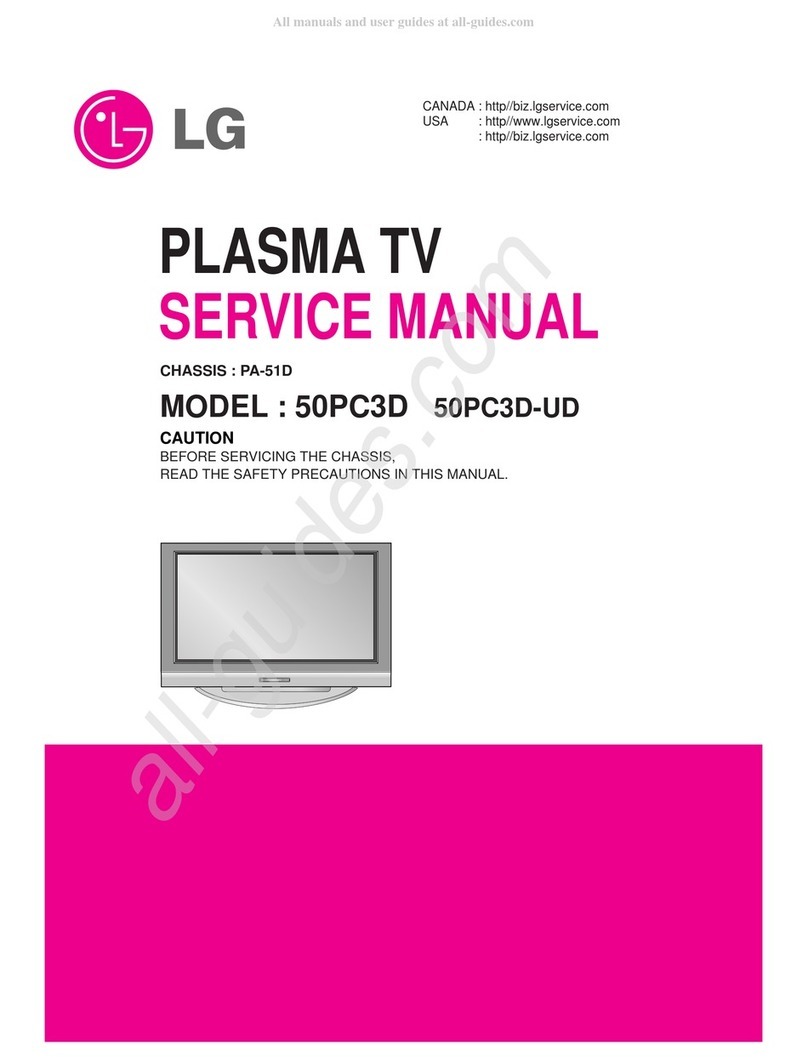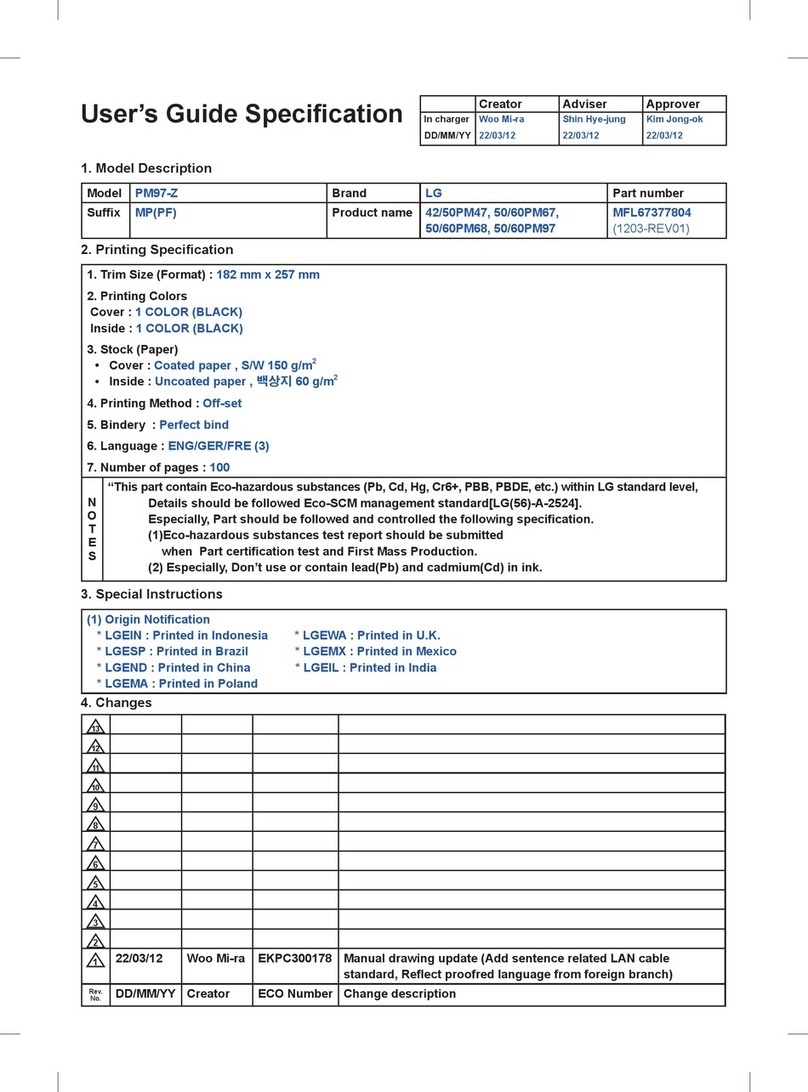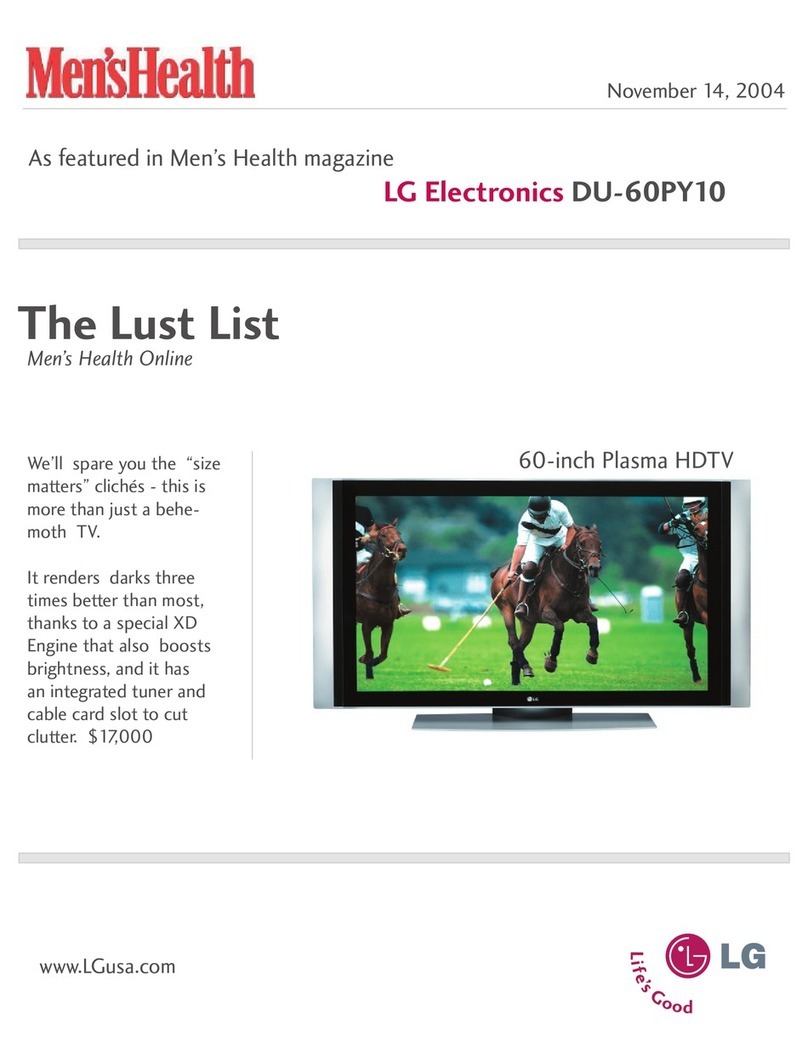2
CONTENTS
CONTENTS
PREPARATION
Front Panel Controls....................................................... 4
ack Panel Information .................................................. 5
Stand Installation............................................................. 6
Attaching the TV to a Wall .............................................7
ack Cover for Wire Arrangement .............................. 8
Power Cord Arrangement.............................................. 8
Desktop Pedestal Installation....................................... 8
Wall Mount: Horizontal installation............................ 9
Not Using The Desk-type Stand................................. 9
Antenna Connection .................................................... 10
PICTURE CONTROL
Watching PIP(Picture- in - Picture)............................41
Picture Size (Aspect Ratio)Control...........................43
Preset Picture Settings
- Picture Mode-Preset..............................................45
- Auto Colour Tone Control(Warm/Medium/Cool)
..46
Manual Picture Adjustment
- Picture Mode-User Option .................................47
- Colour Tone - User Option.................................48
-
Picture Improvement Technology
....................49
Demo...................................................................50
Advanced - Cinema........................................................51
Advanced - lack(Darkness) Level.............................52
Picture Reset....................................................................53
Image Sticking Minimization(ISM) Method ............54
Low-Power Picture Mode..............................................55
Factory Reset
....................................................................
56
SOUND & LANGUAGE CONTROL
Auto Volume Leveler......................................................57
Preset Sound Settings - Sound Mode......................58
Sound Setting Adjustment - User Mode .................59
alance..............................................................................60
TV Speakers On/Off Setup .........................................61
I/II
- Stereo/Dual Reception.........................................62
- NICAM Reception..................................................63
- Speaker Sound Output Selection......................63
On-Screen Menu Language /Country Selection
...... 64
EXTERNAL EQUIPMENT SETUP
HD Receiver Setup..........................................................11
DVD Setup....................................................................... 14
VCR Setup ........................................................................17
External Stereo ................................................................19
PC Setup...........................................................................20
- Screen Setup for PC Mode .................................22
WATCHING TV /PROGRAMME CONTROL
Remote Control Key Functions...................................26
Turning on the TV......................................................... 28
Programme Selection ................................................... 29
Volume Adjustment........................................................29
On Screen Menu Selection and Adjustment ..........30
Auto Programme Tuning.............................................. 31
Manual Programme Tuning ......................................... 32
Fine Tuning .......................................................................33
Assigning a Station Name............................................34
Programme Edit ............................................................. 35
Favourite Programme.................................................... 36
Calling the Programme Table ..................................... 37
Key lock ........................................................................... 38
.....................................................................39
PREPARATION PICTURE CONTROL
WATCHING TV / PROGRAMME CONTROL
AACCCCEESSSSOORRIIEESS......................................................1