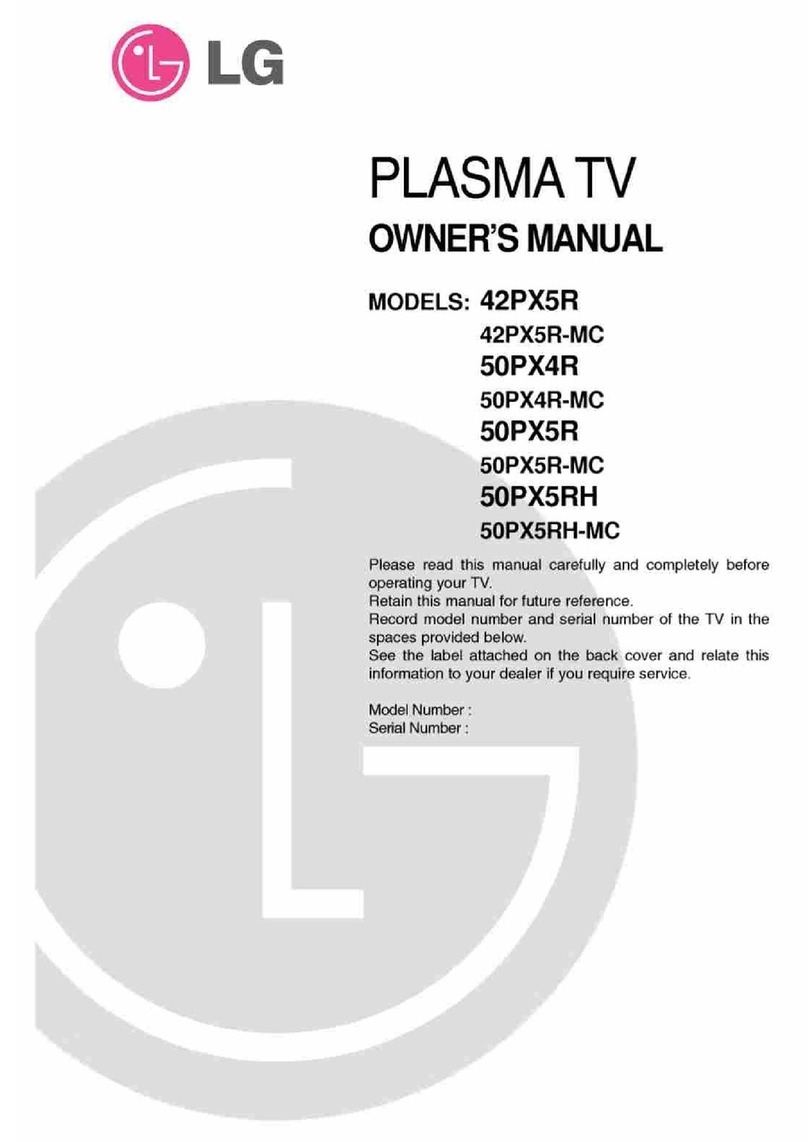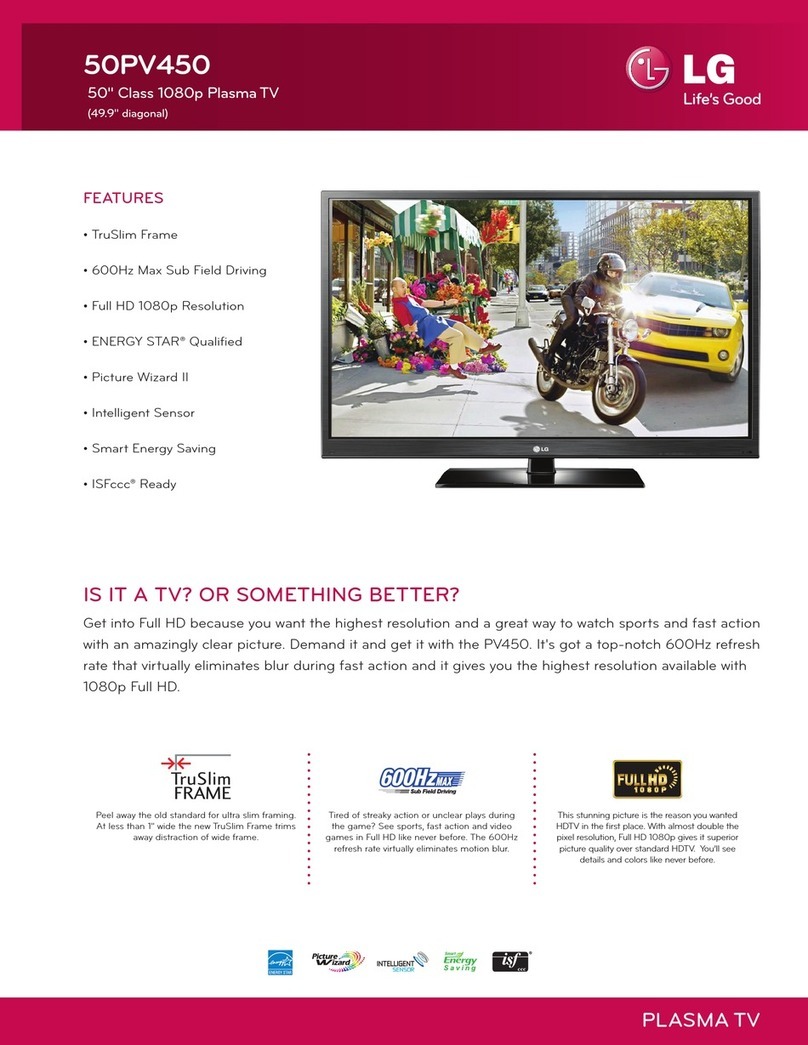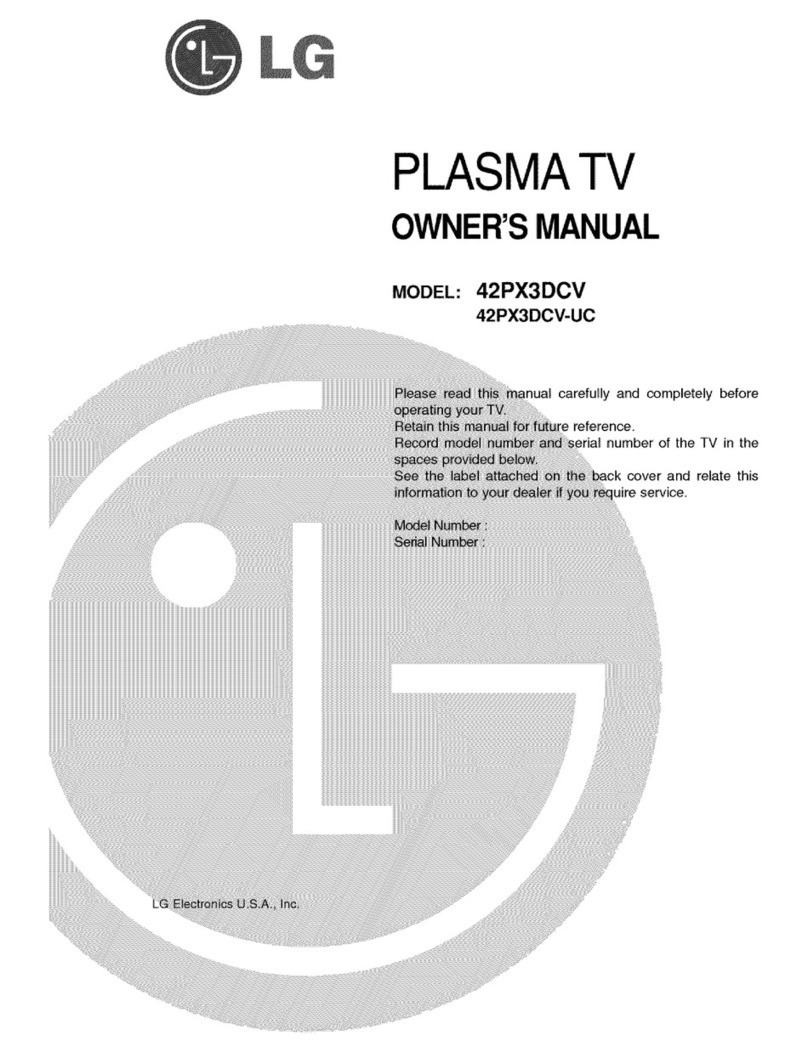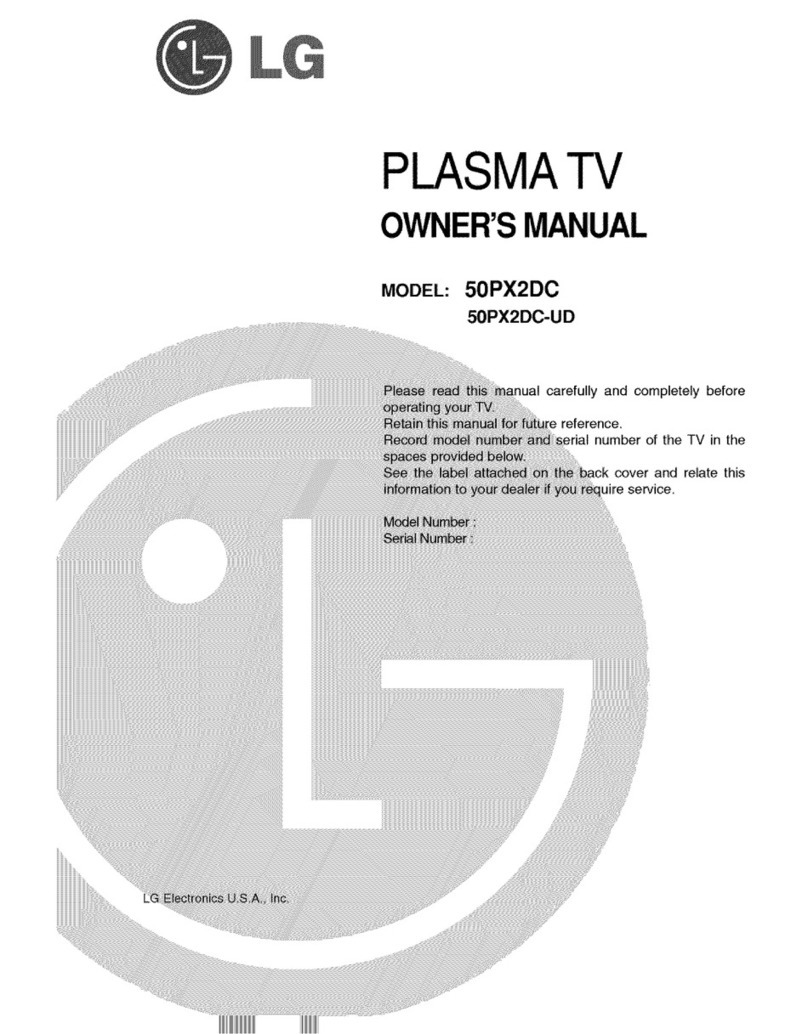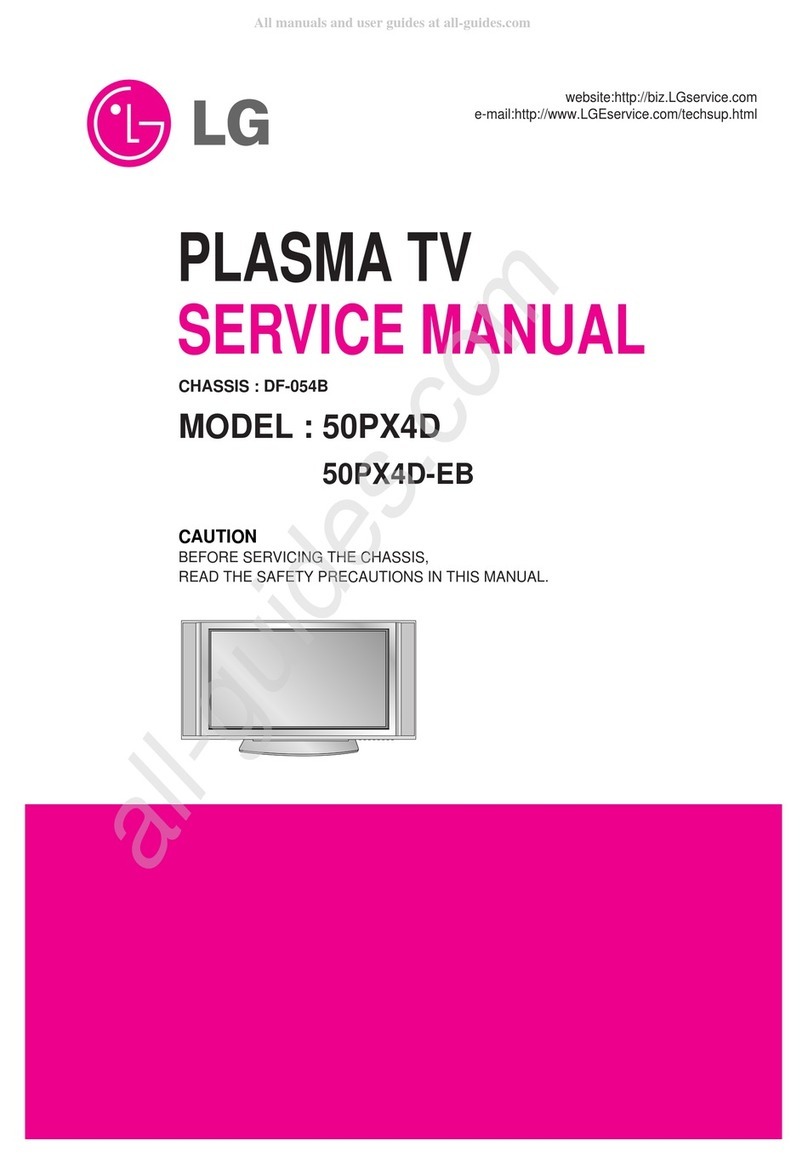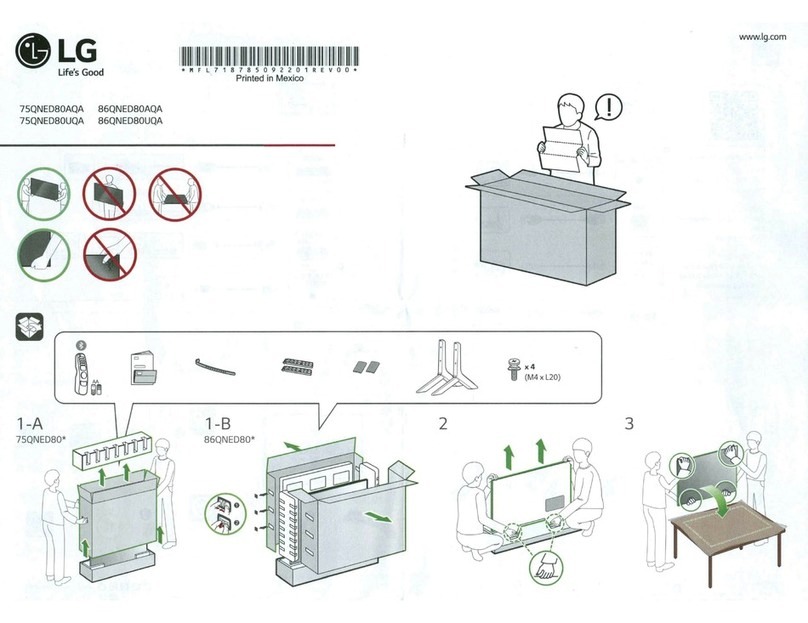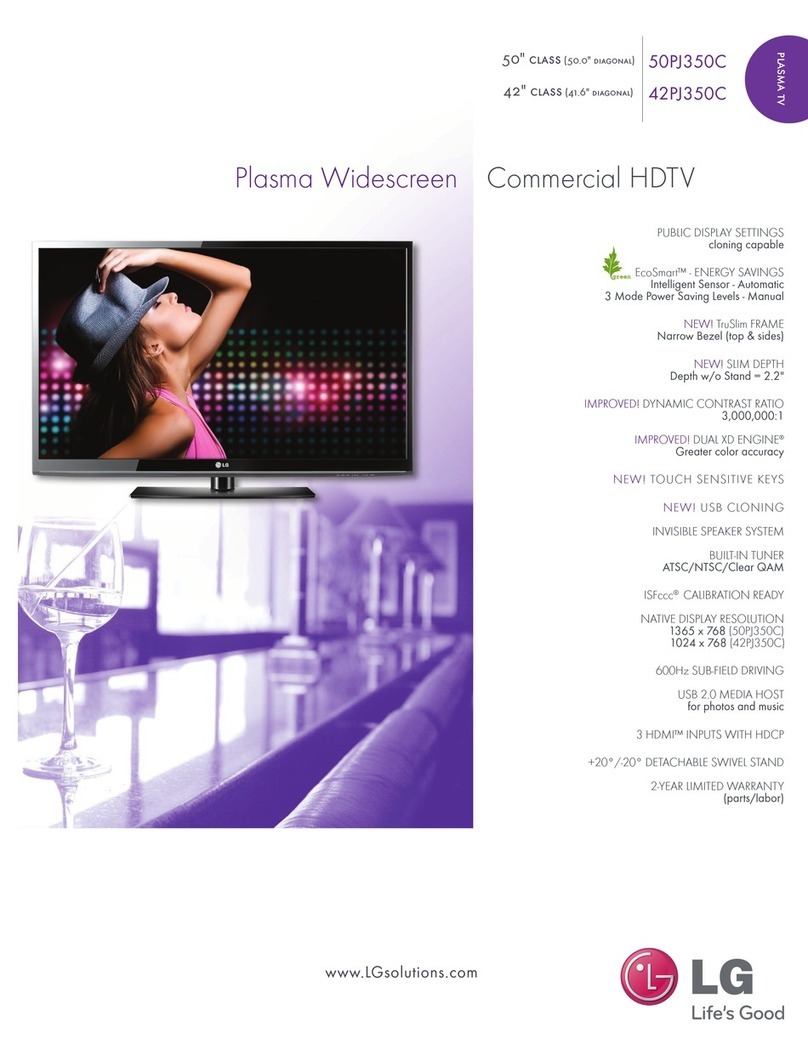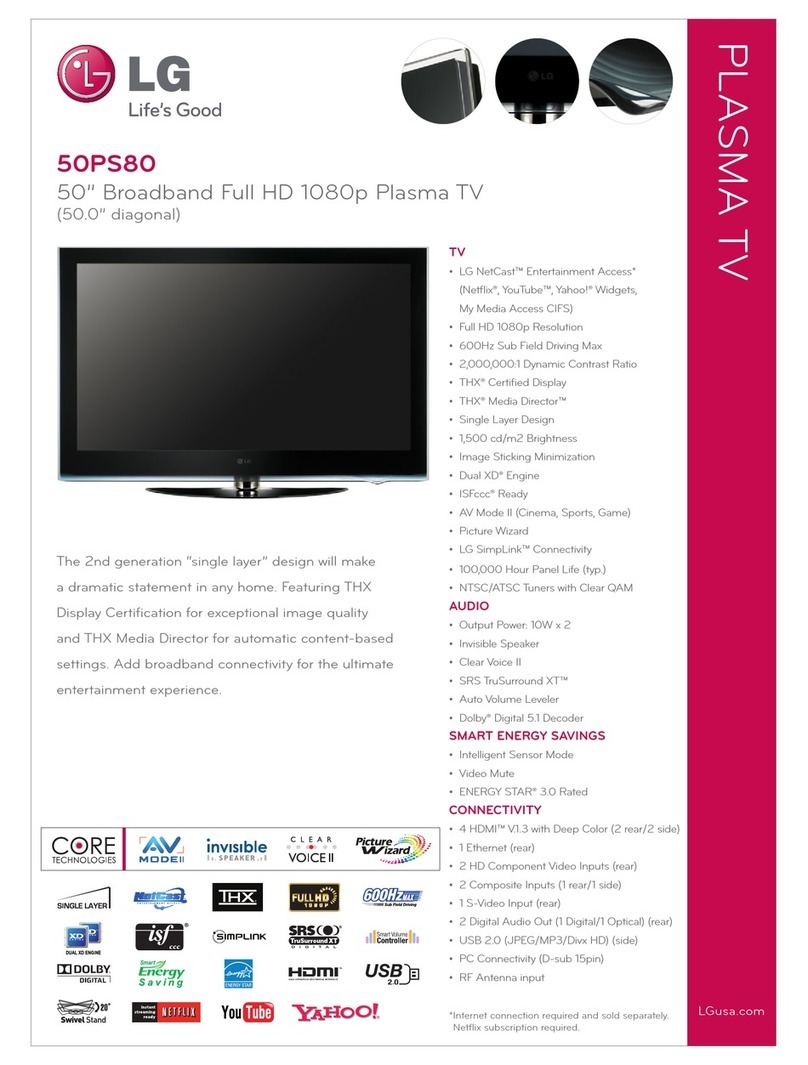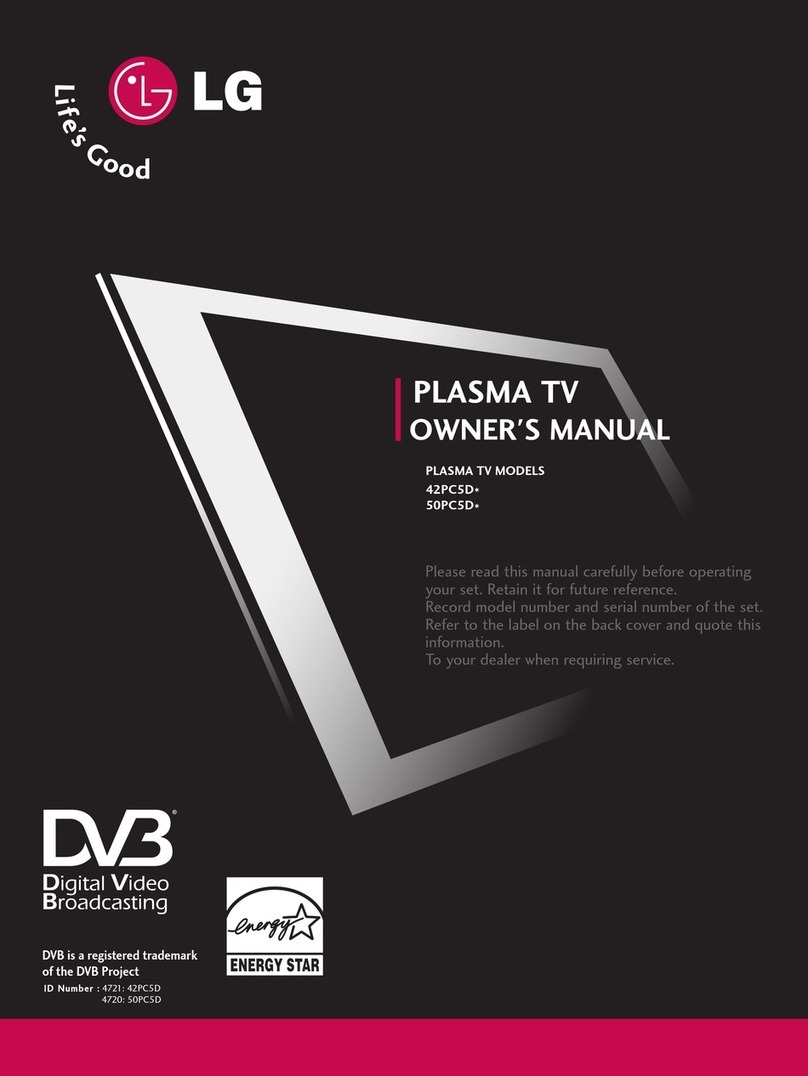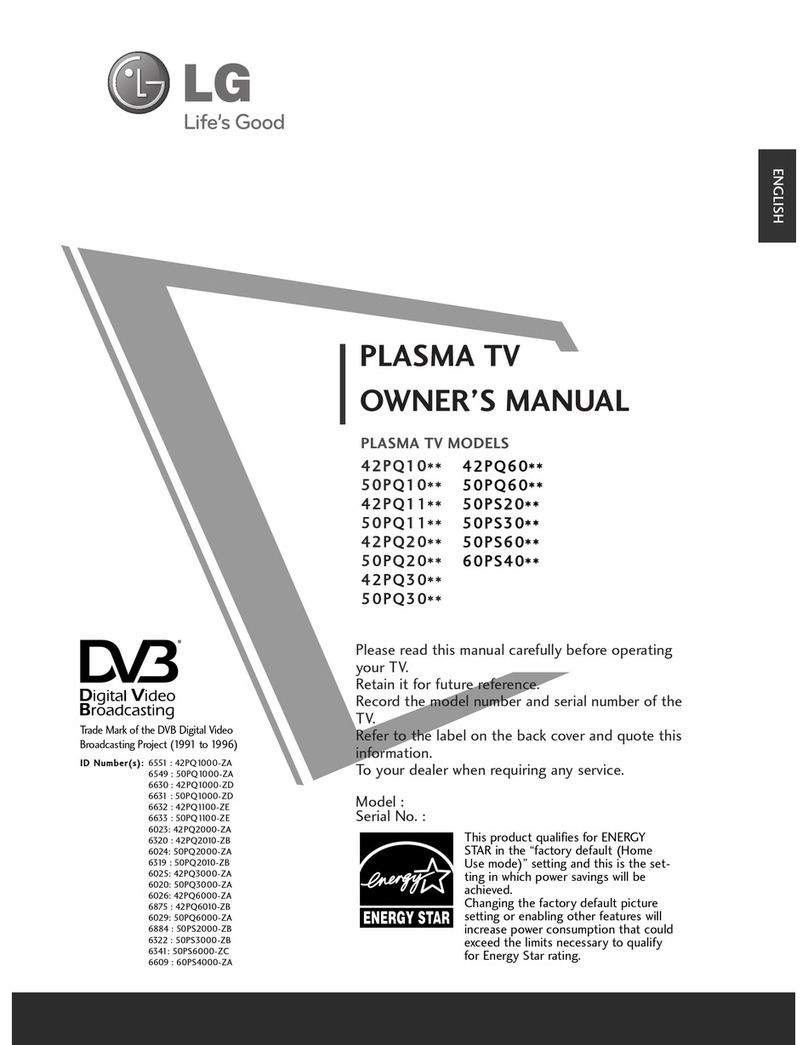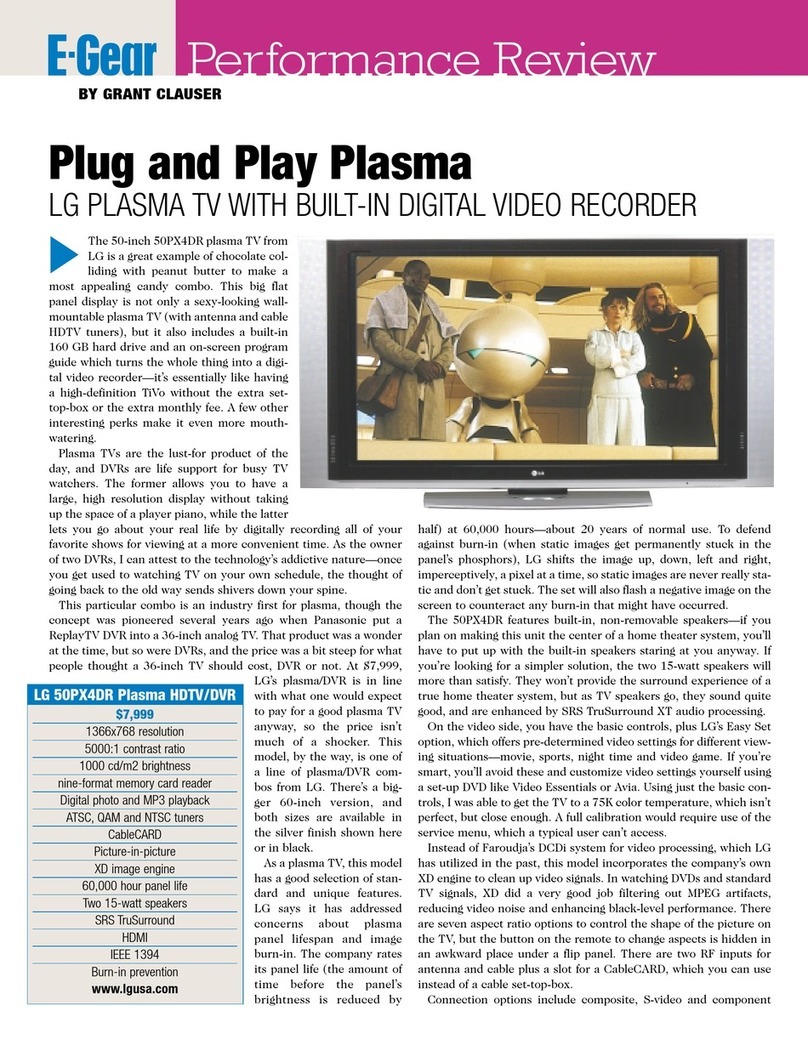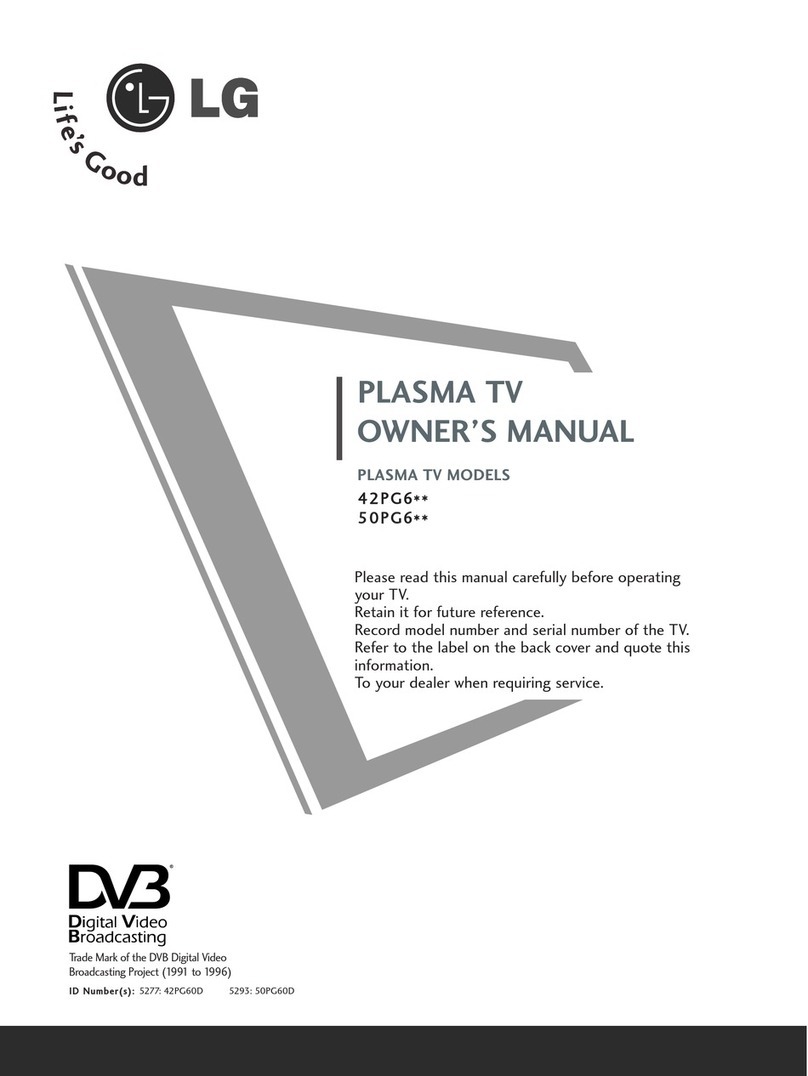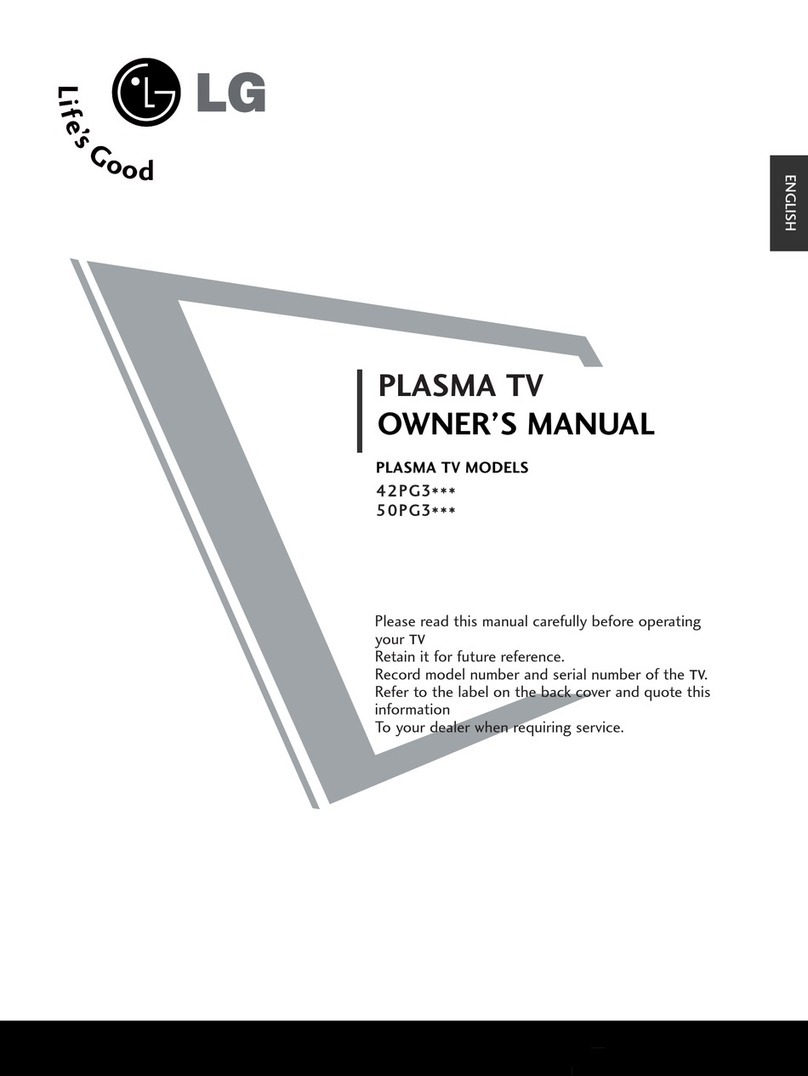4 Plasma TV
Safety Instructions
Contents
Contents
After reading this manual, keep it handy for future reference.
Safety Instructions . . . . . . . . . . . . . . . . . . . . . . . . . . . . .2~3
Introduction
Controls . . . . . . . . . . . . . . . . . . . . . . . . . . . . . . .6
Connection Options . . . . . . . . . . . . . . . . . . . . . .7
Remote Control Key Functions . . . . . . . . . . . .8~9
Installation
HDMI . . . . . . . . . . . . . . . . . . . . . . . . . . . . . . .10~11
Installation Instruction . . . . . . . . . . . . . . . . . . .12~13
Installation Options . . . . . . . . . . . . . . . . . . . . . . . .14
External Equipment Connections . . . . . . . . . .15~20
Antenna Connection . . . . . . . . . . . . . . . . . . . . .15
VCR Setup / Cable TV Setup . . . . . . . . . . . . . .16
External A/V Source Setup . . . . . . . . . . . . . . . .17
DVD Setup . . . . . . . . . . . . . . . . . . . . . . . . . . . .17
DTV Setup / Monitor Out Setup . . . . . . . . . . . . .18
PC Setup . . . . . . . . . . . . . . . . . . . . . . . . . .19~20
Operation
Turning the TV On . . . . . . . . . . . . . . . . . . . . . . . .21
Menu Language Selection . . . . . . . . . . . . . . . . . .21
Channel Menu Options
Auto Program: Channel Search . . . . . . . . . . . . .22
Manual Program: Adding/Deleting Channels . . .22
Fine Tuning Adjustment . . . . . . . . . . . . . . . . . .22
Signal Reception Booster . . . . . . . . . . . . . . . . .23
Favorite Channels Setup . . . . . . . . . . . . . . . . . .23
Picture Menu Options
APC (Auto Picture Control) . . . . . . . . . . . . . . . .24
Color Temperature Control . . . . . . . . . . . . . . . .24
XD . . . . . . . . . . . . . . . . . . . . . . . . . . . . . . . . . .24
ACM . . . . . . . . . . . . . . . . . . . . . . . . . . . . . . . . .25
sRGB . . . . . . . . . . . . . . . . . . . . . . . . . . . . . . . .25
Manual Picture Control(User option) . . . . . . . . .25
Sound Menu Options
DASP (Digital Auto Sound Processing) . . . . . . .26
BBE . . . . . . . . . . . . . . . . . . . . . . . . . . . . . . . . .26
AVL (Auto Volume Leveler) . . . . . . . . . . . . . . . .26
Manual Sound Control (User option) . . . . . . . . .27
TV speaker Setup . . . . . . . . . . . . . . . . . . . . . . .27
Stereo/SAP Broadcasts Setup . . . . . . . . . . . . .27
Timer Menu Options
Clock Setup . . . . . . . . . . . . . . . . . . . . . . . . . . .28
On/Off Timer Setup . . . . . . . . . . . . . . . . . . . . .28
Auto Off / Sleep Timer . . . . . . . . . . . . . . . . . . .28
Special Menu Options
Key Lock . . . . . . . . . . . . . . . . . . . . . . . . . . . . .29
ISM (Image Sticking Minimization) Method . . . .29
Low Power . . . . . . . . . . . . . . . . . . . . . . . . . . . .30
XD Demo . . . . . . . . . . . . . . . . . . . . . . . . . . . . .30
Closed Captions . . . . . . . . . . . . . . . . . . . . . . . .31
Caption/Text . . . . . . . . . . . . . . . . . . . . . . . . . . .31
Screen Menu Options
Auto Adjustment . . . . . . . . . . . . . . . . . . . . . . .32
Setting Picture Format . . . . . . . . . . . . . . . . . . .32
Manual Configure . . . . . . . . . . . . . . . . . . . . . .32
Selecting VGA Mode . . . . . . . . . . . . . . . . . . . . .32
Screen Position . . . . . . . . . . . . . . . . . . . . . . . .33
Cinema Mode Setup . . . . . . . . . . . . . . . . . . . . .33
NR(Noise Reduction) . . . . . . . . . . . . . . . . . . . .33
Initializing (Reset to original factory value) . . . . .33
PIP (Picture-In-Picture)/Double Window Feature
Watching PIP/Double Window . . . . . . . . . . . . ..34
Swapping the PIP/Double Window . . . . . . . . . .34
TV Program selection for PIP . . . . . . . . . . . . . .34
Selecting an Input Signal Source for PIP/Double Window .
34
Moving the PIP(PIP Mode only) . . . . . . . . . . . .34
PIP Size . . . . . . . . . . . . . . . . . . . . . . . . . . . . . .34
PIP Transparency (PIP Mode only) . . . . . . . . . .34
External Control Device Setup . . . . . . . . . . . . . . . .35~41
IR Codes . . . . . . . . . . . . . . . . . . . . . . . . . . . . . . . .42~43
Programming the Remote . . . . . . . . . . . . . . . . . . . . . .44
Programming Codes . . . . . . . . . . . . . . . . . . . . . . .44~45
Troubleshooting Checklist . . . . . . . . . . . . . . . . . . . . . .46
Product Specifications . . . . . . . . . . . . . . . . . . . . . . . . .47