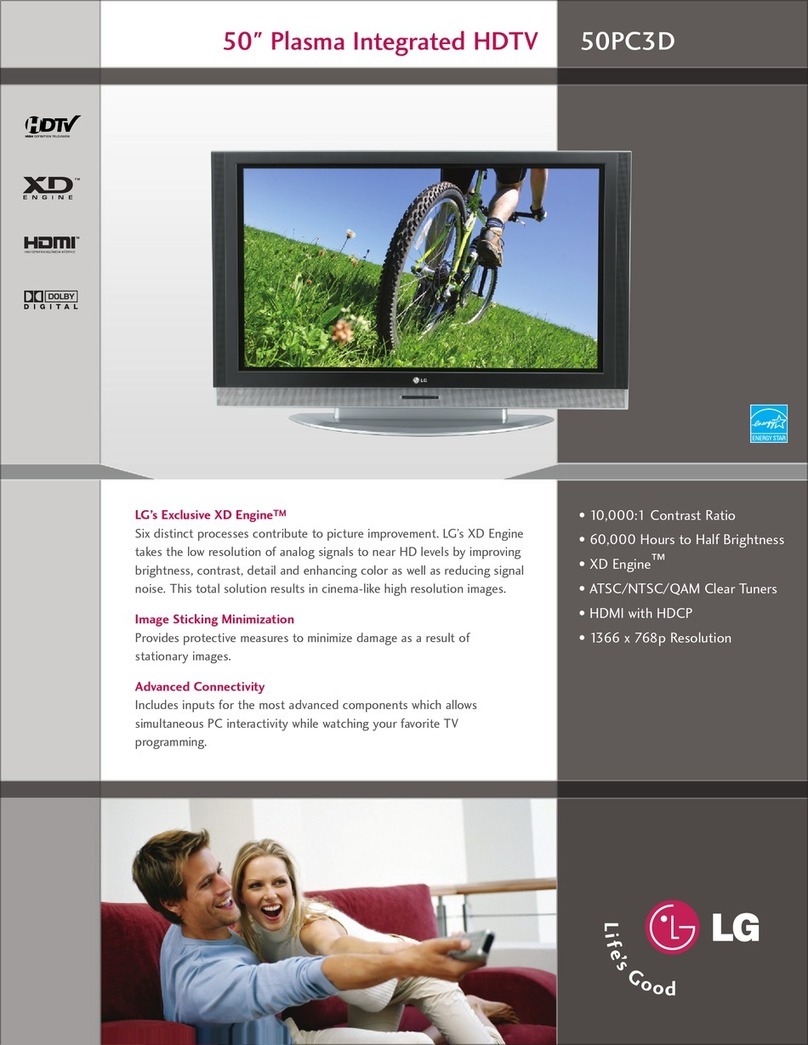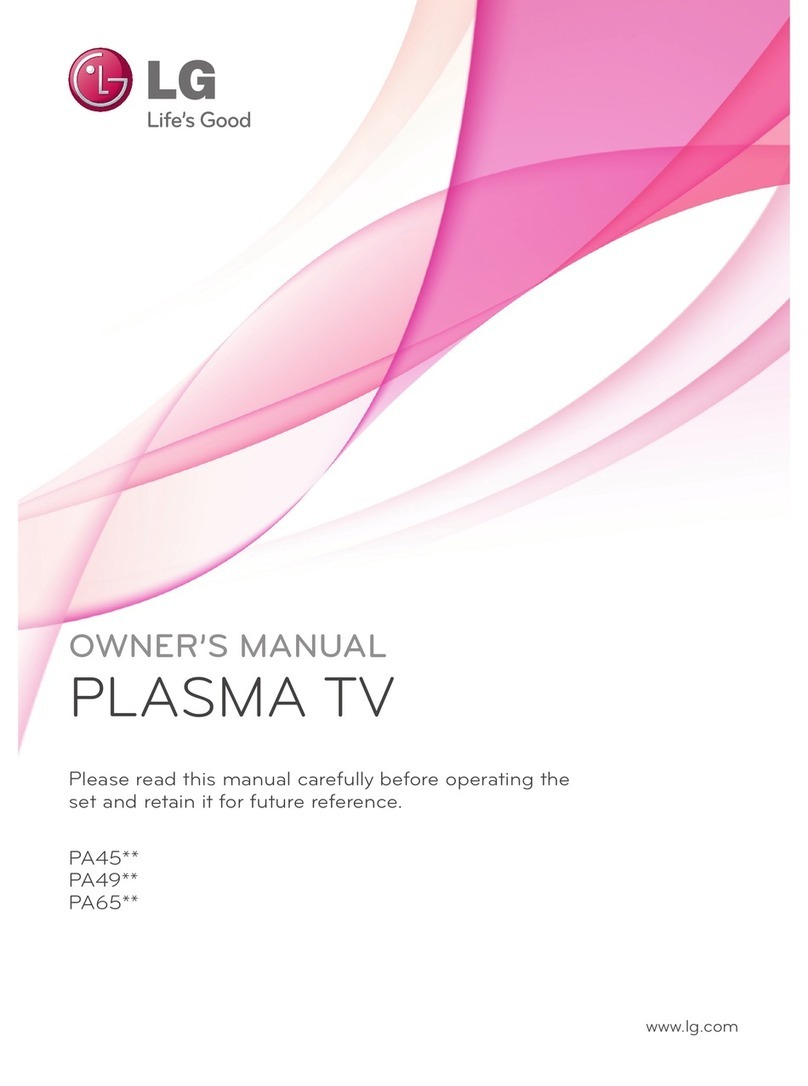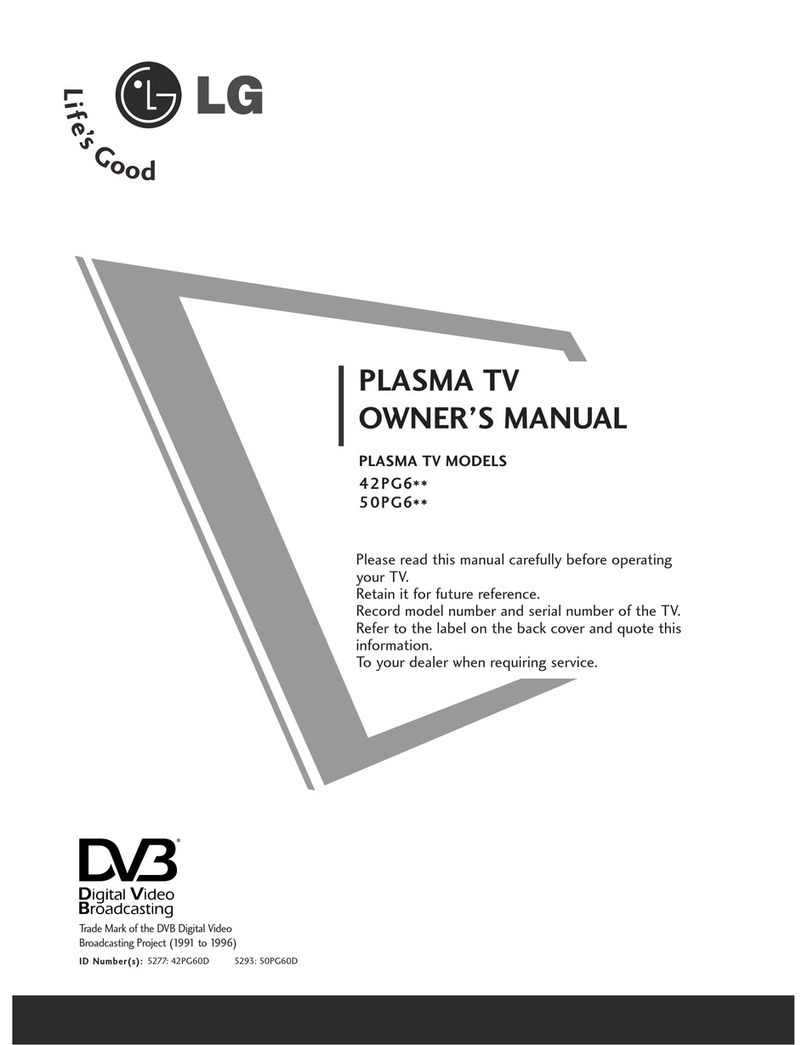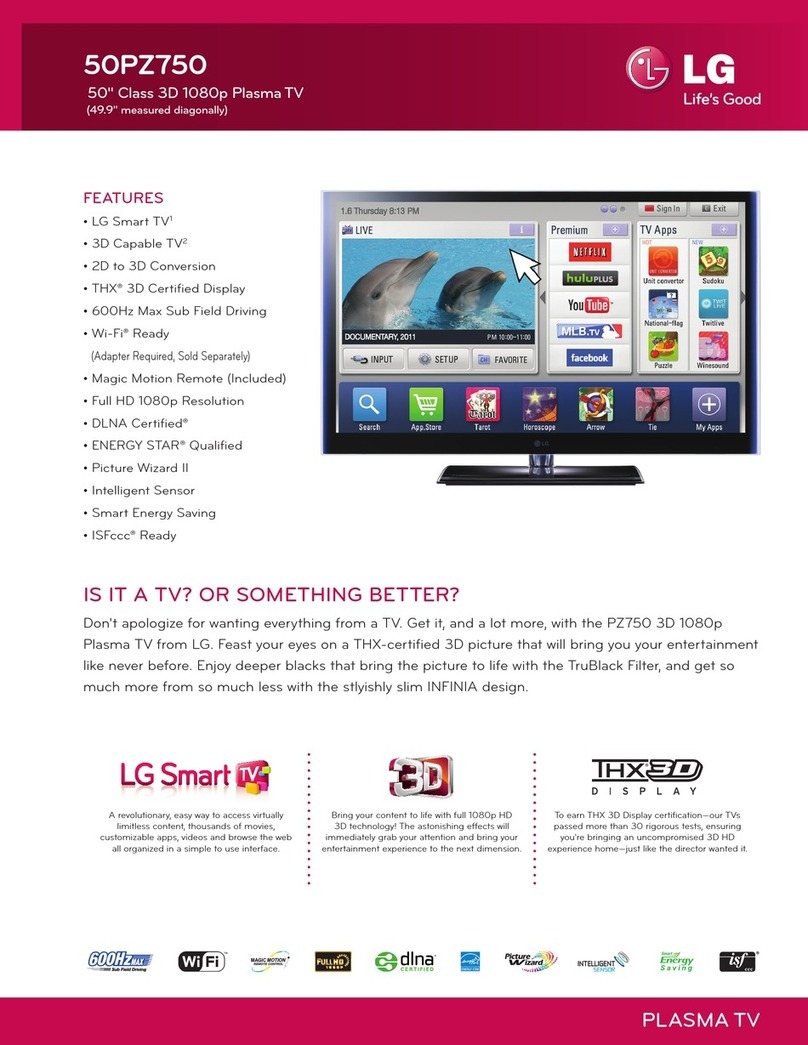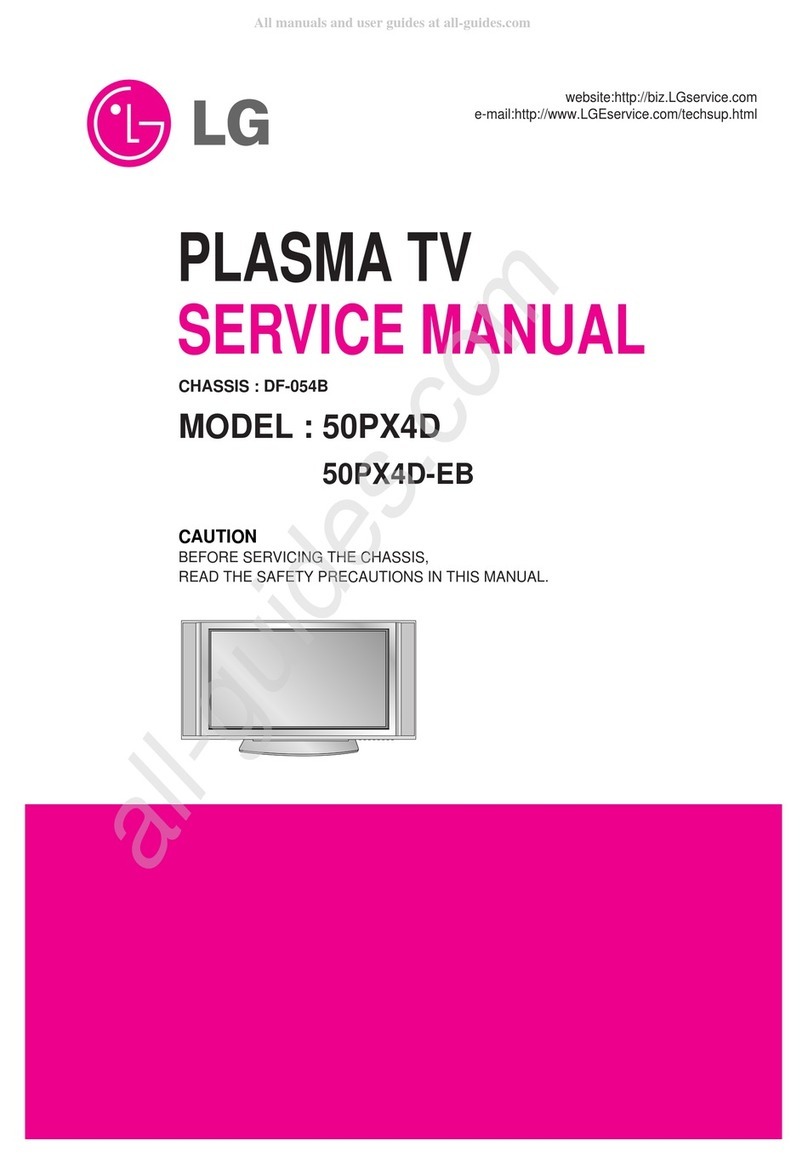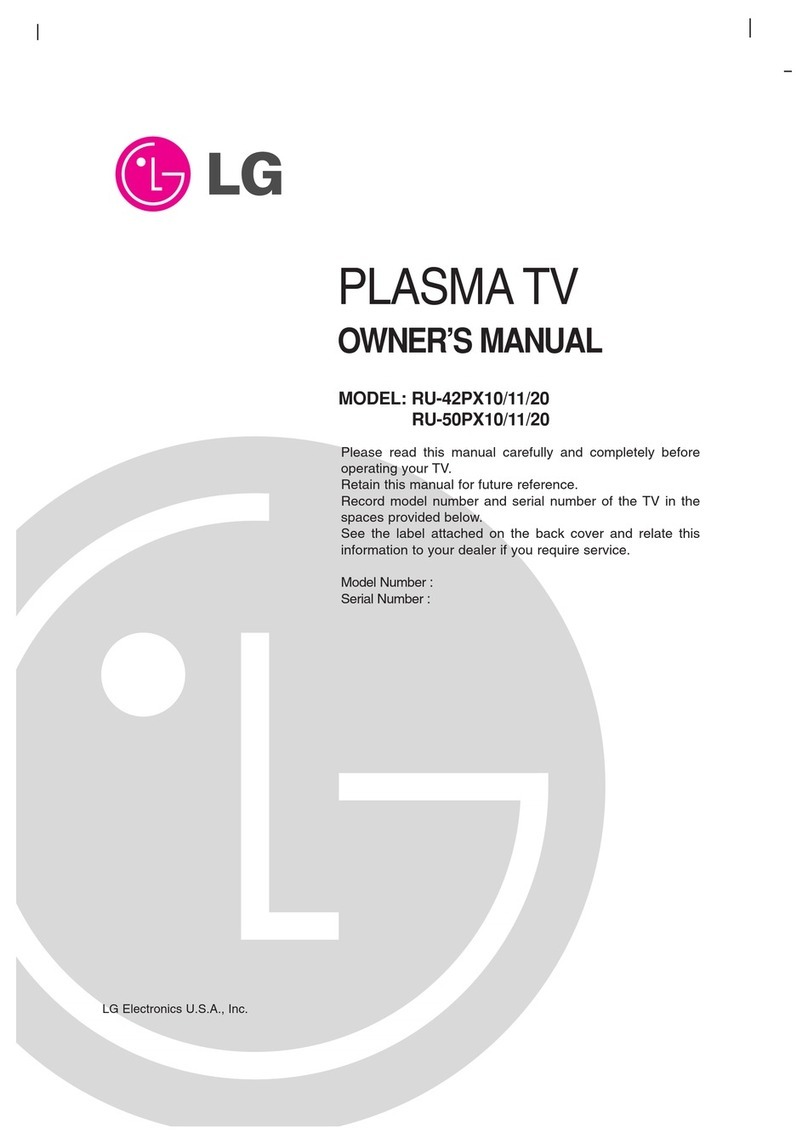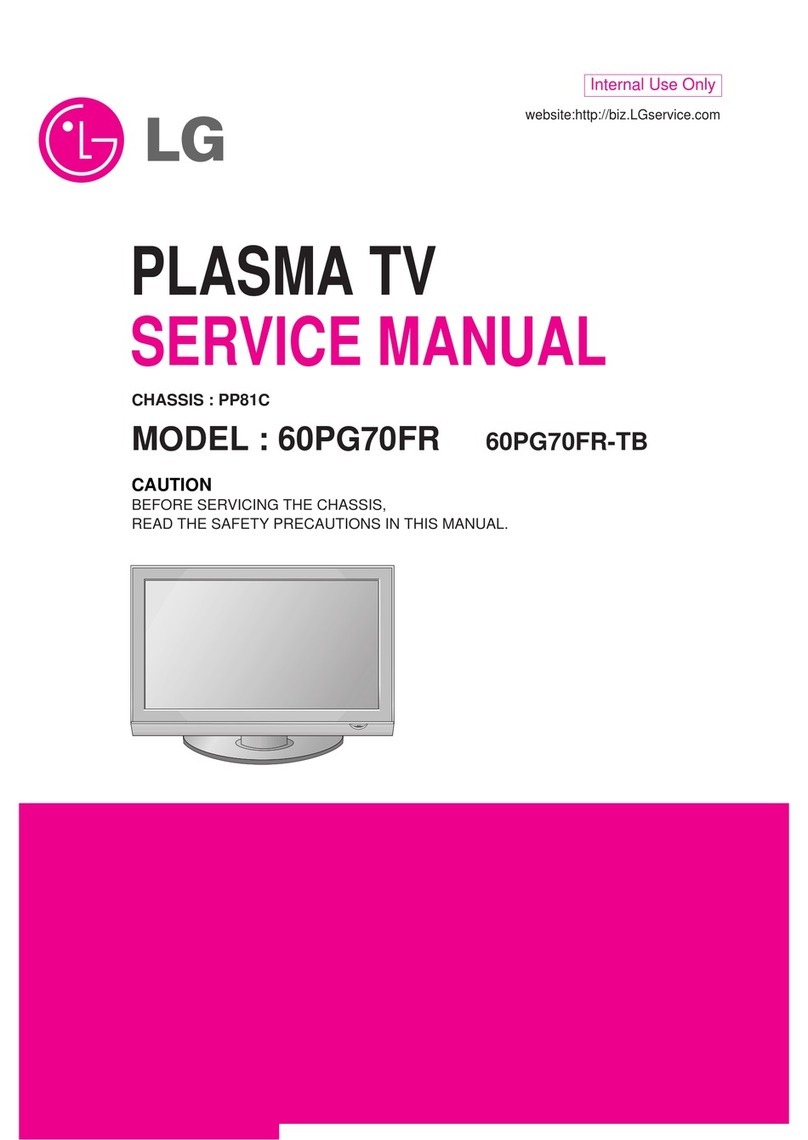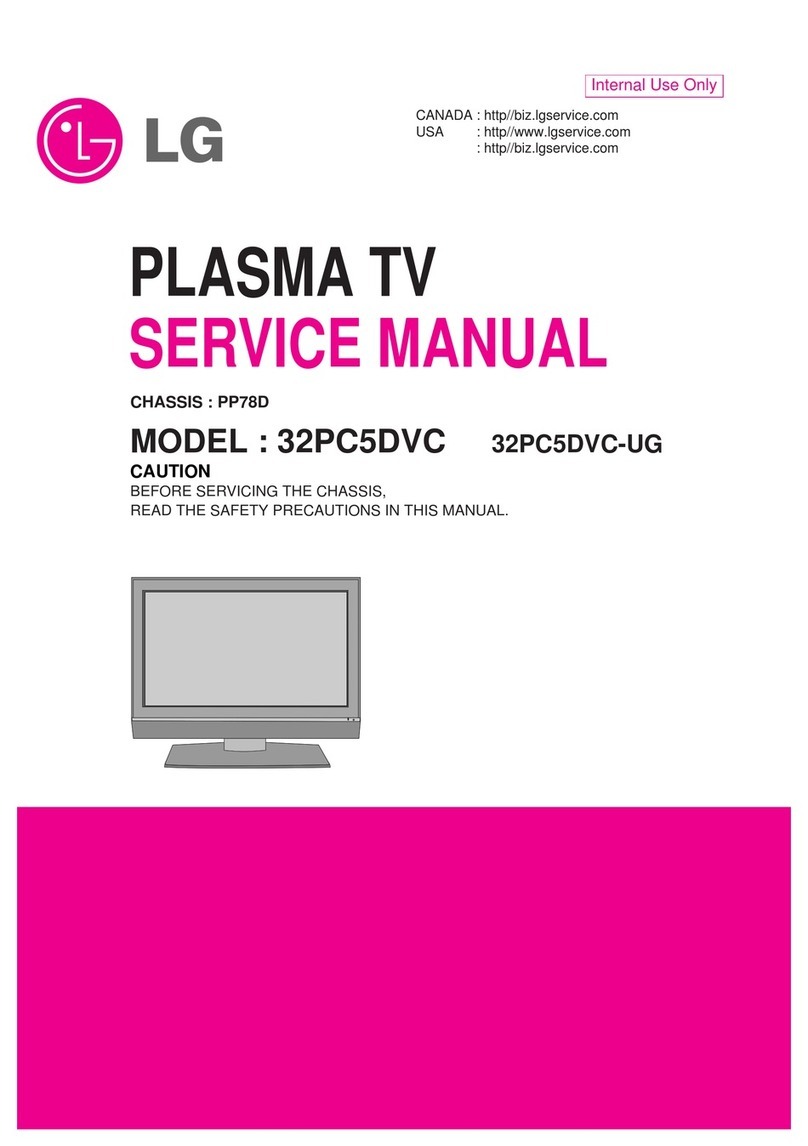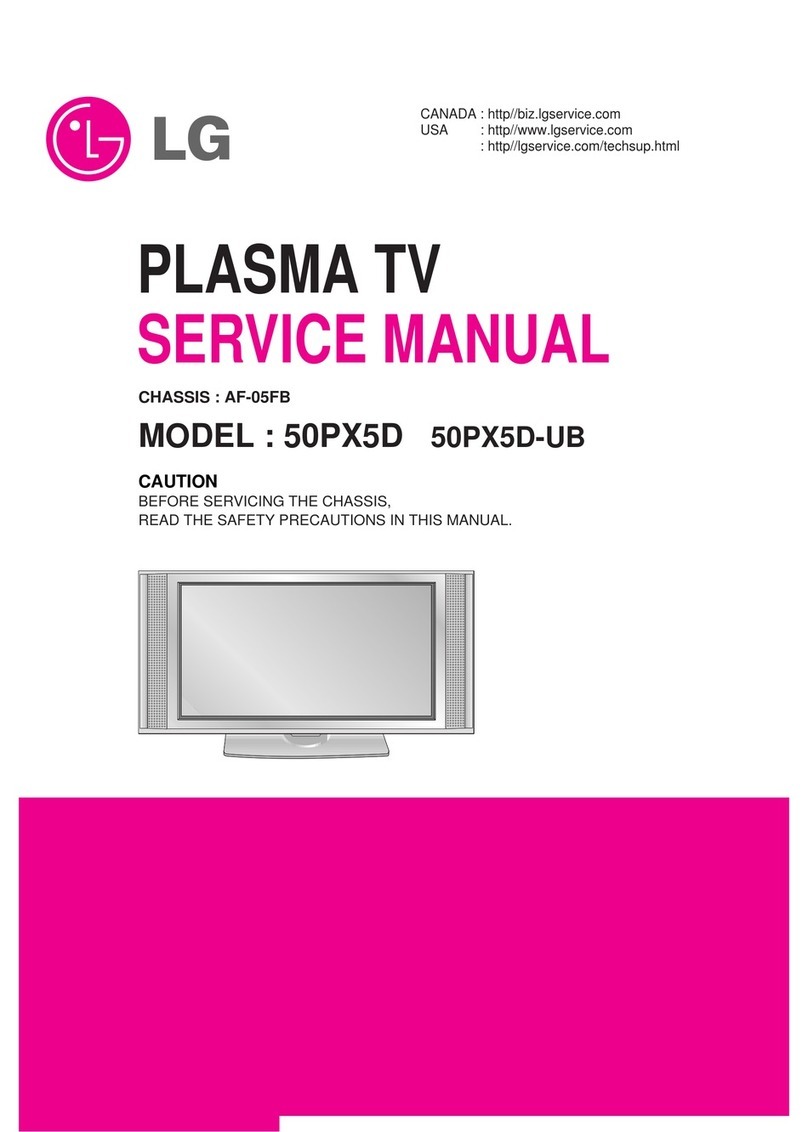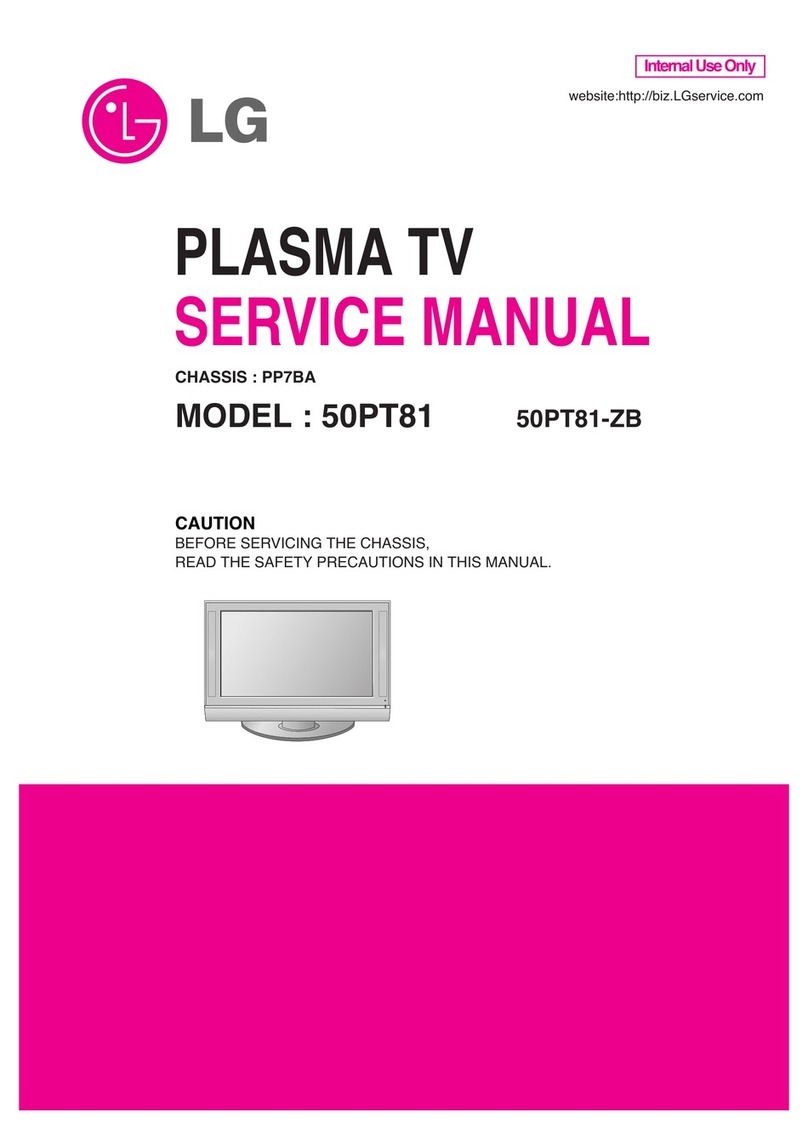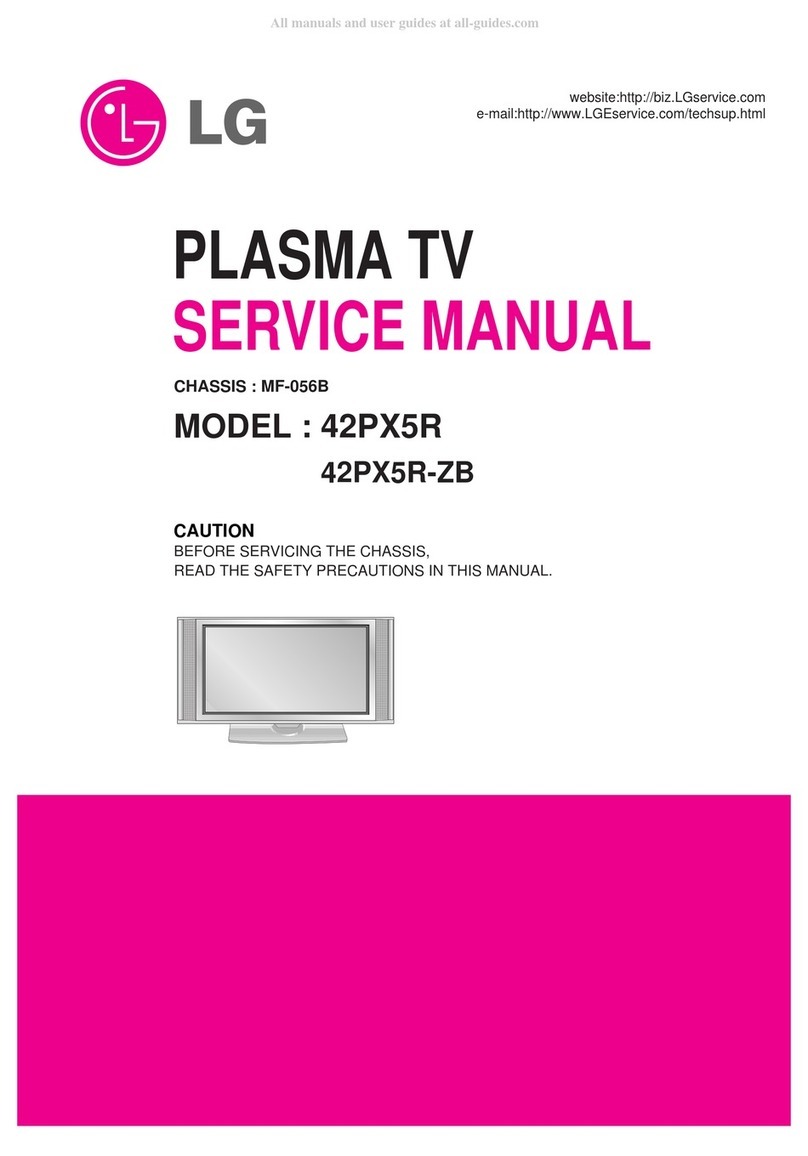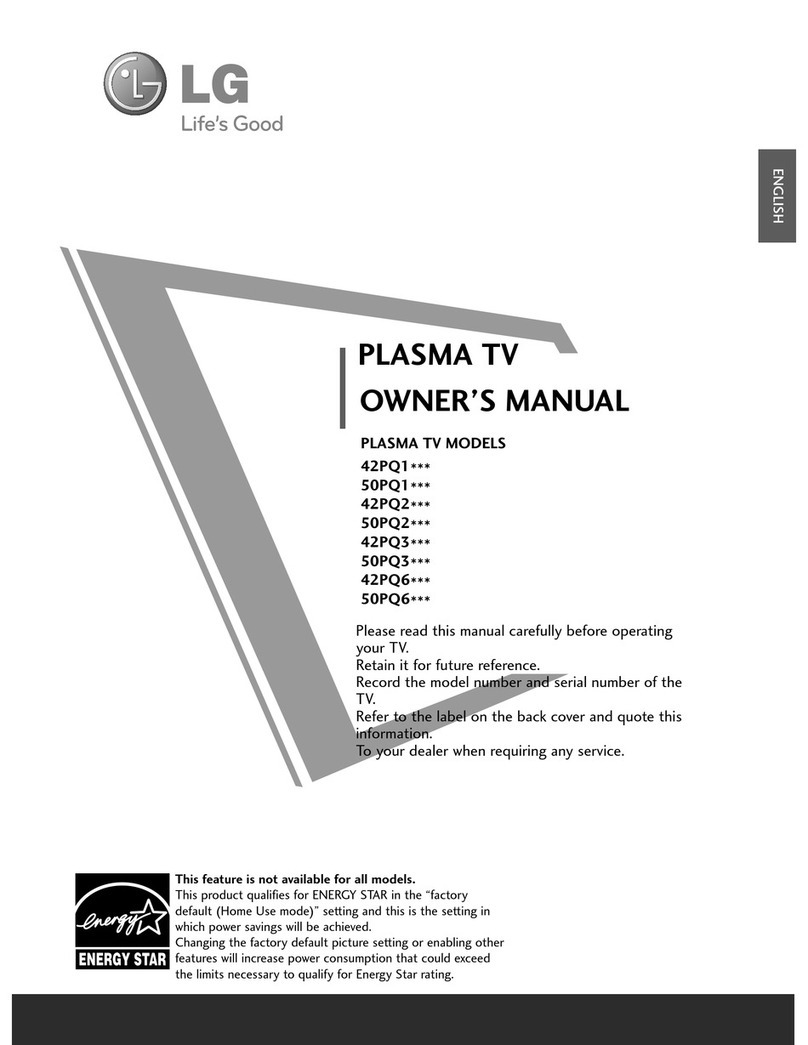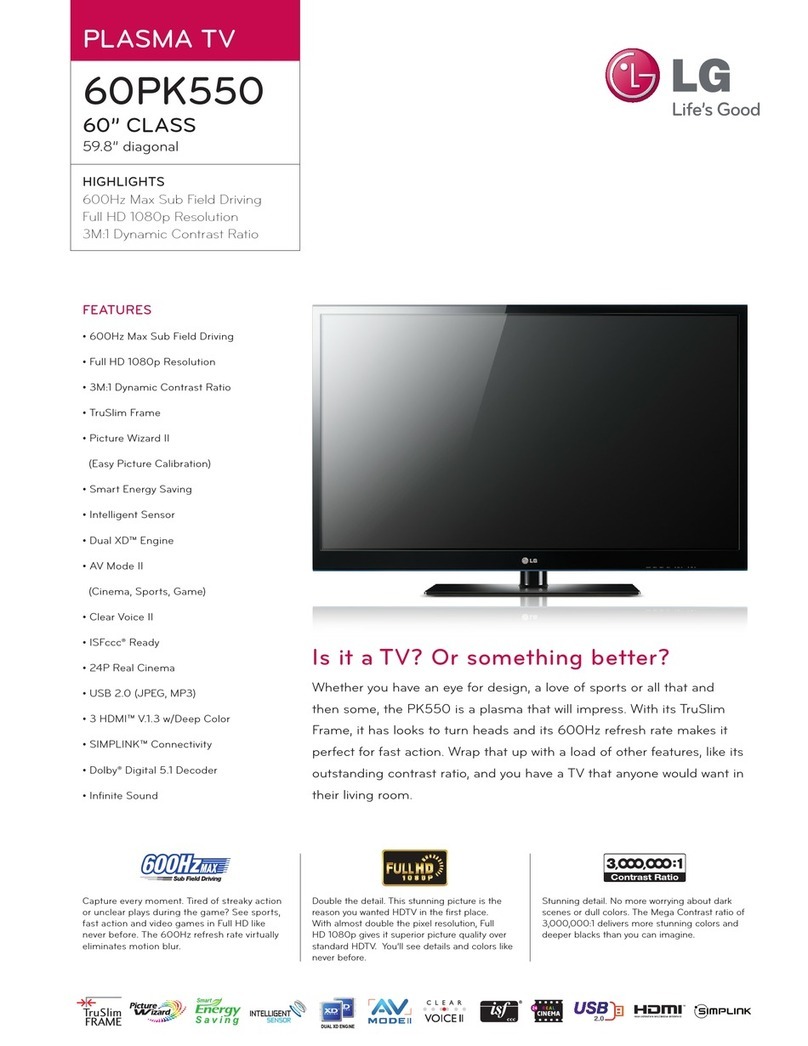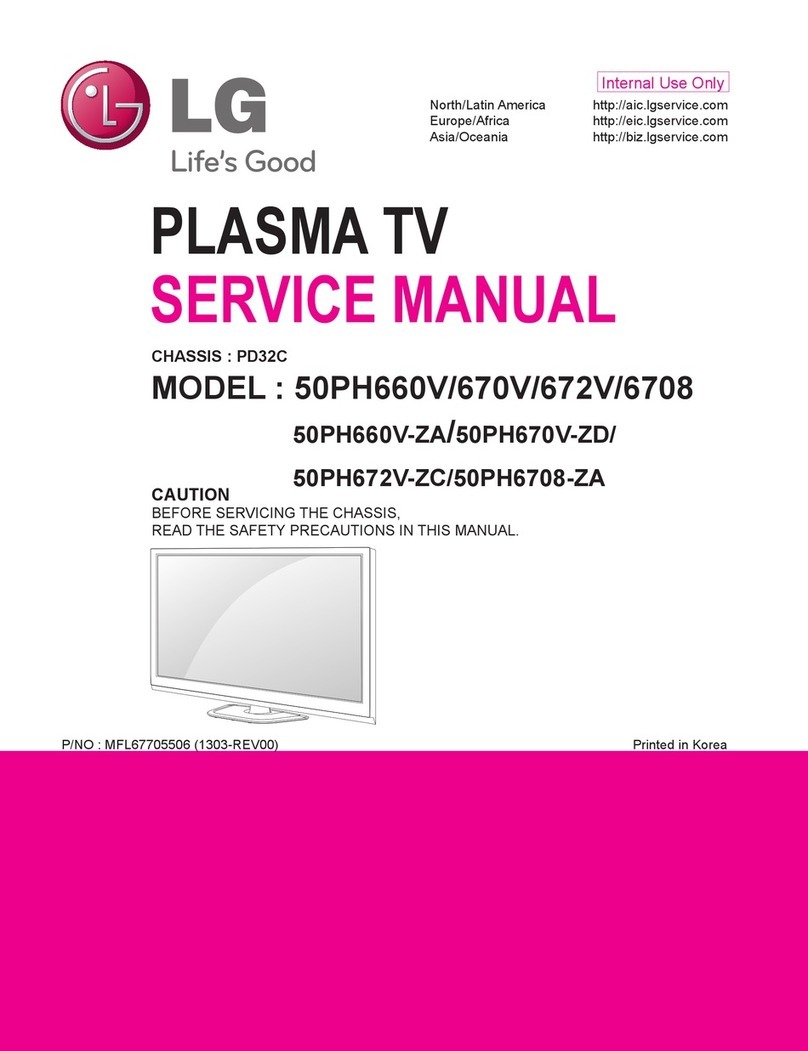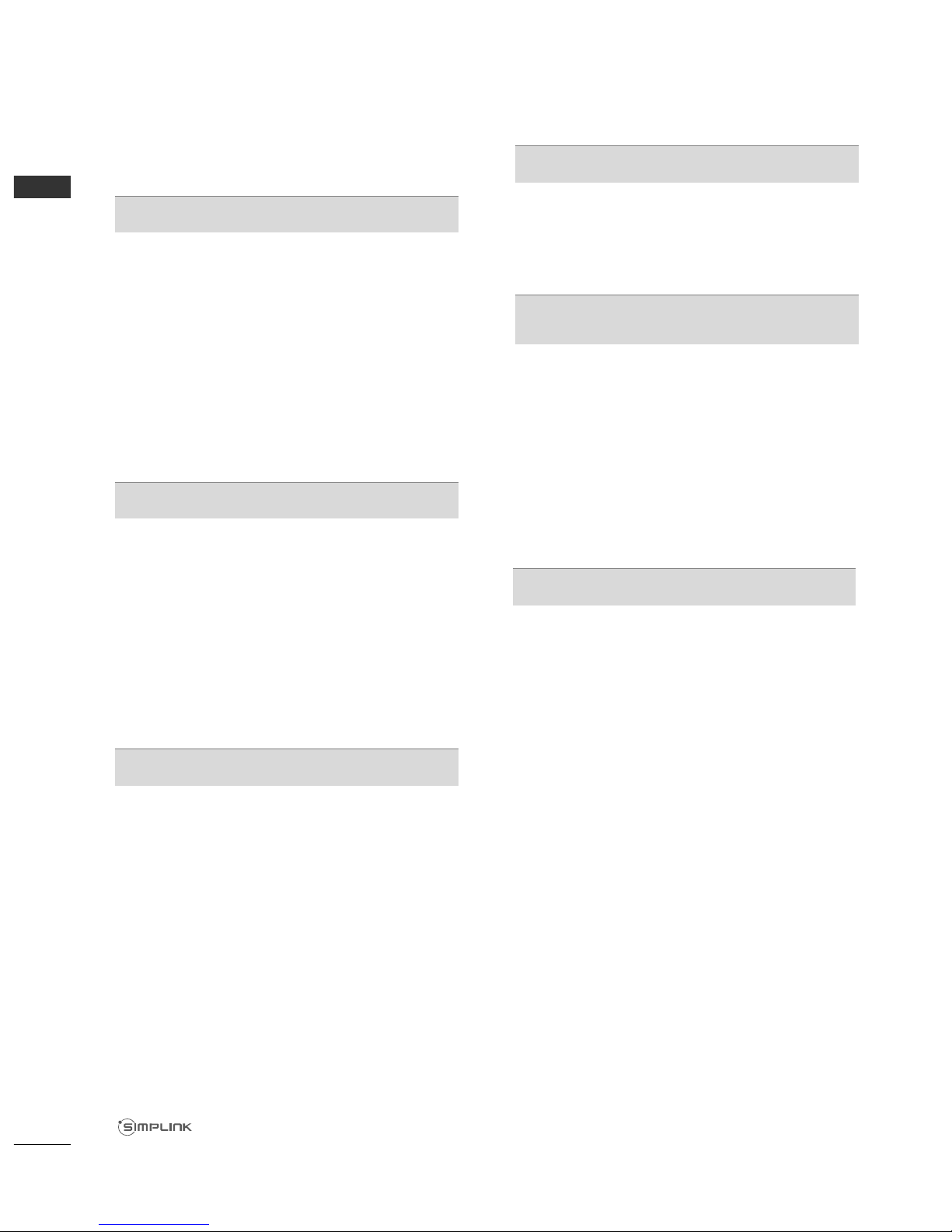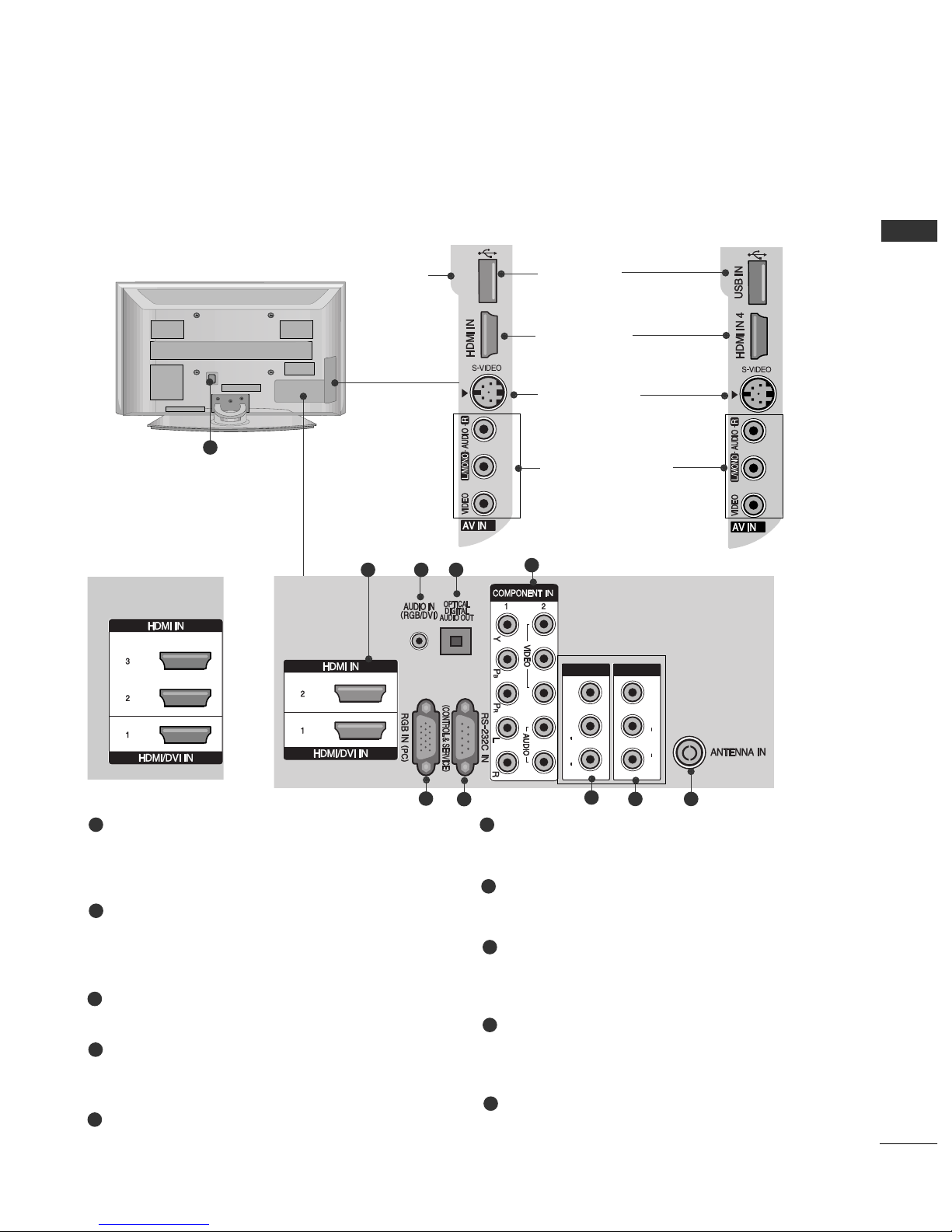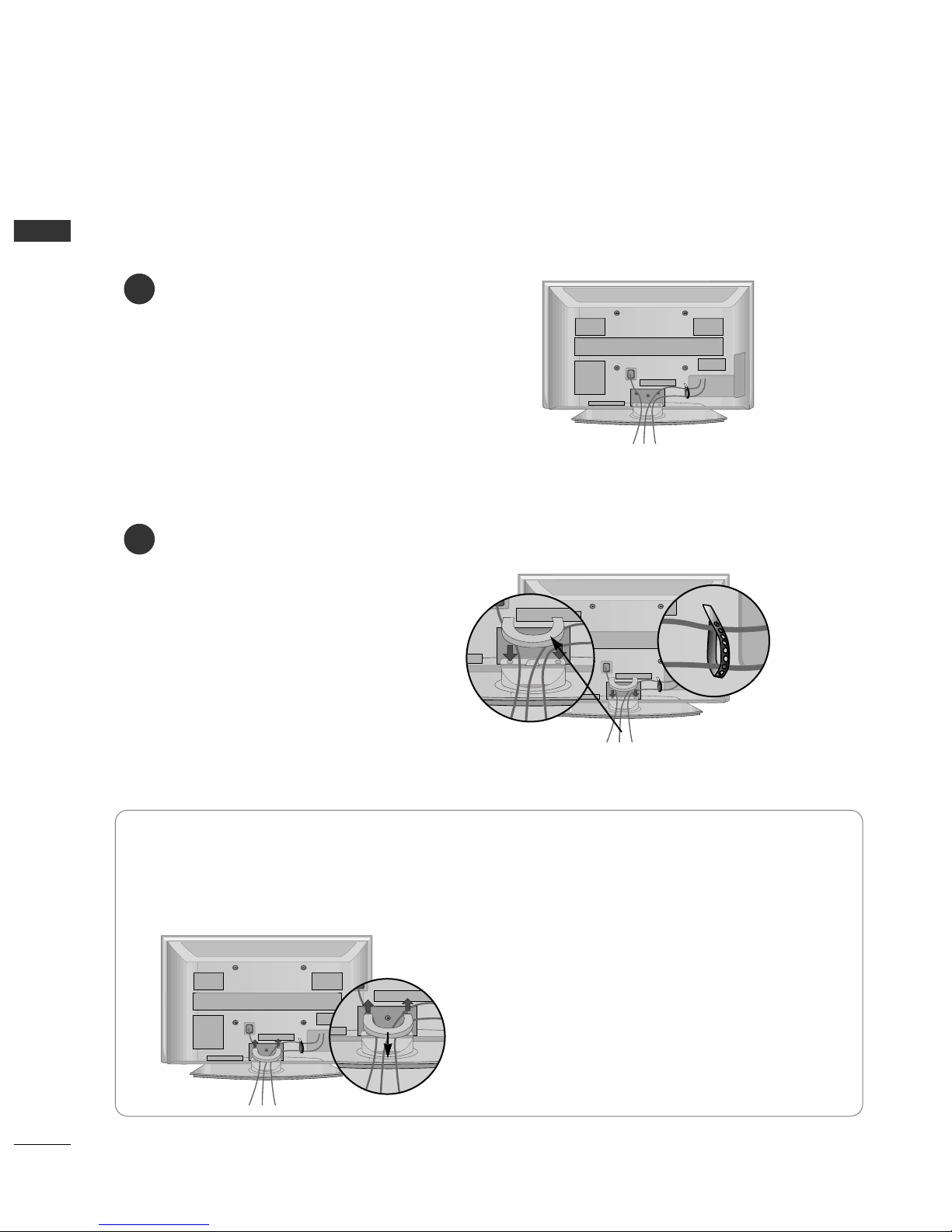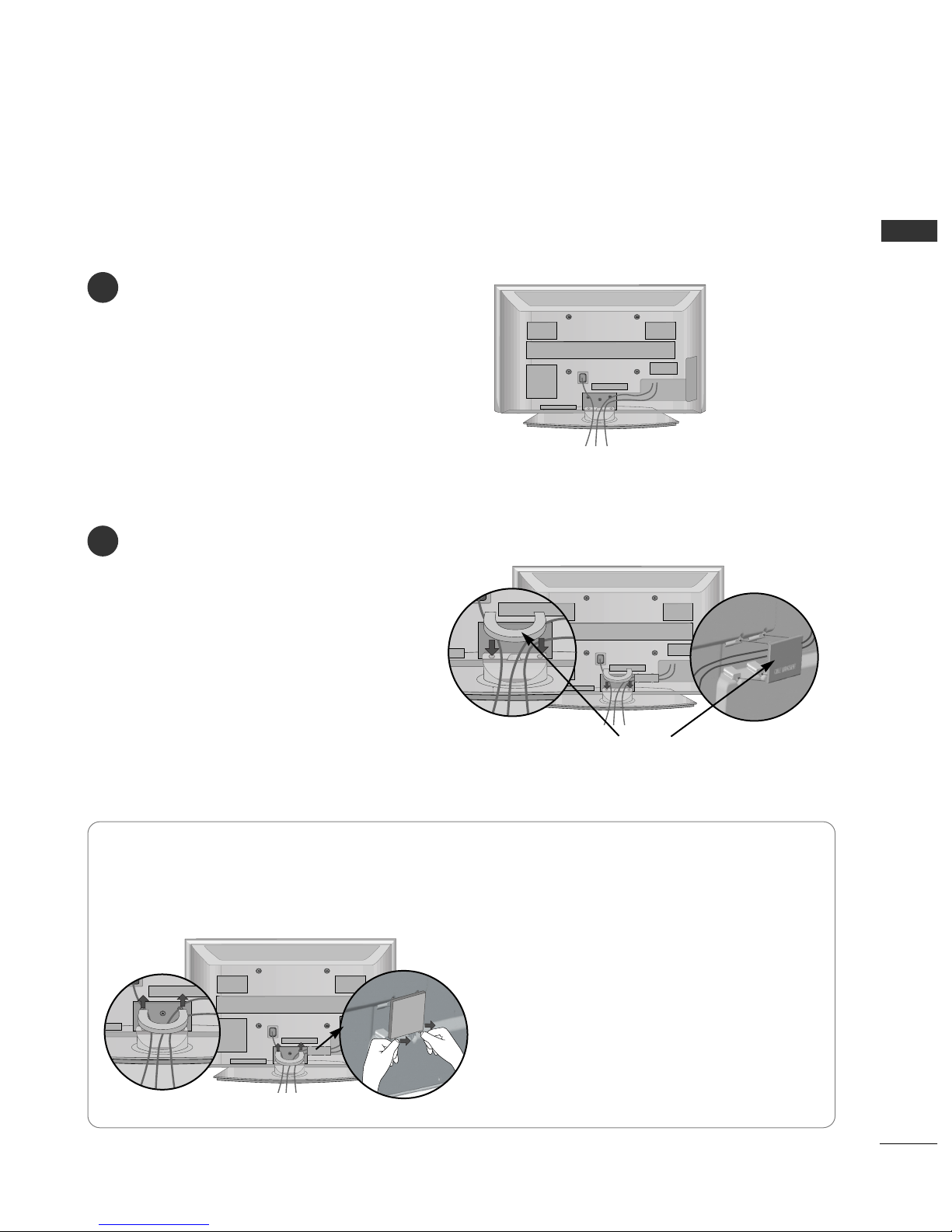2
CONTENTS
CONTENTS
ACCESSORIES
. . . . . . . . . . . . . . . . . . . . . . . . . . . . . . . . . . . . . . . . . . . . .
1
PREPARATION
Front Panel Controls..................................................... 4
Back Panel Information ................................................ 5
Back Cover for Wire Arrangement ............................ 6
Desktop Pedestal Installation..................................... 9
Swivel Stand ................................................................... 9
Wall Mount: Horizontal Installation........................ 10
Please set it up carefully so the product does not
fall over............................................................................ 11
Antenna Connection................................................... 12
EXTERNAL EQUIP ENT SETUP
HD Receiver Setup...................................................... 13
D D Setup..................................................................... 15
CR Setup ..................................................................... 18
A Output Setup ........................................................ 20
Digital Audio Out Setup............................................ 21
Other A/ Source Setup .......................................... 22
USB in Setup ................................................................ 23
PC Setup........................................................................ 24
- Screen Setup for PC Mode .............................. 27
WATCHING TV / PROGRA E CONTROL
Remote Control Key Functions................................ 32
Turning on the T ....................................................... 36
Programme Selection ................................................ 36
olume Adjustment ................................................... 36
Quick Menu ................................................................. 37
On-Screen Menus Selection and Adjustment..... 38
Auto Programme Tuning............................................ 39
Manual Programme Tuning (In Digital Mode)..... 40
Manual Programme Tuning (In Analogue Mode) ... 41
Programme Edit ........................................................... 43
Booster........................................................................... 46
Software Update.......................................................... 47
Diagnostics ................................................................... 48
Selecting the Programme Table............................... 49
Input List........................................................................ 50
................................................................. 51
Input Label .................................................................... 54
A Mode........................................................................ 55
TO USE THE USB DEVICE
When connecting the USB device.......................... 56
Photo List ...................................................................... 57
Music List........................................................................61
EPG (ELECTRONIC PROGRA E
GUIDE) (IN DIGITAL ODE)
- Switch on/off EPG ............................................... 64
- Select a programme............................................. 64
- Button Function in NOW/NEXT Guide Mode 65
- Button Function in 7 Day Guide Mode.......... 65
- Button Function in Date Change Mode......... 65
-
Button Function in Extended Description Box .
66
-
Button Function in Remind Setting Mode
................. 66
- Button Function in
Remind
List Mode ............. 66
PICTURE CONTROL
Picture Size (Aspect Ratio) Control....................... 67
Preset Picture Settings
- Picture Mode-Preset............................................ 69
- Auto Colour Tone Control
(Cool/Medium/Warm) ........................................ 70
Manual Picture Adjustment
- Picture Mode-User option................................. 71
- Picture Mode-Expert Control ........................... 72
Picture Improvement Technology ........................... 73
Advanced - Film Mode............................................... 74
Advanced - Black(Darkness) Level ......................... 75
Picture Reset................................................................. 76
Image Sticking Minimization (ISM) Method .........77
Power Saving Picture Mode ...................................... 78