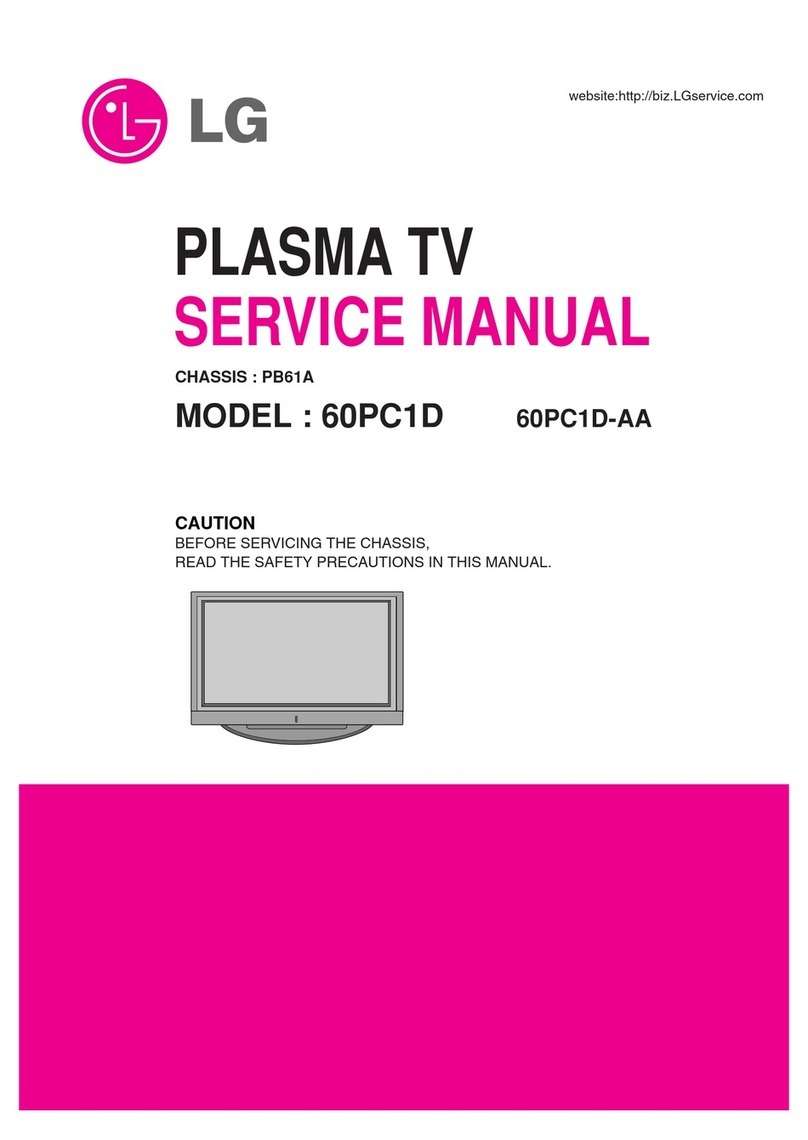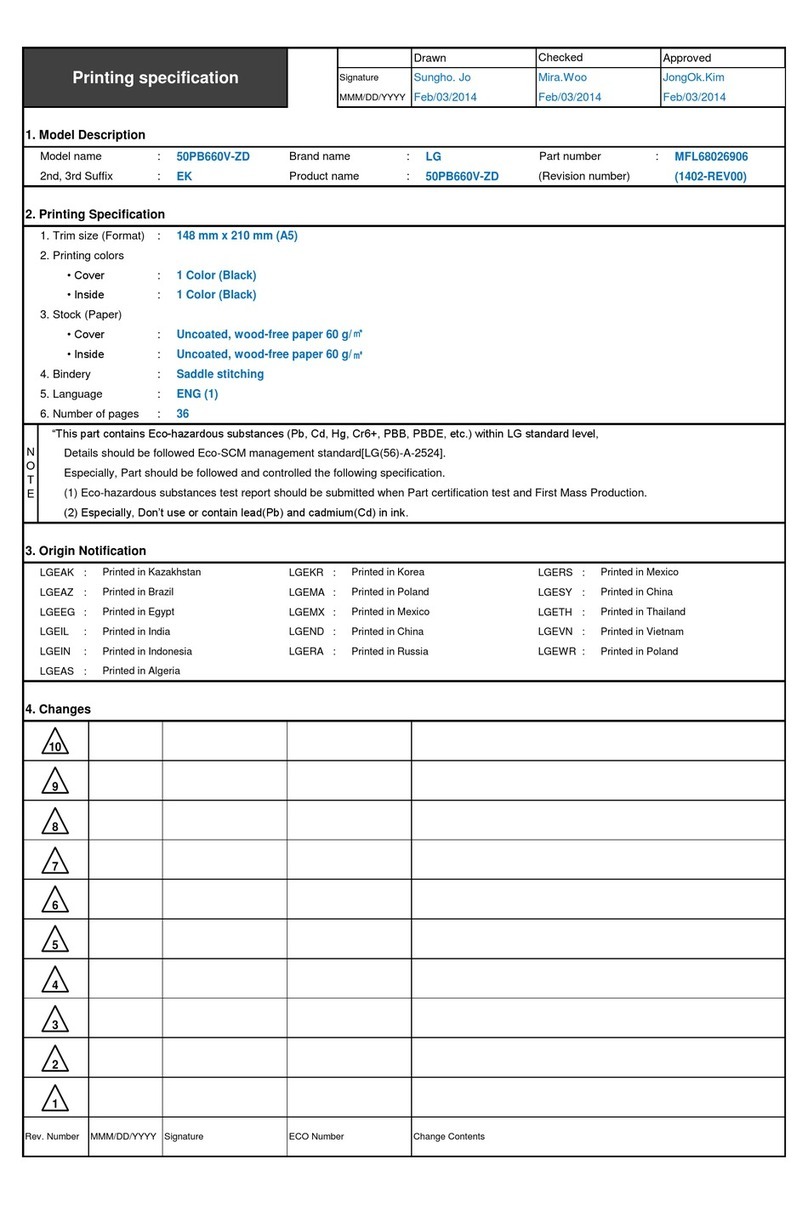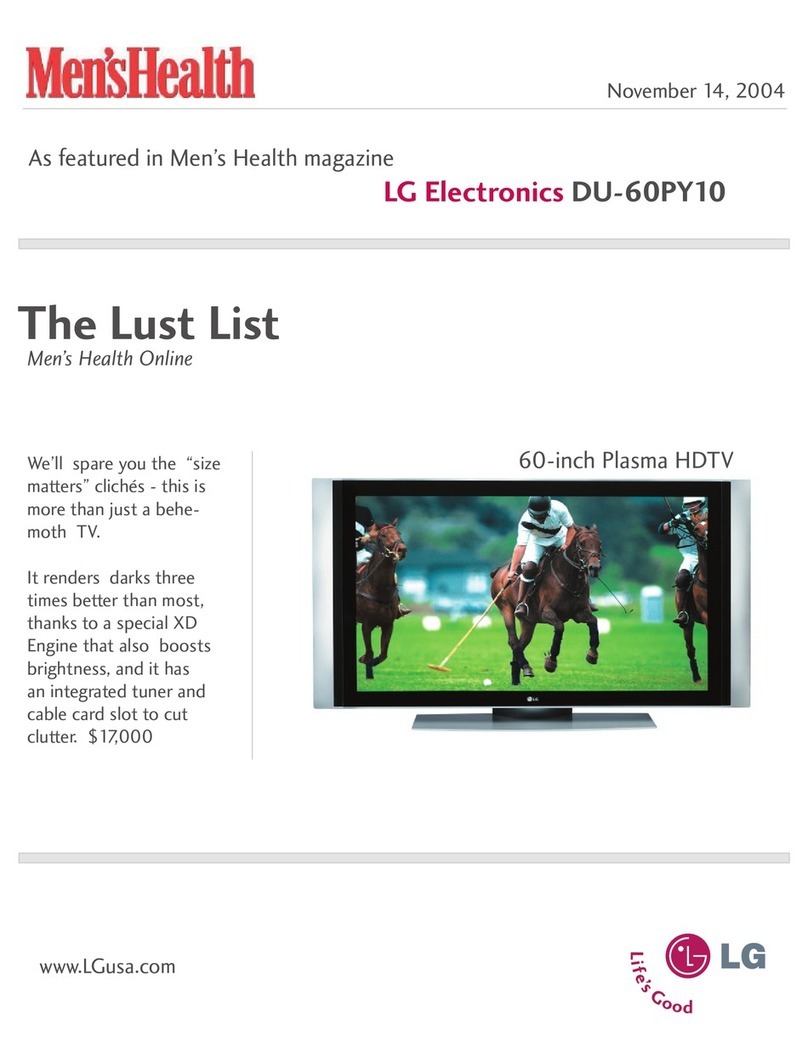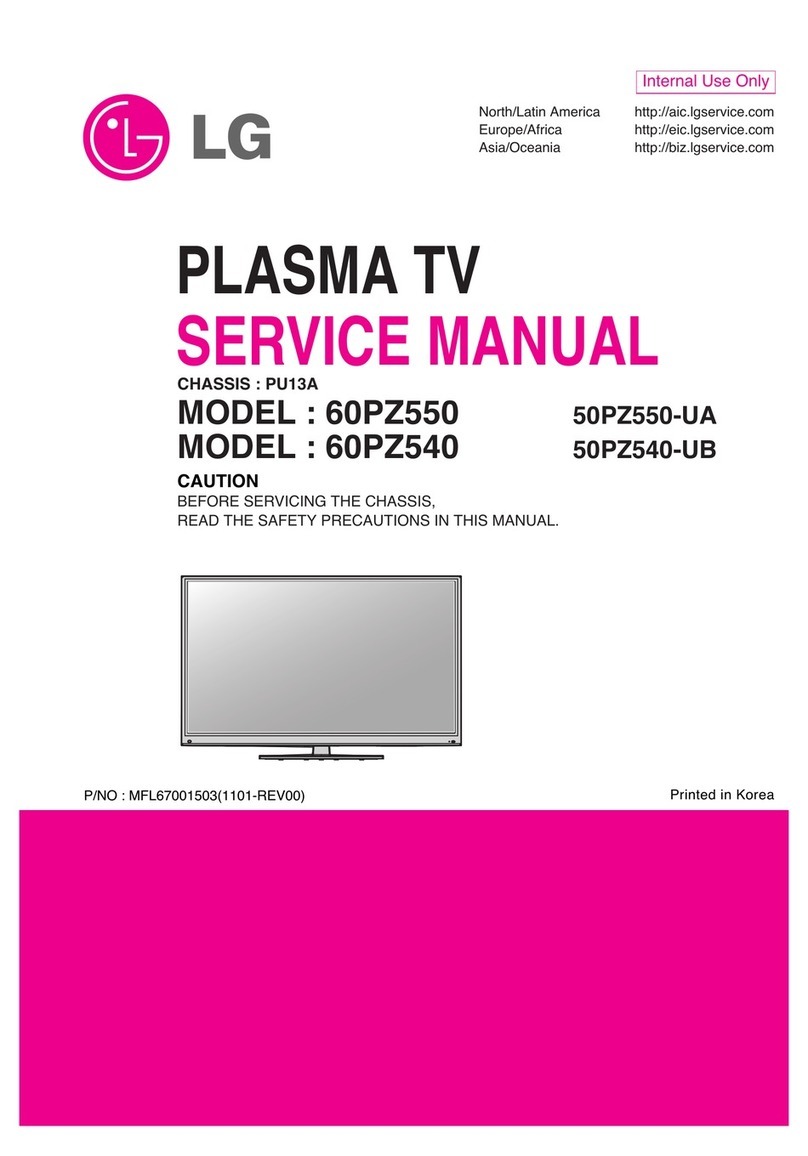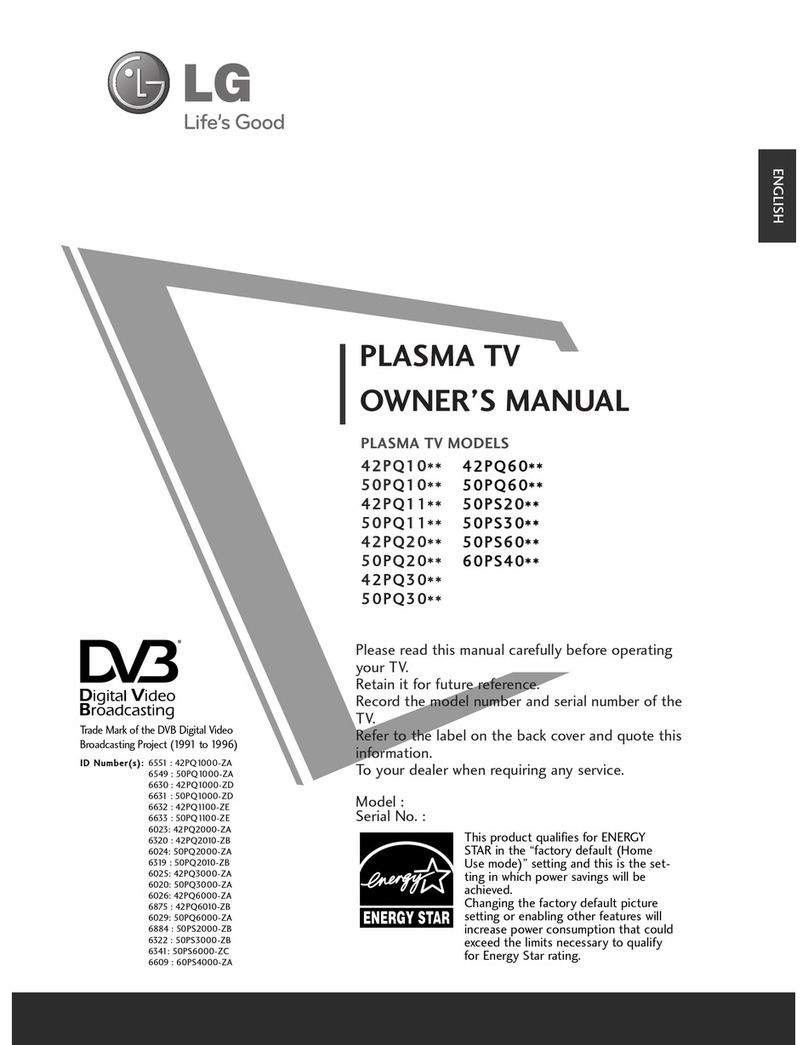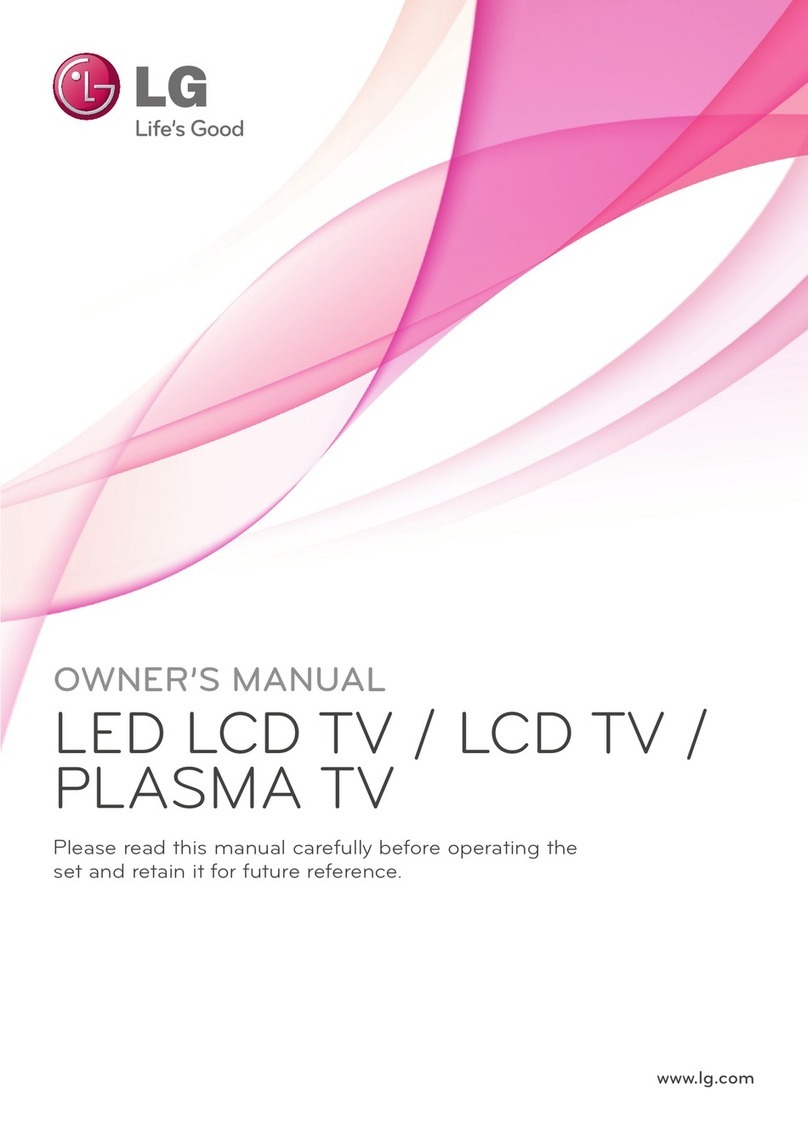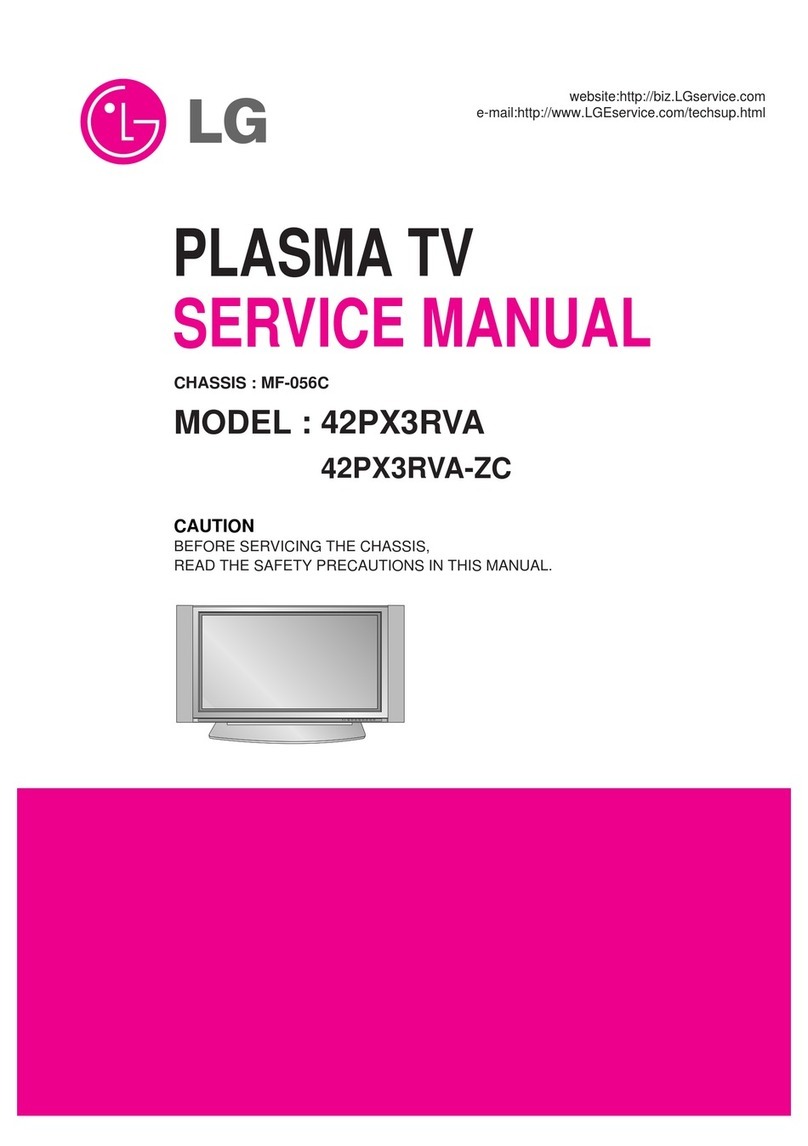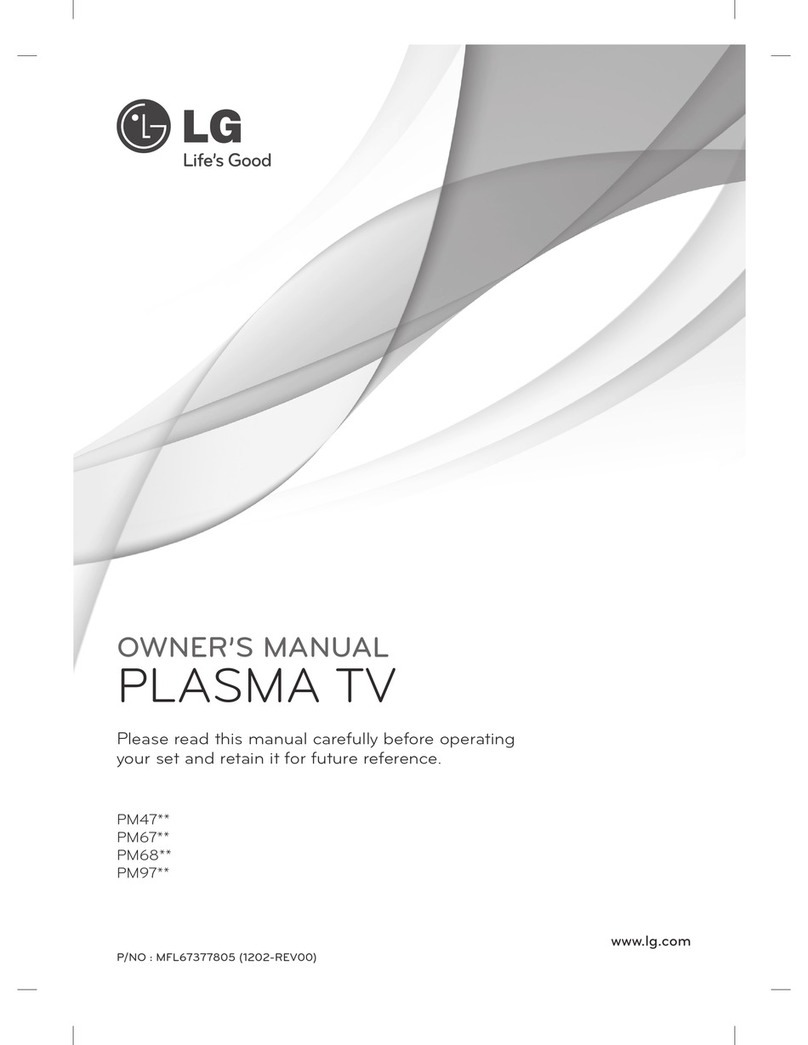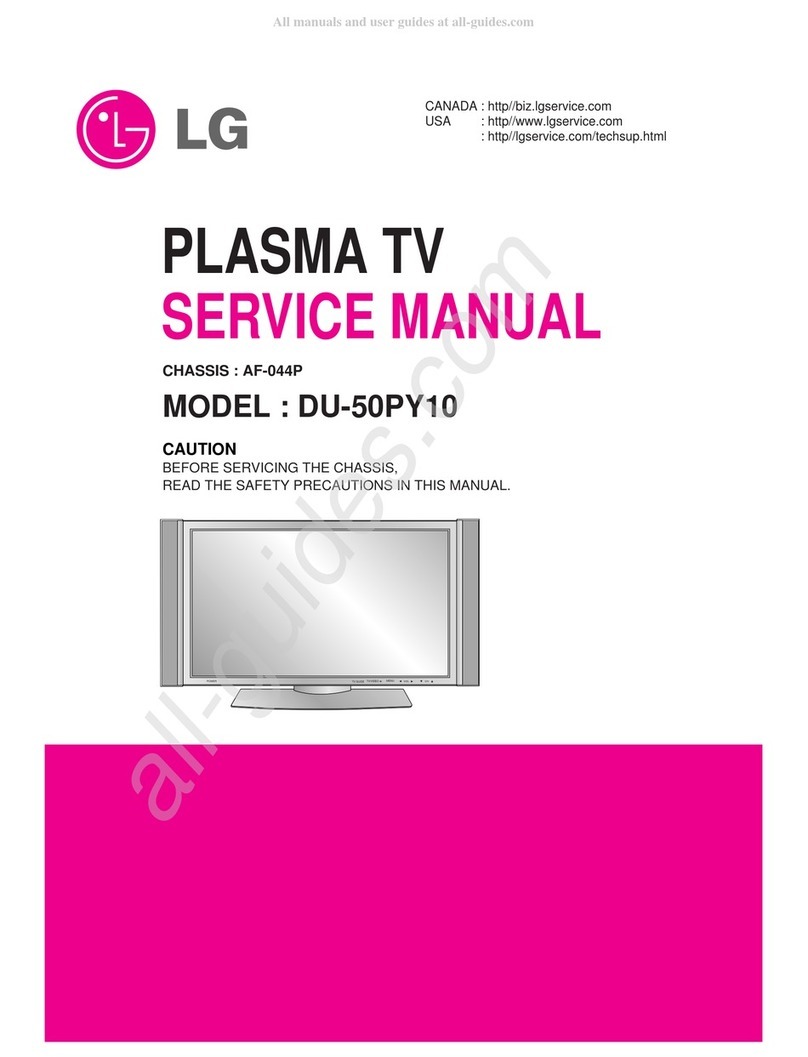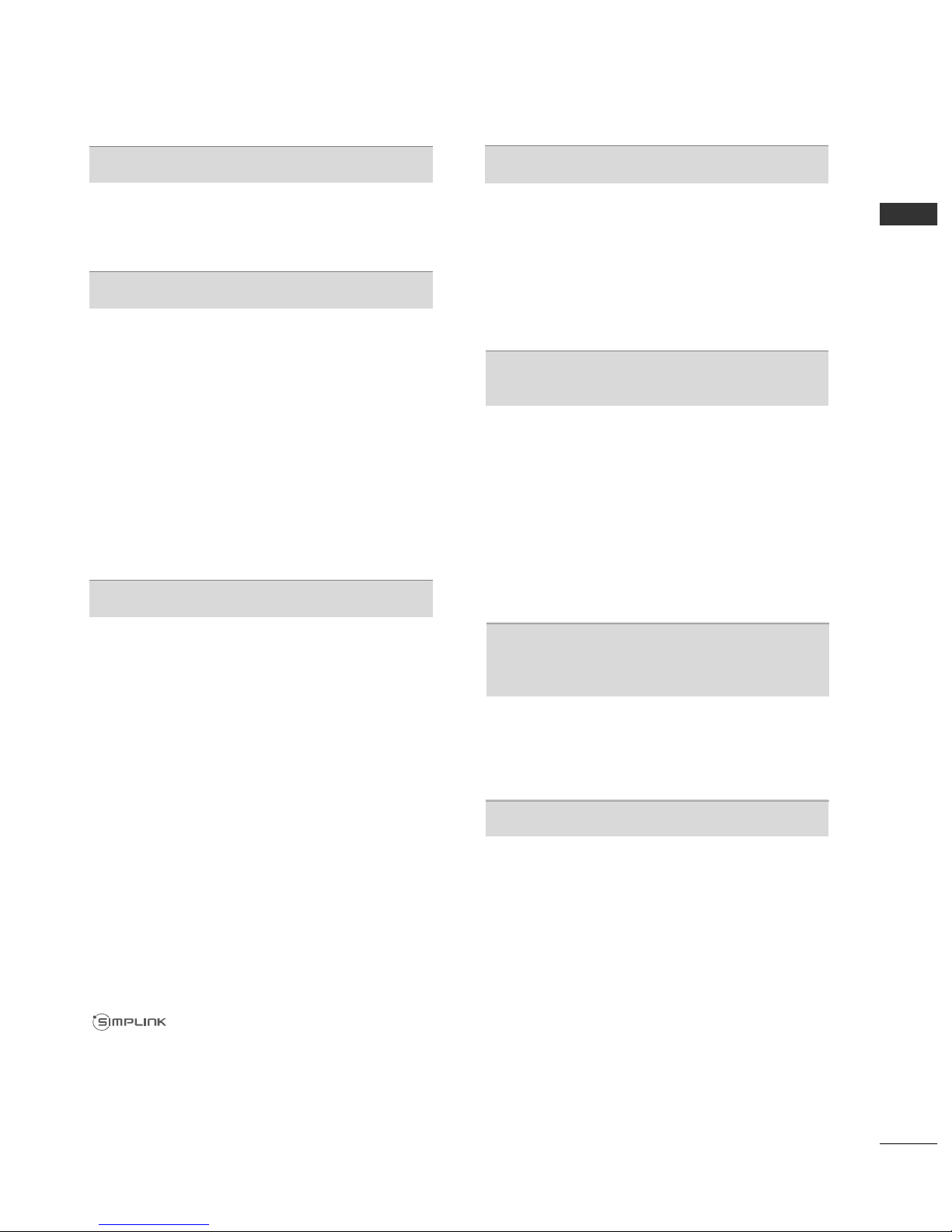I
CONTENTS
CONTENTS
PREPARATION
42/50PJ3**, 42/50PJ6**, 50/60PK5**......... A-1
EXTERNAL EQUIPMENT SETUP
Antenna Connection..................................................1
Connecting with a Component cable................... 2
Connecting with an HDMI cable ........................... 3
Connecting with an HDMI to DVI cable .............. 4
Usb setup .....................................................................4
Connecting with a RCA cable ..................................5
Connecting with a RF Cable.....................................5
Connecting with a D-sub 15 pin cable..................6
Digital audio out ETUP...........................................7
upported Display Resolution.................................8
creen etup for PC mode.....................................10
WATCHING TV / PROGRAMME CONTROL
Turning on the TV ................................................... 14
Initializing setup .......................................................14
Programme election ............................................. 14
Volume Adjustment ................................................ 14
Quick Menu ............................................................. 15
On- creen Menus election and Adjustment ...... 16
Auto Programme Tuning......................................... 17
Manual Programme Tuning (In Digital Mode).... 18
Manual Programme Tuning (In Analogue Mode) .... 19
Programme Edit ....................................................... 21
oftware Update...................................................... 23
Diagnostics............................................................... 25
electing the Programme List............................... 26
Favourite Programme etup.................................. 27
Input List................................................................... 28
Input Label.................................................................29
imple manual.......................................................... 30
............................................................. 31
AV Mode ................................................................... 34
Initializing (Reset to original factory settings) ..35
TO USE A USB DEVICE
When connecting a U B device .......................... 36
Photo List.................................................................. 37
Music List ...................................................................43
Movie List...................................................................48
DivX Registration Code..........................................54
Deactivation...............................................................55
EPG (ELECTRONIC PROGRAMME
GUIDE) (IN DIGITAL MODE)
witch on/off EPG .................................................. 56
elect a Programme................................................ 56
Button Function in NOW/NEXT Guide Mode . 56
Button Function in 7 Day Guide Mode...............57
Button Function in Date Change Mode............. 57
Button Function in Extended Description Box . 58
Button Function in Remind etting Mode....................... 58
Button Function in chedule List Mode............. 58
MHEG (MULTIMEDIA AND HYPERMEDIA
INFORMATION CODING EXPERT
GROUP)
(IN DIGITAL MODE)
witch on MHEG..................................................... 59
elect a Programme................................................ 59
Button Function in Listing Mode......................... 60
Button Function in NOW/NEXT Mode...............60
PICTURE CONTROL
Picture ize (Aspect Ratio) Control ................... 61
Picture Wizard ...........................................................63
Energy aving............................................................64
Preset Picture ettings
- Picture Mode-Preset........................................ 65
Manual Picture Adjustment
- Picture Mode-User option ............................. 66
Picture Improvement Technology........................ 67
Expert Picture Control........................................... 68
Picture Reset ............................................................ 71
Image ticking Minimization(I M) Method........72
Demo Mode ............................................................. 73
Mode etting.............................................................74