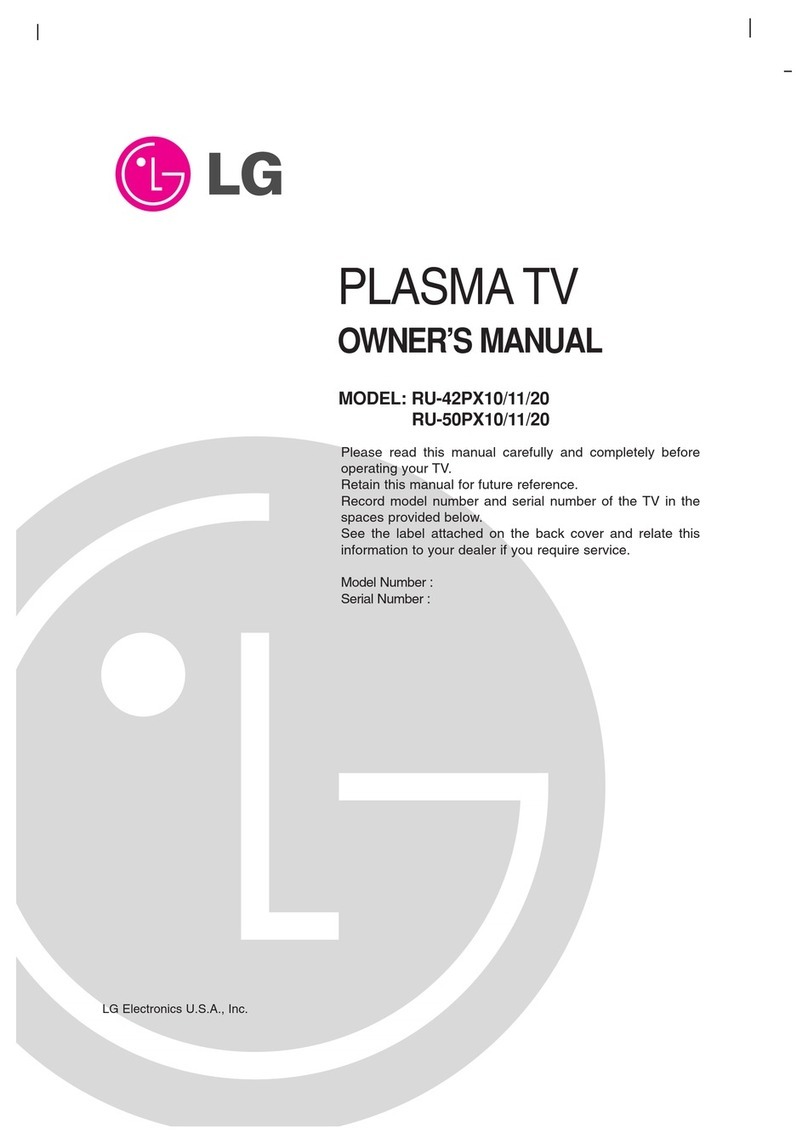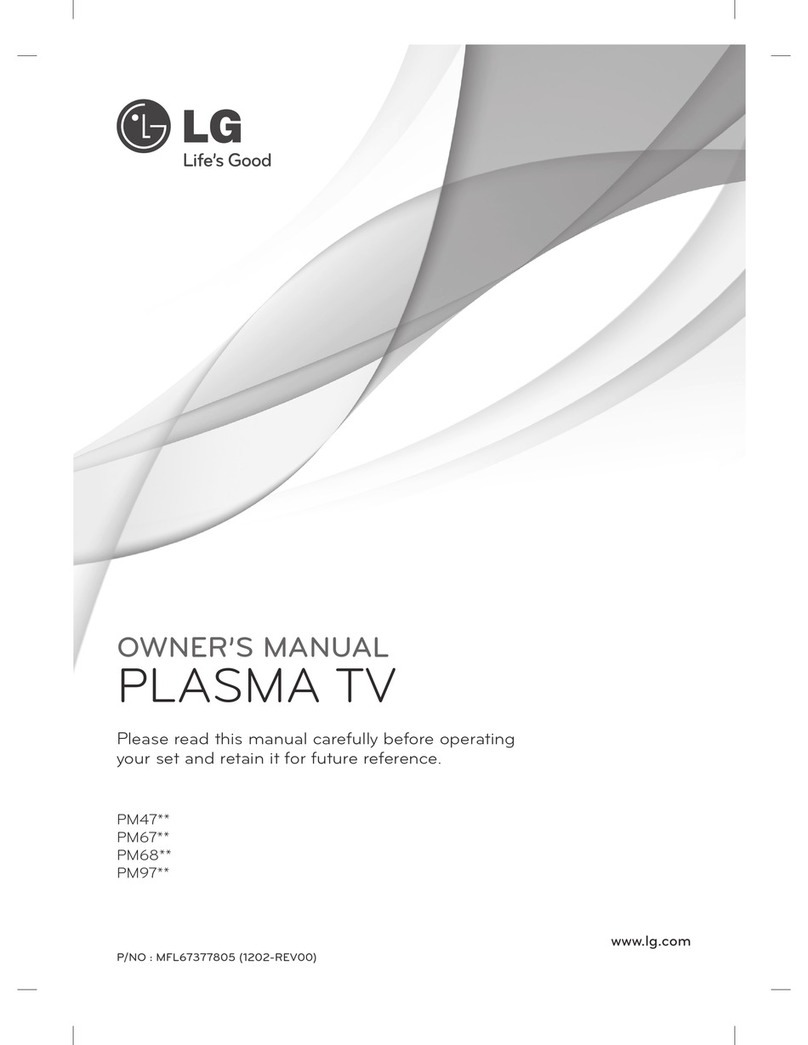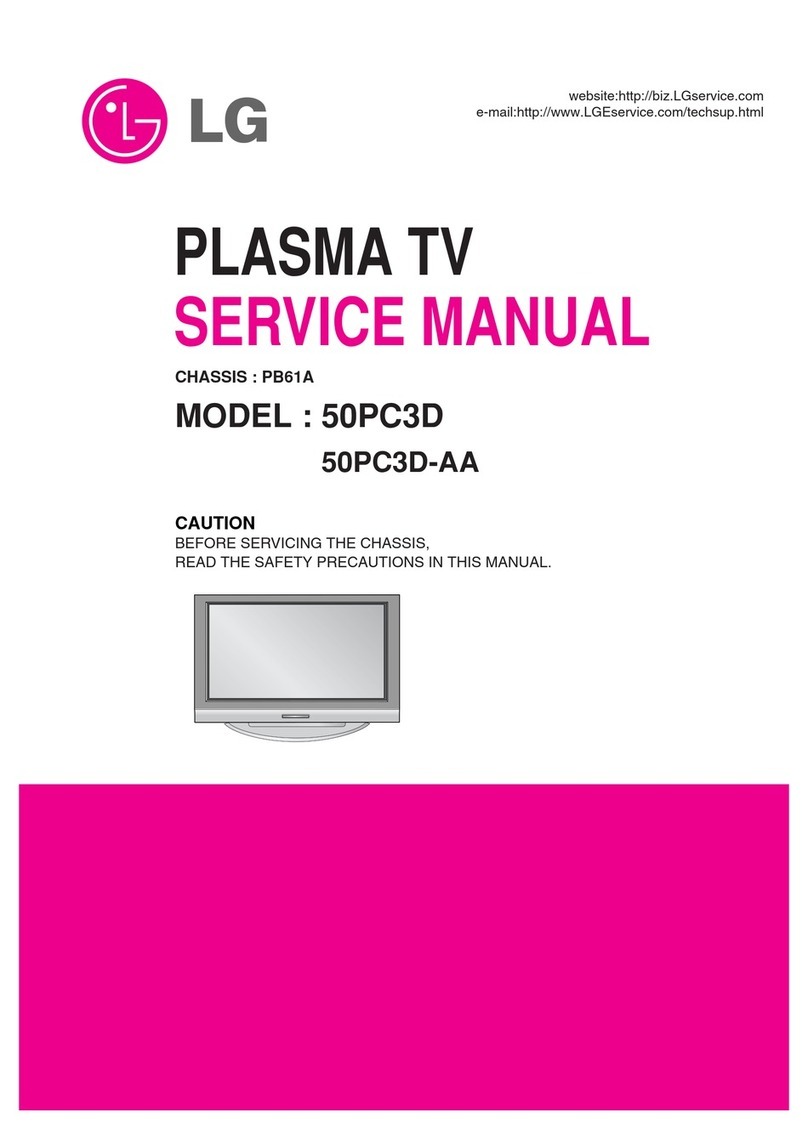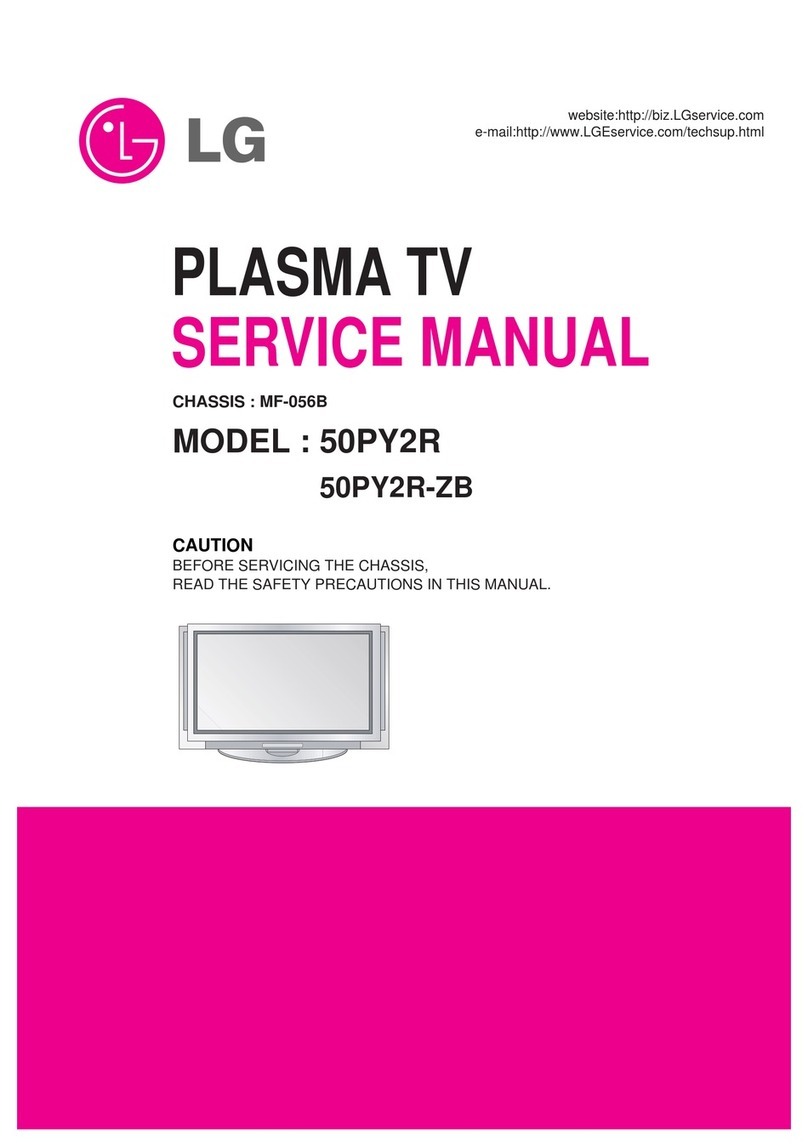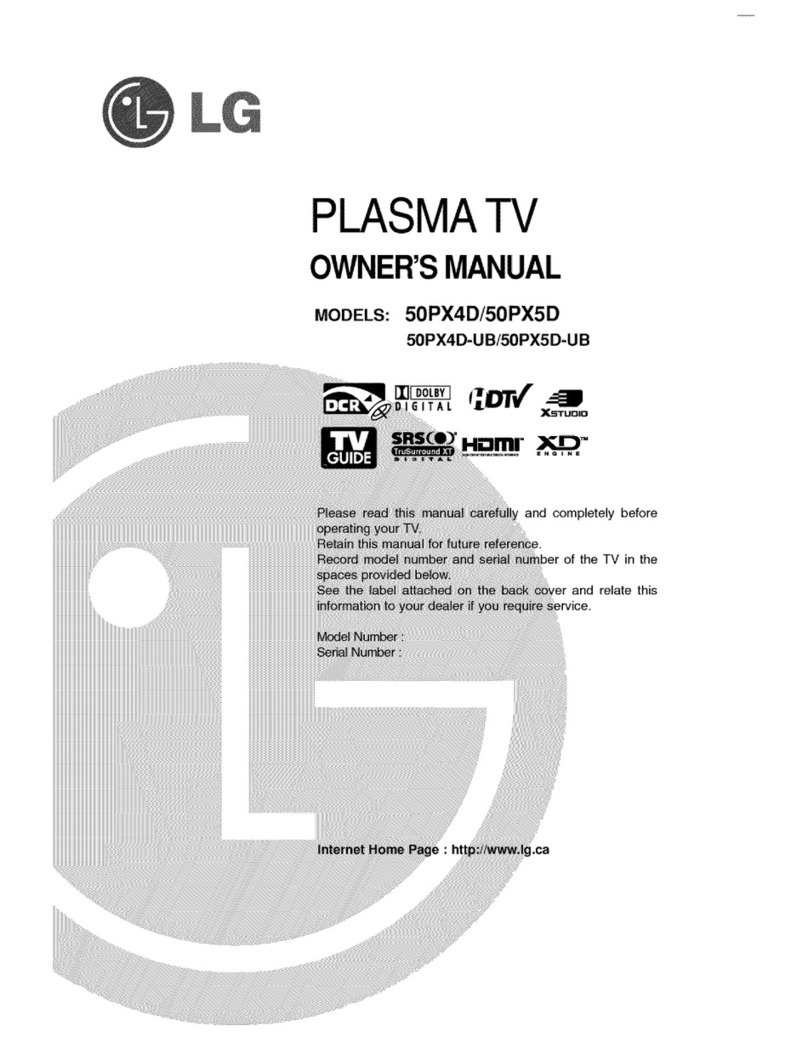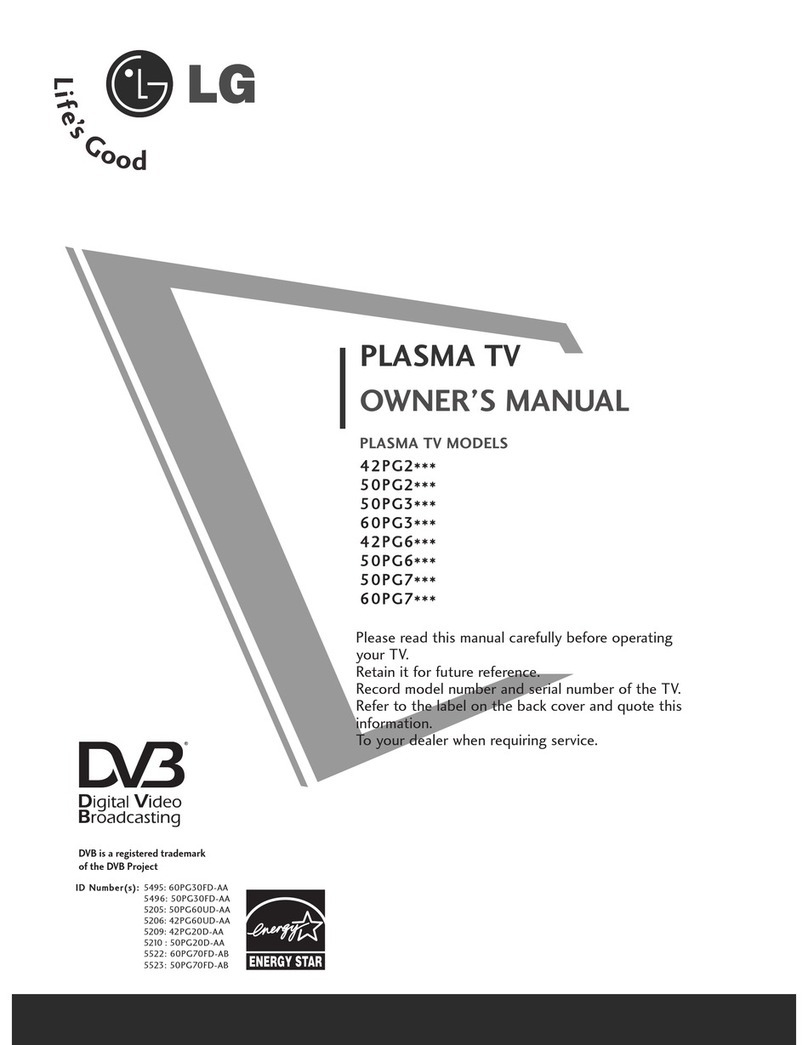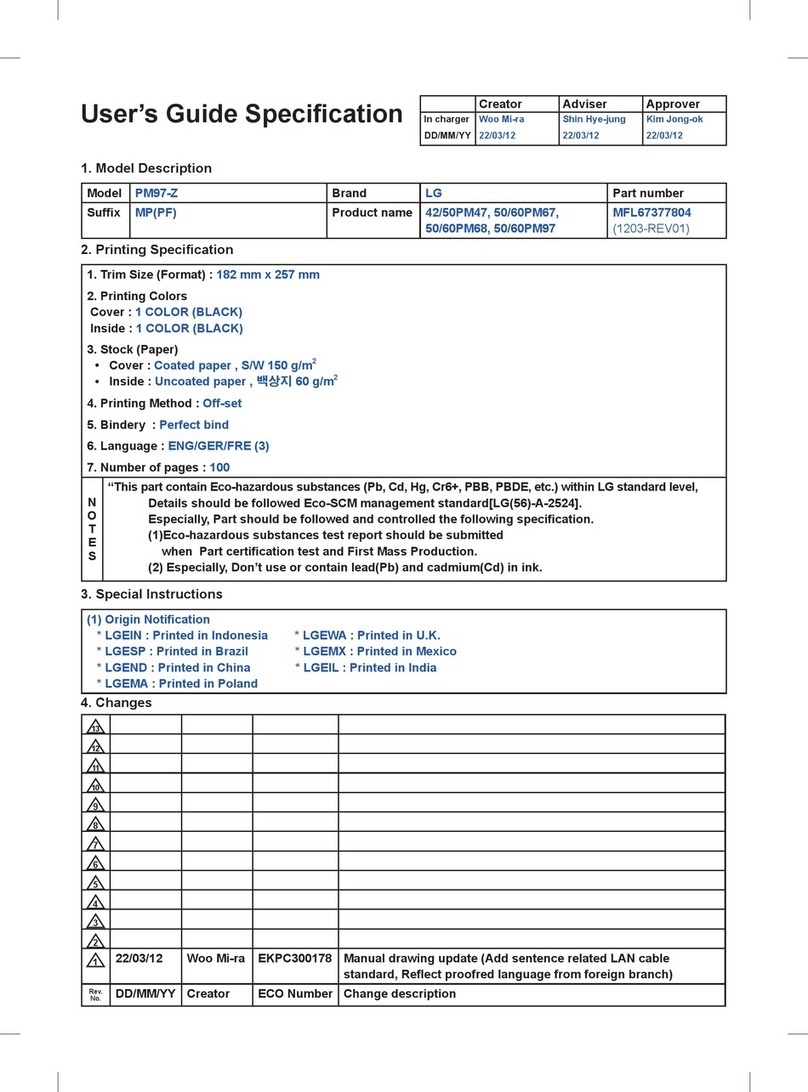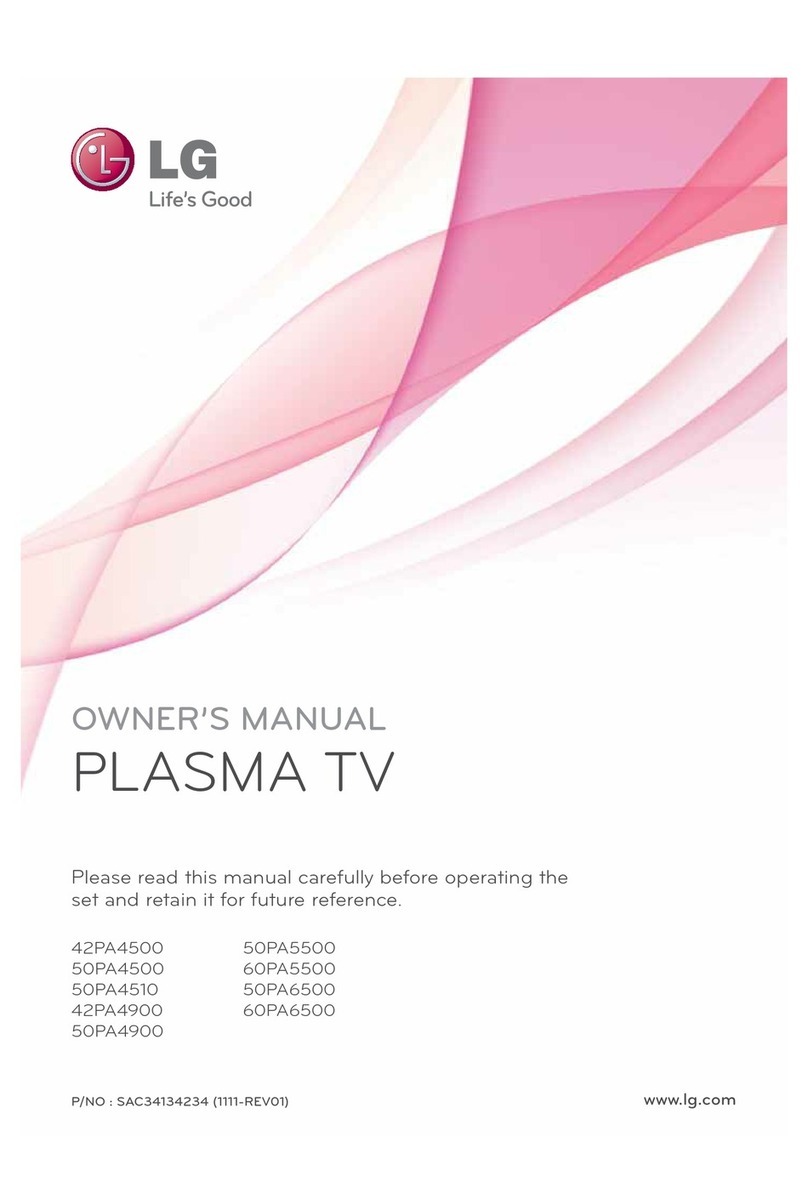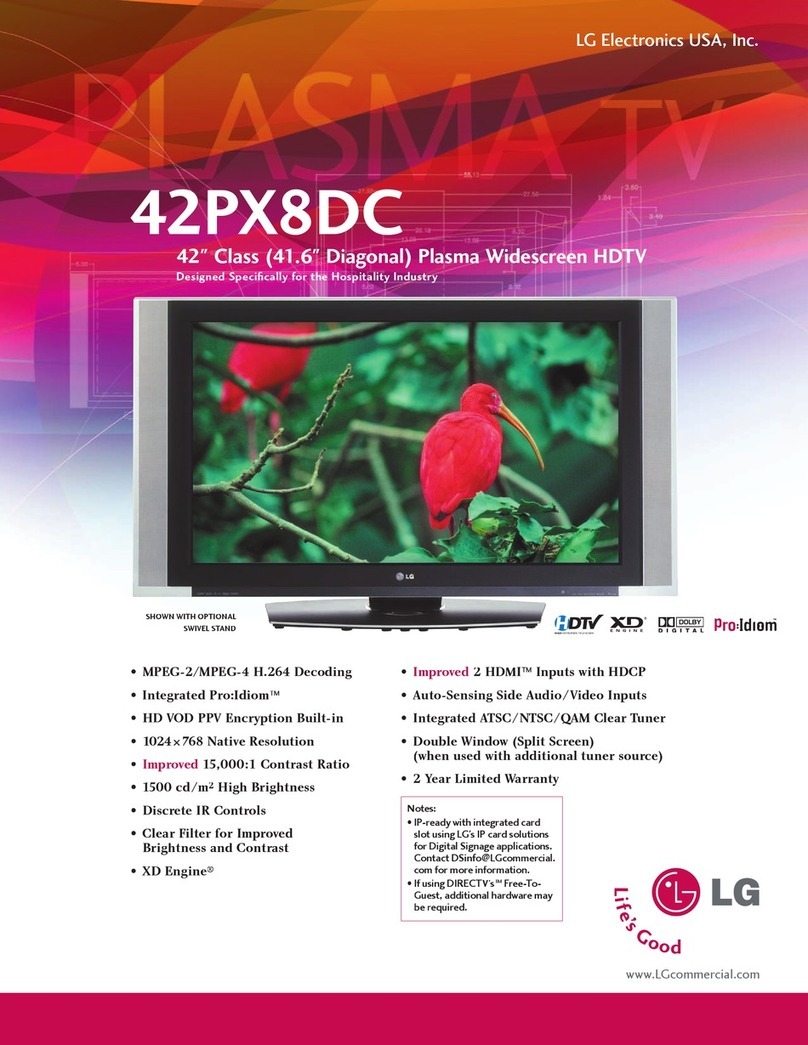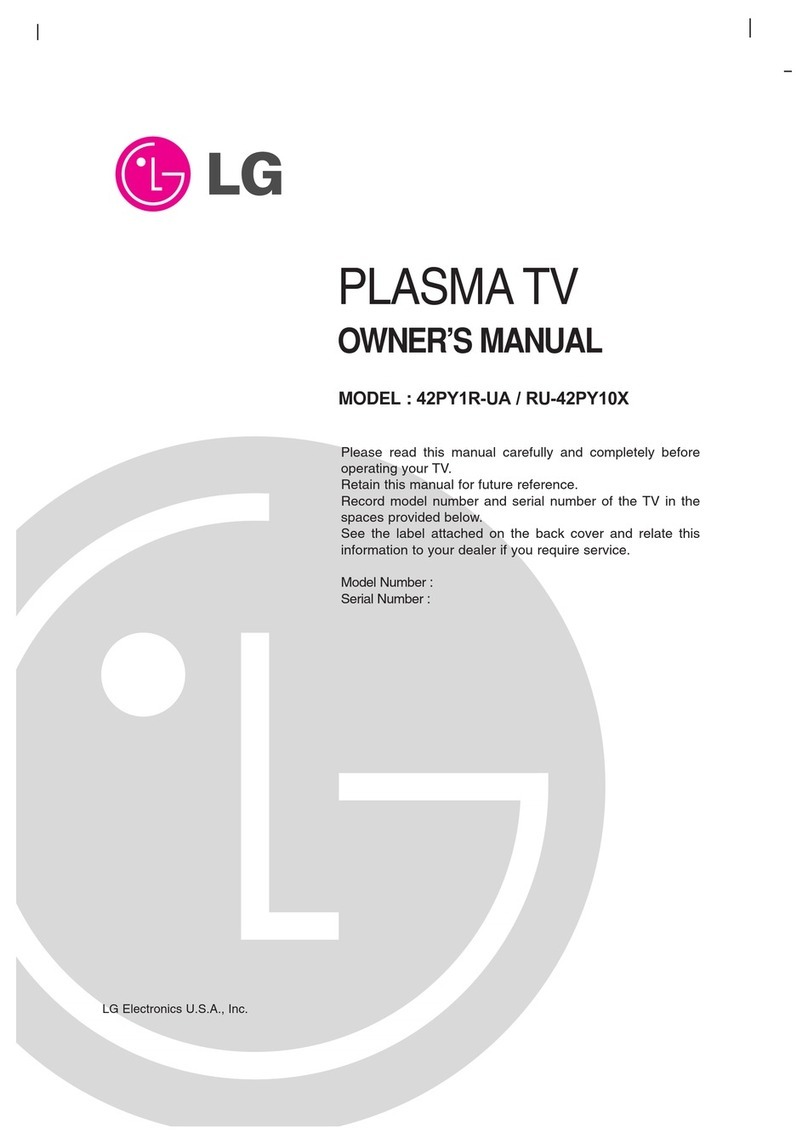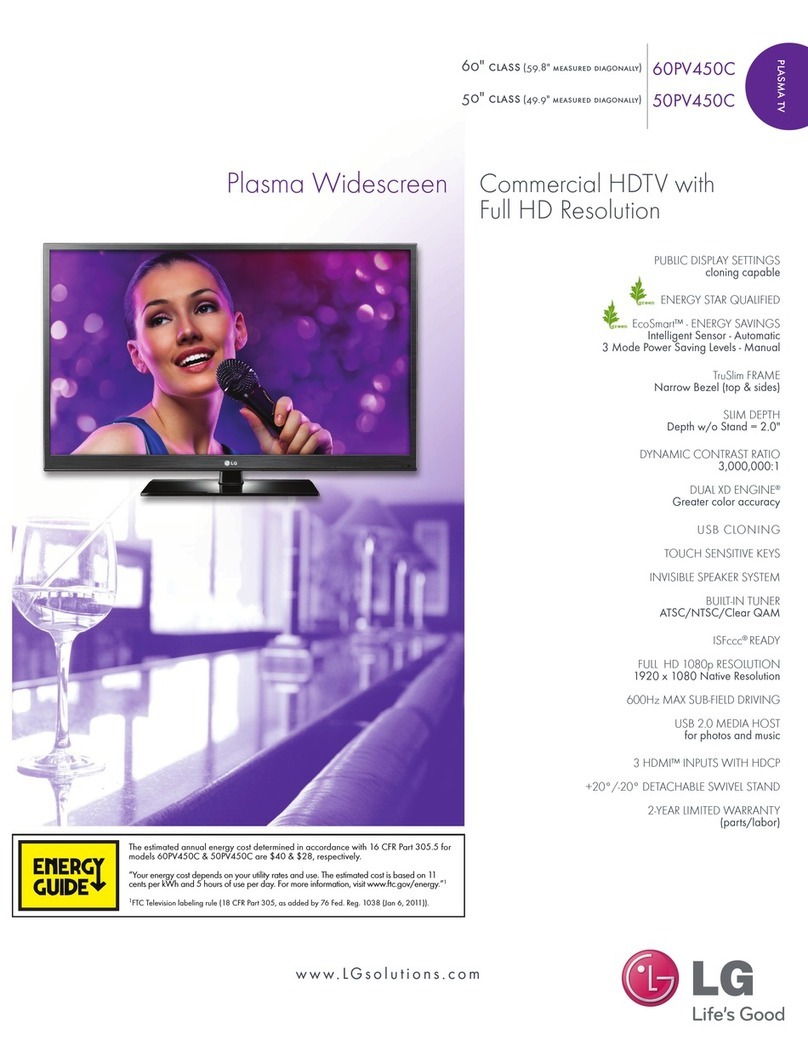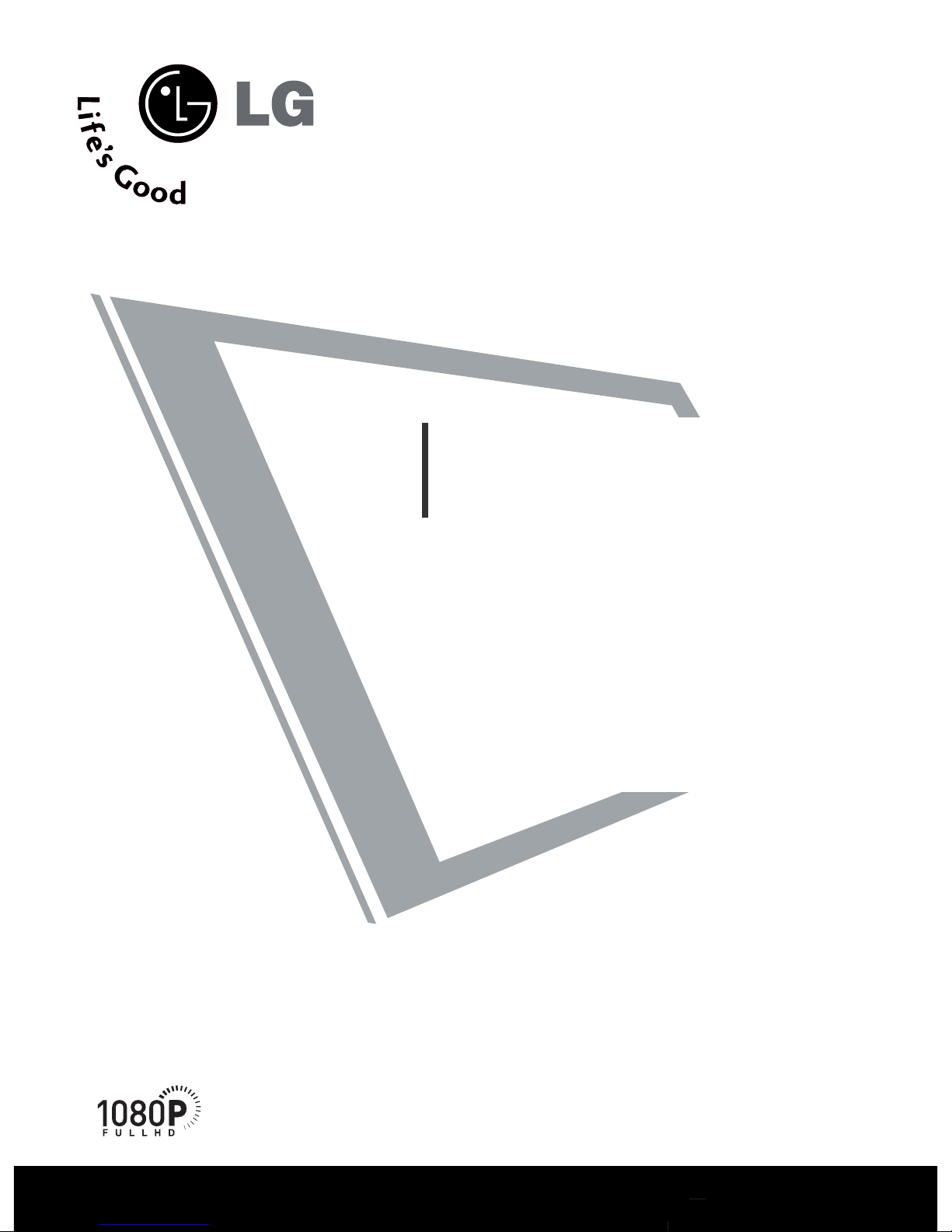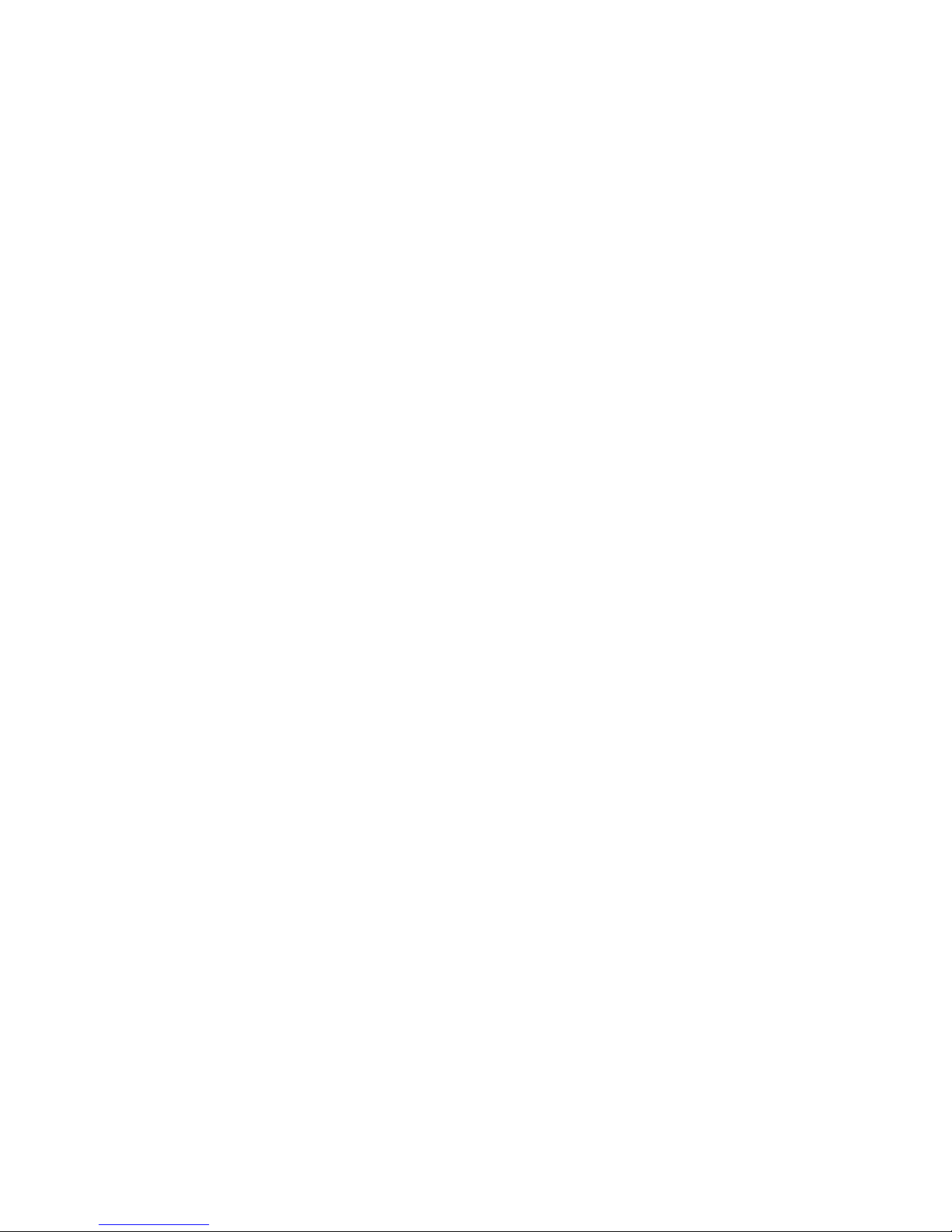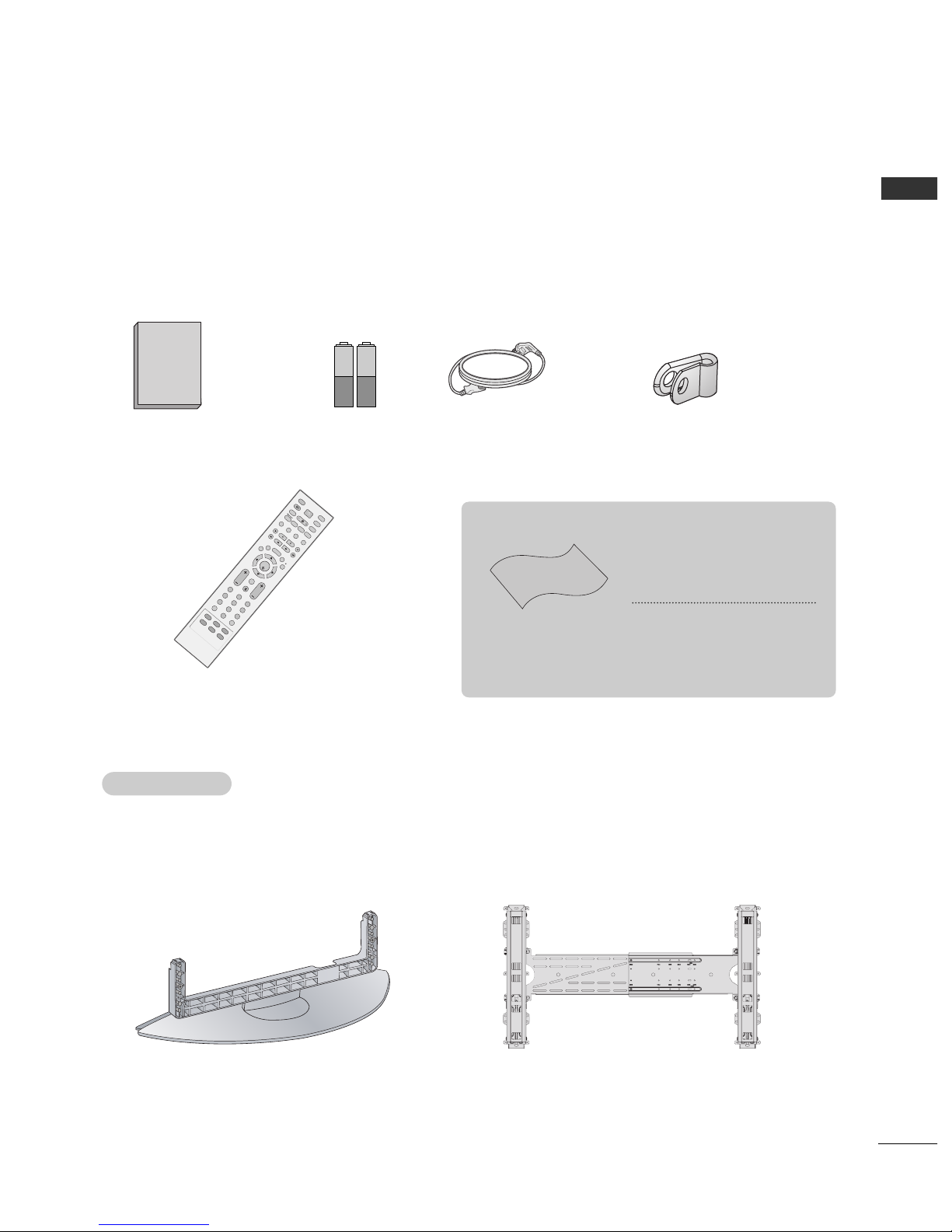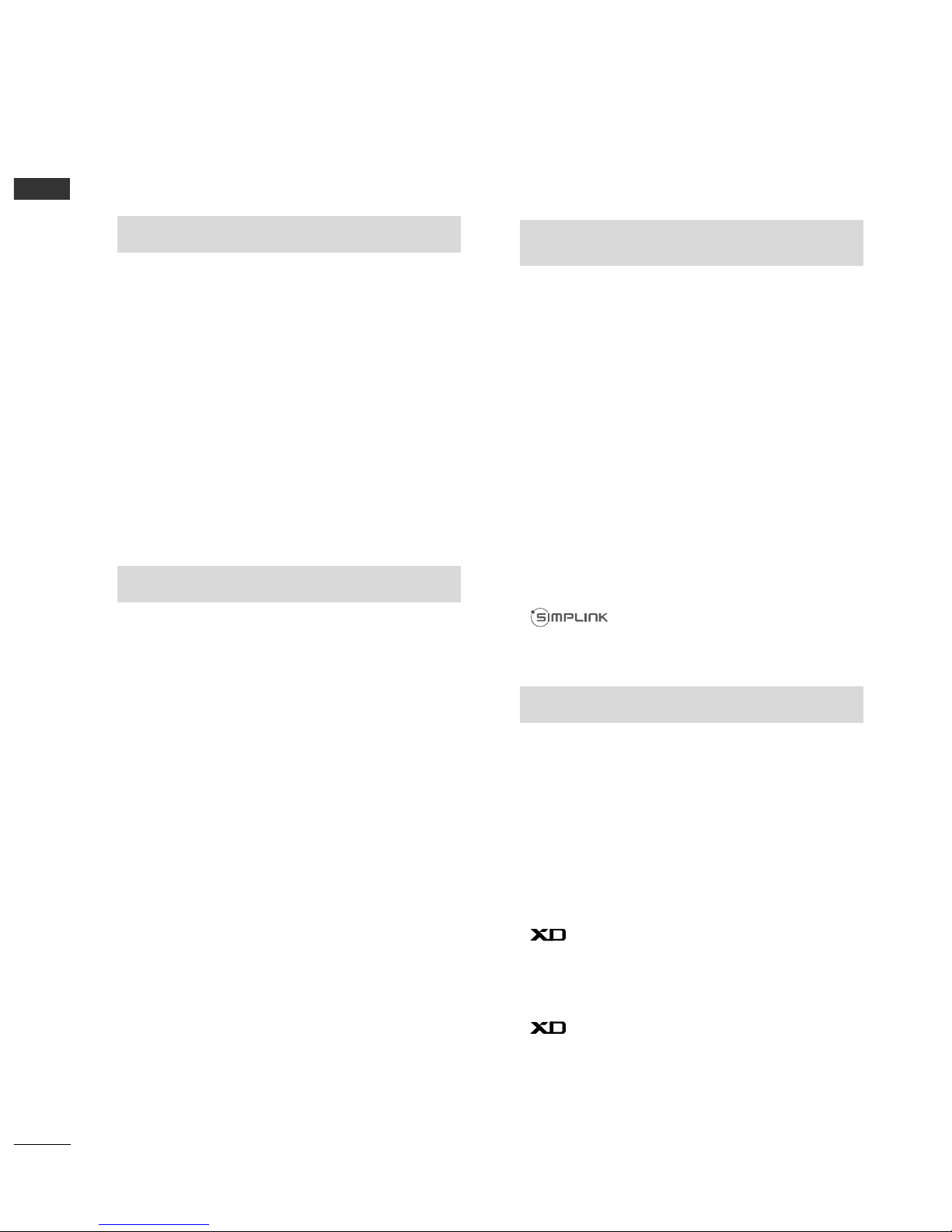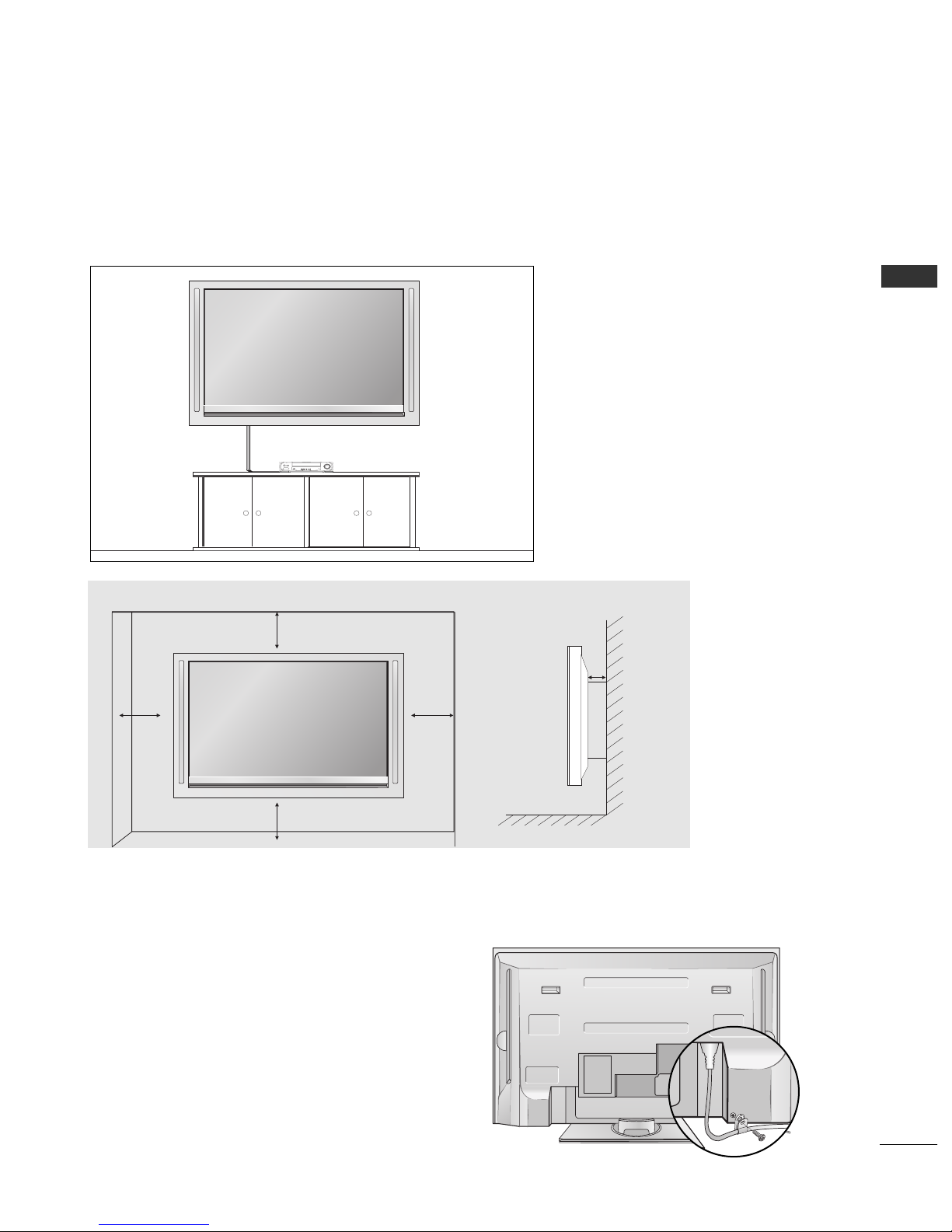2
CONTENTS
CONTENTS
PICTURE CONTROL
Watching PIP(Picture-in-Picture) .............................44
Picture Size (Aspect Ratio)Control.........................46
Preset Picture Settings
- Picture Mode-Preset............................................48
- Auto Colour Tone Control(Warm/Medium/Cool)
49
Manual Picture Adjustment
- Picture Mode-User Option................................50
- Colour Tone - User Option ...............................5
-
Picture Improvement Technology
...................52
Advanced - Cinema......................................................53
Advanced - Black(Darkness) Level...........................54
Picture Reset ..................................................................55
Demo .................................................................56
Image Sticking Minimization(ISM) Method...........57
Low-Power Picture Mode............................................58
WATCHING TV /PROGRAMME CONTROL
Remote Control Key Functions.................................28
Turning on the TV....................................................... 30
Programme Selection ................................................. 30
Volume Adjustment......................................................30
On Screen Menus Selection and Adjustment.......3
Auto Programme Tuning............................................ 32
Manual Programme Tuning ....................................... 33
Fine Tuning .....................................................................34
Assigning a Station Name ..........................................35
Booster............................................................................36
Programme Edit ........................................................... 37
Favourite Programme .................................................. 38
Calling the Programme List....................................... 39
Input Source Selection ...............................................40
................................................................. 4
Key lock.......................................................................... 43
PICTURE CONTROL
WATCHING TV / PROGRAMME CONTROL
AACCCCEESSSSOORRIIEESS.....................................................
PREPARATION
Front Panel Controls..................................................... 4
Back Panel Information ................................................ 5
Desktop Pedestal Installation..................................... 6
Wall Mount: Horizontal installation .......................... 7
Power cord Arrangement ............................................. 7
Antenna Connection..................................................... 8
EXTERNAL EQUIPMENT SETUP
HD Receiver Setup .........................................................9
DVD Setup ..................................................................... 2
VCR Setup ..................................................................... 5
Other A/V Source Setup........................................... 8
PC Setup ......................................................................... 9
- Screen Setup for PC Mode................................22
AV Output Setup ........................................................ 26
External Stereo Setup ................................................ 27
PREPARATION