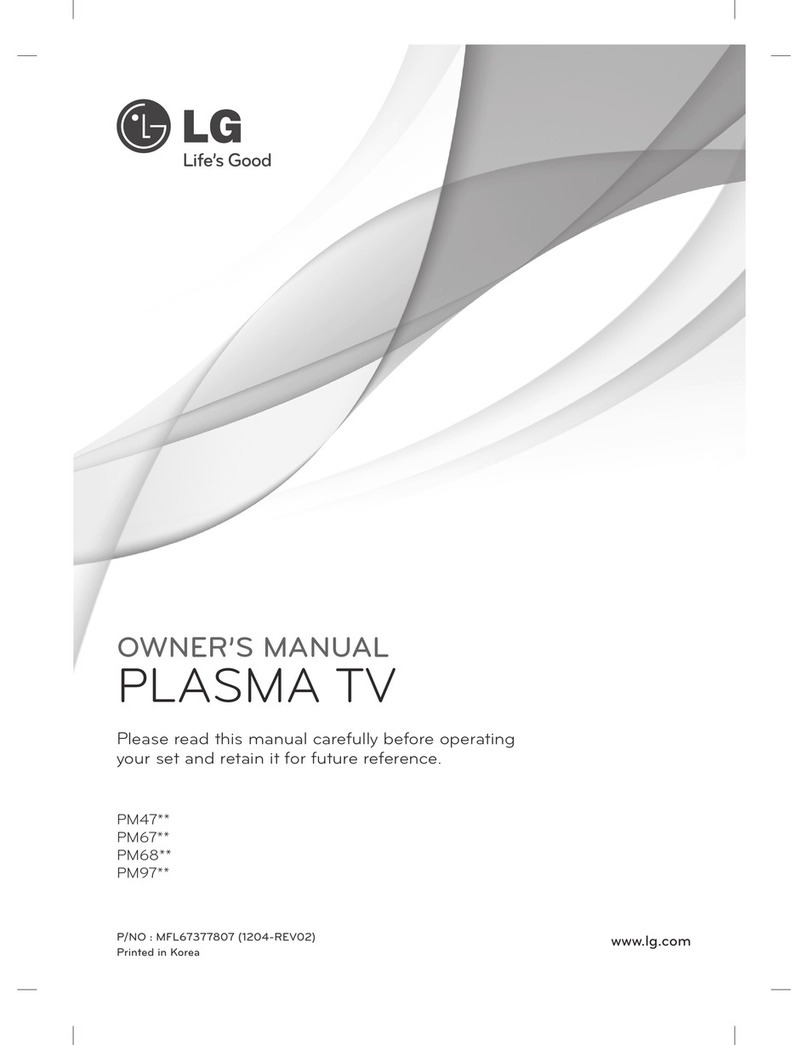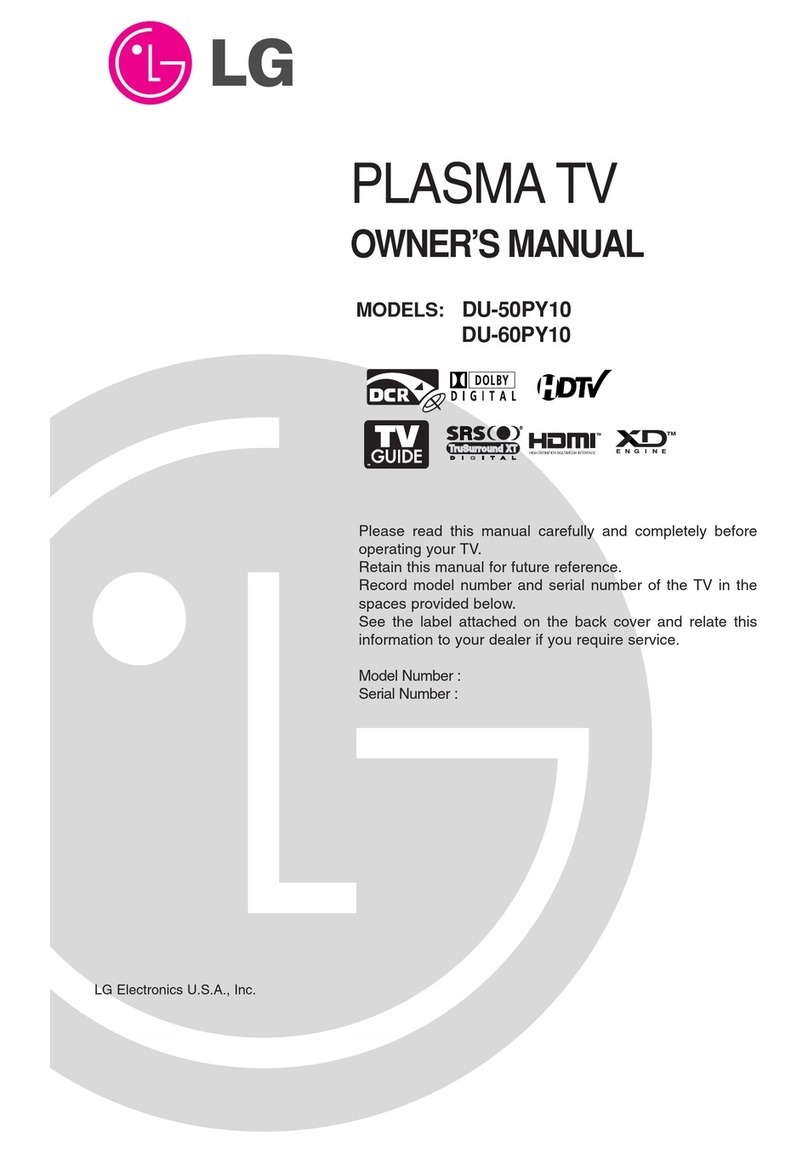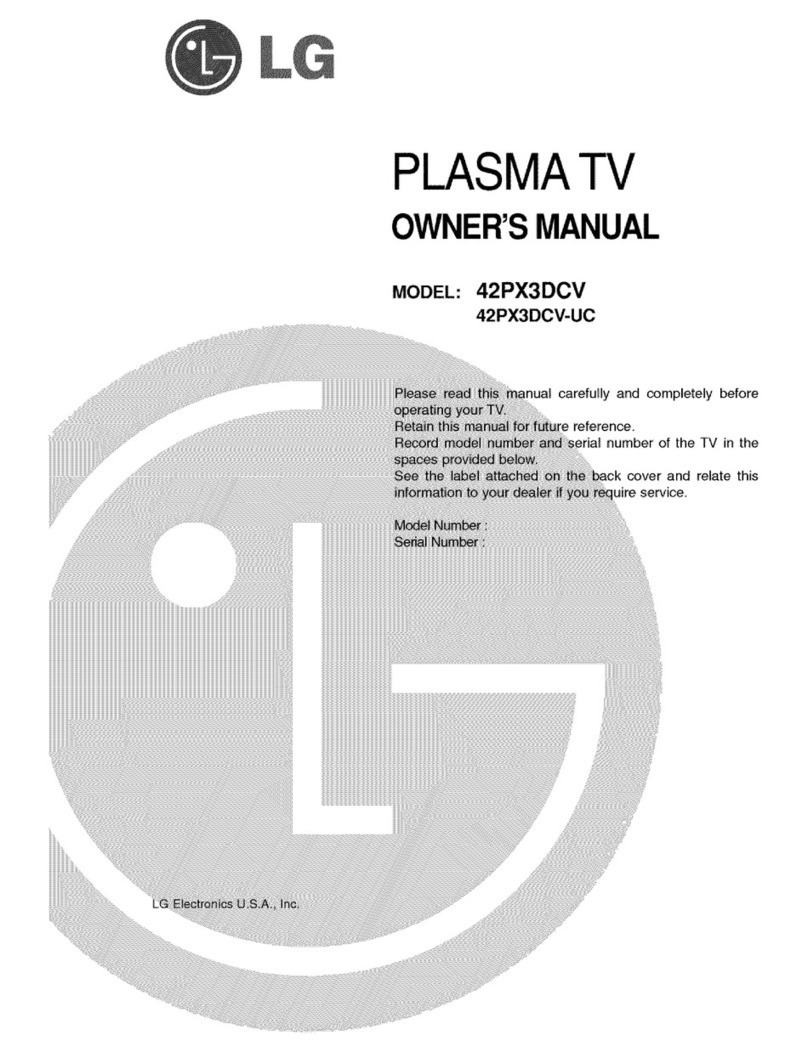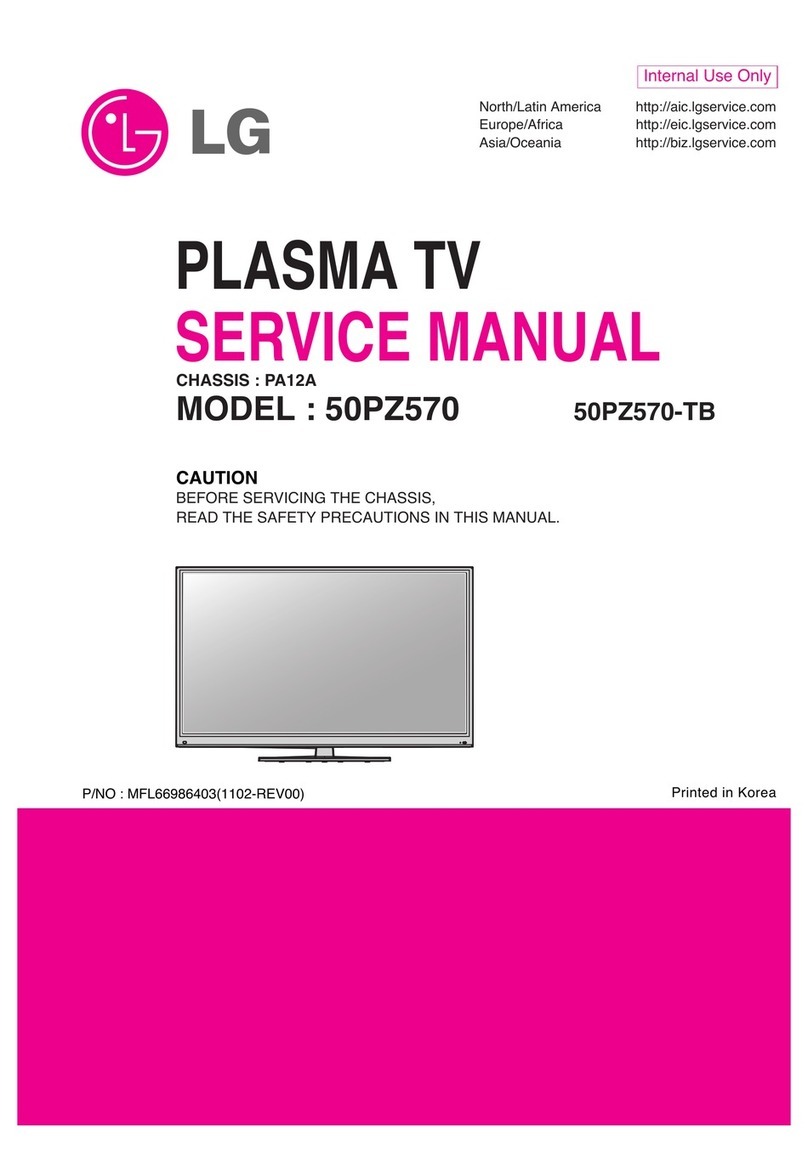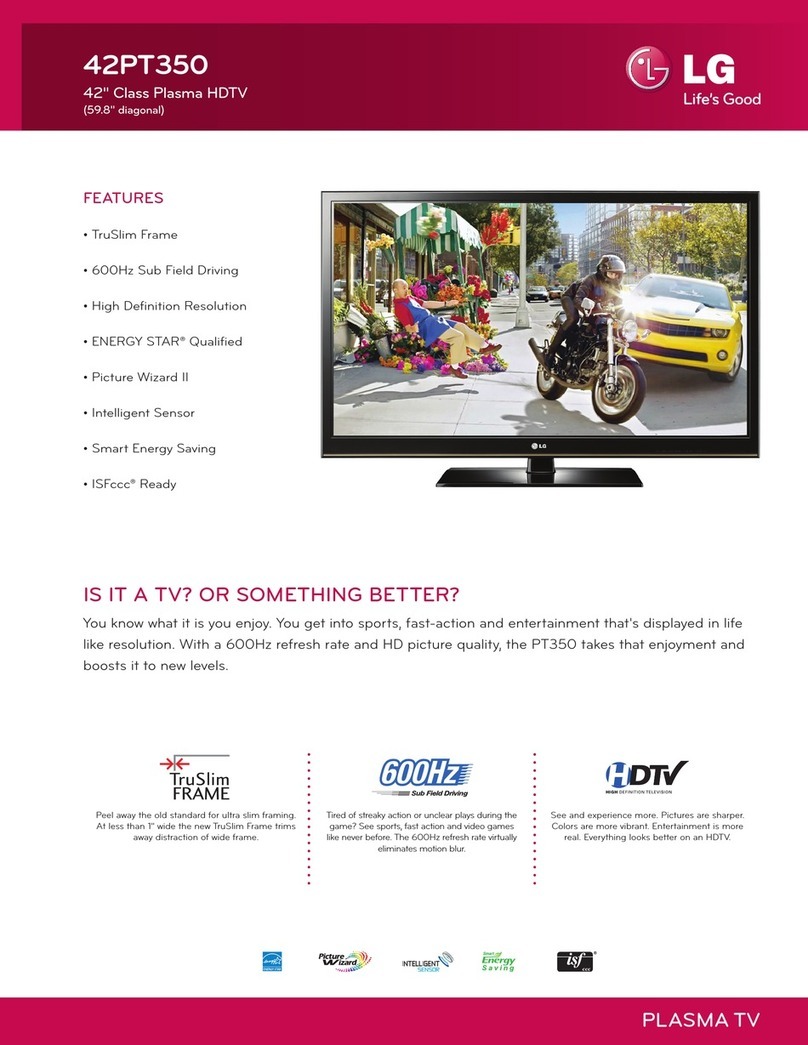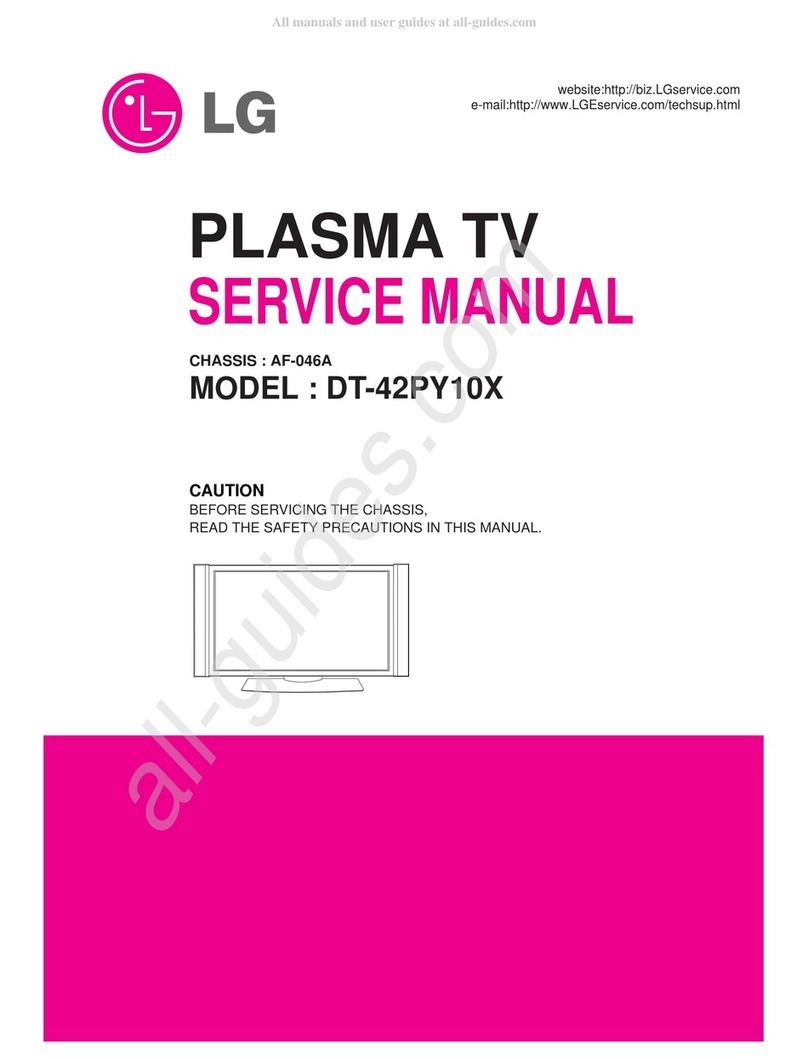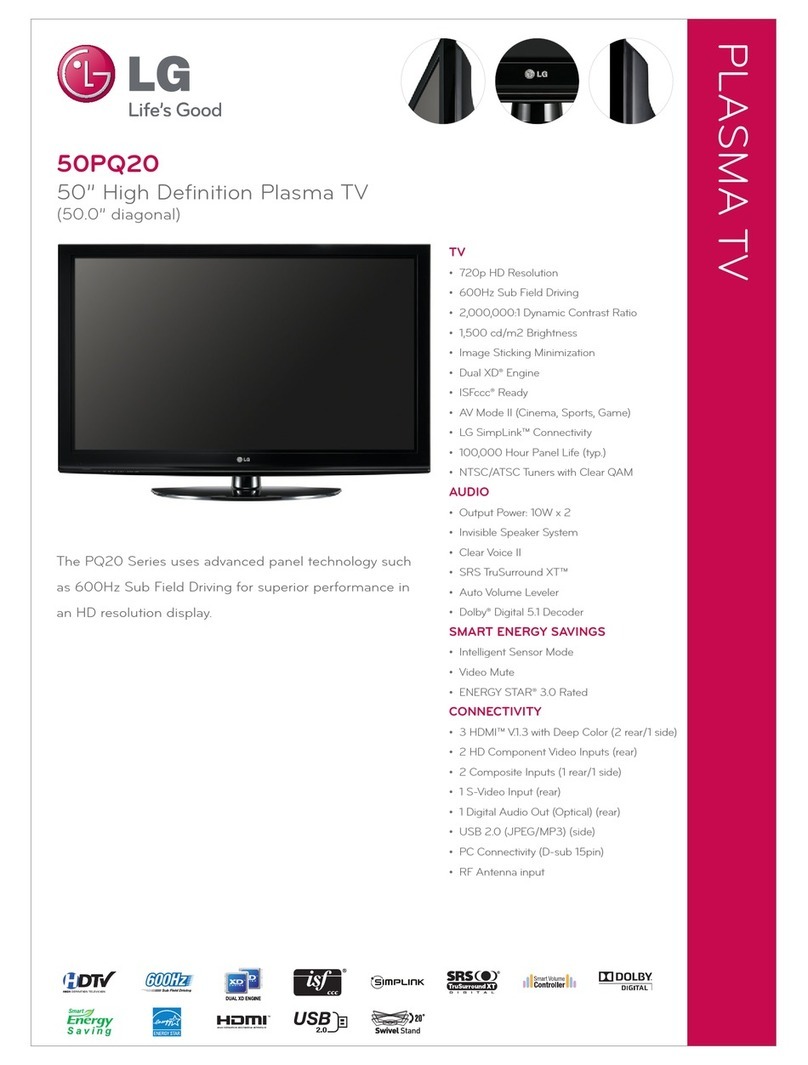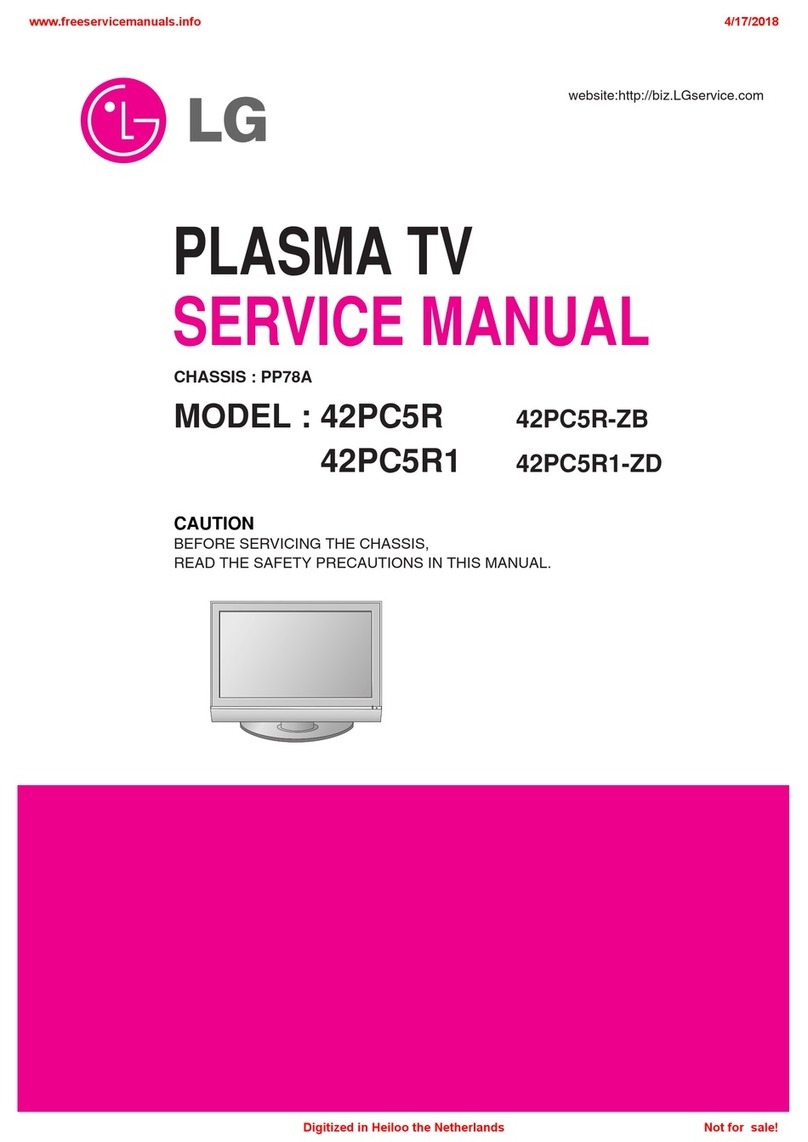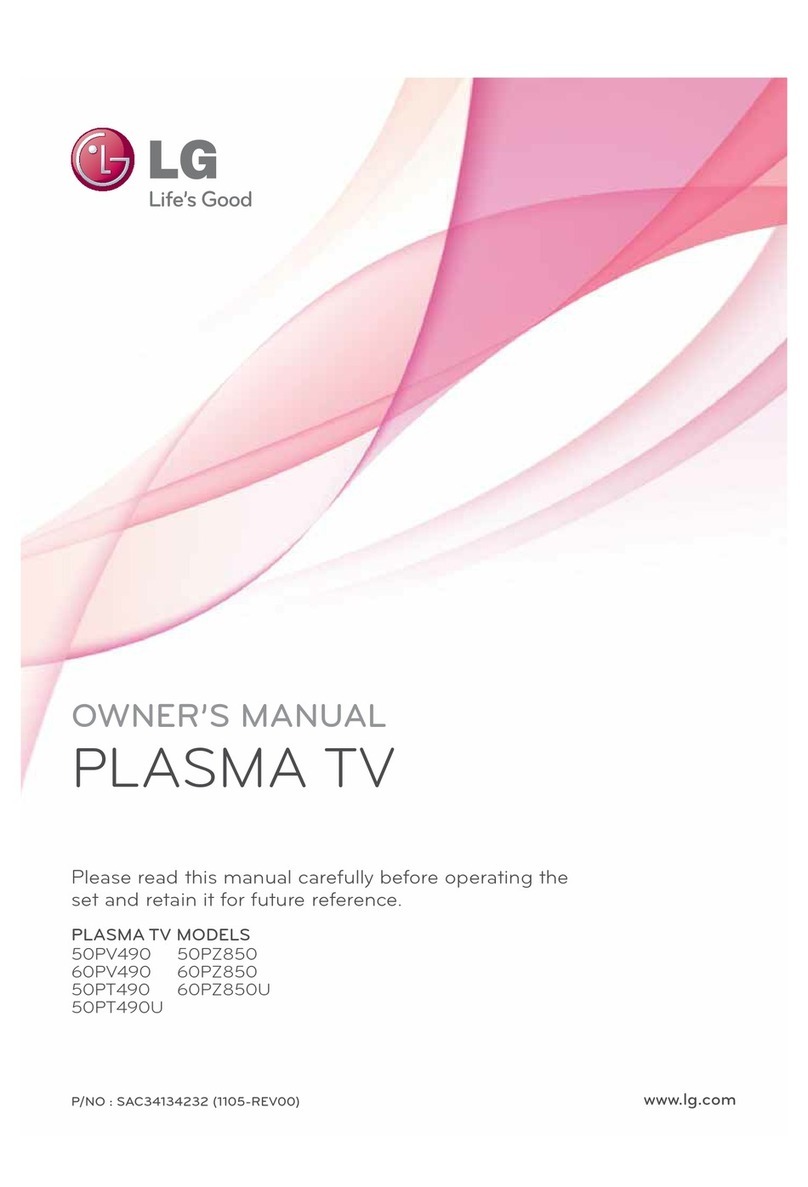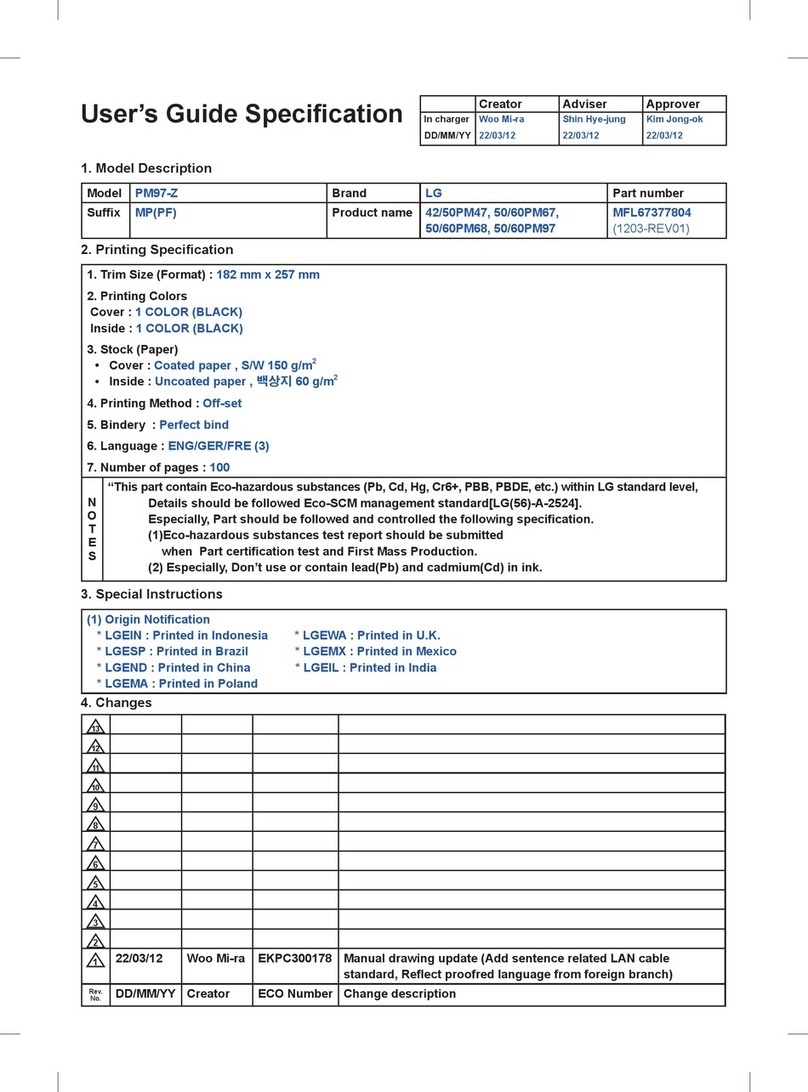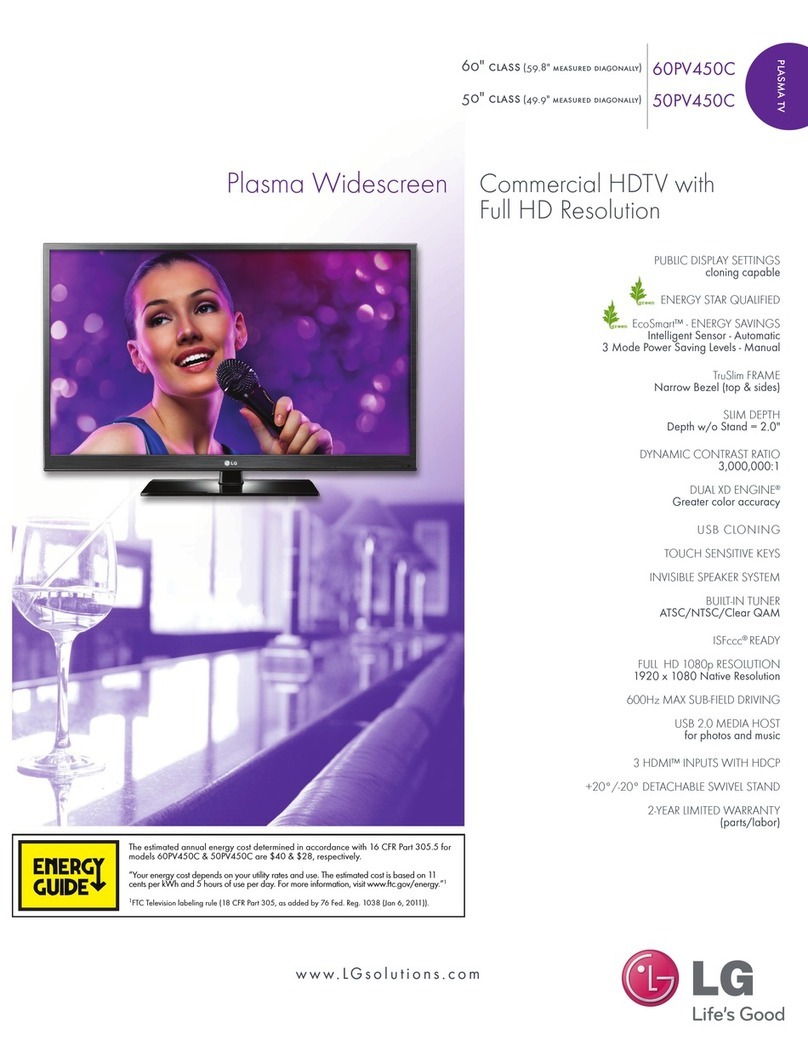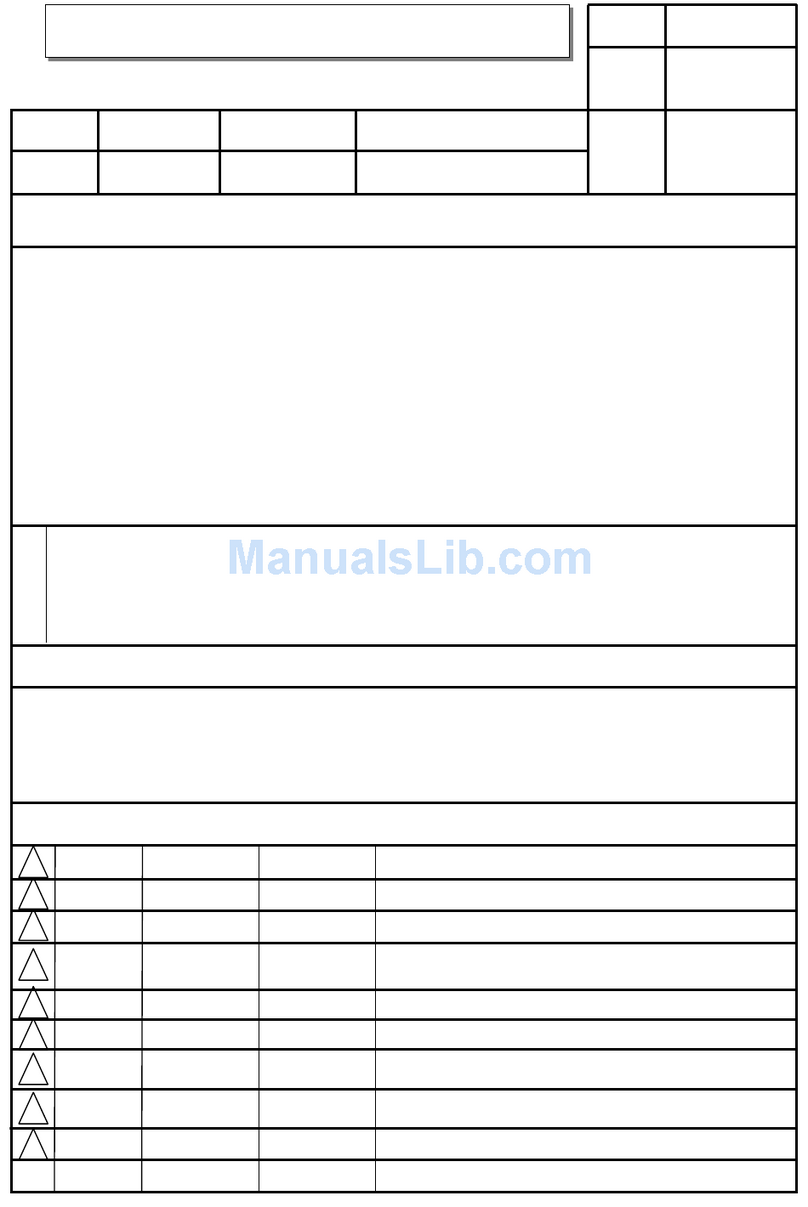Owner’s Manual 5
Introduction
Contents
Contents
Warnings . . . . . . . . . . . . . . . . . . . . . . . . . . . . . . . . . . . . .2
Safety Instructions . . . . . . . . . . . . . . . . . . . . . . . . . . . . .3~4
Introduction
Controls . . . . . . . . . . . . . . . . . . . . . . . . . . . . . . .7
Connection Options . . . . . . . . . . . . . . . . . . . . . .8
Remote Control Key Functions . . . . . . . . . . . . . .9
Installation
Installation Instruction . . . . . . . . . . . . . . . . . . . . . .10
Attaching the TV assembly to the wall . . . . . . . .10
External Equipment Connections . . . . . . . . . . . . .11
Antenna Connection . . . . . . . . . . . . . . . . . . . . .11
VCR Setup / Cable TV Setup . . . . . . . . . . . . . .12
External A/V Source Setup . . . . . . . . . . . . . . . .13
DVD Setup . . . . . . . . . . . . . . . . . . . . . . . . . . . .13
DTV Setup / Monitor Out Setup . . . . . . . . . . . . .14
PC Setup . . . . . . . . . . . . . . . . . . . . . . . . . . . . .15
Operation
Turning the TV On . . . . . . . . . . . . . . . . . . . . . . . .16
Menu Language Selection . . . . . . . . . . . . . . . . . .16
Channel Menu Options
Auto Program: Channel Search . . . . . . . . . . . . .17
Manual Program: Adding/Deleting Channels . . .17
Fine Tuning Adjustment . . . . . . . . . . . . . . . . . .17
Signal Reception Booster . . . . . . . . . . . . . . . . .18
Favorite Channels Setup . . . . . . . . . . . . . . . . . .18
Picture Menu Options
APC (Auto Picture Control) . . . . . . . . . . . . . . . .19
XD . . . . . . . . . . . . . . . . . . . . . . . . . . . . . . . . . .19
Color Temperature Control . . . . . . . . . . . . . . . .19
Fleshtone . . . . . . . . . . . . . . . . . . . . . . . . . . . . .20
sRGB . . . . . . . . . . . . . . . . . . . . . . . . . . . . . . . .20
Manual Picture Control (Off option) . . . . . . . . . .20
Sound Menu Options
DASP (Digital Auto Sound Processing) . . . . . . .21
BBE . . . . . . . . . . . . . . . . . . . . . . . . . . . . . . . . .21
AVL (Auto Volume Leveler) . . . . . . . . . . . . . . . .21
Manual Sound Control (Off option) . . . . . . . . . .22
Stereo/SAP Broadcasts Setup . . . . . . . . . . . . .22
Timer Menu Options
Auto Clock Setup . . . . . . . . . . . . . . . . . . . . . . .23
Manual Clock Setup . . . . . . . . . . . . . . . . . . . . .23
On/Off Timer Setup . . . . . . . . . . . . . . . . . . . . .23
Sleep Timer / Auto Off . . . . . . . . . . . . . . . . . . . .24
Special Menu Features
Key Lock . . . . . . . . . . . . . . . . . . . . . . . . . . . . .25
ISM (Image Sticking Minimization) Method . . . .25
Low Power . . . . . . . . . . . . . . . . . . . . . . . . . . . .26
XD Demo . . . . . . . . . . . . . . . . . . . . . . . . . . . . .26
Closed Captions . . . . . . . . . . . . . . . . . . . . . . . .27
Captions . . . . . . . . . . . . . . . . . . . . . . . . . . . . . .27
Caption/Text . . . . . . . . . . . . . . . . . . . . . . . . . . .27
Screen Menu Features
Auto Adjustment . . . . . . . . . . . . . . . . . . . . . . .28
Setting Picture Format . . . . . . . . . . . . . . . . . . .28
Screen Position . . . . . . . . . . . . . . . . . . . . . . . .28
Manual Configure . . . . . . . . . . . . . . . . . . . . . . .29
Setting VGA Mode . . . . . . . . . . . . . . . . . . . . . .29
Screen Adjustments . . . . . . . . . . . . . . . . . . . . .29
Cinema Mode Setup . . . . . . . . . . . . . . . . . . . . .29
Luminance Noise Reduction . . . . . . . . . . . . . . .30
Initializing (Reset to original factory value) . . . . .30
Split Zoom . . . . . . . . . . . . . . . . . . . . . . . . . . . .30
Lock Menu Options
Parental Lock Setup . . . . . . . . . . . . . . . . . . . . .31
PIP (Picture-In-Picture)/Double Window Feature
Watching PIP/Double Window . . . . . . . . . . . . ..32
Swapping the PIP/Double Window . . . . . . . . . .32
TV Program selection for PIP . . . . . . . . . . . . . .32
Selecting an Input Signal Source for PIP/Double Window .32
Moving the PIP . . . . . . . . . . . . . . . . . . . . . . . . .32
PIP Size . . . . . . . . . . . . . . . . . . . . . . . . . . . . . .32
PIP Transparency . . . . . . . . . . . . . . . . . . . . . . .32
External Control Device Setup . . . . . . . . . . . . . . . .33~38
IR Codes . . . . . . . . . . . . . . . . . . . . . . . . . . . . . . . .39~40
Troubleshooting Checklist . . . . . . . . . . . . . . . . . . . . . .41
Maintenance . . . . . . . . . . . . . . . . . . . . . . . . . . . . . . . . .42
Product Specifications . . . . . . . . . . . . . . . . . . . . . . . . .42
Warranty . . . . . . . . . . . . . . . . . . . . . . . . . . . . . . . . .43~44
Setup and Operation Checklist
Setup and Operation Checklist
Setup and Operation Checklist
(See pages 11~15 for available connection and operational setup options.)
1. Unpack TV and all accessories.
2. Connect all external video and audio equipment.
see pages 12 ~ 14.
3 Install batteries in remote control.
See page 9.
4. Turn TV on.
See page 16.
5. Turn video source equipment on.
6. Select viewing source for TV.
See page 9.
7. Fine-tune source image and sound to your personal prefer-
ence or as required by source.
See pages 19 ~ 22.
8. Additional features set up
See Contents above.