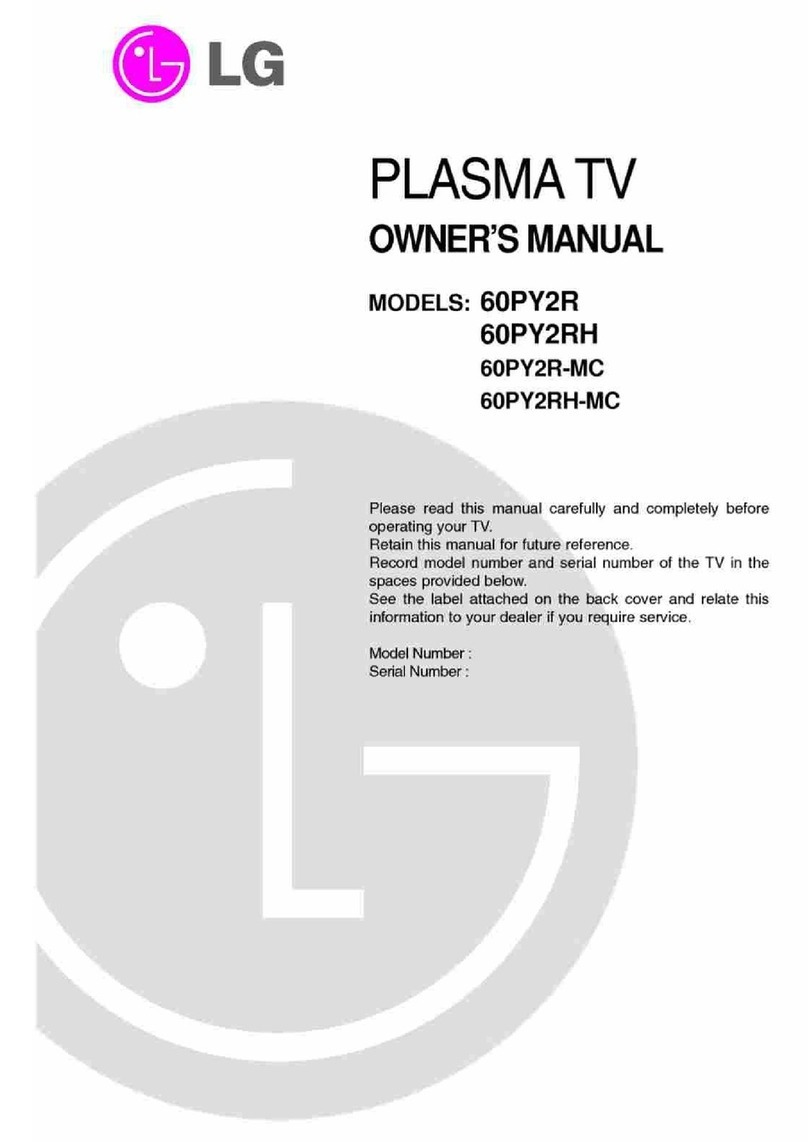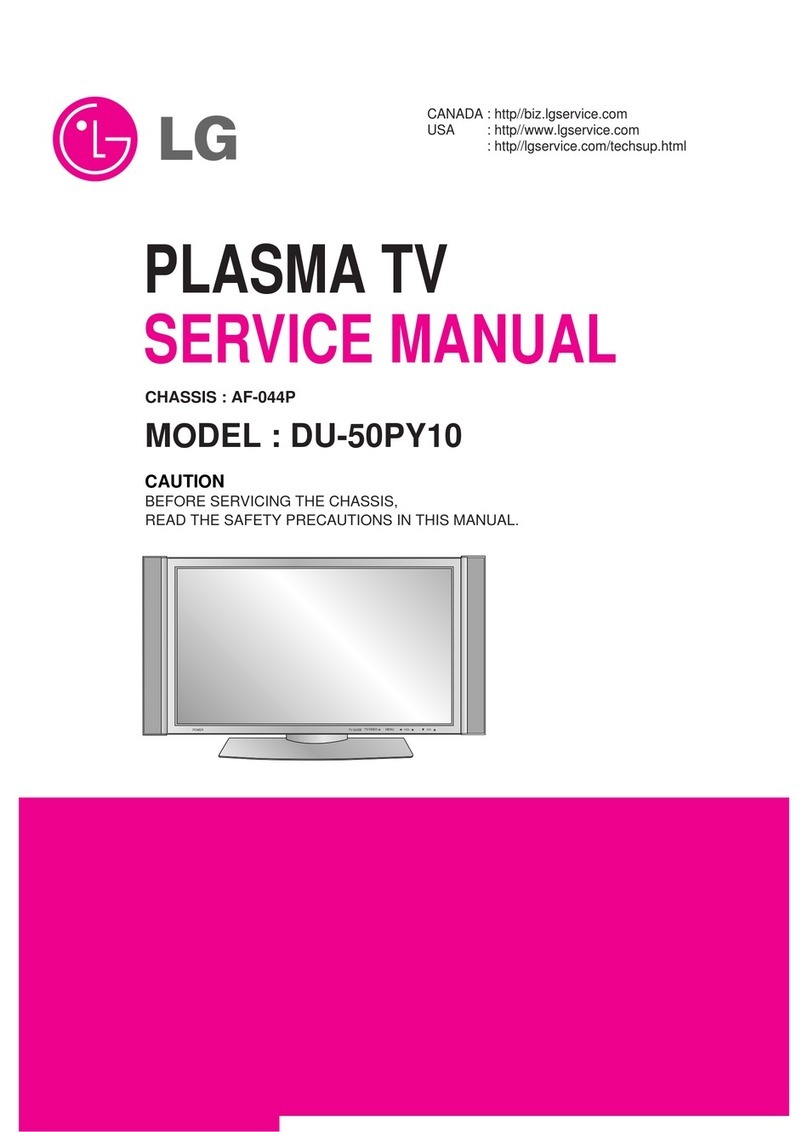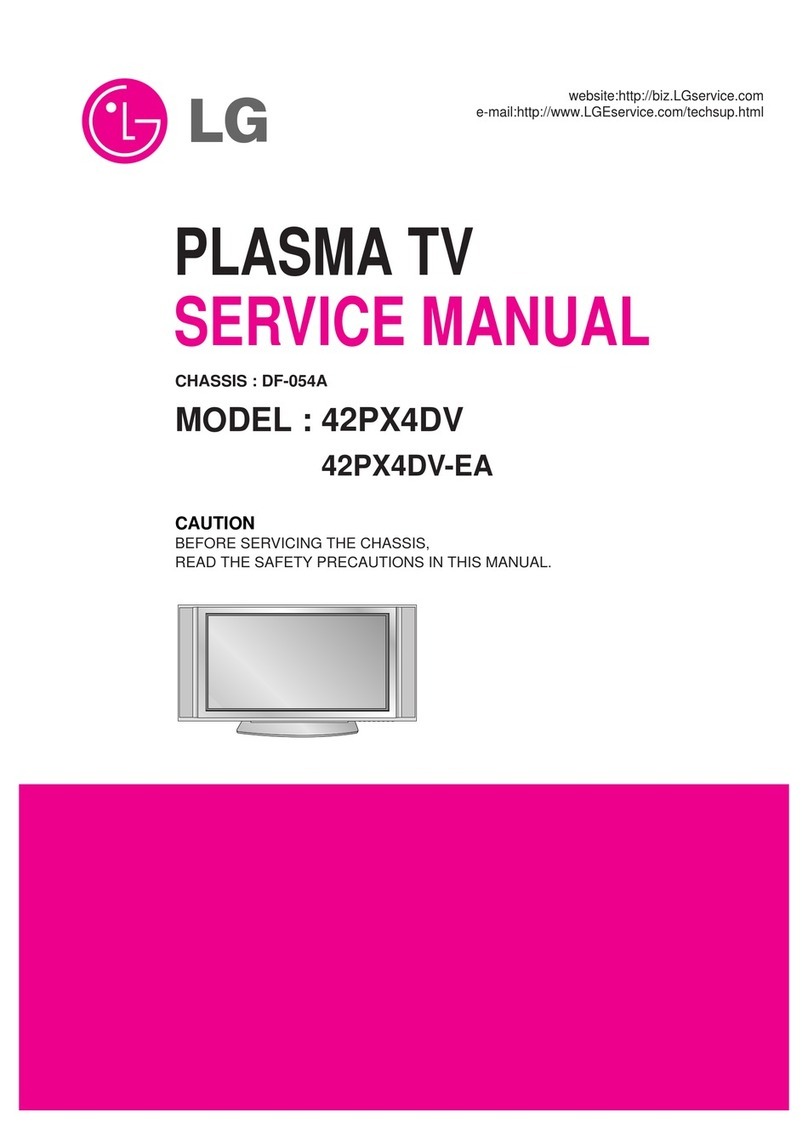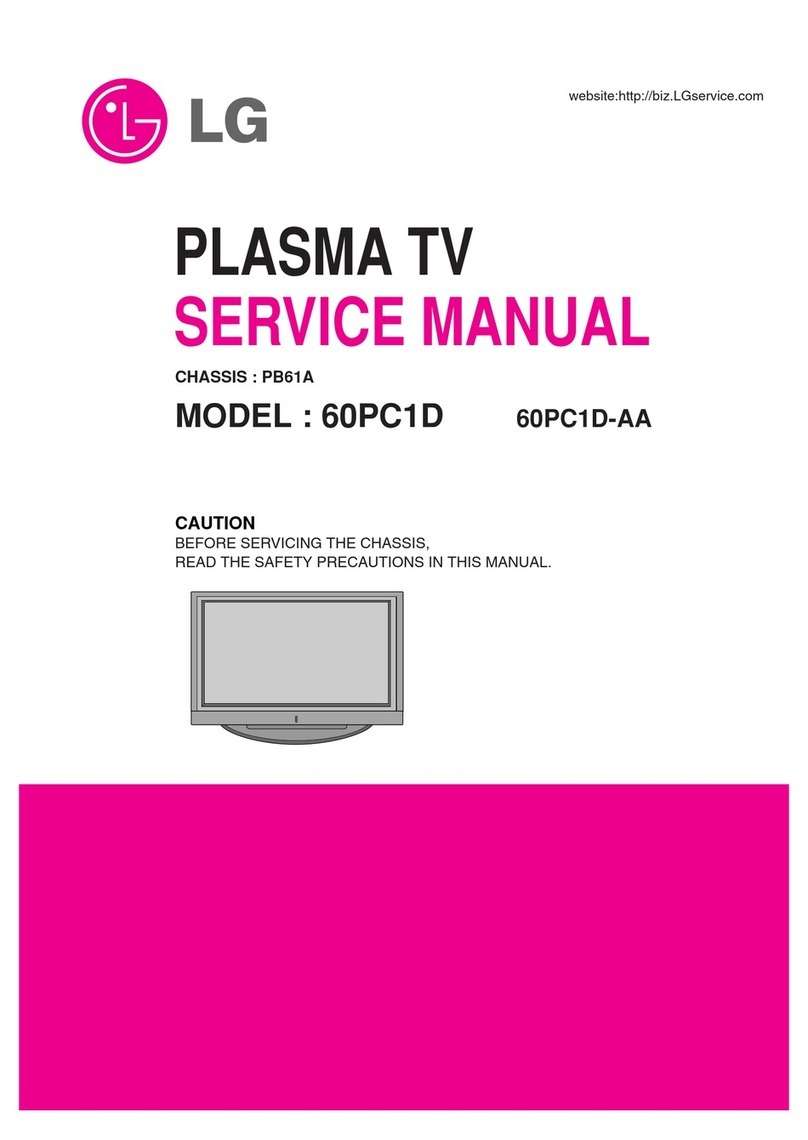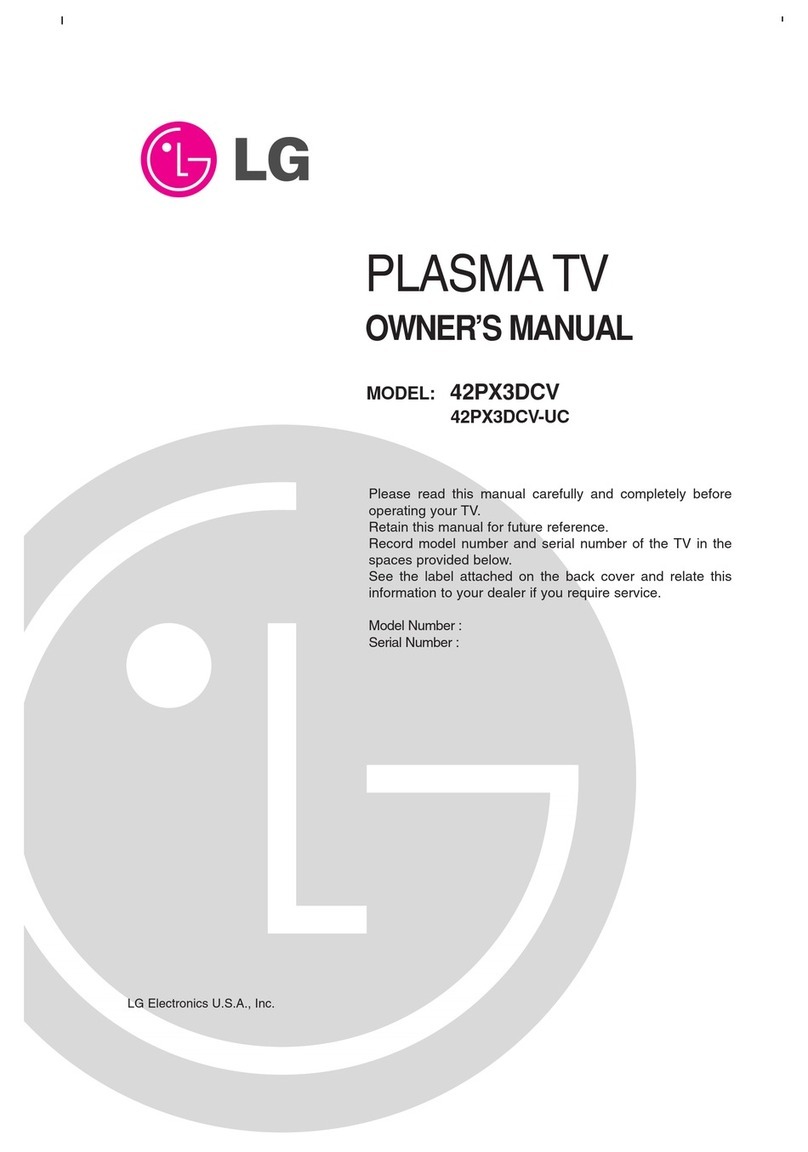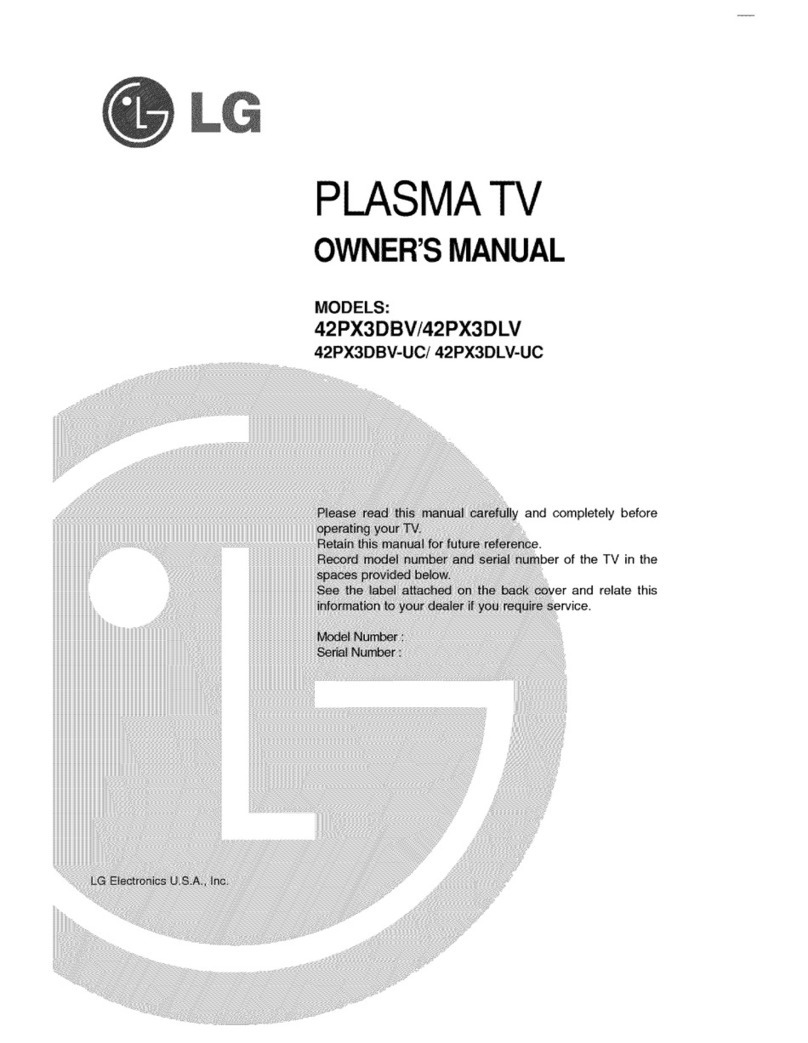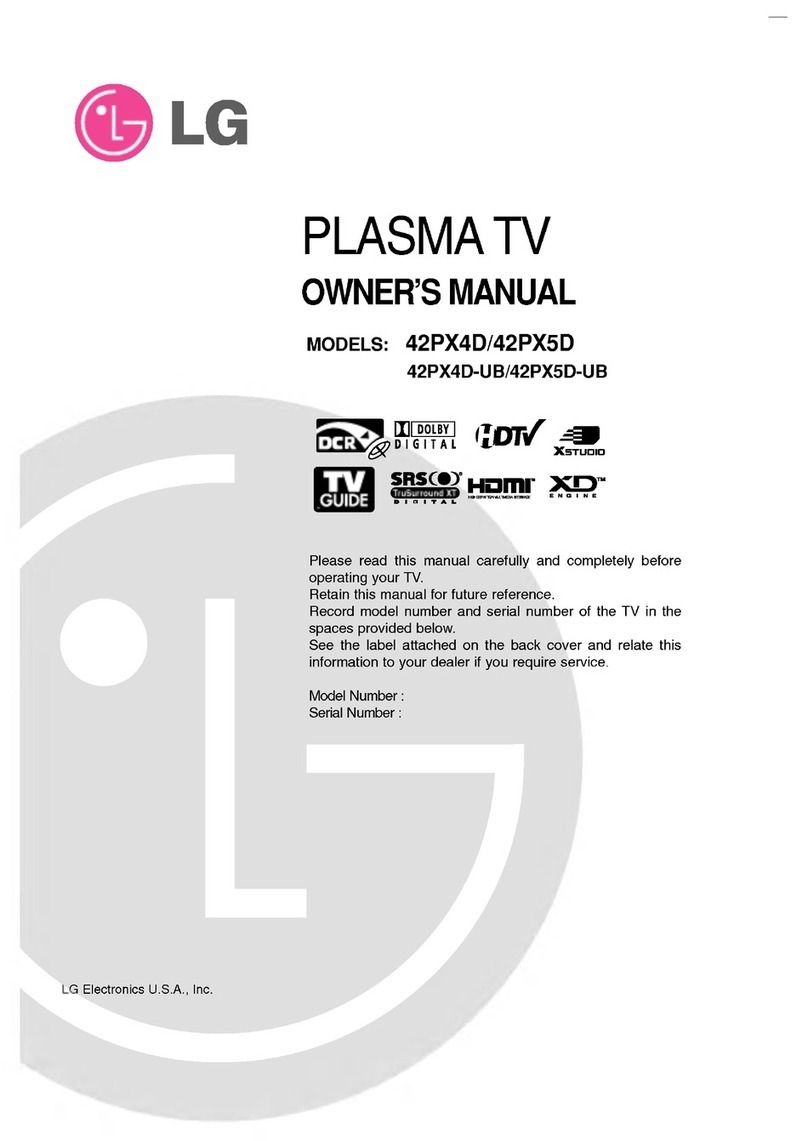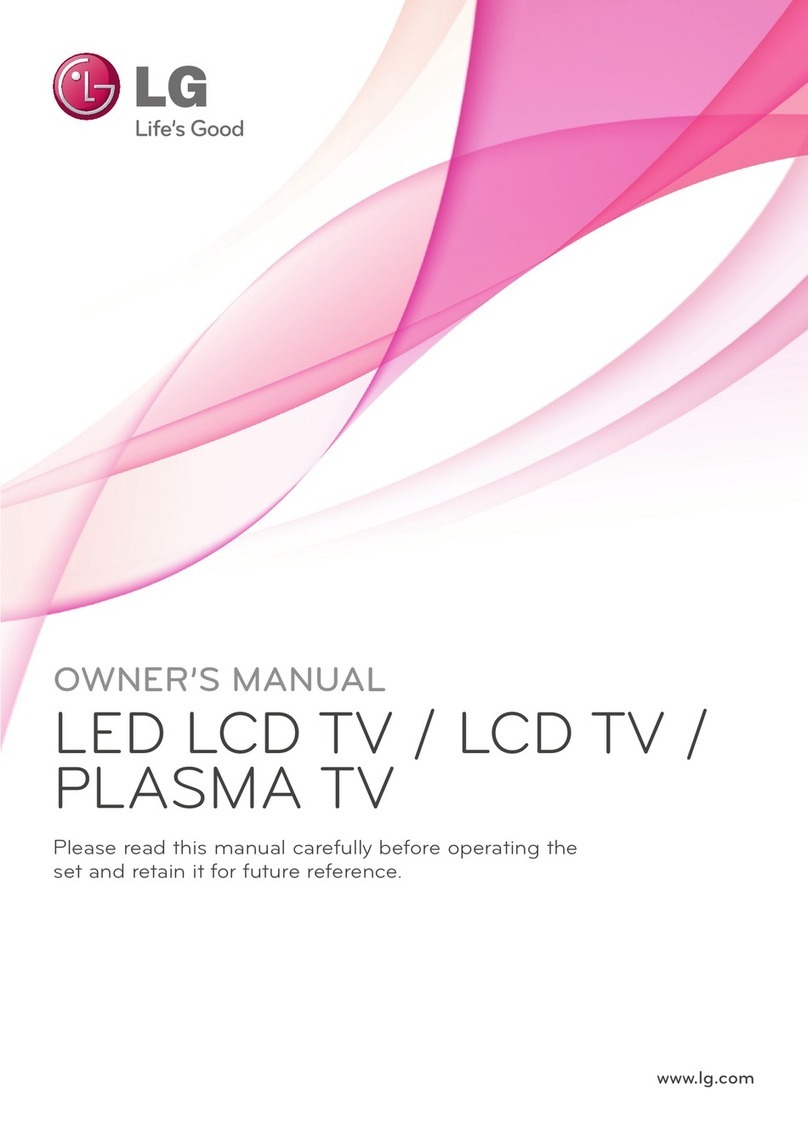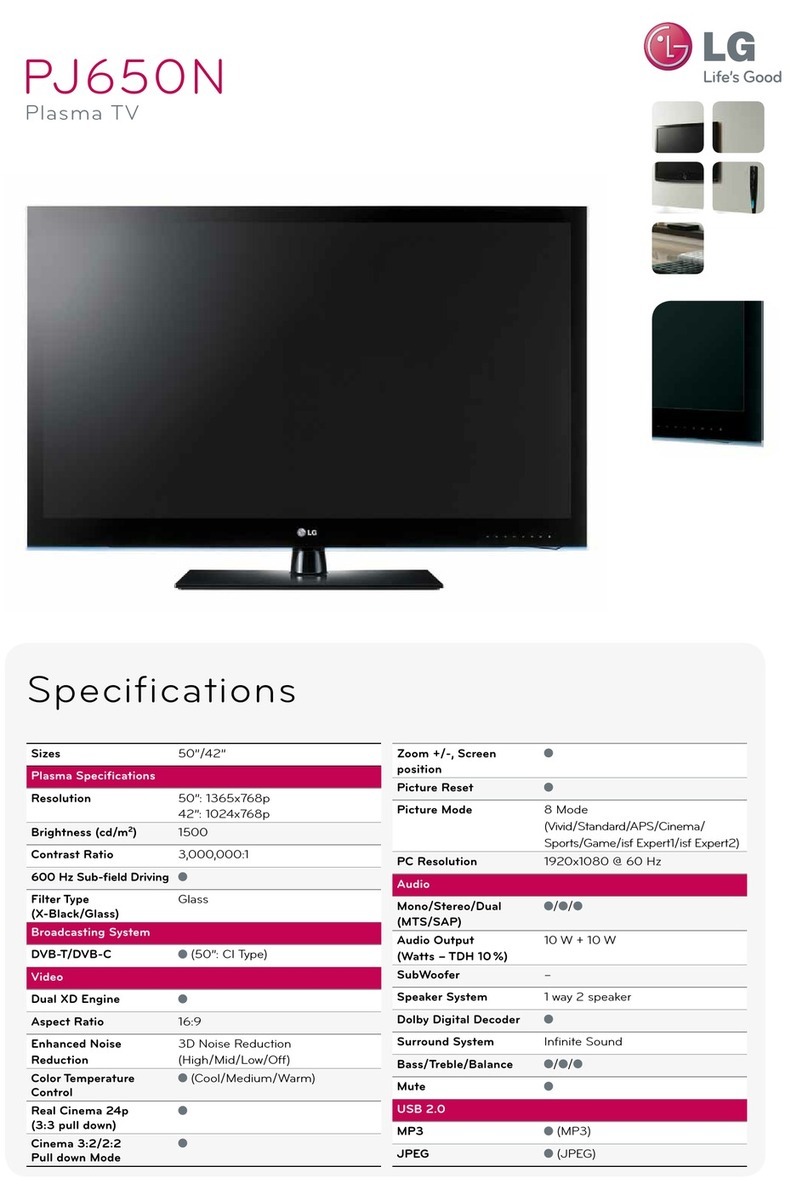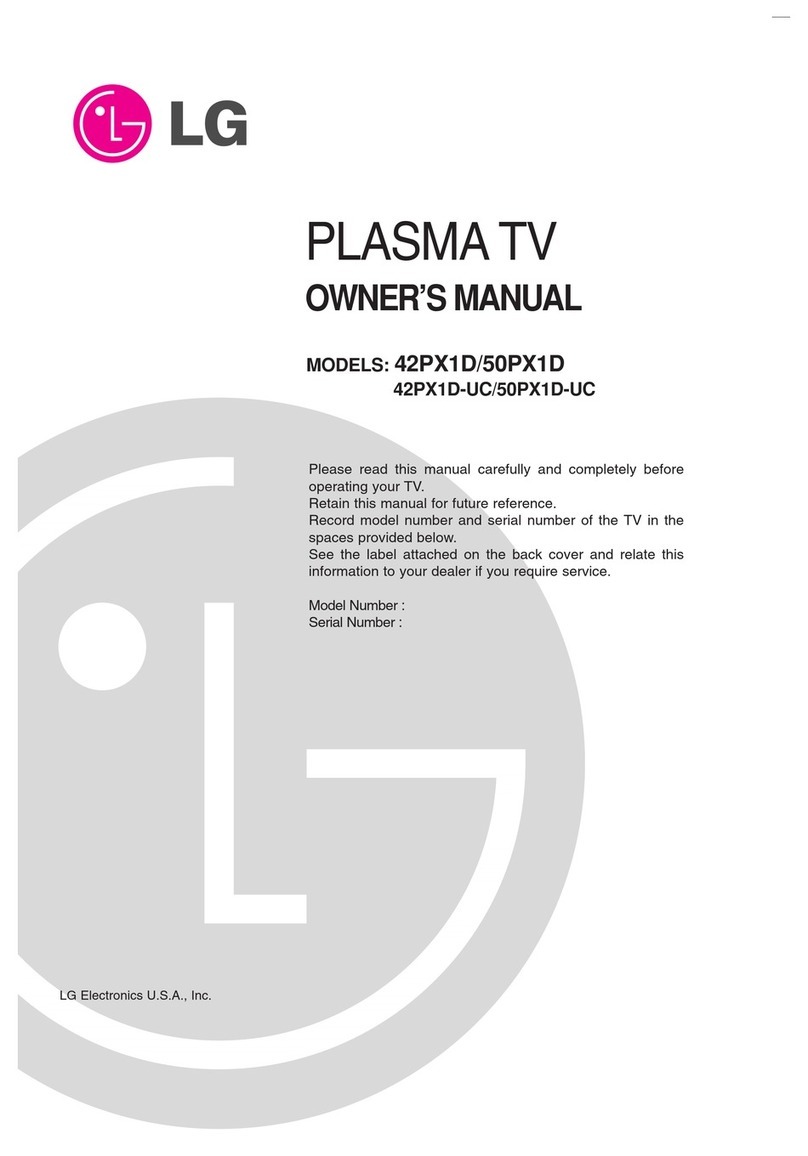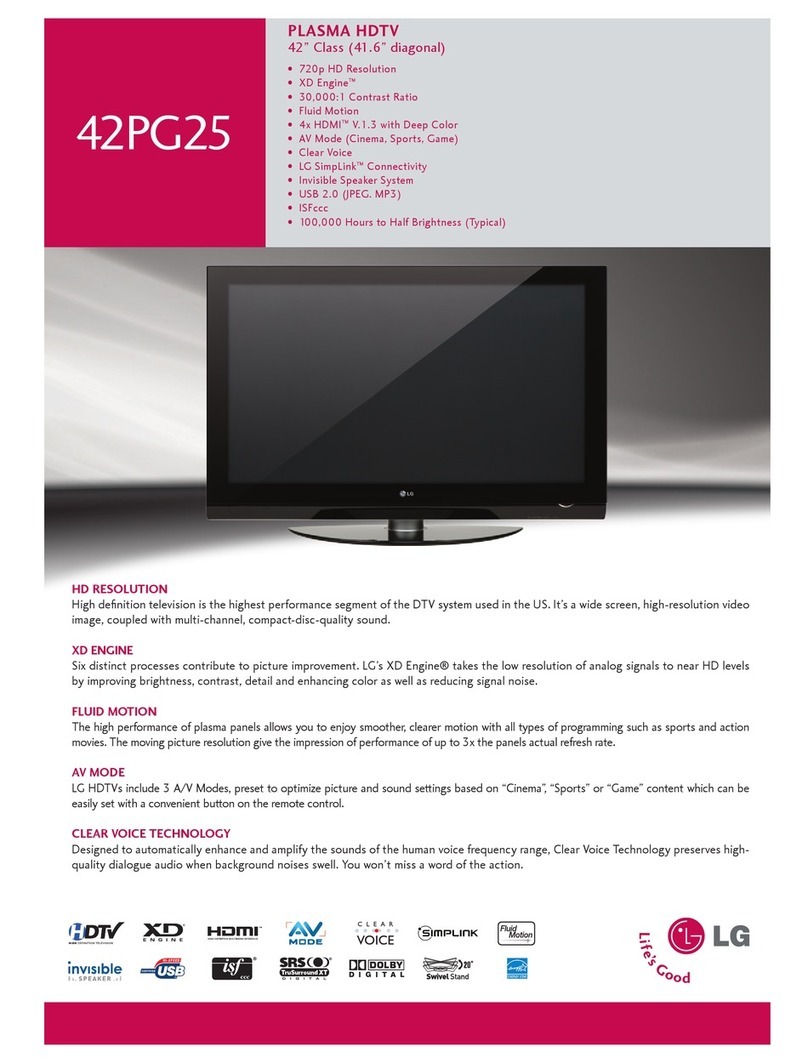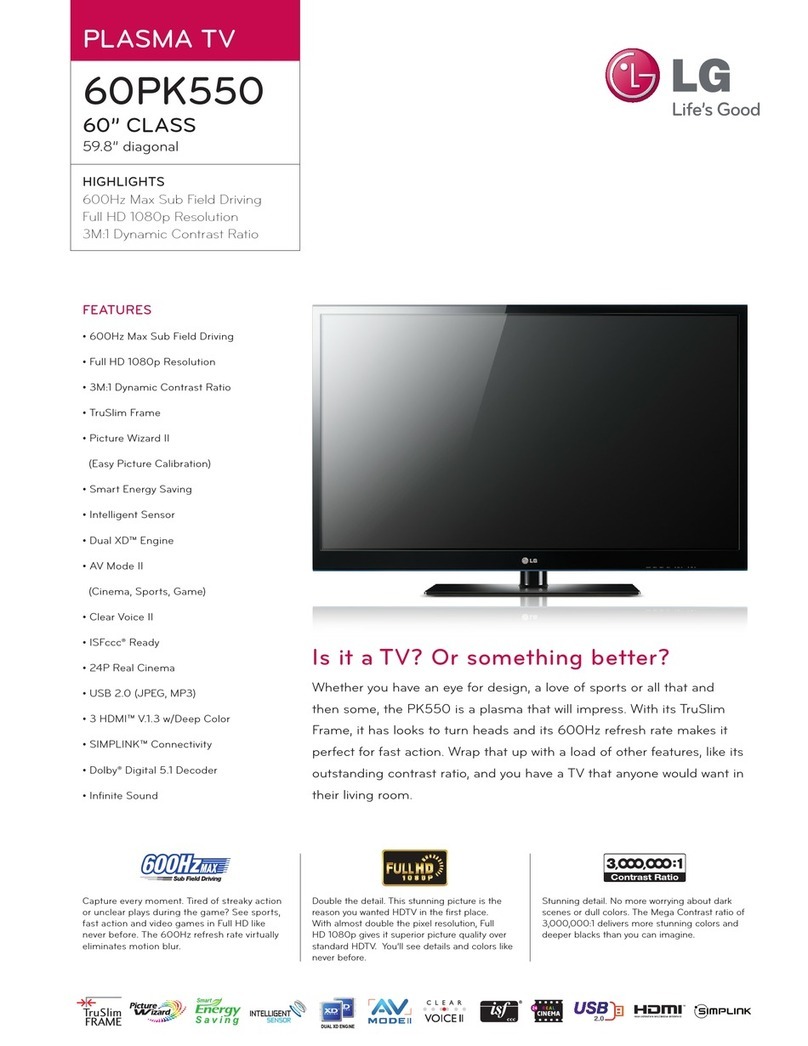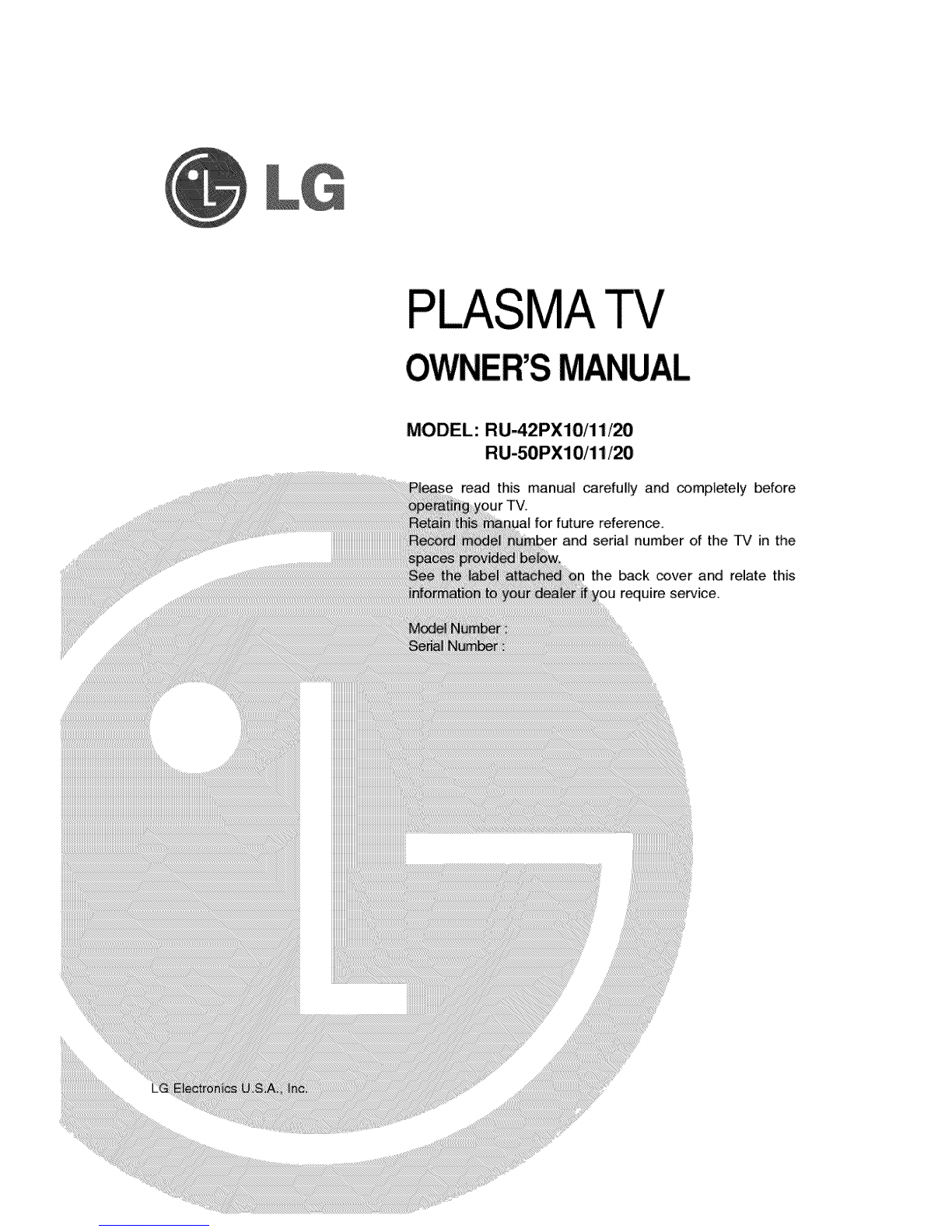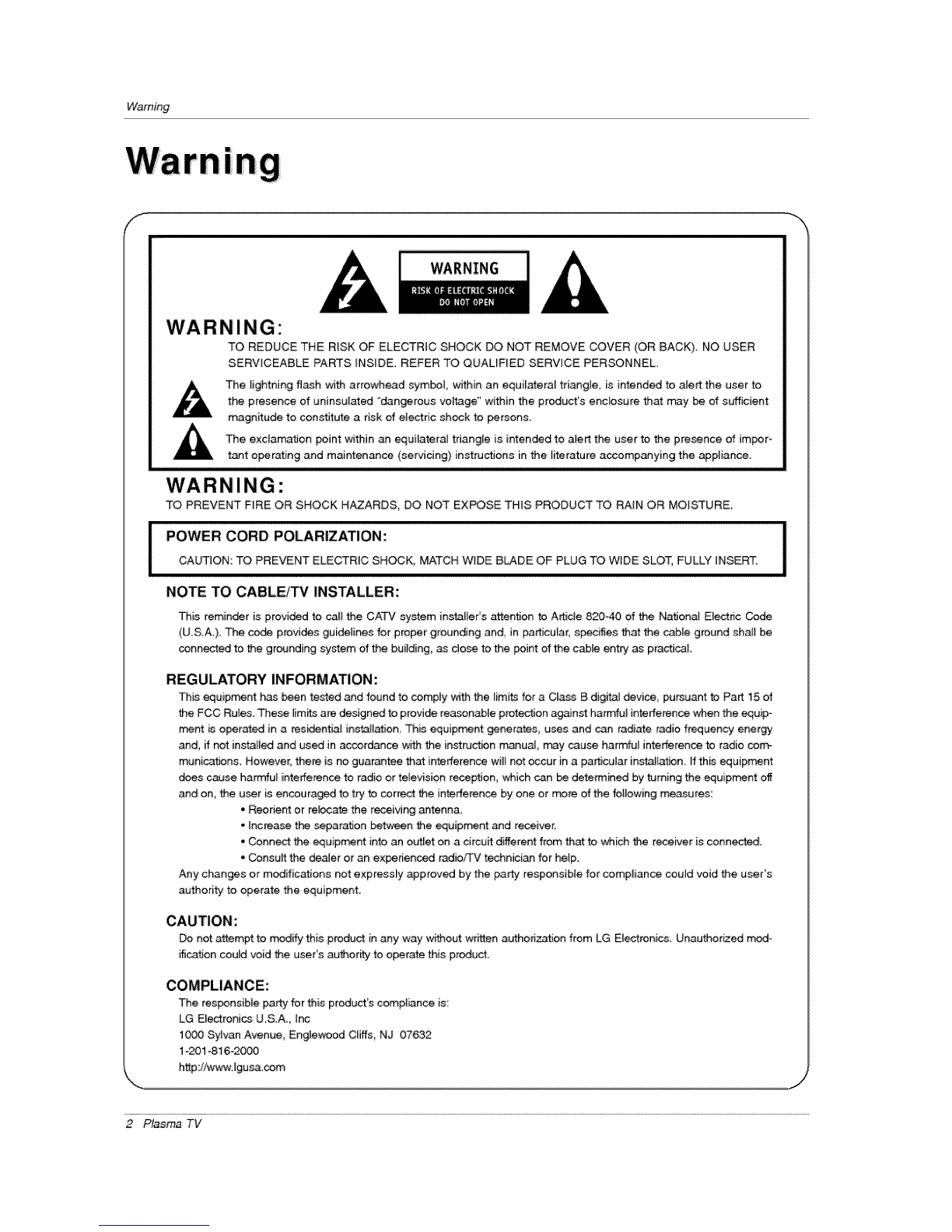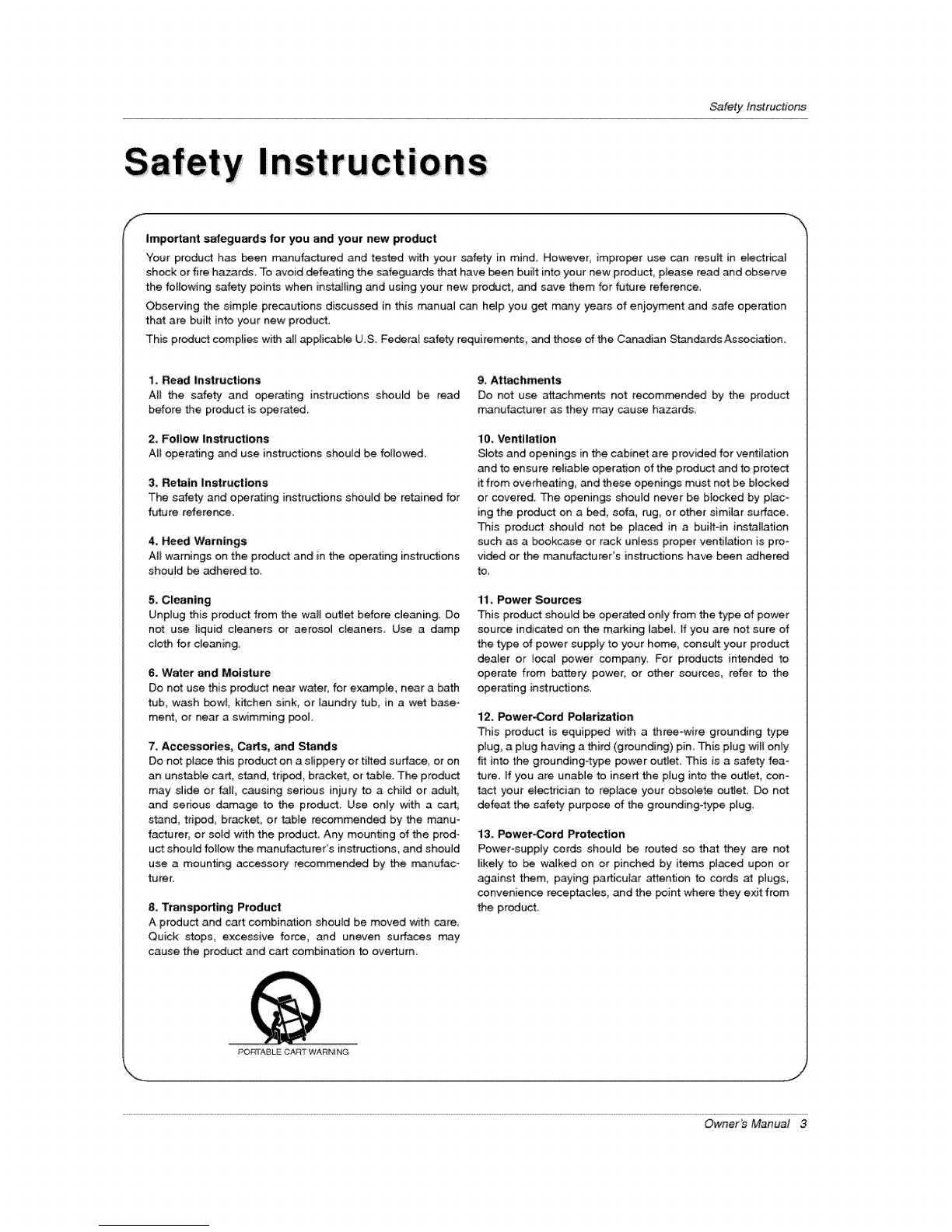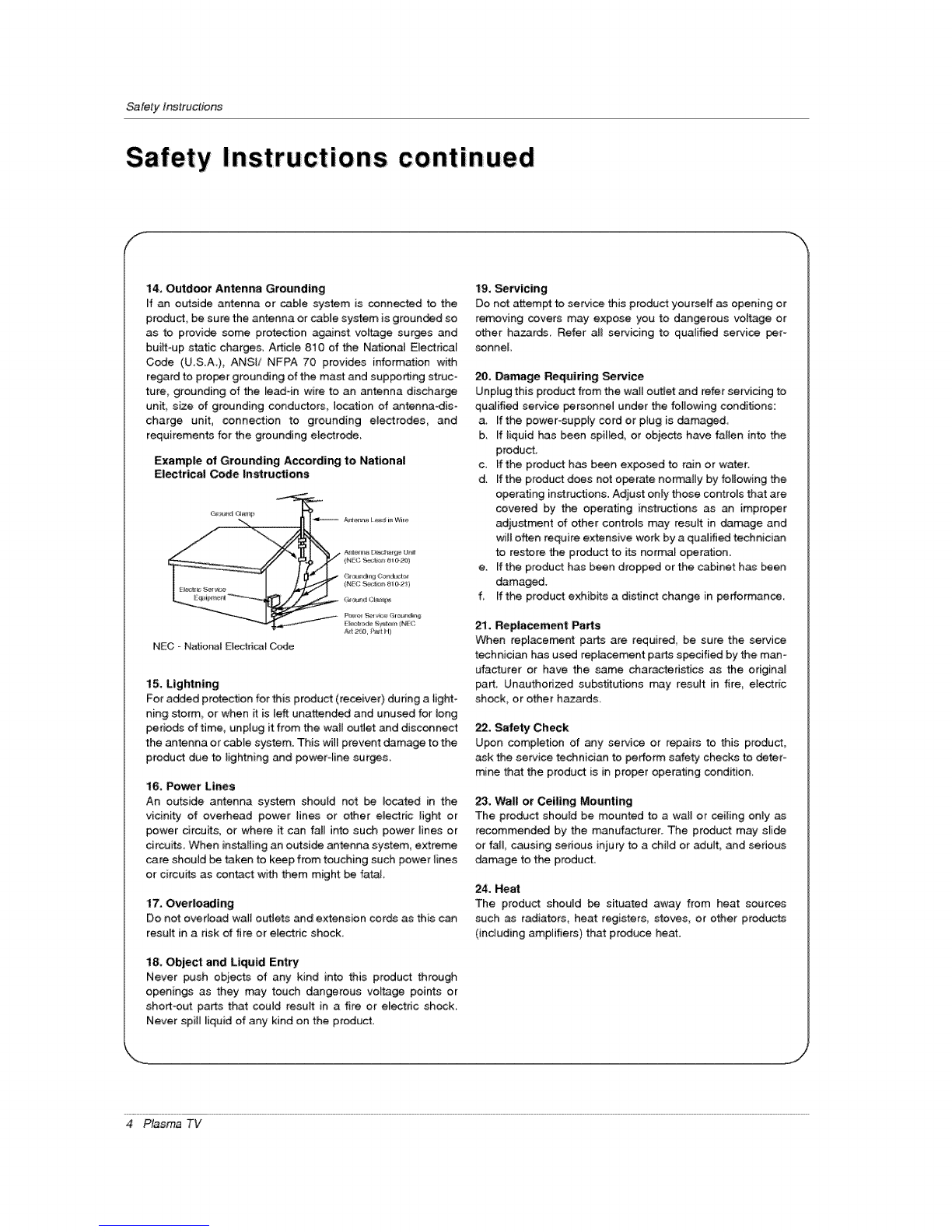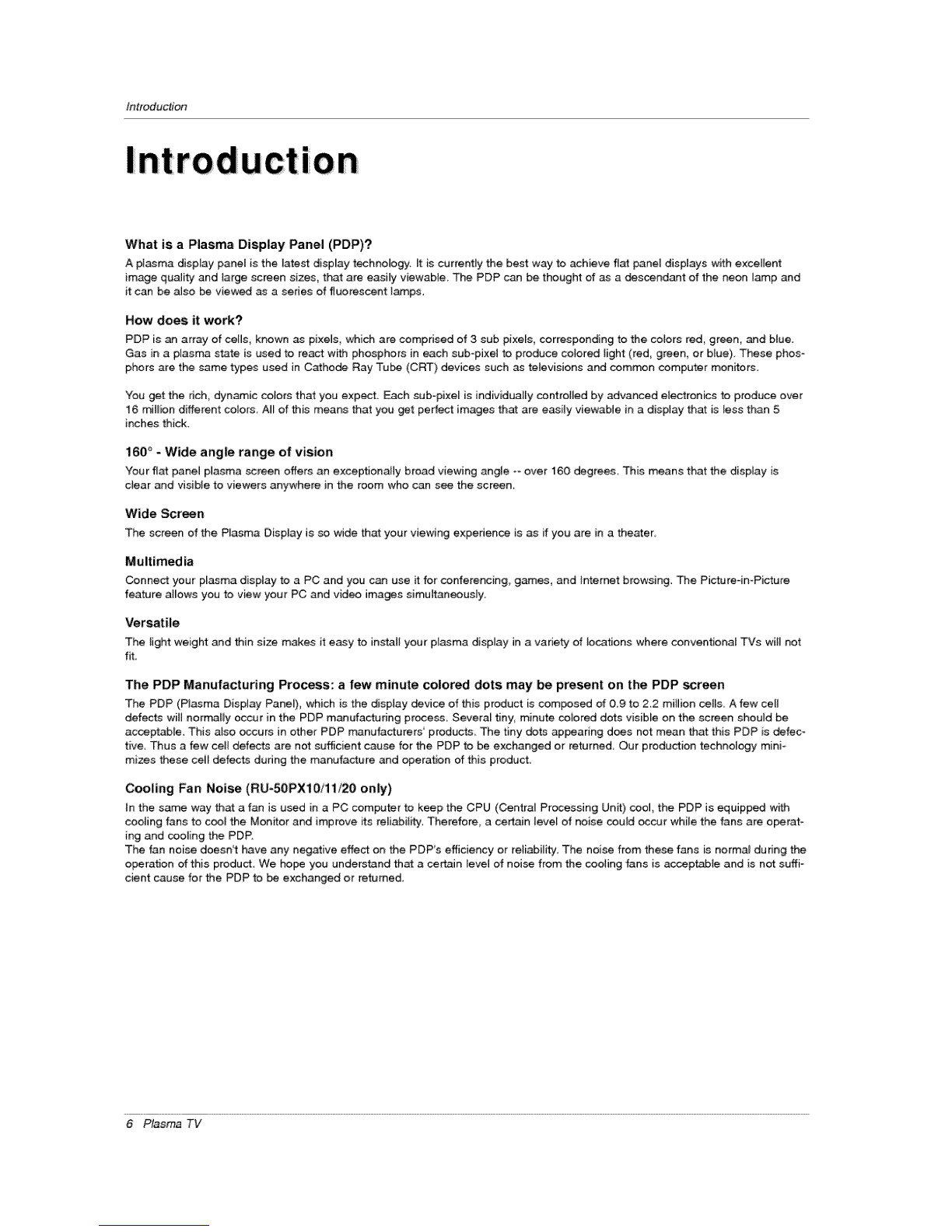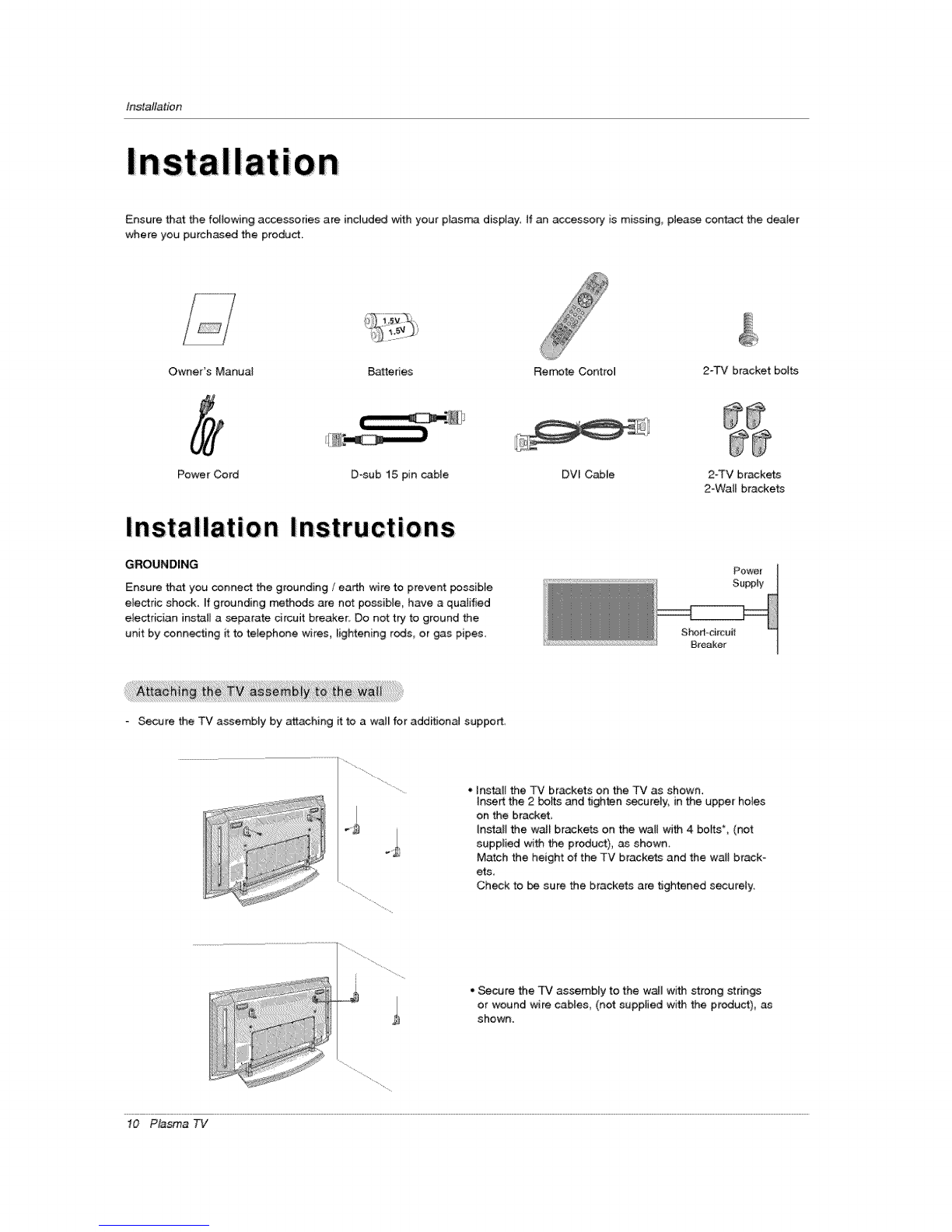Introduction
Warnings .................................. 2
Safety Instructions ............................. 3-4
Introduction
Controls .......................... 7
Connection Options .................... 8
Remote Control Key Functions .............. 9
Installation
Installation In.ruction ...................... 10
Attaching the TV assembly to the wal{ ........ 10
External Equip_nt Connections ............ 11
Antenna Connection ................... 11
VCR Setup /Cable TV Setup .............. 12
ExternaJ A/V Source Setup .................. 13
DVD Setup ............................ 13
DTV Setup /Monitor Out Setup ............. 14
PC Setup ....................... 15
Operation
Turning the TV On ....................... 16
Menu Language Selection .................. 16
Channel Menu Options
Auto Program: Channe_ Search ............ 17
Manual Program: Adding/Deleting Channels , , ,17
Fine Tuning Adjustment .................. 17
Signa_ Reception Boosler ................. 18
Favorite Channels Setup .................. 18
Picture Menu Options
APC (Auto Picture Contre{) .......... 19
XD 19
Coior Temperature Control ................ 19
Fleshtone ............................. 20
sRGB ................................ 20
Manual Picture Control (Off option) .......... 20
Sound Menu Options
DASP (Digita_ Auto Sound Processing) .... 21
BBE ................................ 21
_VL (Auto Volume Leveler) ................ 21
Manual Sound Control (Off option) .......... 22
Stereo/SAP Broadcaste Setup .............. 22
Timer Menu Options
Aoto C_ock Setup ....................... 23
Manual Clock Setup ...................... 23
On/Off Timer Setup .................. 23
Steep Timer /Auto Off .................... 24
Specia_ Menu Features
Key Lock ............................. 25
ISM (image Sticking Minimization) Method 25
Low Power ........................ 26
XD Demo .............................. 26
Closed Captions ........................ 27
Captions ................................. 27
Caption/Text ........................... 27
Screen Menu Features
Auto Adjus_ent .................... 28
Setting Picture Format ..................... 28
Screen Position ........................ 28
Manual Configure ........................ 29
setting VGA Mode ...................... 29
Screen Adjustments ................... 29
Cinema Mode Setup ................... 29
Luminance Noise Reduction .............. 30
Initializing (Reset to original factory va_ue) ..... 30
Sp_ Zoom ............................ 30
Lock Menu Options
ParentaJ Lock Setup .................... 3t
PiP (Piotu re-In- Pictu re}/Double Window Feature
Watching PiP/Double Window ............. 32
Swapping the PIP/Double Window .......... 32
TV Program selection for PiP .............. 32
_r_ a_ Inp_ Signal Source for PIP/Doub_ Windily .32
Moving the PIP ....................... 32
PIP Size ............................. 32
PIP Transparenc!/ ..................... 32
External Control Device Setup ................ 33._38
IR Codes ................................. 39~40
Troubleshooting Ch_klist ...................... 41
Maintenance ................................. 42
Product Specifications ......................... 42
Warranty ................................. 43--44
Setup and Operation Checklist
Setup and Operation Checklist
(see pages 11 -,15 for available connection and operational setup options.)
1. Unpack TV and a_l accessories,, 5. Turn video source equipment on,
2, Connect ati external video and audio equipment,
see pa_s 12 _ 14, 6 Select viewing source for TV,
See page 9,
3In_'_ll batteries in remote control,
See page 9.
4, -rum TV on,
See page 16,
7. Fine-tune source image and sound to your personal prefer-
ence or as required by source,
See pages 19 ~ 22.
8 Additional features set up
_e Contents above,
Owner's Manual 5