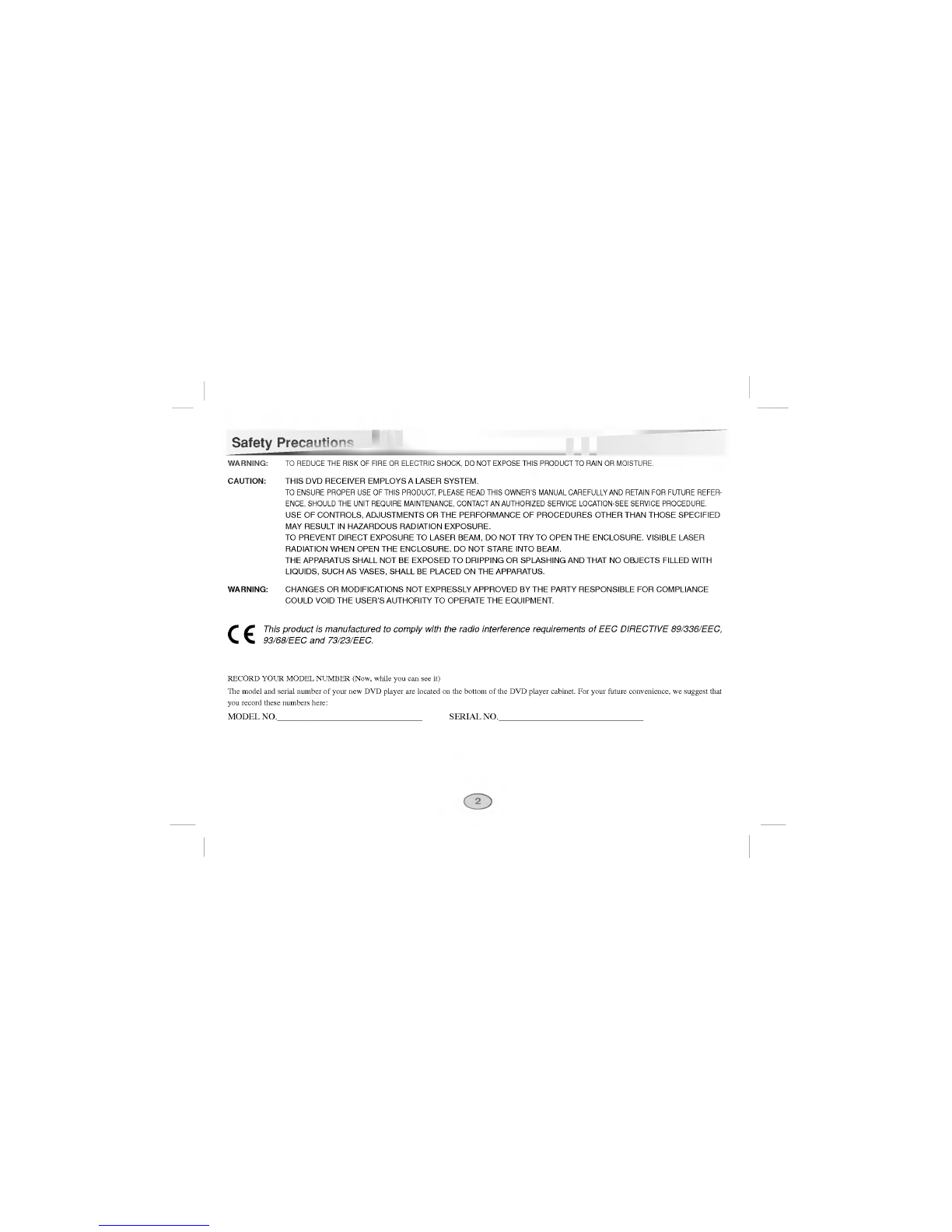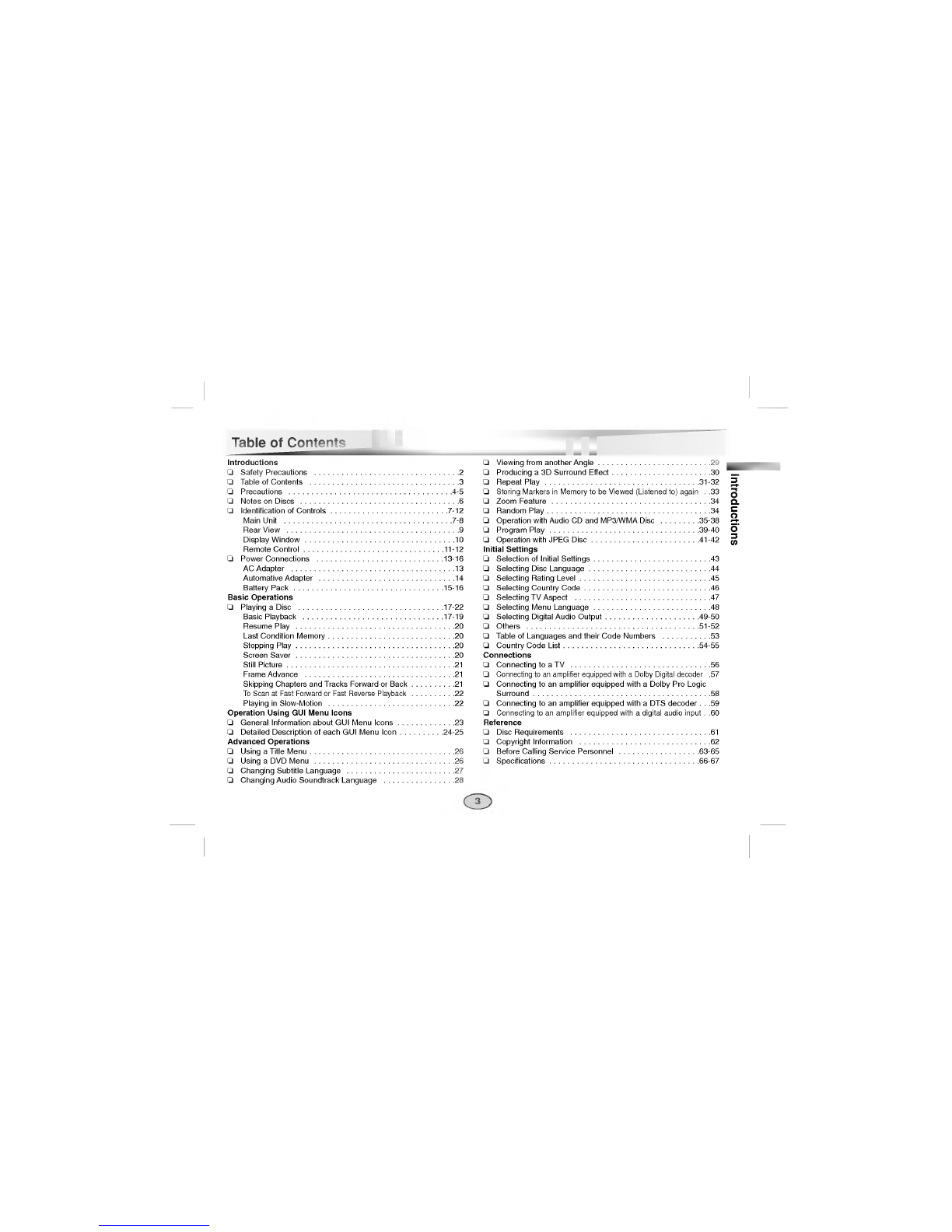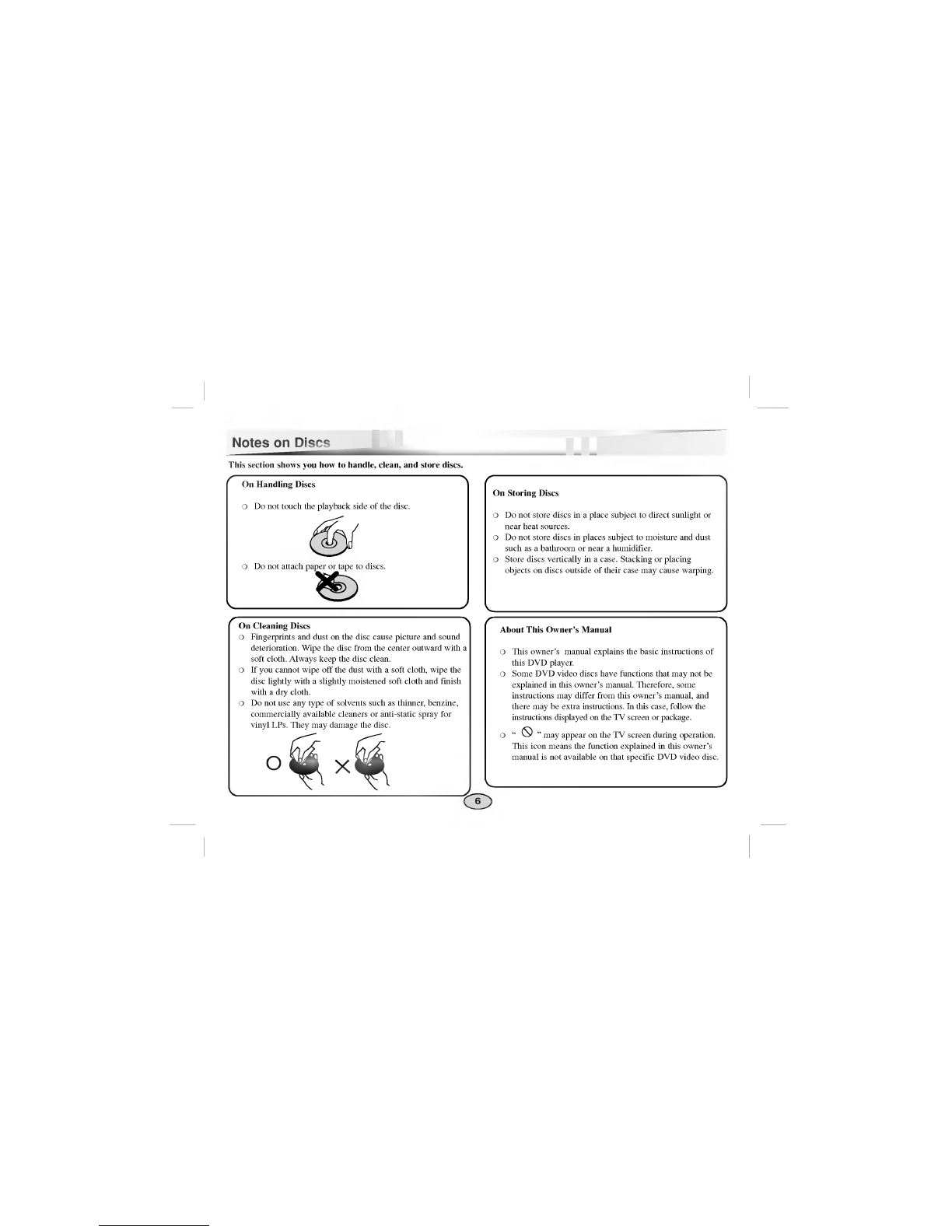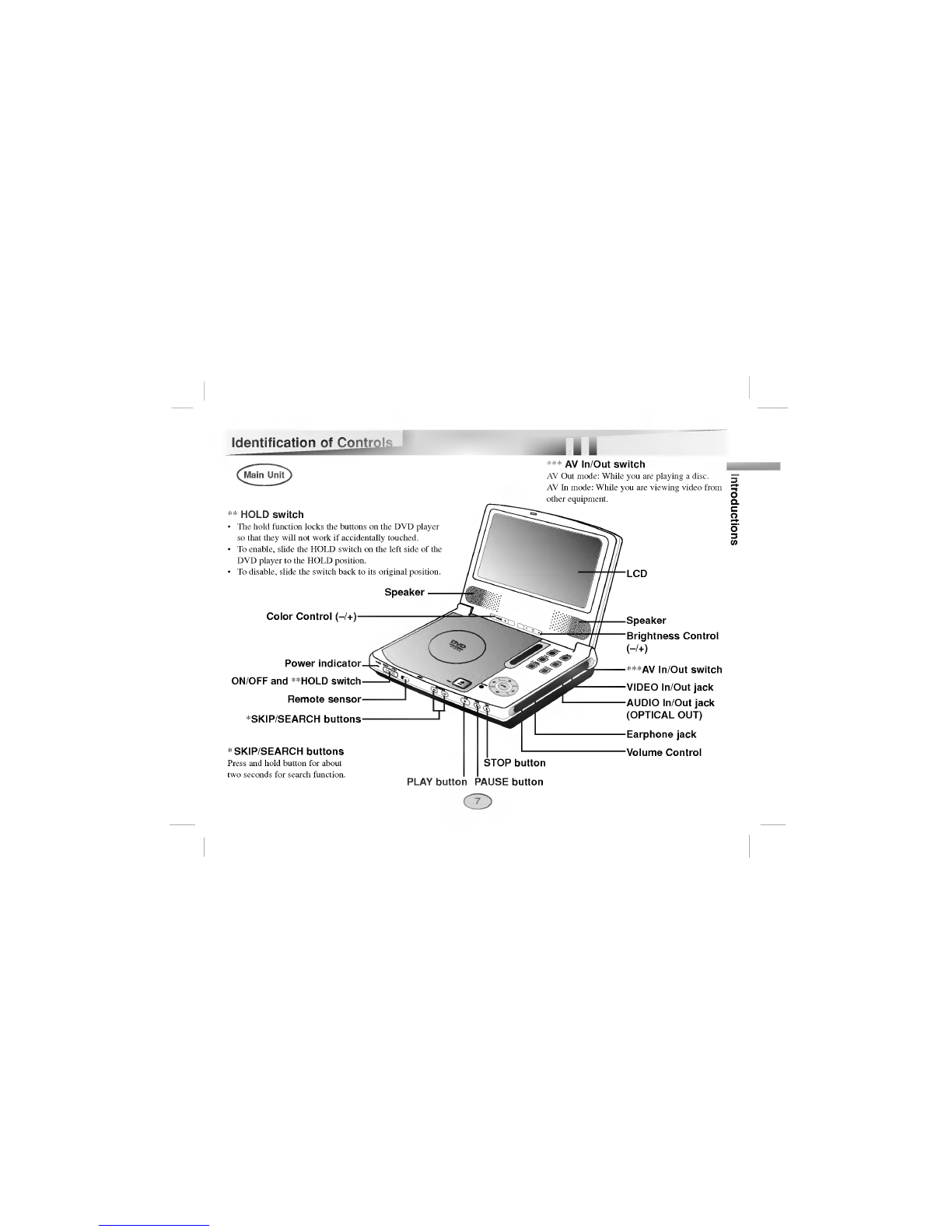Table
of
Contents
Introductions
SafetyPrecautions................................2
TableofContents.................................3
Precautions....................................4-5
NotesonDiscs...................................6
IdentificationofControls..........................7-12
MainUnit.....................................7-8
RearView......................................9
DisplayWindow.................................10
RemoteControl...............................11-12
PowerConnections............................13-16
ACAdapter....................................13
AutomativeAdapter..............................14
BatteryPack.................................15-16
Basic
Operations
PlayingaDisc................................17-22
BasicPlayback...............................17-19
ResumePlay...................................20
LastConditionMemory............................20
StoppingPlay...................................20
ScreenSaver...................................20
StillPicture.....................................21
FrameAdvance.................................21
Skipping
Chapters
and
Tracks
Forward
or
Back
.........
.21
ToScanatFastForwardorFastReversePlayback
.........
.22
PlayinginSlow-Motion............................22
Operation
Using
GUI
Menu
Icons
GeneralInformationaboutGUIMenuIcons
............
.23
Detailed
Description
of
each
GUI
Menu
Icon
.........
.24-25
Advanced
Operations
UsingaTitleMenu................................26
UsingaDVDMenu...............................26
ChangingSubtitleLanguage........................27
ChangingAudioSoundtrackLanguage.
..............
.28
ViewingfromanotherAngle.........................29
Producinga3DSurroundEffect......................30
RepeatPlay..................................31-32
Storing
Markers
in
Memory
to
be
Viewed
(Listened
to)
again
.
.33
ZoomFeature...................................34
RandomPlay....................................34
Operation
with
Audio
CD
and
MP3/WMA
Disc
........
.35-38
ProgramPlay.................................39-40
OperationwithJPEGDisc........................41-42
Initial
Settings
SelectionofInitialSettings..........................43
SelectingDiscLanguage...........................44
SelectingRatingLevel.............................45
SelectingCountryCode............................46
SelectingTVAspect..............................47
SelectingMenuLanguage..........................48
SelectingDigitalAudioOutput.....................49-50
Others......................................51-52
TableofLanguagesandtheirCodeNumbers
..........
.53
CountryCodeList..............................54-55
Connections
ConnectingtoaTV...............................56
Connecting
to
an
amplifier
equipped
with
a
Dolby
Digital
decoder
.57
Connecting
to
an
amplifier
equipped
with
a
Dolby
Pro
Logic
Surround.......................................58
Connecting
to
an
amplifier
equipped
with
a
DTS
decoder
. .
.59
Connecting
to
an
amplifier
equipped
with
a
digital
audio
input
.
.60
Reference
DiscRequirements...............................61
CopyrightInformation.............................62
BeforeCallingServicePersonnel.
................
.63-65
Specifications.................................66-67
3
Introductions