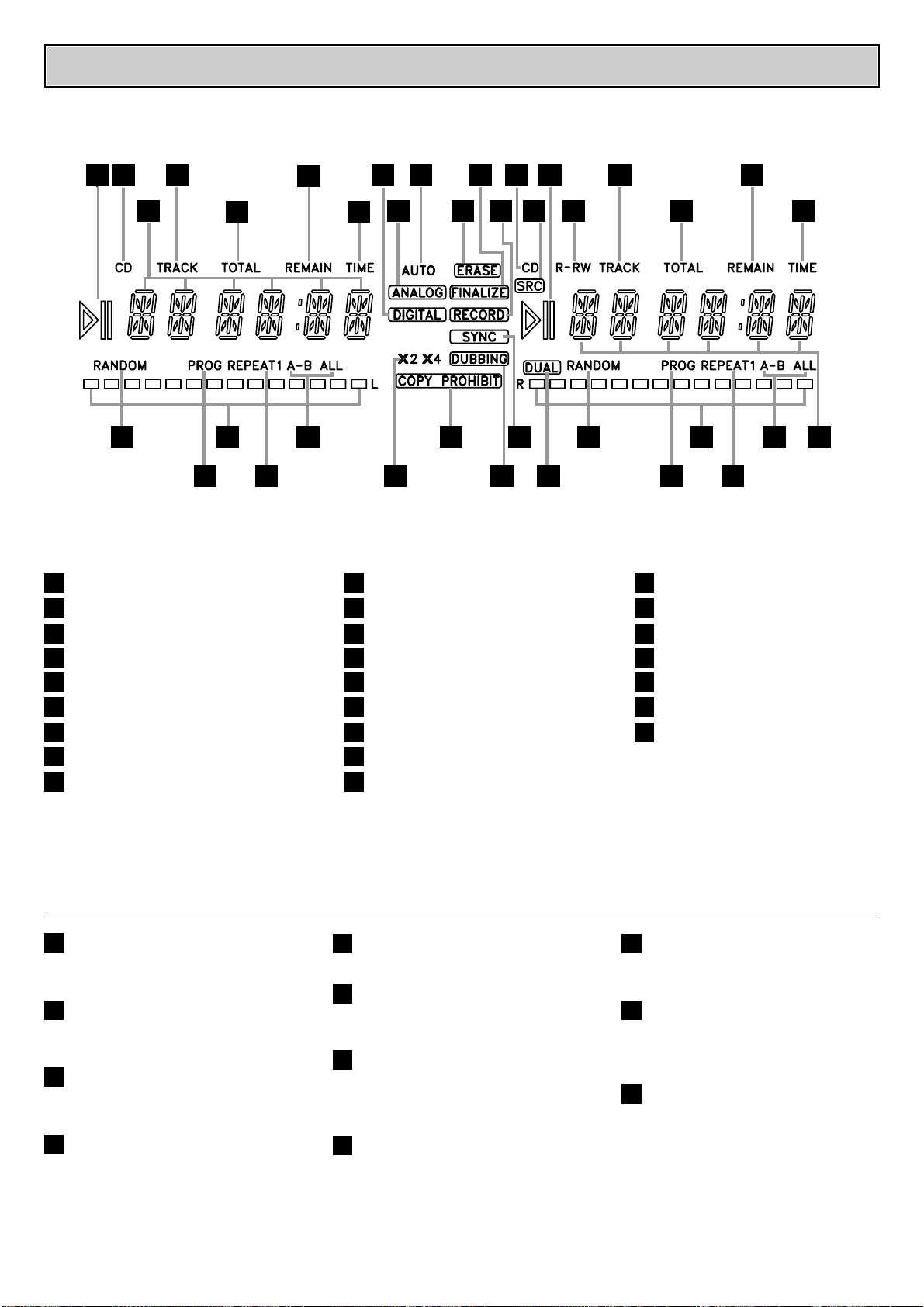IMPORTANT SAFETY INSTRUCTIONS
- 2 -
Explanation Graphical Symbols :
The Lightning flash with
arrowhead symbol, within an
equilateral triangle is intended to
alert the user to the presence of
uninsulated dangerous voltage
within the product’s enclosure that
may be of sufficient magnitude to
constitute a risk of electric shock to
persons.
The exclamation point within an
equilateral triangle is intended to
alert the user to the presence of
important operating and
maintenance of important
operating and maintenance
(servicing) instructions in the
literature accompanying the
appliance.
WARNING :
TO REDUCE THE RISK OF FIRE OR
ELECTRIC SHOCK, DO NOT EXPOSE THIS
APPLIANCE TO RAIN OR MOISTURE.
To avoid electrical shock, do not open the
cabinet. Refer servicing to qualified personnel
only.
CAUTION
Use of controls or adjustments or performance
of procedures other than those specified herein
may result in hazardous radiation exposure.
(FOR THE CUSTOMERS IN EUROPE)
If this product is marked with the CE-symbol, it
means which is conformed to EMC regulation
89/336/EEC.
Laser component in this product is capable of
emitting radiation exceeding the limit for Class 1.
CAUTION : INVISIBLE LASER RADIATION
WHEN OPEN AND INTERLOCKS DEFEATED.
AVOID EXPOSURE TO BEAM.
WARNING : OSYNLIG LASERSTRÅLNING
NÄR DENNA DEL ÄR ÖPPNAD STRÅLEN ÄR
FARLIG.
ATTENTION : Quand l’appareil est ouvert, ne pas
s’exposer aux radiations invisibles du faisceau
laser.
This label is located on the interior.
CLASS1 LASER PRODUCT
KLASSE 1 LASER PRODUKT
LUOKAN 1 LASER LAITE
KLASS 1 LASER APPARAT
CLASSE 1 PRODUIT LASER
(FOR CUSTOMERS IN CANADA)
CAUTION : TO PREVENT ELECTRIC SHOCK,
DO NOT USE THIS(POLARIZED) PLUG WITH
AN EXTENSION CORD, RECEPTACLE, OR
OTHER OUTLET UNLESS THE BLADES CAN
BE FULLY INSERTED TO PREVENT BLADE
EXPOSURE.
This class B digital apparatus meets all requirements of
the Canadian Interference-Causing Equipment
Regulations.
WARNING :
SHOCK HAZARD-DO NOT OPEN
MISE EN GARDE :
Pour éviter les chocs électriques, n’utilisez pas
cette fiche (polarisée) avec une rallonge, un
réceptacle ou une autre prise si vous ne
pouvez pas y insérer les broches à fond.
MISE EN GARDE
Cet appareil numérique de la classe B
respecte toutes les exigences de Règlement
sur le matériel brouilleur de Canada.
AVERTISSEMENT
RISQUE DE CHOC ELECTRIQUENE-PAS
OUVRIR
(FOR CUSTOMERS IN THE UNITED STATES OF
AMERICA)
Note to CATV system installer :
This reminder is provided to call the CATV
system installer’s attention to Article 820-40 of
the NEC that provides guidelines for proper
grounding and, in particular, specifies that the
cable ground shall be connected to the
grounding system of the building, as close to
the point of cable entry as practical.
NOTE :
The interference potential to the device.
This equipment generates and uses radio
frequency energy and if not installed and used
properly, that is in strict accordance with the
manufacturer’s instructions, may cause
interference to radio and television reception.
It has been type tested and found to comply
with the limits for a class B computing device
in accordance with the specifications in
subparts J of Part 15 of FCC Rules, which are
designed to provide reasonable protection
against such interference in a residential
installation. However, there is no guarantee
that interference will not occur in a particular
installation. If this equipment does cause
interference to radio or television reception,
which can be determined by turning the
equipment off and on, the user in encouraged
to try to correct the interference by one of
more of the following measures :
- Reorients or relocate the receiving antenna.
- Increase the separation between the
equipment and receiver.
- Connect the equipment into outlet on a circuit
different from that to which the receiver is
connected.
- Consult the dealer or an experienced
radio/TV technician for help.
(FOR CUSTOMERS IN THE UNITED
KINGDOM)
WARRING INSTRUCTIONS
This appliance is supplied with a BS1363
approved 3 amp fused mains plug. When
replacing the fuse always use a 3 amp
BS1362 approved type. Never use this plug
with the fuse cover omitted. To obtain a
replacement fuse cover contact your supplying
dealer or “LG Electronics U.K.Ltd.”
If the mains sockets in your home differ, or are
not suitable for the type of plug supplied, then
the plug should be removed and a suitable
type fitted. Please refer to the wiring
instructions below :
Warning :
The mains plug severed from the mains lead
of this appliance must be destroyed. A mains
plug with bared wires is hazardous if engaged
in a mains output line socket.
IMPORTANT
The wires in this mains lead are coloured in
accordance with the following codes :
Blue : Neutral
Brown : Live
As the colour of the wires in the mains lead of
this appliance may not correspond with the
coloured blue must be connected to the
terminal which is marked with the letter N or
coloured black.
The wire which is coloured brown must be
connected to the terminal which is marked
with the letter L or coloured red.
If a 13 amp BS1363 plug or any other type of
plug is used, 3 amp BS1362 approved fuse
must be fitted either in the plug or at the
distribution board.
Warning :
Do not connect either wire to the earth pin,
marked with the letter E or with the earth
symbol or coloured green and yellow.
A note about your operating voltage :
Before connecting the unit to an AC outlet,
check that the operating voltage of the unit is
identical with the voltage of your local power
supply. And if your unit is equipped with the
Voltage Selector on the back of the unit, set to
it your required voltage.
This compact Disc
player is classified as a
CLASS 1 LASER
product.
The CLASS 1 LASER
PRODUCT label is
located on the exterior.