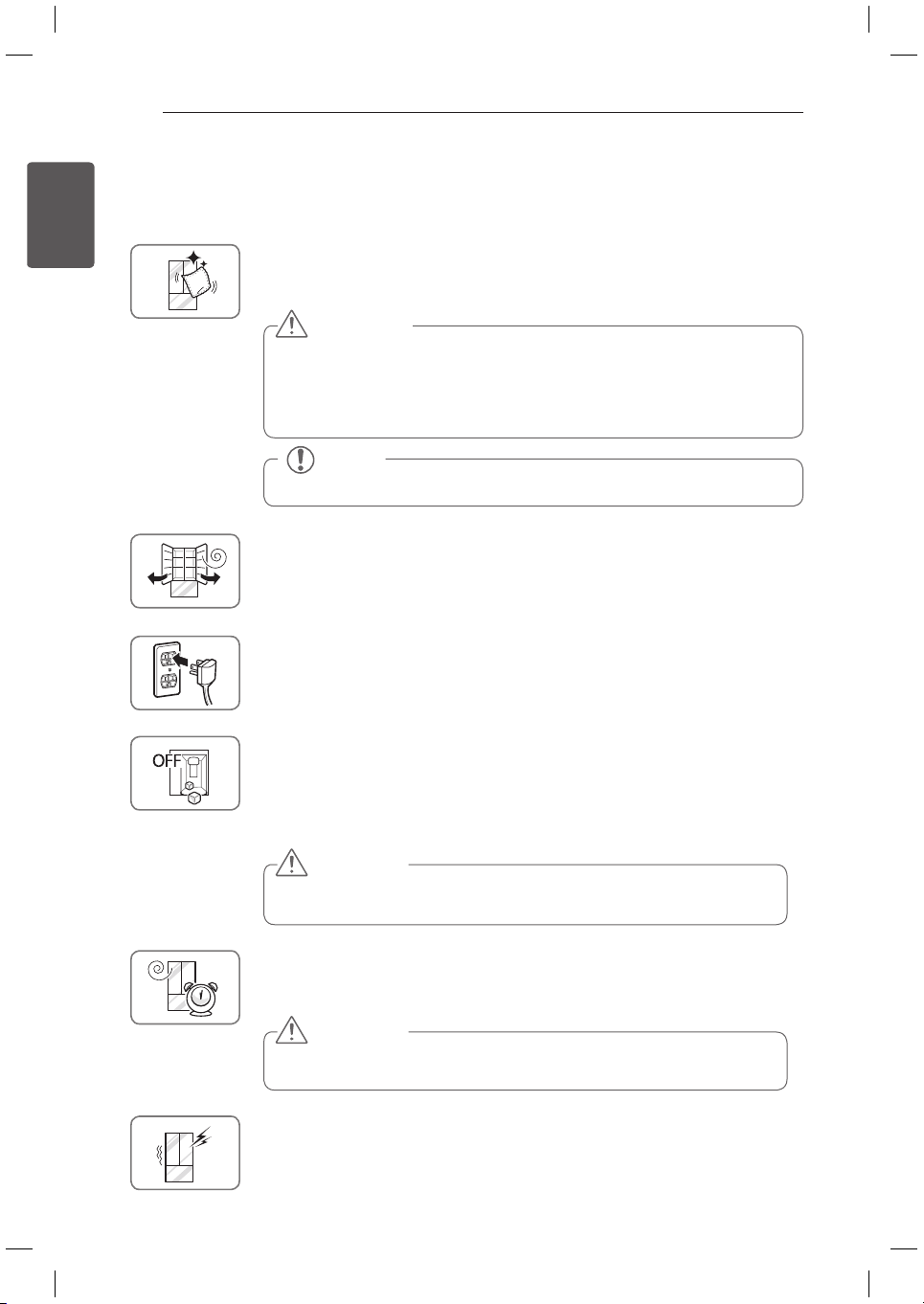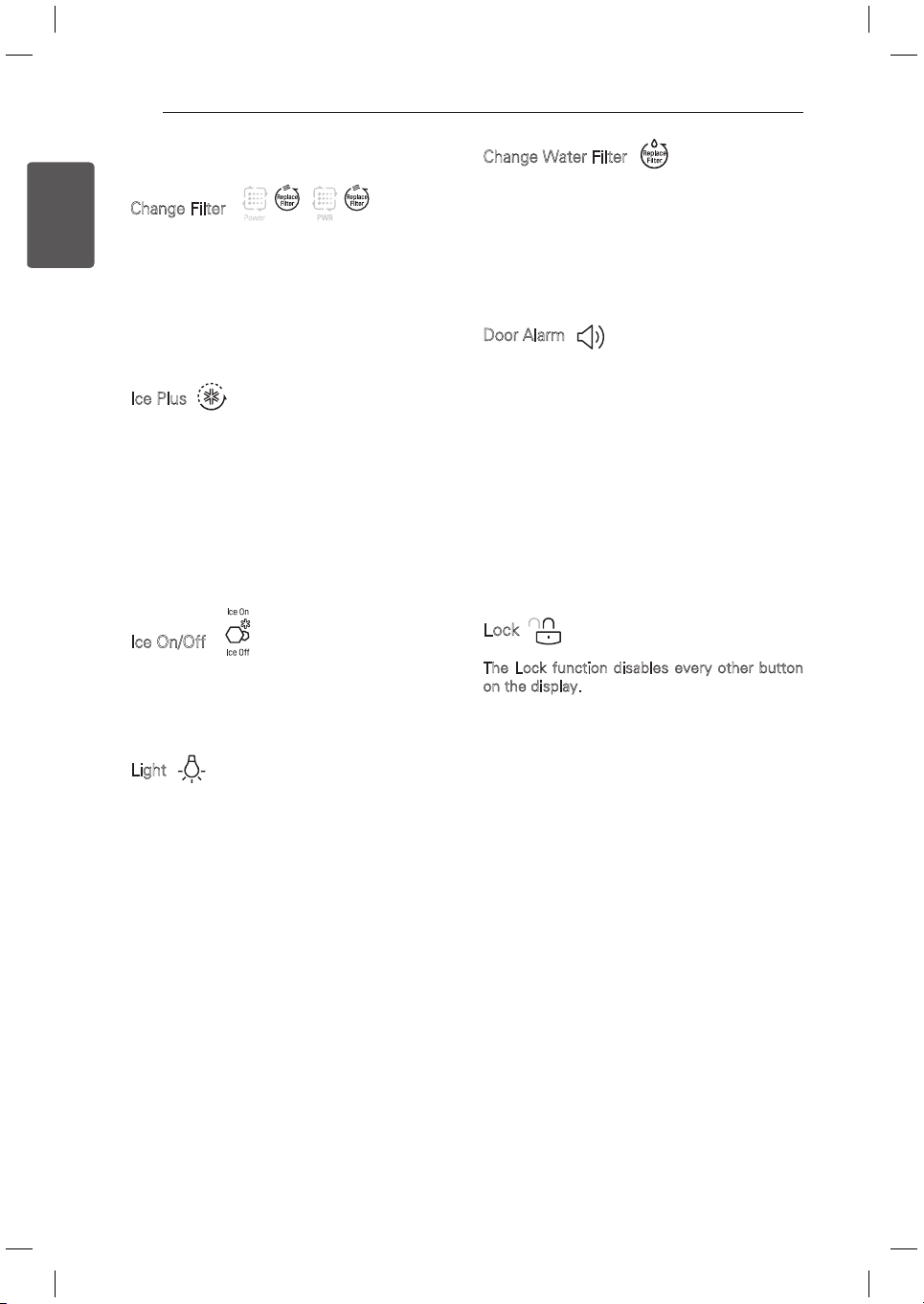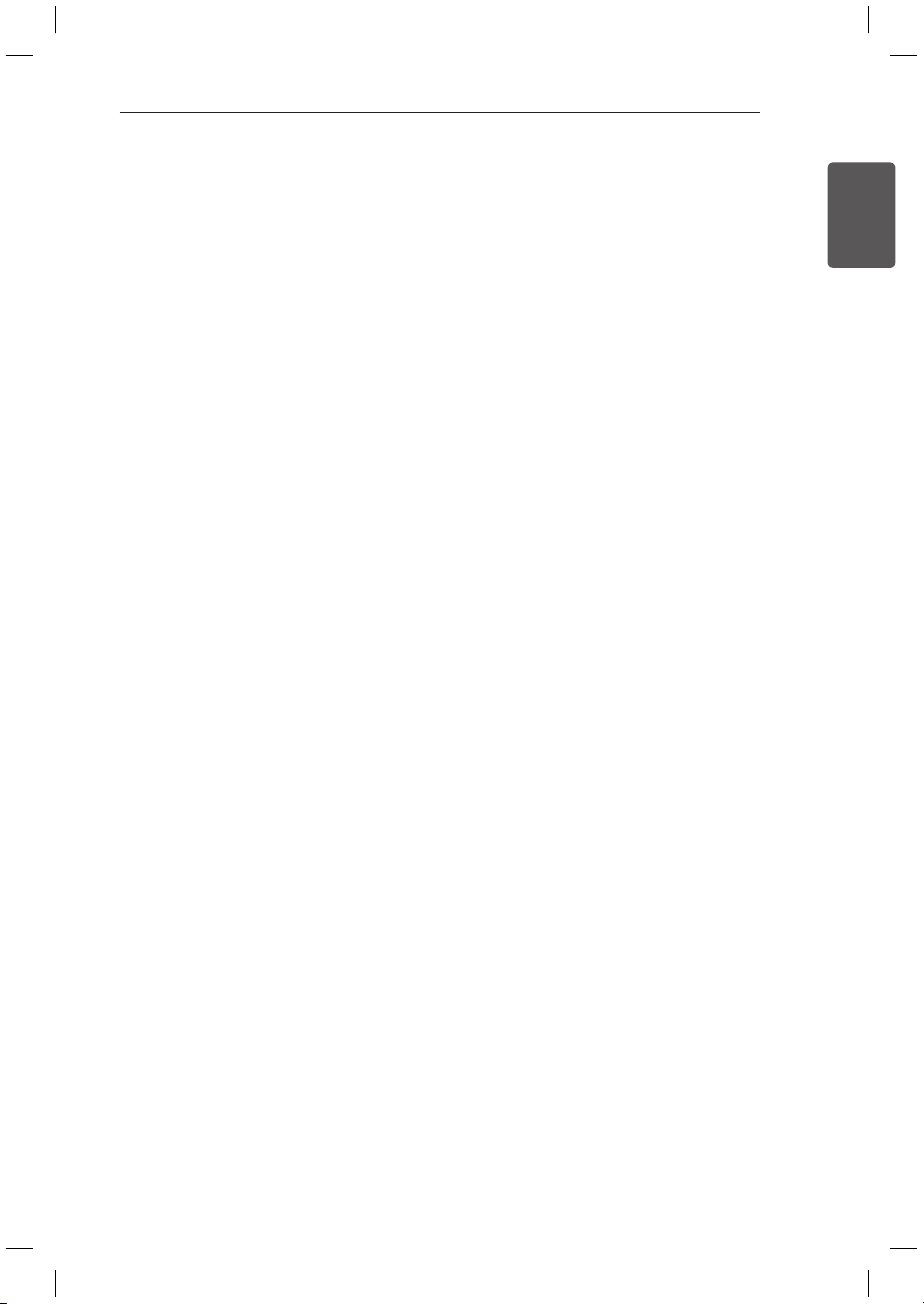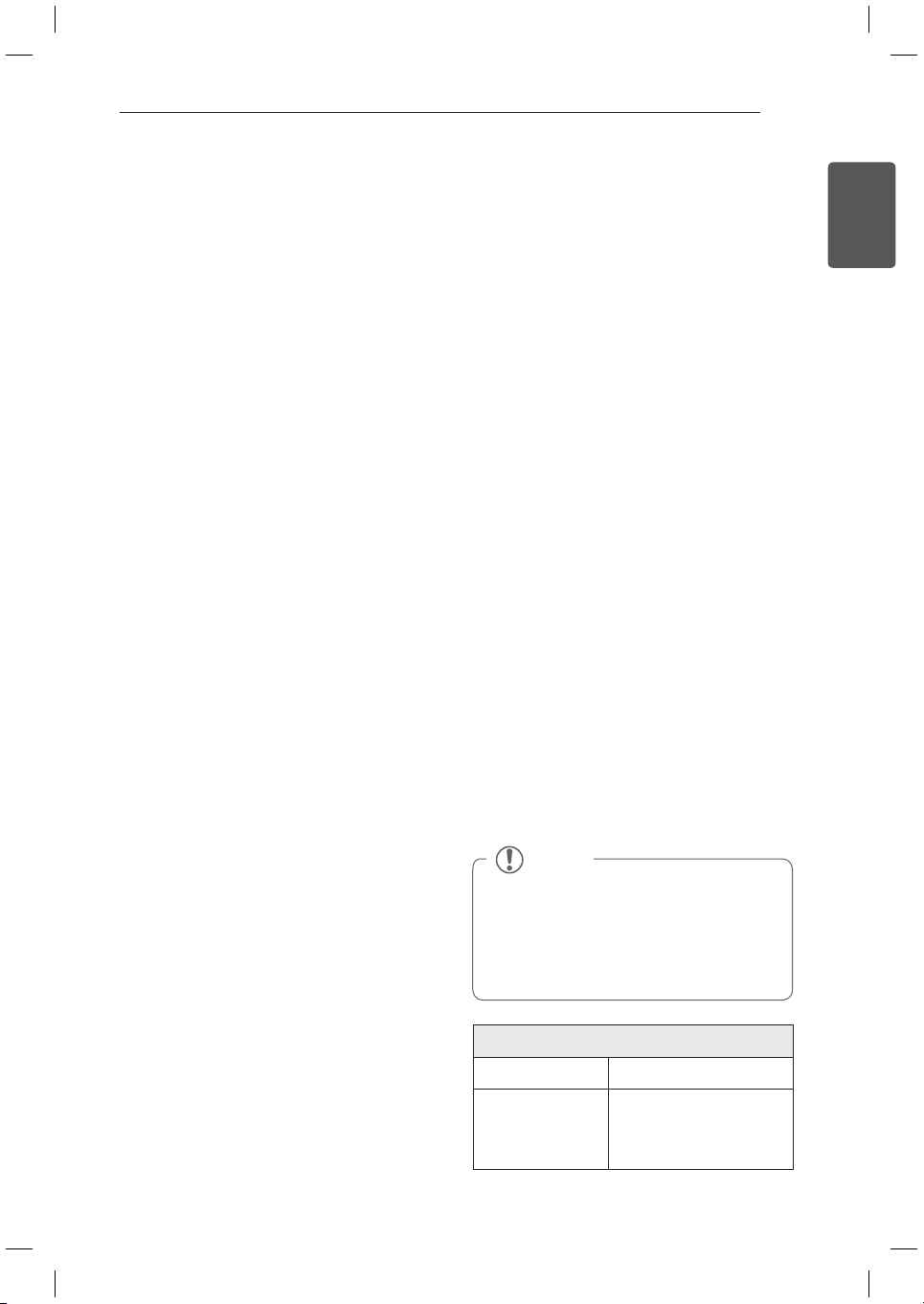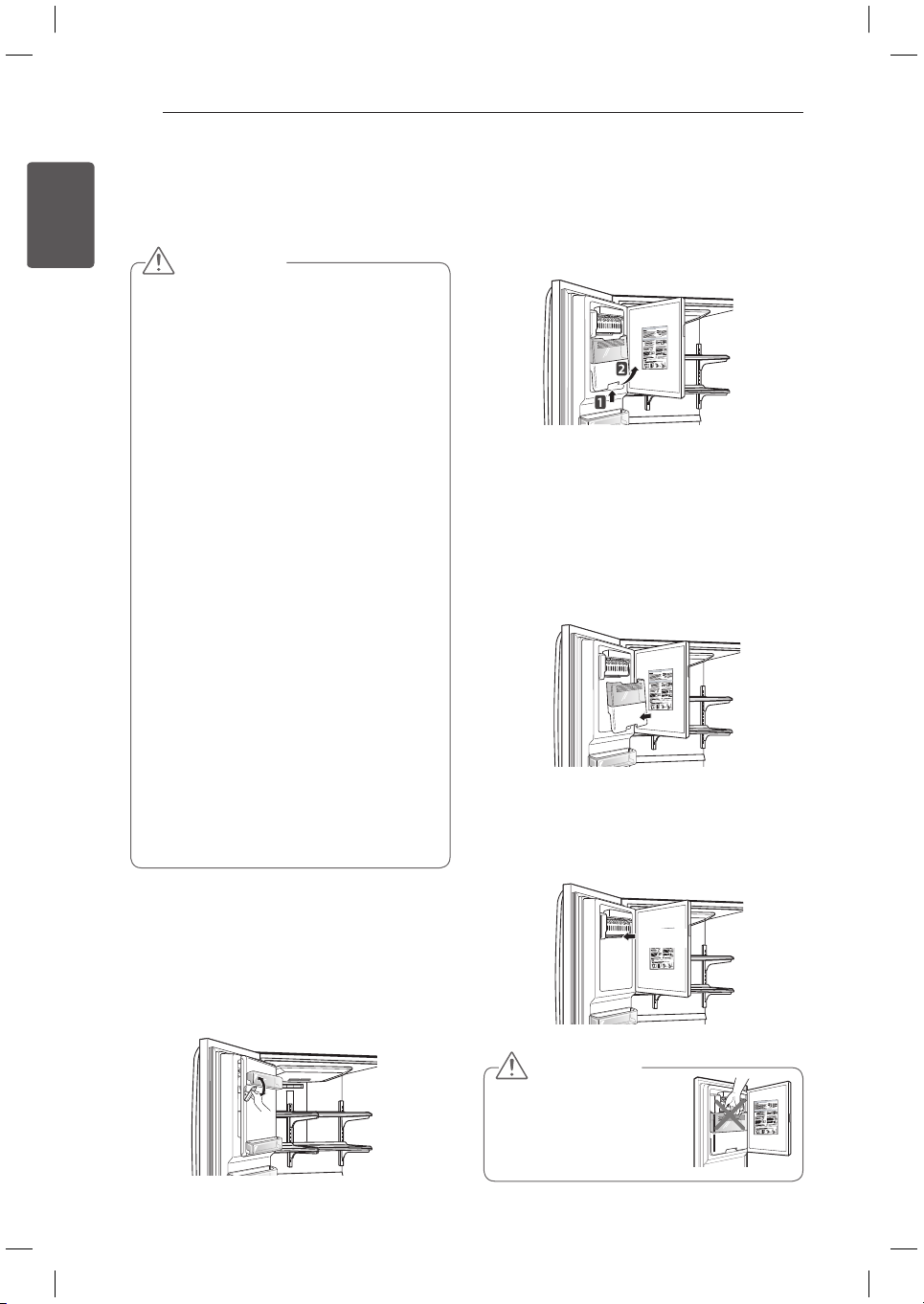LG Smart Refrigerator App - What’s
Included
Food Manager
Allows you to keep track of items in your
refrigerator and freezer, so you can be alerted
when they are near their use-by dates, generate
grocery lists, and link to related recipes.
Recipes
Features recipes from the Food Channel,
searchable by ingredient, course, cuisine, total
time required, and the food in your refrigerator
(if entered in the Food Manager). Automatically
makes grocery lists from chosen recipes.
Grocery
Makes and manages grocery lists from items in
your refrigerator or recipes.
Refrigerator Manager
Allows you to control the refrigerator and freezer
temperature settings, air filter, water filter, Ice
Plus, Smart Saving, and Energy Monitoring from
your smart phone.
Smart Diagnosis
Allows you to diagnose and troubleshoot
problems with your refrigerator.
Settings
Allows you to set various options on the
refrigerator and in the app.
Smart Grid Function
When the refrigerator operates in Smart Grid
mode, the Smart Refrigerator function can control
energy usage or delay the operation of some
functions to save energy during peak usage
periods.
You can override the Smart Grid function
y
at any time (using the Smart Grid button or
application).
To use the Smart Grid function, you need to
y
register your appliance with your electric utility
company.
Using the Smart Grid Function
This feature responds to notification events
from your utility company to run high energy-
consuming tasks during off-peak periods when
demand is lower. These notification events are
known as Demand Response signals.
If the refrigerator receives a Demand Response
signal from the utility company, the refrigerator
will turn on the Grid LED on the refrigerator
display and control its power consumption
according to the signal.
The refrigerator will respond to the signals
received from the utility company as long as
product performance is maintained.
If the refrigerator receives a Demand Response
signal, the refrigerator will operate in Delay
Appliance Load (DAL) or Temporary Appliance
Load Reduction (TALR) mode.
Delay Appliance Load (DAL): The refrigerator
responds to a DAL signal by providing a moderate
load reduction for the duration of the delay period.
This mode controls functions that consume a lot
of energy such as adjusting the cooling system,
running the defrost cycle, and making ice.
- When the refrigerator operates in DAL mode,
the Grid LED is illuminated on the refrigerator
display.
- DAL mode is automatically deactivated after it
lasts for the amount of time stipulated by the
DAL signal (max. 4 hours) or when you override
the Smart Grid function.
Temporary Appliance Load Reduction (TALR) :
The refrigerator responds to a TALR signal by
aggressively reducing the load for a short time
period, typically 10 minutes. This mode reduces
energy consumption by stopping the compressor
and controlling the functions that consume a lot
of energy such as the defrost cycle and fan.
- When the refrigerator operates in TALR mode,
the Grid LED is illuminated on the refrigerator
display.
- TALR mode is automatically deactivated after it
lasts for the received duration (max. 10 minutes),
or when you override the Smart Grid function.
The mode is immediately deactivated and the
refrigerator returns to its normal state when the
door is opened or closed, or the dispenser is
used.