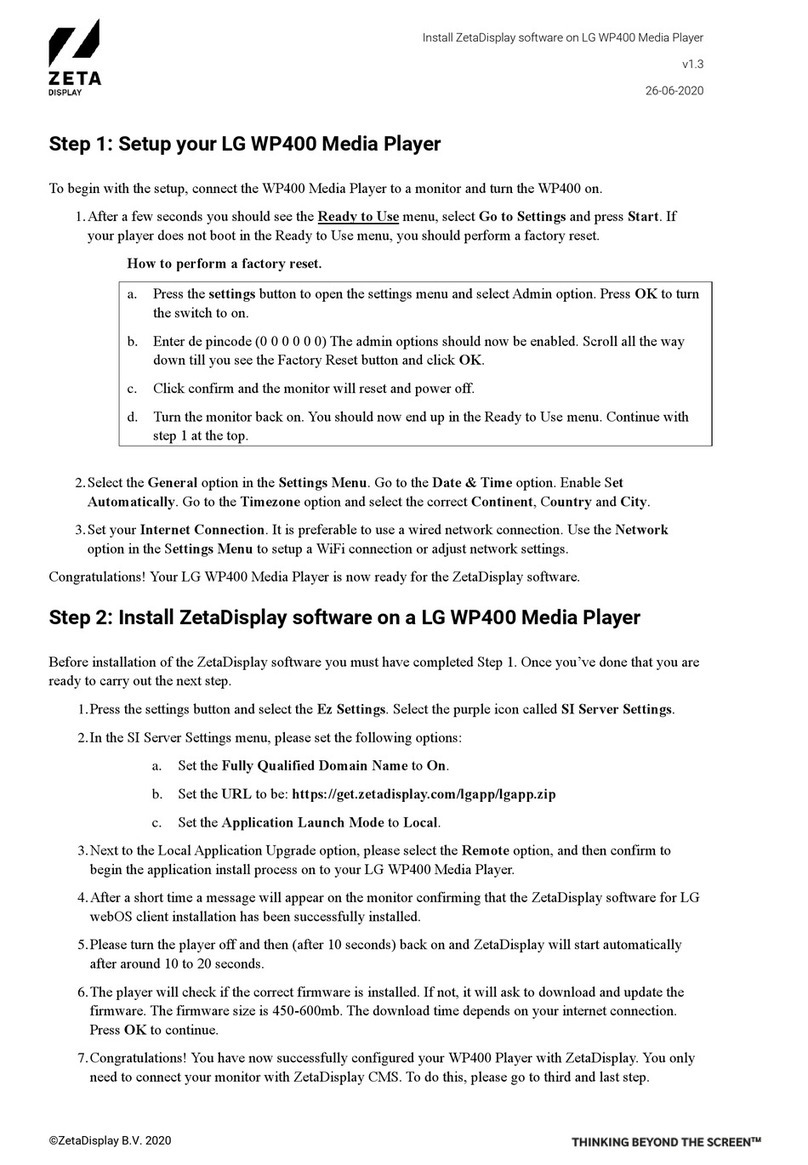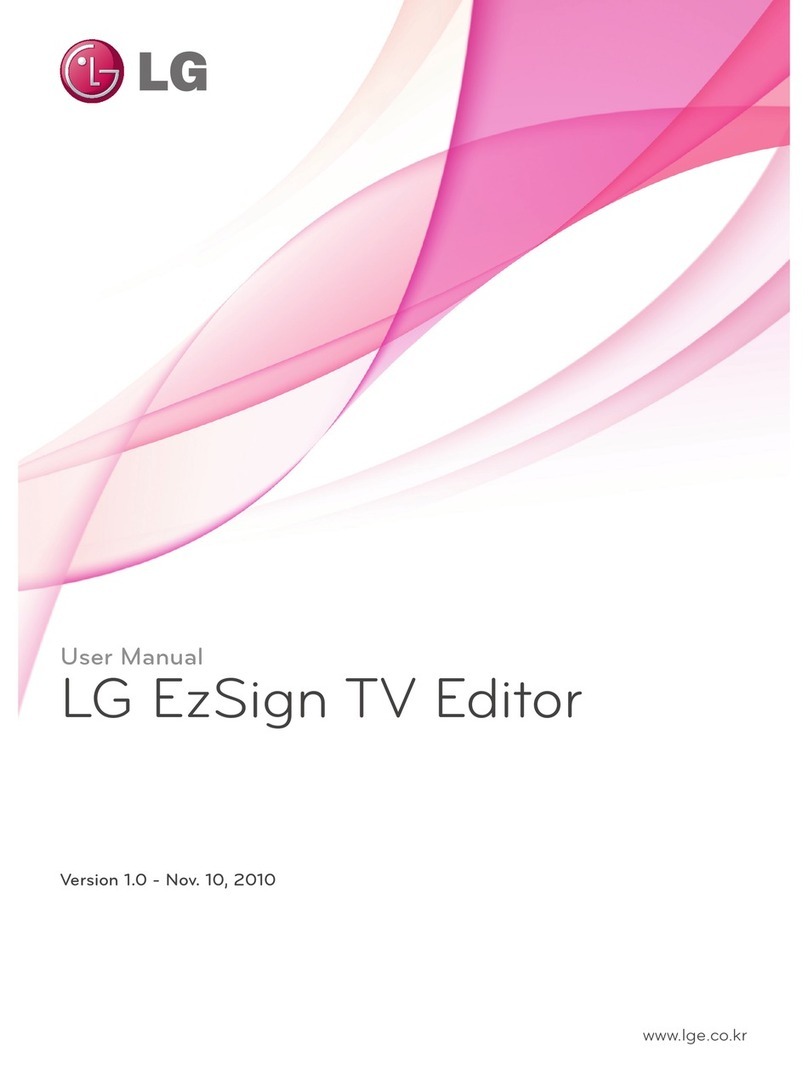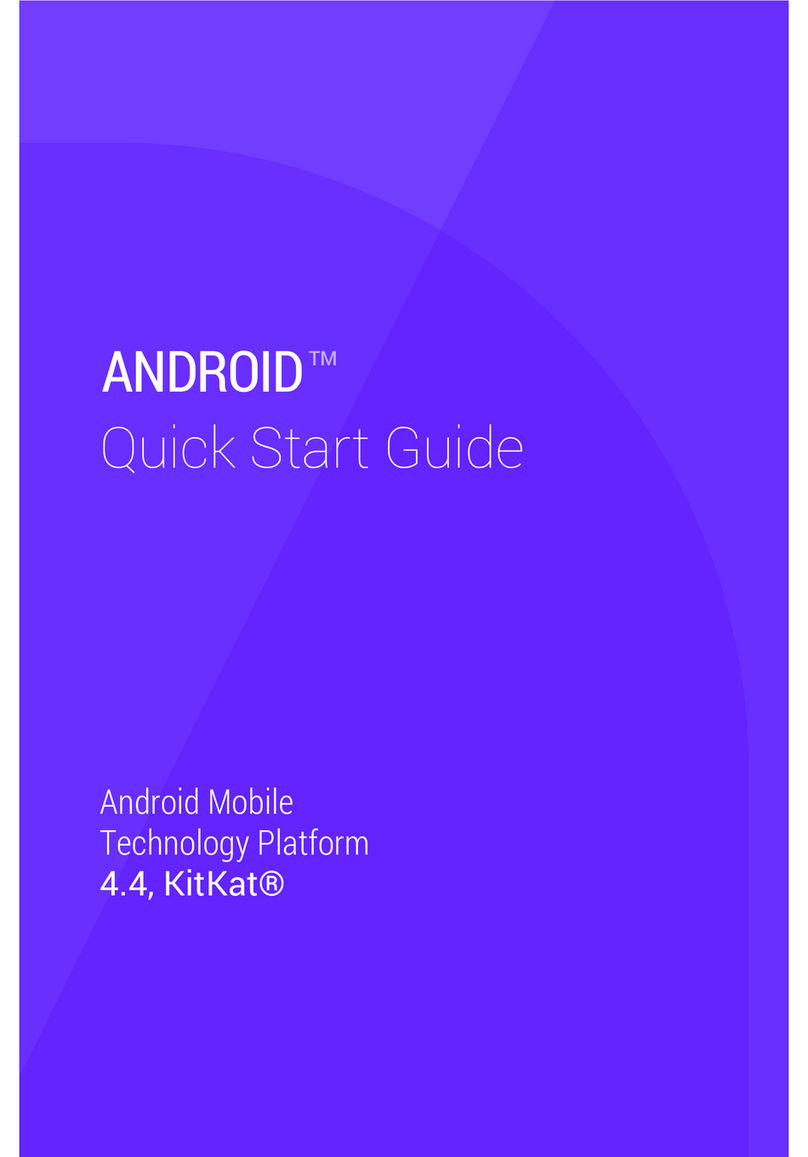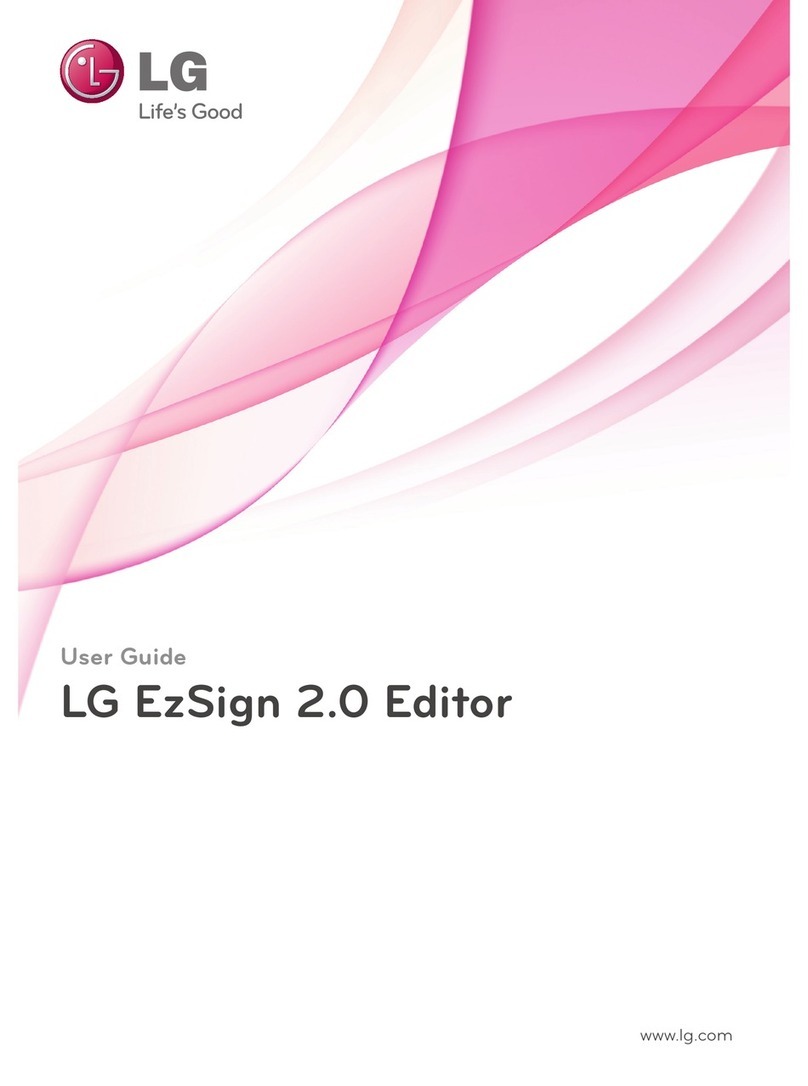Additional Image – Links to any additional images that may have
been collected for the selected product.
Dimensions – A link to the cabinet dimensions of the selected
product, when available.
Exploded View – A link to the Exploded View and Exploded View
Parts List sections of the Service Manual for the selected product.
Firmware Update – Downloadable link to software or firmware
files to update the selected product with. And ISO file will
automatically create an update disc for DVD Players when opened
(CD creation software required on the PC).
Front Controls – A link to the Front Image and Control layout
section of the Owner’s Manual for the selected product. This link
may also be labeled as “Controls”
Installation Guide – A link to the Installation Guide PDG
document for the selected product.
Owner’s Manual – A link to the most recent and updated Owner’s
Manual PDF document available from the Technical Publications
departments.
Parts List – A link to the Replacement Parts List section of the
Service Manual for the selected product.
Quick Setup Guide – A link to the Quick Setup Guide PDF document, if available, for the selected
product. This link may also be for an EZ Manual.
Rear Image – A link to the Rear Panel and Connections section of the Owner’s Manual for the
selected product or in some cases an image of the connections.
Remote Image – A link to either a drawing/picture of the Remote Control or the sections of the
Owner’s Manual covering the Remote Control button layout and programming codes.
Service Bulletins – Links to PDF documents of Service Bulletins for the selected product.
Service Manual – A link to the most recent, updated, and complete Service Manual PDF
documents available from the Technical Publications departments.
Spec Sheet – A link to the Spec Sheet PDF document. This is the same Spec Sheet that can be
found from the Sales Departments. (Specifications are subject to change without notice)
Training Manual – A link to the Training Manual PDF document for the selected product.
Warranty – A link to the Warranty Page for the selected model. This document may also be found
by selecting the blue Warranty link on the right of the page or at the end of the Owner’s Manual.
All documents will be in PDF format. No DJVU documents are on the LG CS Academy website.
8